![]() One management tool for all smartphones to transfer files between PC & iOS/Android devices.
One management tool for all smartphones to transfer files between PC & iOS/Android devices.
OnePlus has placed a focus on improving the HDR and low-light shooting capabilities of OnePlus 13T's snappers, while also adding in a handful of extra settings to play with. One nice addition is Auto Nightscape Detection, which automates the phone's more advanced low-light photography mode when it detects that ambient light is hard to come by.
OnePlus 13T can help you captured more colorful moment in your daily life. Someone will ask how can I backup these wonderful photos in time? Here, Syncios Manager and Syncios Data Transfer is exactly the useful tool you are looking for! You can use these two phone assistant to transfer photos from OnePlus 13 to computer efficiently.
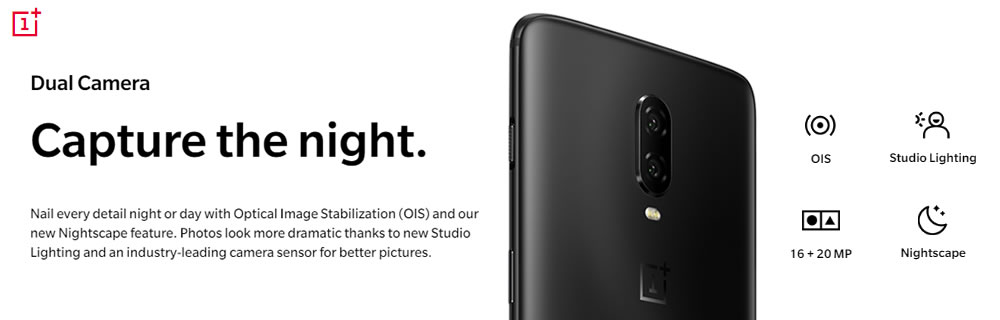

Syncios Ultimate with its '1-Click Backup' function can help you backup your camera roll and other pictures to computer. You can also backup music, videos, apps, contacts, call logs, text-messages and bookmarks to computer if you need to.
Tips: Syncios '1-Click Backup' function only open for ultimate user. You can upgrade to ultimate version or know more difference between free version and ultimate version through Syncios' Version Compare.
Now please download and install Syncios Manager on your computer as your first step. Then launch it and connect your OnePlus 13T to computer. Go to 'Toolkit' module and choose '1-Click Backup' function.
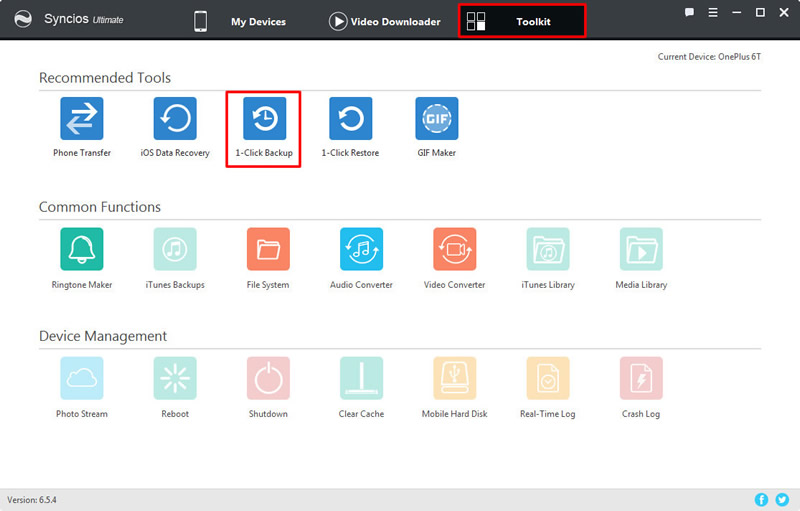
A pop-up window will show in the interface. There are four main categories include Media, Photos, Apps and Information. Now check 'Photos' option and click 'Start Backup' to launch. All your DCIM photos and pictures in your OnePlus 13T will all transferred to computer.
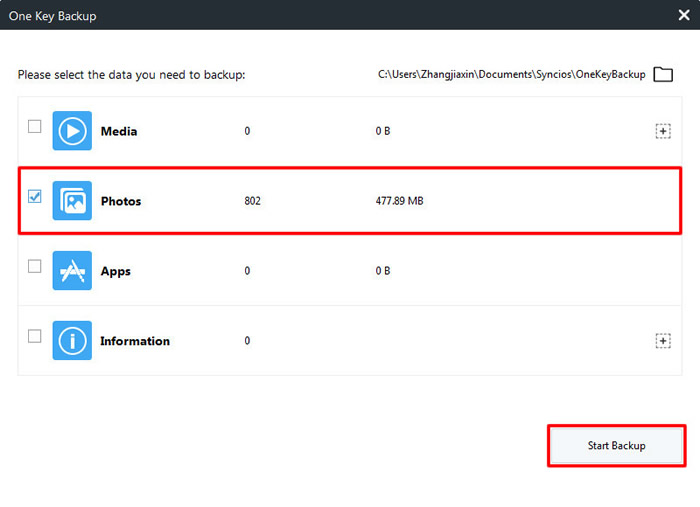
Tips: If you encounter any detection problem during the process, please check our Android tutorial for help.

Syncios Manager supports to transfer certain photo file or photo folder of your willing. You can also transfer other desired photos or delete useless photos by yourself.
This time go to 'My Device' module and wait for Syncios to sync your phone. Once the syncing work has finished, choose 'Photos' option on the left panel. All photo folders of your OnePlus 13T will show on the screen.
Just need to choose the certain photo album you want, one for a time, then click 'Export' button on the menu bar. Choose your saving path and click 'Export' again to launch.
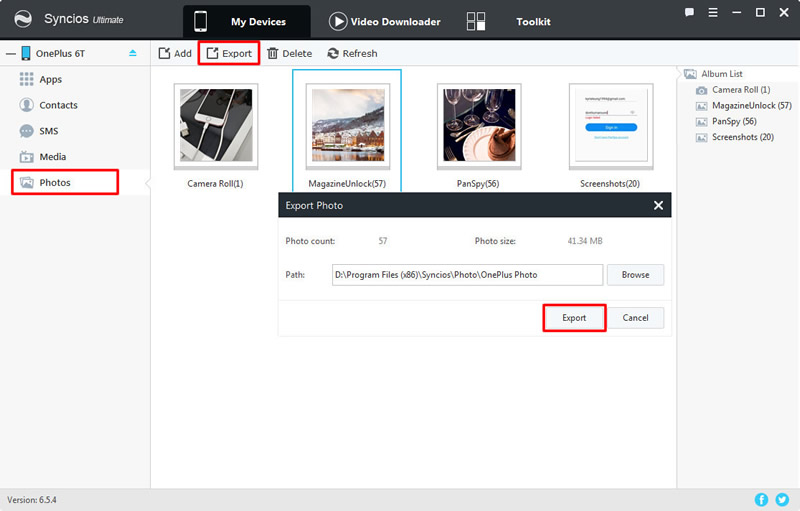
In order to transfer photo file, you need to double click the certain photo folder to enter. Then choose multiple photo file you want and click 'Export' button. Choose your saving path and click 'Export' again to launch.
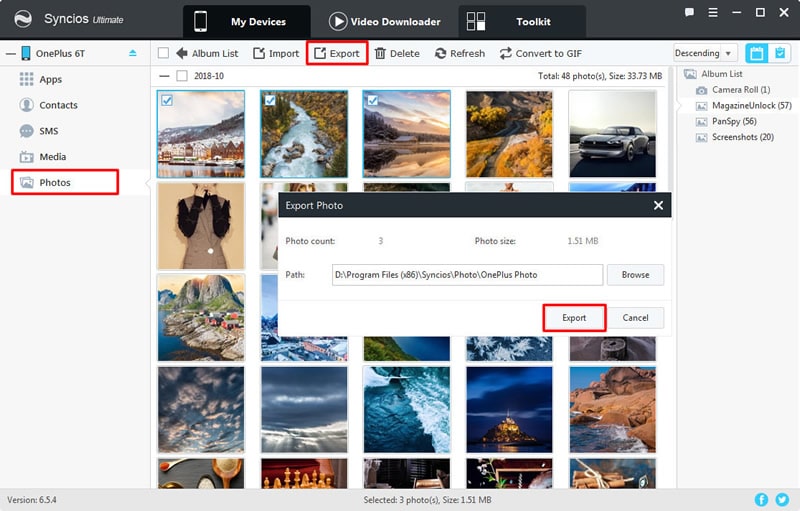
Tips: If you encounter any detection problem during the process, please check our Android tutorial for help.

Syncios Data Transfer support to transfer different types of data from your OnePlus 13T to computer. You can also use it to restore backups from computer, iTunes and iCloud. Now we use Syncios Data Transfer to backup 'DCIM photos' and 'Pictures' in your OnePlus 13T to computer.
Now please install and launch Syncios Data Transfer on your computer first, then choose 'Backup' option on the left panel. Then connect your OnePlus 13T to computer via USB cable. Choose your saving path and click 'Next' button for the next step.
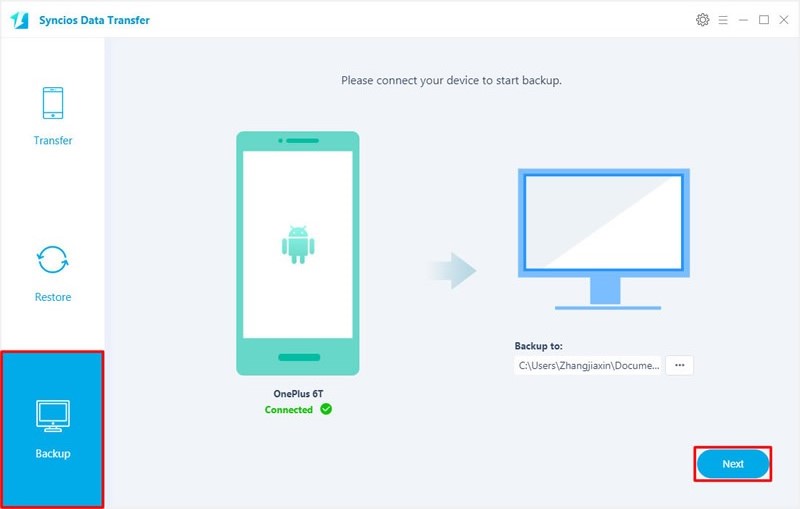
All the contents that support to be backed up will show in the interface. Check the checkbox of 'Camera Roll' and 'Photo Library' and wait for Syncios to sync your OnePlus 13T. Once the syncing work has finished, click 'Next' button to launch the transferring process.
![]()
Tips: If you encounter any detection problem during the process, please check our Android tutorial for help.
Supported OnePlus Devices
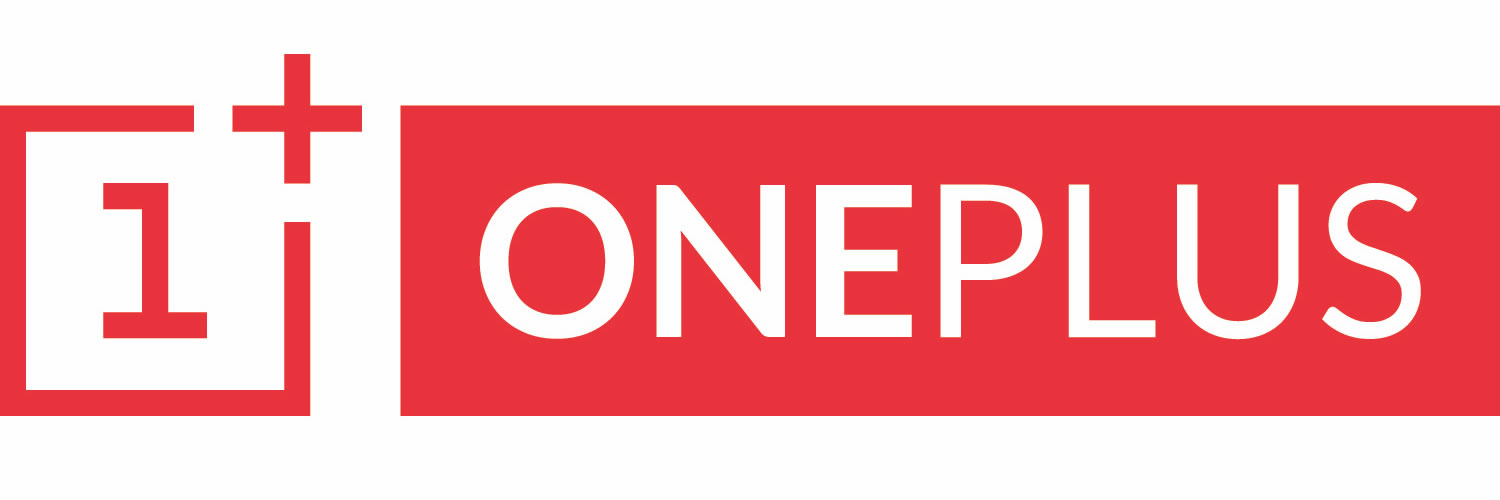
|
OnePlus 13, OnePlus2, OnePlus X, OnePlus 13, OnePlus 13T, OnePlus 13, OnePlus 13T, OnePlus 13, OnePlus 13T etc. |
Supported OS: Android 3.0 and above
Supported Files: Contacts, Text messages, Call logs, DCIM photos, Pictures, Music, Videos, Apps, Bookmark