How to Transfer Music to Samsung Galaxy S25/S25+/S25 Ultra
As we know, Samsung Galaxy S series are always popular among consumers. In this connection, there was increasing speculation about the name, specifications, design and more of Samsung Galaxy S25 and S20+ before its formal launch event. However, as rumored, Samsung Galaxy S25 series have increased battery capacities, thinner bezels, upgraded camera equipment, and the latest Qualcomm Snapdragon 865 processor.
However, if you’ve decided to buy one, I believe that you wonder how to transfer your favorite music to the new Samsung Galaxy S25/S25+/S25 Ultra, from local files, other phones, or somewhere else.

Method 1. Transfer music from computer to Samsung Galaxy S25/S25+/S25 Ultra selectively
How many people have a special folder on PC which is to save their favorite songs? If you’re one of them, you must want to find an Android phone management tool. In that way, you can manage data and transfer files between them with ease. Now let’s learn how to transfer music from computer to your new Samsung Galaxy S25/S25+/S25 Ultra via Syncios Android Manager.
Step 1Download and install Syncios Android Manager and connect your Samsung phone to your computer.
NOTE: Please don't forget to enable debugging mode on your Samsung. And if your Samsung still can't be detected by Syncios, you can check the following occasions:
① Haven't enabled USB debugging mode on your Samsung—If Developer options isn't available, go to 'Settings' > 'About phone' then tap Build number 7 times. Press on the Back icon to 'Settings' page, then select 'System' > 'Advanced' > 'Developer options'.
② If 'Allow USB debugging?' appears, tap 'OK' to confirm.
③ Failed to install Syncios Apk on your phone—go ‘Settings’ > ’Security’, check Unknown sources to allow downloading Syncios.
④ Tap ‘Connected as a media device’ or ‘Connected as a camera’ on your phone, use connection mode as MTP / PTP.
⑤ Mobile ADB driver should be installed.
⑥ USB cable or USB port is for normal use.
Step 2Skimming through the program, we know that Syncios Android Manager is a multifunctional assistant. It has handy toolkits, like video downloader, 1-click Backup, 1-click Restore, ringtone maker and etc. And in order to add music from computer, we should click on ‘My Devices’ > ‘Media’ tab to a new page. And click ‘Add’ to show a drop-down list, which includes ‘Add Folder’ and ‘Add File’ two options. If you would like to preview detailed information of the music before transferring to phone, ‘Add File’ option suits you better.
Step 3Pick your desired folder or file, click on ‘Open’ button to begin the process.
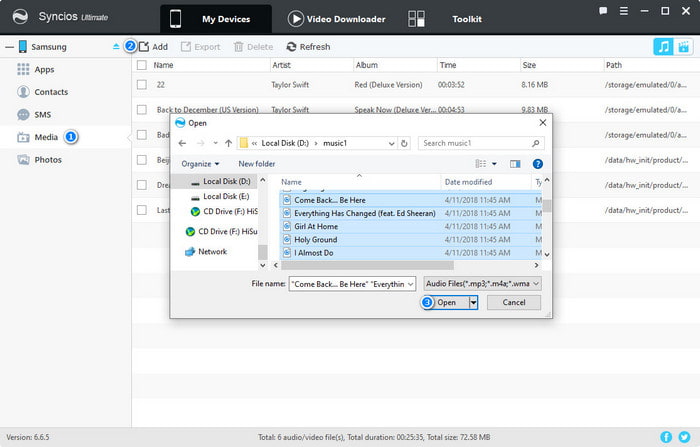
Method 2. Transfer music from iPhone to Samsung Galaxy S25/S25+/S25 Ultra
Someone will say that he or she is more concerned with transfer music from old phone to the new one, especially who change from other brands of Android phone, like Google, Huawei, to Samsung, or even switch from iPhone to Samsung. So is there any way to transfer all music to new Samsung Galaxy S25/S25+/S25 Ultra without any limitation? Yes, of course. We should use Syncios Data Transfer to finish the steps.
Step 1Download and install Syncios Data Transfer. We will next take iPhone as an example, therefore, connect the iPhone and the new Samsung Galaxy S25/S25+/S25 Ultra to your computer.
Step 2As you can see, there are three different modules of Syncios Data Transfer. 'Transfer' module is to transfer types of phone files, including contacts, videos, SMS, photos, call logs, music, bookmarks and more from phone to phone. 'Restore' module enables us to restore data to both iPhone and Android phone from Syncios/iTunes/iCloud backup or iTunes Library. 'Backup' module provides a quickest way to backup whole phone to our computer just by one-click.
Now Go to Transfer module (default module).
NOTE: Pay attention to the position of your phones. Your target phone(Samsung) should be put on the right. If the position is incorrect, you can change it manually by pressing 'Flip' button.
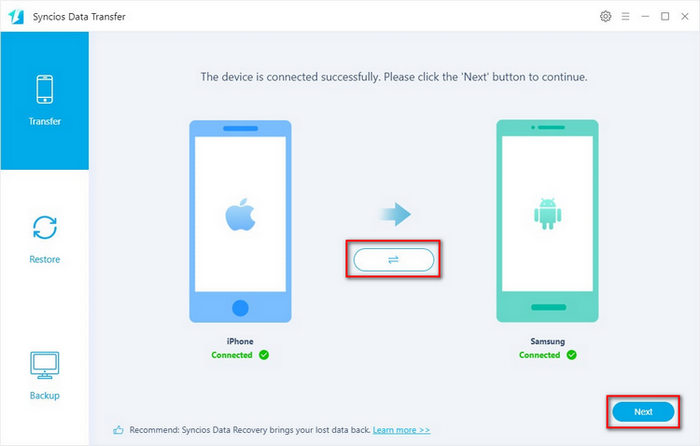
Step 3Click ‘Next’ button to view the types of data that can be transferred. Check 'Audio’ option and click ‘Next’ button to load the data. Then tap ‘Next’ >'OK' option to transfer all your music on iPhone to new Samsung Galaxy S25/S25+/S25 Ultra.
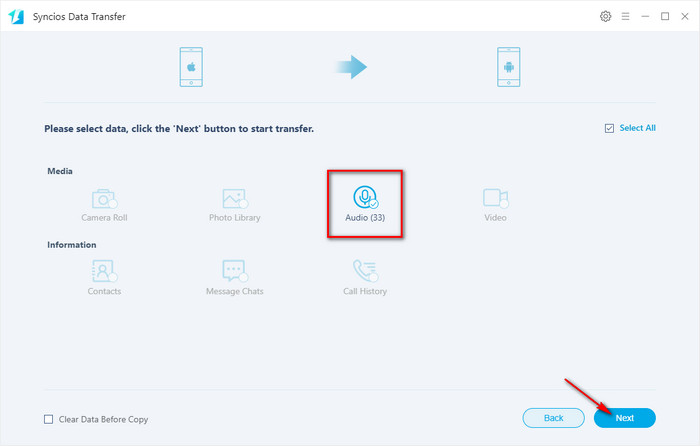
Method 3. Transfer music from iTunes library to Samsung Galaxy S25/S25+/S25 Ultra
If you need to restore music from iTunes Library to your Samsung phone, you came to the right program. Syncios Data Transfer can also meet your this requirement.
Step 1Click ‘Back’ button to the last page. Then go to 'Restore' module. Tap 'iTunes Library' option to find a pop-up window.
Step 2As you can see, Syncios will then automatically detect and load music backup files from iTunes Library on your computer. You just need to choose desired songs and then click on ‘OK’ > ‘Next’ > ’OK ’ option to transfer music to your Samsung.
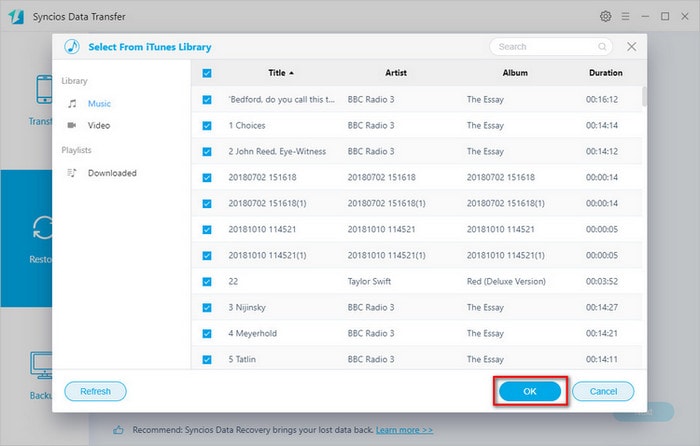
Conclusion
As above, you’ve learned about five good methods to transfer music to new Samsung Galaxy S25/S25+/S25 Ultra. You can transfer music from computer to Samsung via Syncios Mobile Manager, transfer music from other Android phone/iPhone/iTunes Library to Samsung via Syncios Data Transfer.


