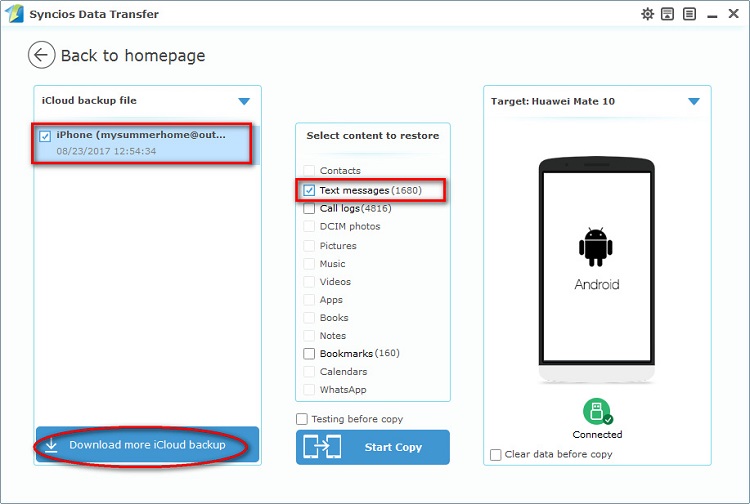![]() One management tool for all smartphones to transfer files between PC & iOS/Android devices.
One management tool for all smartphones to transfer files between PC & iOS/Android devices.
Another fall, another phablet season. We've already seen what Samsung and Apple have to offer, but maybe Huawei has a trump card ready? We finally get a glimpse of the new devices in the Mate series. Huawei has redesigned the new Mates in line with the most recent trends but also succeeded to add an original spin of its own. With the world's first Kirin 970 AI processor, the Huawei Mate 10 Pro becomes quick, intelligent and adaptive, able to understand and respond to real-world.
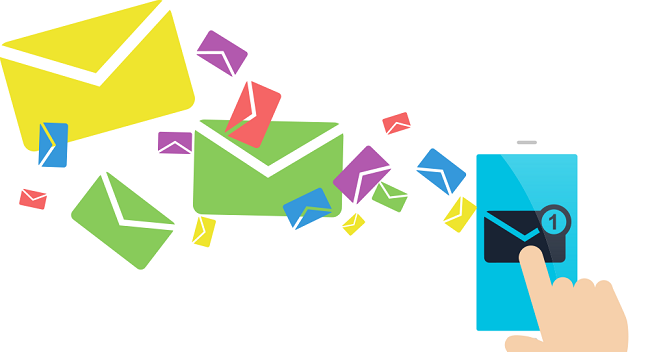
After getting Huawei Mate 10/10 Pro, we are considering how to transfer our messages to new Huawei Mate 10/10 Pro in a proper way to get more fun with new phone. To transfer messages from old phone to new Huawei Mate 10/10 Pro effectively, we need a powerful phone tool to help us in reducing time wasting. This article will provide you a simplified guide on transfer messages from to Huawei Mate 10/10 Pro. You can transfer messages from old iPhone, old Android phone, iTunes backup or iCloud backup to Huawei Mate 10/10 Pro with a few steps.
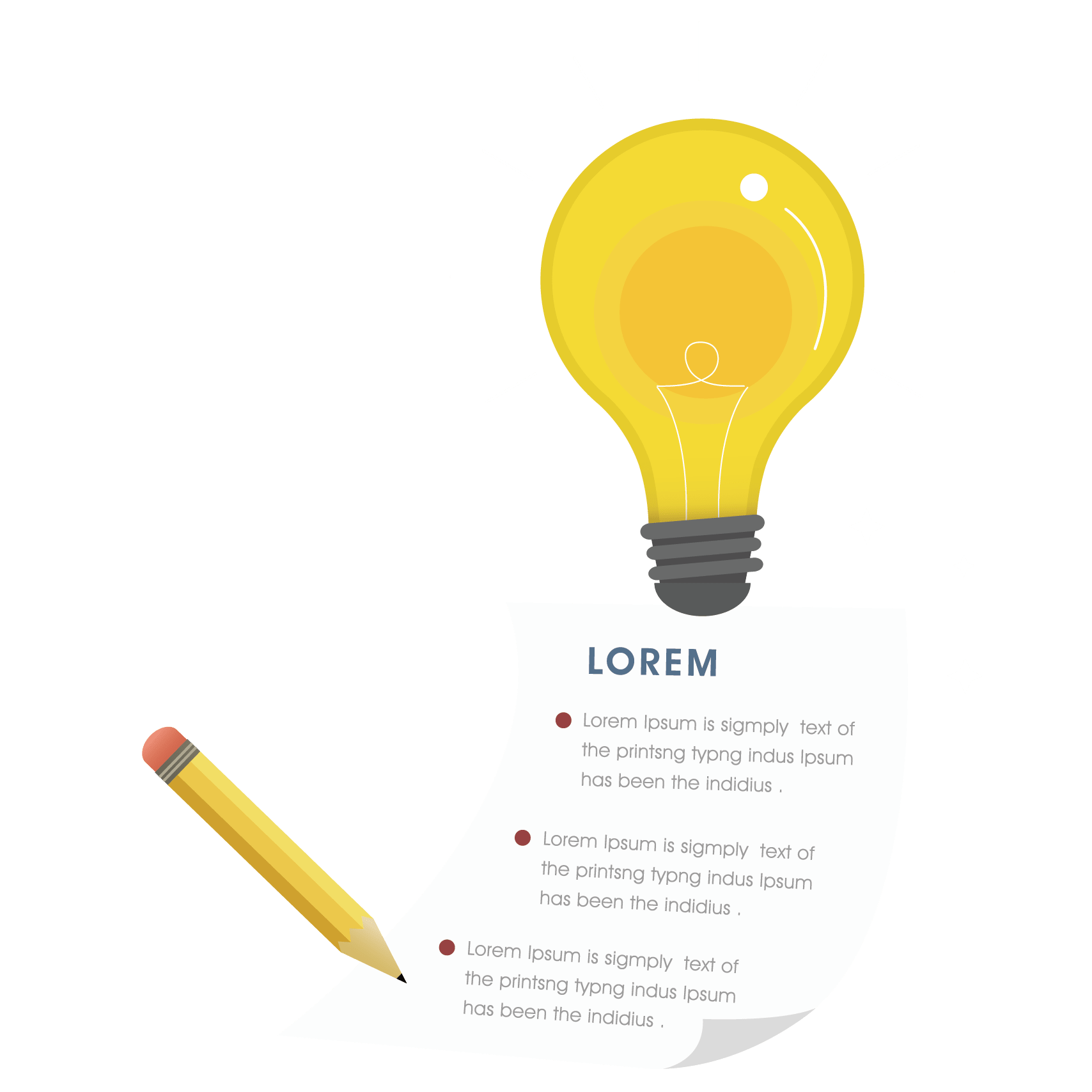 Part 1. Transfer Messages from another iDevice/Android device to Huawei Mate 10/10 Pro
Part 1. Transfer Messages from another iDevice/Android device to Huawei Mate 10/10 ProTo transfer messages from another devices to Huawei Mate 10/10 Pro directly and quickly, Phone Data Transfer is needed. Firstly, download and install Phone Data Transfer on PC via the downloading button below. After installing Phone Data Transfer via the downloading button below, you can launch it and start to transfer messages to Huawei Mate 10/10 Pro with one click.
You'll see four modules on the homepage of Phone Data Transfer: Phone to Phone transfer, Backup to PC and Restore from PC, Restore Phone from iCloud, Restore Phone from iTunes.
Tips: Please keep your phone being connected to the computer normally while transferring, otherwise the transferring process will stop.
Download
Win Version
Download
Mac Version
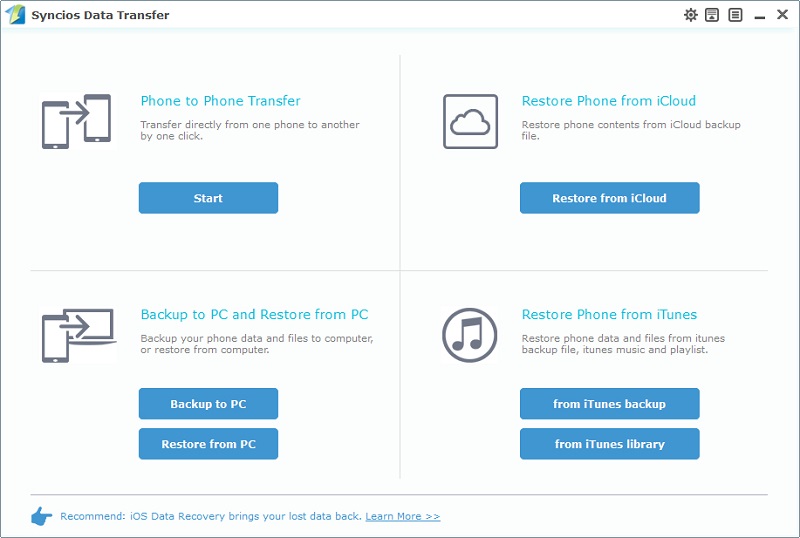
Step 1. Connect Huawei Mate 10/10 Pro and another device to computer. Click Start button under Phone to Phone Transfer module.
Step 2. Make sure iPhone is on the left as the source phone and the Huawei Mate 10/10 Pro is on the right as the target phone. You can also click the Flip button to exchange the positions if you need. The data of the source phone will be listed clearly on the middle panel after data loading.
Step 3. Tick off the Messages and then click on Start Copy to transfer messages from iDevice/Android device to Huawei Mate 10/10 Pro.
Step 4. Wait for a while, the messages would be transferred to your new Huawei Mate 10/10 Pro successfully.
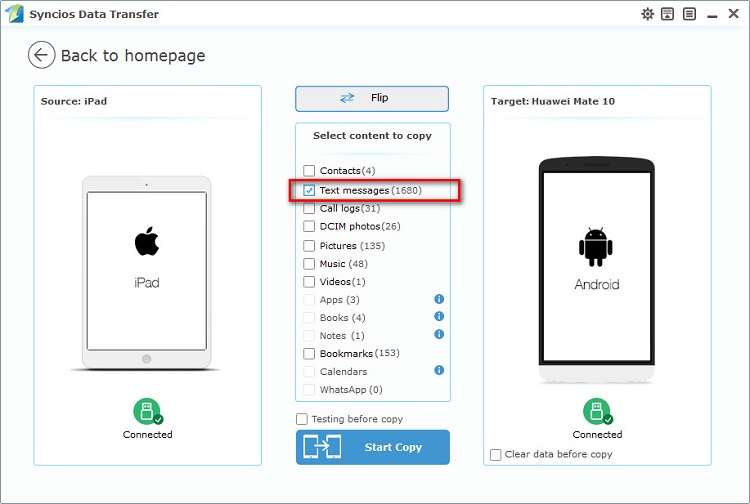
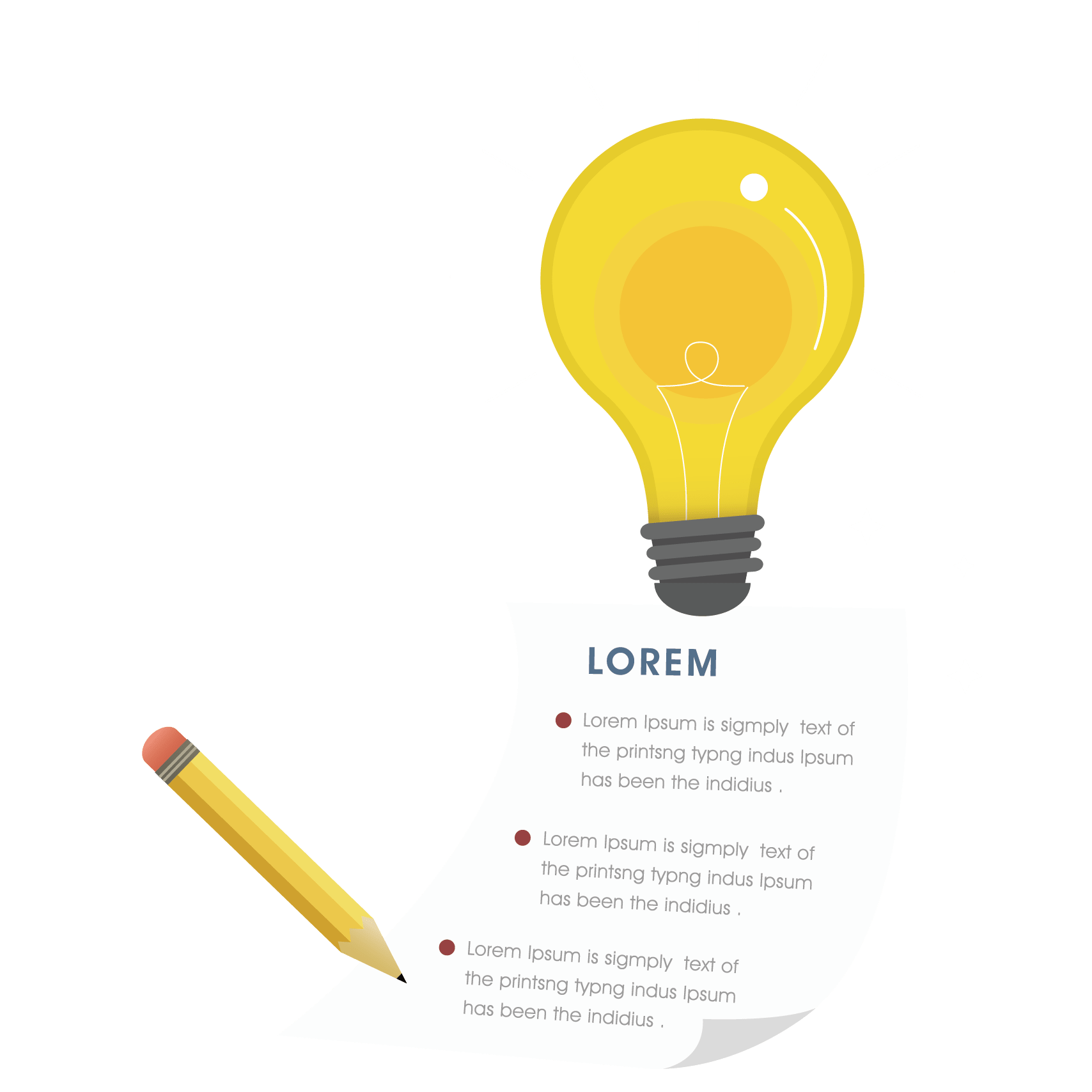 Part 2. Transfer Messages from iTunes Backup to Huawei Mate 10/10 Pro
Part 2. Transfer Messages from iTunes Backup to Huawei Mate 10/10 ProStep 1. iTunes backup can be retrieved easily via Phone Data Transfer. If you've backed up an old device before via iTunes and now you need to recover the messages in the iTunes backup to your new Huawei Mate 10/10 Pro directly, you can follow this way. Note that the latest iTunes should be installed on your computer, even though you don't need to open it when transferring messages using Phone Data Transfer.
Step 2. Phone Data Transfer can detect the iTunes backup on your computer automatically, if you have encrypted the backup, please enter the right password when the program asks you to. Choose Restore Phone from iTunes on the homepage. Then you can restore messages from iTunes backup to your Huawei Mate 10/Mate 10 Pro. Tick off Messages option on the middle of the panel after loading iTunes backup, then click on Start Copy button to start restoring.
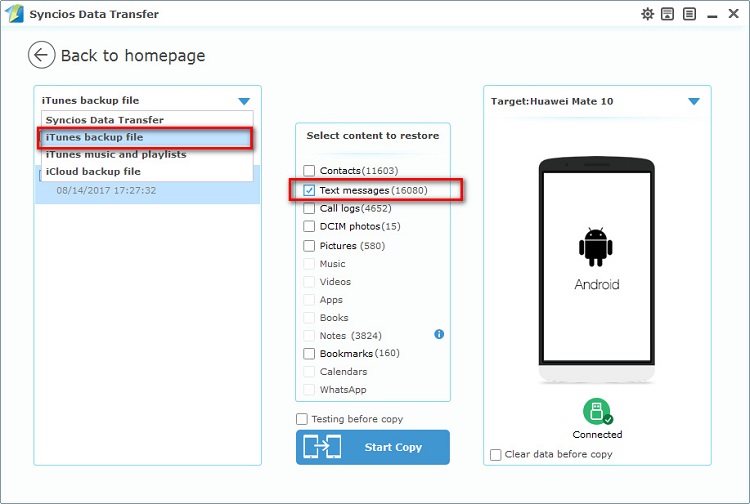
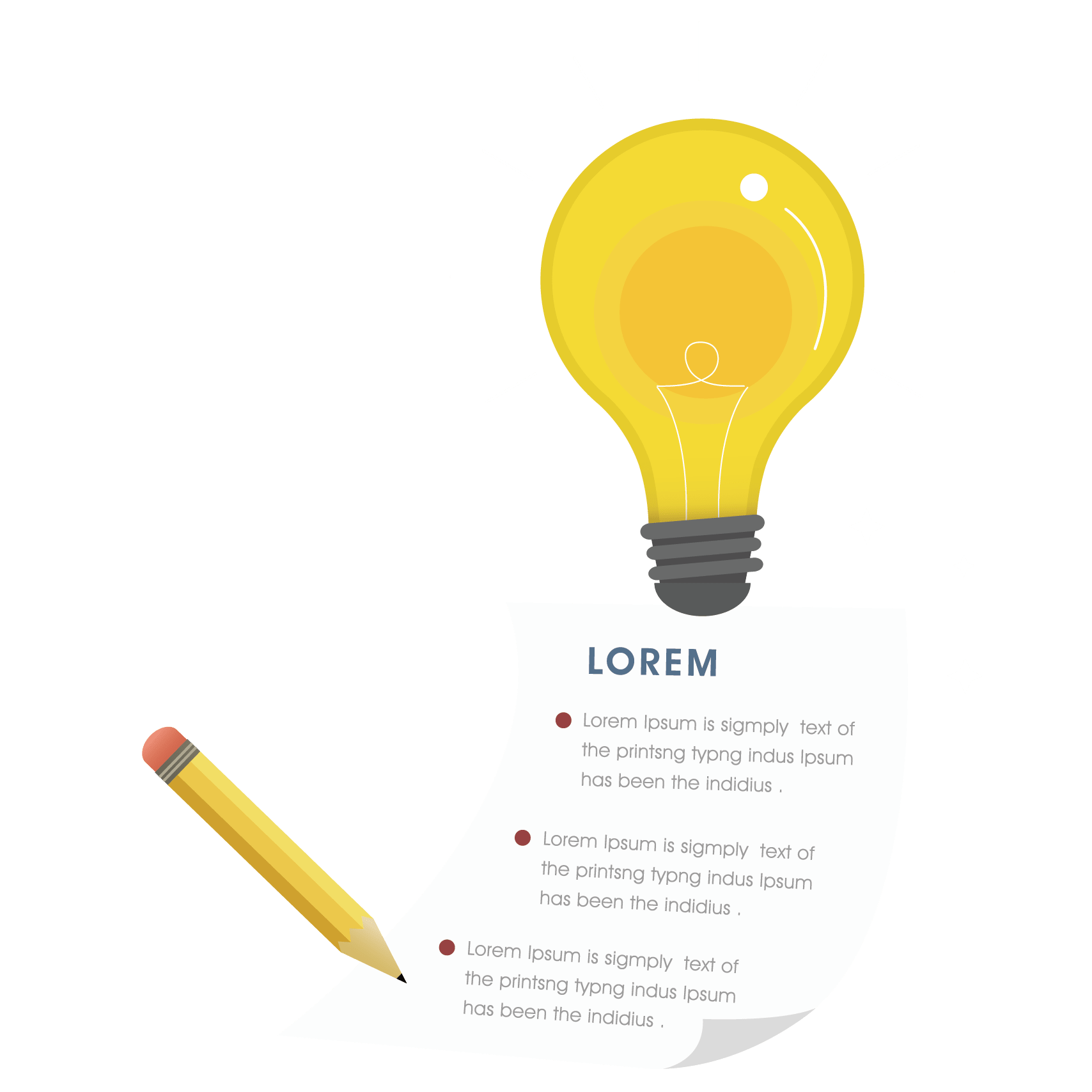 Part 3. Transfer Messages from iCloud Backup to Huawei Mate 10/10 Pro
Part 3. Transfer Messages from iCloud Backup to Huawei Mate 10/10 ProStep 1. Choose Restore Phone from iCloud on the homepage. Then connect your Huawei Mate 10/10 Pro to the program. If it's you first time using Phone Data Transfer to recover it, you need to login your Apple ID and select a certain iCloud backup to download to your computer by tapping on Download more iCloud Backup.
Step 2. Then tick off Messages option on the middle of the panel after finishing iCloud backup downloading, and click on Start Copy button to start restoring. Wait for a while, the messages would be transferred to your new Huawei Mate 10/10 Pro successfully. And you can check on your phone after restarting it.