![]() One management tool for all smartphones to transfer files between PC & iOS/Android devices.
One management tool for all smartphones to transfer files between PC & iOS/Android devices.
The "flagship killer" OnePlus 3T, released in November, 2016, was popular with the Android addict due to its great performance and flawless design. If you are one of those who just switched from your old iPhone 5/5s/6/6s/6s Plus to OnePlus 3T, you may wonder how to esaily move all your contents to the new Android flagship. Since they were running different operating systems, iOS and Android, which makes it troublesome to transfer data between them. To help you overcome the difficulties, this tutorial give a great option to you.
Because of the cross-platform, we need a third-party tool to help us with that. Syncios Data Transfer, a great handy tool not only supports backing up and restoring your smartphone data, but also allows you to transfer all your content such as contacts, call logs, text messages, photos, music, videos, etc from one phone to another, cross platforms supported as well. Besides, there are more features, such as restore iTunes playlist and iTunes&iCloud backup to your phone. Simply download and install it on your computer, then follow the steps below to transfer all your data from iPhone 5/5s/6/6s/6s Plus to the new OnePlus 3T effortlessly.

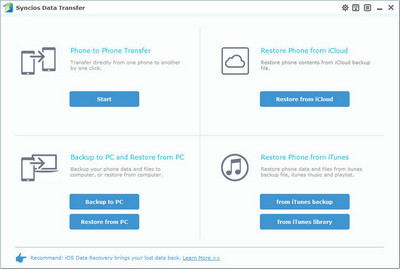
Note: Please ensure that both of your phones were connected well with the computer in case of unknown error occured.
![]()
Q1: What to do if my devices are not being detected by Syncios Data Transfer?
For iOS devices: Click here.
For Android devices: Click here. Android devices can also connect Syncios via WiFi.
Q2: Why some options are not able to be selected?
Currently, due to cross-platform, Apps, Notes, Calendar, E-books are not supported being transferred. You can learn more from here.
Q3: Why Syncios Data Transfer can't load my Contacts or Notes?
Please navigate to Settings>>iCloud on your iOS device, turn off iCloud Contacts or Notes option, then re-connect your iOS device to Syncios.
Q4: What are the differences between free version and paid version of Syncios Data Transfer?
The free version supports transferring/backing up/restoring five items of each category, paid version supports transferring all data.
And for more questions, please feel free to contact our support via Email. We are glad to hear from you.
Related Articles