![]() One management tool for all smartphones to transfer files between PC & iOS/Android devices.
One management tool for all smartphones to transfer files between PC & iOS/Android devices.
An SD (secure digital) card is a type of memory card that you can use with a variety of devices including cell phones, digital cameras and game consoles. On the one hand, there are only small portion of Android handset equiped with microSD expansion slot now on the market such as Samsung Galaxy phone, HTC 10, HTC One Max, LG phablet Optimus G; On the other hand, for those of us who want more than 64 GB for much less of a price increase, expandable storage is a useful feature.
After switched to an new Android smartphone with expandable storage, how can we migrate data from internal memory (old phone) to the new Android with SD Card? There is aan automatic way that you can do this.
1. An old Android phone/iPhone lacked expandable storage and an new Android device with microSD..
2. Two USB cables
3. Installed Syncios Data Transfer on your computer or Mac.

Note: This software fully supports over 2,000 Android devices, including Samsung, Google, LG, HTC, Motorola, Sony, ZTE, HUAWEI, and more. Besides, it's compatible with Android 3.0 and above and later.
To get started, you'll need to install Syncios Data Transfer on your Windows/Mac PC. Once the software is installed and running, connect your old Android/iPhone and the new Phone to the computer, navigate to Phone to Phone Transfer by clicking 'Start' button.
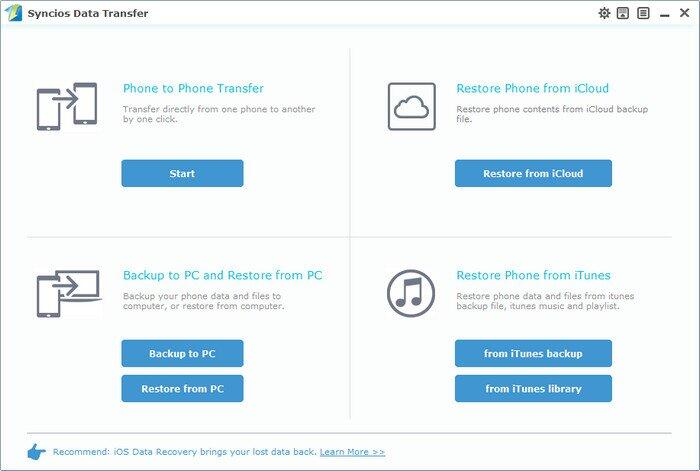
Your Android device should be detected and recognized by Syncios program automatically. Also, the Syncios.apk will be installed on your device simultaneously. If you failed to install the app, please change the security setting on your phone, see FAQ>>
The Syncios.apk will create an "anySyncDroid" (folder) on your target phone. To save data on the SD card on the target device, you have to move "anySyncDroid" (folder) to external storage. Take Samsung Galaxy device as examples, click Samsung > My File> All. Then, select "anySyncDroid" (folder), and move it to SD card by clicking the Menu button on lower-left.
Note: You might fail to move the "anySyncDroid" folder to SD card because of the "INCORRECT FILE FORMAT " , eg. *.tmp (temporary files), or the file name containing special characters (?%#!*). To successfully move "anySyncDroid" to SD card, please delete those files manually.
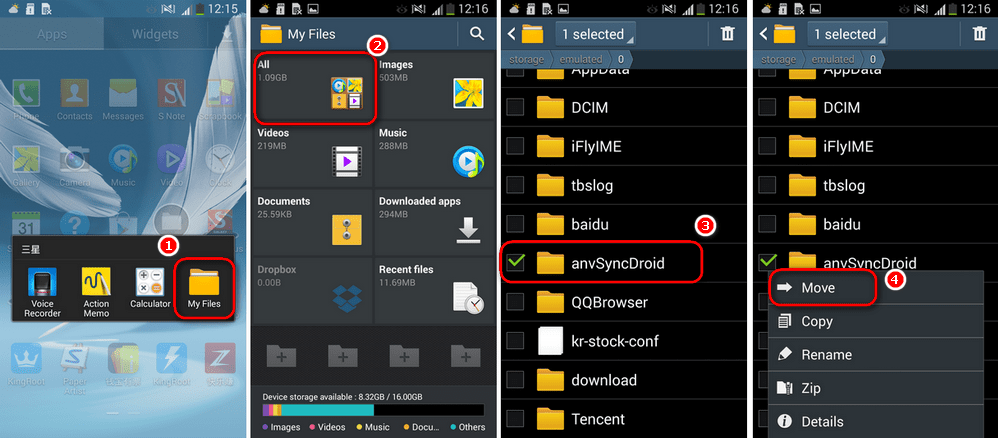
Navigate to the Syncios program, you should see the old Android/iPhone appears on left and the new device with microSD on the right. To migrate music library, video, contacts, call logs, text messages, photos, bookmarks from old phone to SD card on new Android, select items from middle checkbox and tap on Start Copy.
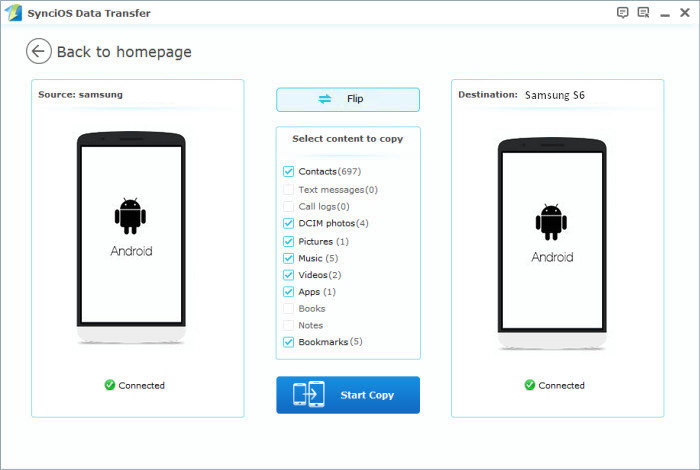
Step 4 : A progress bar will pop out. After a while all of your cotnacts would be synced to the SD card.
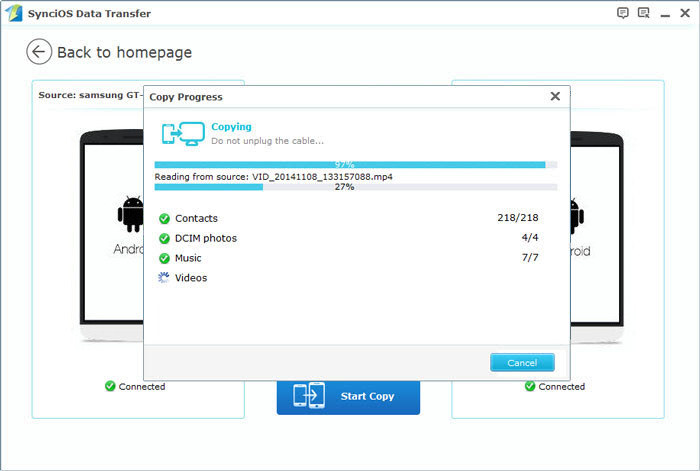
These instructions apply to computers with Windows/Mac operating systems, device running on Android/iOS.
Undoubtedly, if consumers make a big push for expandable memory to become popular again, we can influence these manufacturers to offer more high-end phones with SD card capabilities.