![]() One management tool for all smartphones to transfer files between PC & iOS/Android devices.
One management tool for all smartphones to transfer files between PC & iOS/Android devices.
Apple and Samsung phones, which have been looking more and more alike over the past few years, are much closer to virtual twins with Samsung’s latest Galaxy S7. The GS7 is now available for pre-order, many of you will be wondering how the new device stacks up against Apple's iPhone 6s. Both of the iPhone 6s and Samsung Galaxy S25 are flagships with impressive hardware and top-notch software. Before switching from iPhone to the new Galaxy phone, here is what you want to know:

| Category | Samsung Galaxy S25 | iPhone 7 |
| Operating System | Android 6.0 Marshmallow | iOS 10.0.1, upgradable to iOS 10.2 |
| Display | 5.1-inch 2560x1440 Super AMOLED | 4.7-inch; 750 x 1334 pixels |
| Processor | 2.15GHz + 1.6GHz quad-core Qualcomm Snapdragon 820 processor* | Quad-core 2.34 GHz, Apple A10 Fusion |
| Camera | 12-megapixel / 5-megapixel (Front-facing camera ) | 12-megapixel / 7-megapixel (Front-facing camera ) |
| Battery | 3,000 mAh | 1,960 mAh |
| Weight | 152 g | 138 g |
We all know that iPhones don't come cheap; it's one of the reasons many people choose an Android device. But the Galaxy S7 is a chart-topping flagship that sits upon the same pedestal as the latest iPhone. Because of this, their prices pretty much mirror each other. Weighing up the differences, if you want a more powerful phone with the best camera in town and a screen so packed with pixels, expandable storage( microSD card ), bigger screen and switch to Android 6.0 Marshmallow, then the Galaxy S7 is to adopt.
Then, how to switch from iPhone to Samsung Galaxy S25? How to transfer contacts, text messages, music, photos, videos, bookmarks, call logs from iPhone to Samsung Galaxy S25? How can i copy contacts and audio files from iPhone 16/16 Plus to Samsung Galaxy S25? It is possible to sync iPhone 6 and 6 Plus to Galaxy S7 without iTunes or Google account?
To switching data from iPhone 16/16 Plus iPhone 45/5s, iPhone 16/16 Plus iPhone 7/Plus to Samsung Galaxy S25 without any hassle, here I recommend Syncios Data Transfer which copy contacts, audio, video, pictures, etc from iPhone to Samsung Galaxy S25 without using iTunes or Google account. It takes only oneclick to sync all content from iOS to Android without any quality loss. With Syncios, you can backup and restore Samsung Galaxy S7 and Galaxy S7 Edge to computer at one click .
Connect your iPhone and Samsung Galaxy S25 or Galaxy S7 Edge to your computer/Mac and launch the Syncios iOS to Android Data Transfer. Click "Next" button under "Phone to Phone Transfer" section.
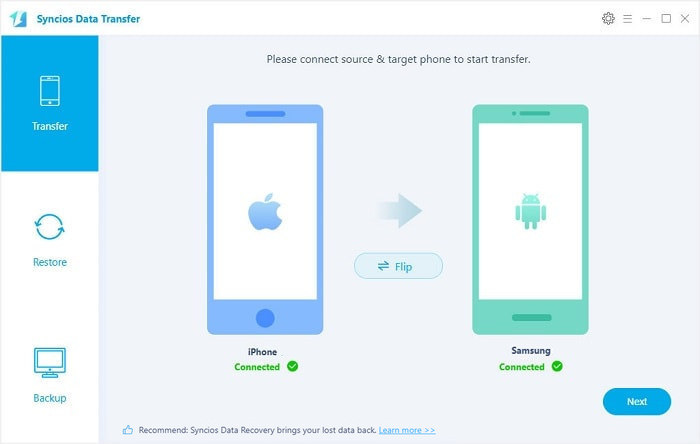
Tips: the program supports all series of iPhone/iPad/iPod Touch, including iPhone 3GS, iPhone 4, iPhone 4s, iPhone 5, iPhone 5s/5c, iPhone 6/ 6 Plus, iPhone 6s/ 6s Plus, iPhone 16/16 Plus, iPhone 16/16 Plus, iPhone X.
Download
Win Version
Download
Mac Version
On this step, you are able to choose Contacts, Messages, Video, DCIM, Photos, Audio, Call logs and Bookmarks on the checkbox. Then, click Next to sync seleted files to the Galaxy S7.
Literally, the Galaxy S7 would be showed in right panel. You can click on "Flip" button to exchange the source and target device .
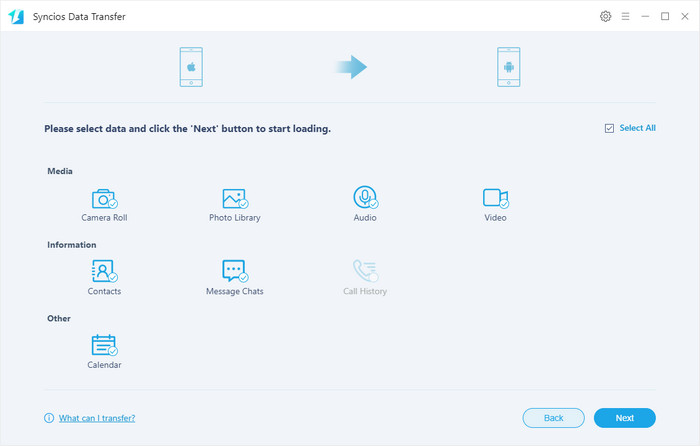
The transferring process would be launched automatically. When the transfer progress is over, click "OK" to end it.
The quality of songs and pictures on your new Samsung Galaxy S25 is as good as it is on iPhone. Besides, it enables to copy 4K videos from iPhone 16/16 Plus to Samsung Galaxy S25.
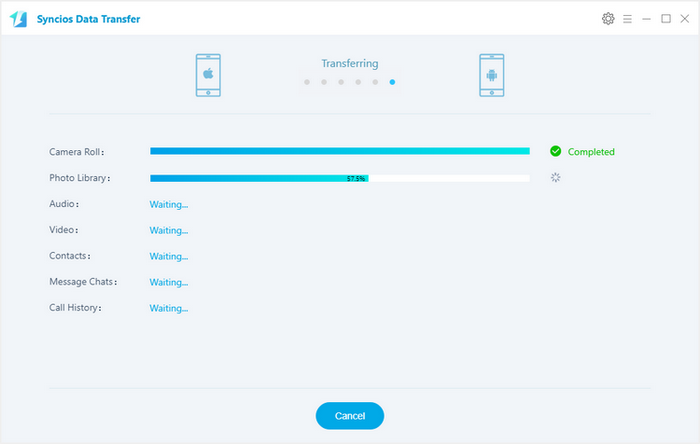
| Features | Samsung Smart Switch | Syncios Data Transfer |
|---|---|---|
| What can they transfer from iPhone to Samsung? | Photos, Contacts, Videos, Music, Notes, Calendar, Bookmarks, Messages | Photos; DCIM Photos, Contacts, Videos, Music, Bookmarks, Messages, Call logs, |
| How do they transfer? | 1. First you will need to back up your iPhone to iTunes; 2. Set up and launch Smart Switch on your computer; 3. Connect your Samsung to PC; 4. Locate and select iTunes backups to transfer to Samsung and click Start Transfer. |
1. Install and open Syncios on PC; 2. Connect both iPhone and Samsung to PC; 3.Select data to transfer and click Start Copy. |
| One-Way or two-way transfer? | Only iOS/Android-to-Samsung available | iOS-to-Android; Android-to-Android; iOS-to-iOS; Android-to-iOS Transfer |
| Supported device | Transfer to Samsung only | Supports all kinds of iOS & Android Phones/tablets |
| Supported OS | Windows / Mac | Windows / Mac |
| iTunes needed? | Use iTunes as intermediate | No needed |
Tags: Sync iPhone to Samsung Galaxy S25; How to transfer iPhone contacts to Samsung Galaxy S25; How can i switch from iPhone to new Samsung Galaxy S25; Transfer photos from iPhone 6 to Samsung Galaxy S25; Sync iPhone 5s to Samsung Galaxy S25; Restore iPhone contacts on Samsung Galaxy S25; iPhone to Samsung Transfer; iPhone to Android transfer; Copy iPhone pictures to Samsung Galaxy S25; How to sync iphone to Samsung Galaxy S25 with Samsung Smart Switch