![]() One management tool for all smartphones to transfer files between PC & iOS/Android devices.
One management tool for all smartphones to transfer files between PC & iOS/Android devices.
![]() > Android > How to Transfer Contacts to Google Pixel 2/2 XL
> Android > How to Transfer Contacts to Google Pixel 2/2 XL
People know the importance of relationship. Contacts you keep in your phone might contain friends or customer. These are the precious treasure for your life and work. So every time you change a new phone we have to import these useful contacts to your phone. Here are the specific steps.
Syncios Manager can let you can easily select your important message and transfer to Google Pixel 2. Sure, you can also do this on other Android or iOS devices. What's more Syncios Manager include fully function of Syncios Data Transfer.
Launch Syncios Manager and connect Google Pixel 2 to computer. Select 'Contacts' options on the left panel and then click 'Recover' button on the menu bar. If you've made contacts backups before you will allow to select the backups. Select the certain backups and click 'OK' to launch the transferring process. Otherwise you need to make a backup first.
(Tips: Encounter detection problem in the process? Don't worry, just check our Android detection problem tutorial.)
Go to the 'Toolkit' module and select '1-Click Restore' function. You can achieve one click operation to restore all the backups data you have made before.
You will see all the backups are listed on the screen, select the contacts backups you have made before and click 'Next' button. You need to click on the expand button behind 'Information' to find out 'Contacts'. Select the checkbox and click 'Start Recover'.
|
|
|
If you want to transfer contacts from a phone to another directly or want to restore your contacts from iTunes then you can use Syncios Data Transfer for help.
Launch Syncios Data Transfer and select 'Phone to Phone Transfer' module, then connect your source phone and Google Pixel 2 to computer. After synchronize your phones, make sure your source phone is on the left side and your Google Pixel 2 is on the right side. Then select 'Contacts' option and click 'Start Copy' to launch.
(Tips: Encounter detection problem in the process? Don't worry, just check our Android detection problem tutorial.)
Launch Syncios Data Transfer and select 'Restore from PC' option, then connect your Google Pixel 2 to computer. Once it synchronized successfully, all backups you have made before were listed on the left side by the timeline. If you backed up your contacts before, a checkbox will appeared in front of 'Contacts'. Select the contacts backups you've made before and simply click 'Start Copy' to launch the transferring process.
Go to the 'Restore Phone from iTunes' and click on 'from iTunes backup'. Wait for Syncios to sync the backups. Then choose the certain backups you have made by iTunes before and select 'Contacts' option and click 'Start Copy'.
Support Google Devices
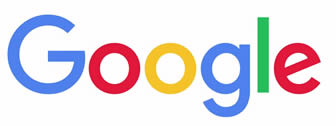
|
Google Pixel 2, Google Pixel 2 XL, Google Pixel, Google Pixel XL, Google Nexus 6P, Google Nexus 6, Google Nexus 5, Google Nexus 5X, Google Nexus 4, Google Nexus S, Google Nexus One HTC Nexus, Google Nexus S 4G, Google Glass and all Android devices. |
Supported OS: Android 3.0 - Android 11
Supported Files: Contacts, Text messages, Call logs, DCIM photos, Pictures, Music, Videos, Apps, Bookmarks, Calendars