How to Transfer Data from Samsung to Huawei Pura80
Huawei Pura80 comes up in this March as usual, and there is no doubt that Huawei still use their outstanding camera as highlight. Are you attract by its versatile camera system? I guess someone who pursue higher photo effect may purchase this latest Huawei handset without hesitation, and this may contain some Samsung users.
This article is designed for those Samsung users who want to change to a new Huawei handset. We provide 2 useful solutions to help you transfer data from Samsung to Huawei Pura80 conveniently. Some of those are totally free and you can easily manage your Samsung or Huawei phone data as well.
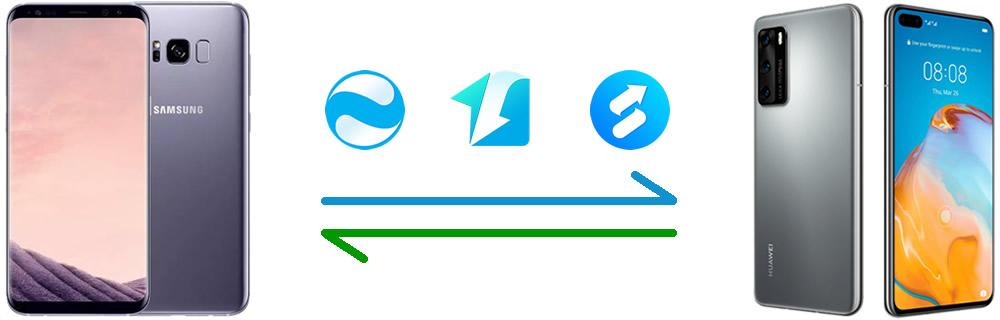
Method 1: Transfer all types of data from Samsung to Huawei Pura80 directly
What we recommend in this method is a super easy handful tool which achieves to transfer multiple types of data from Samsung to Huawei Pura80 directly. You don’t need to select one by one because Syncios Data Transfer will transfer all data from one phone to another, all transferring stuff between Android and iOS device will be easy to solve.
Step 1Launch Syncios Data Transfer >> Choose 'Restore' function >> Connect both phones
First of all, please download Syncios Data Transfer on computer. We provide with both Windows and Mac version, you can choose the one to install according to your operating system. Then launch it and connect both Samsung and Huawei Pura80 to computer via USB cable. In this part, you need to enable 'USB Debugging' mode on both phones. Once Syncios has successfully detect your devices, the main interface will show as below.
Tips: If you don’t know how to enable 'USB Debugging' mode or encounter any detection problem during the process, please refer to here to fix.
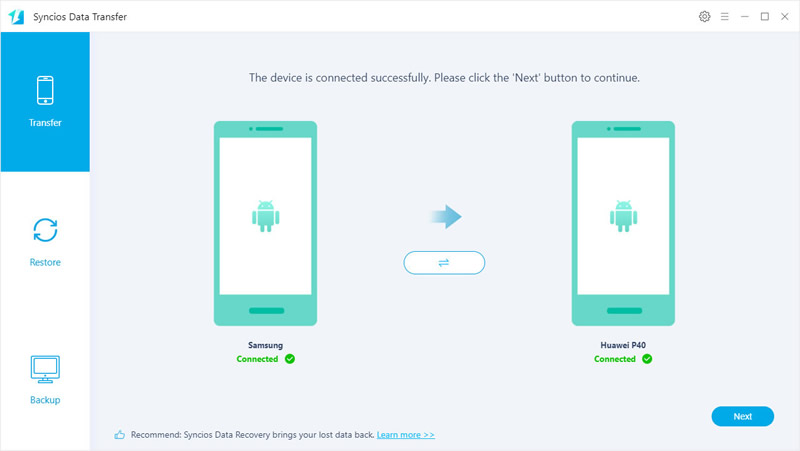
Step 2Select desired categories >> Click 'Next' to start
Click 'Next' in Step 1 to choose contents which you want to transfer from Samsung to Huawei Pura80. As you can see through the screenshot under below, Syncios Data Transfer support to transfer Camera Roll, Photo Library, Audio, Video, Contacts, Text-Messages, Call-History, Apps and Calendar from Samsung to Huawei Pura80. Just simply tick the categories you want and click 'Next' to load selected data. Then click 'Next' again to start the process.
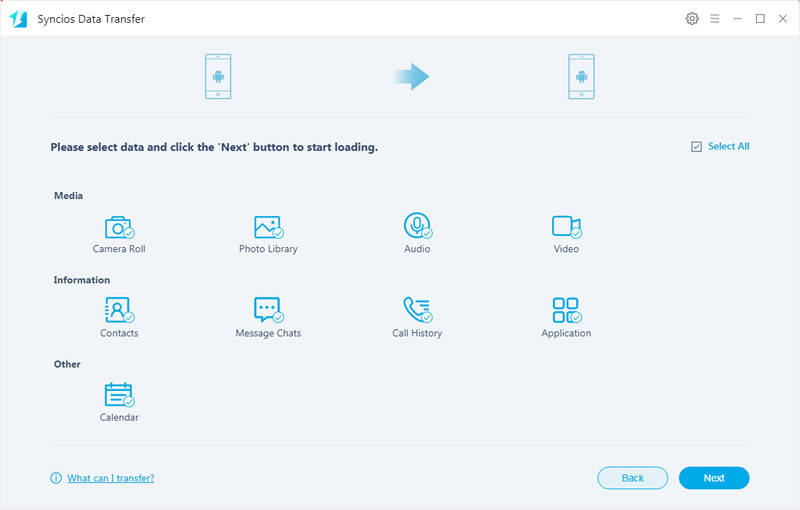
Step 3Wati till complete >> All data has been transferred from Samsung to Huawei Pura80
It may take some time to transfer data from one to another if you have giant data need to transmit. Please wait patiently. Once the process done, Syncios will announce you the 'Copy Complete' and display transferred information on screen. Syncios Data Transfer can skip the duplicates contents during the transferring process. And now, you are ready to use your Huawei Pura80.
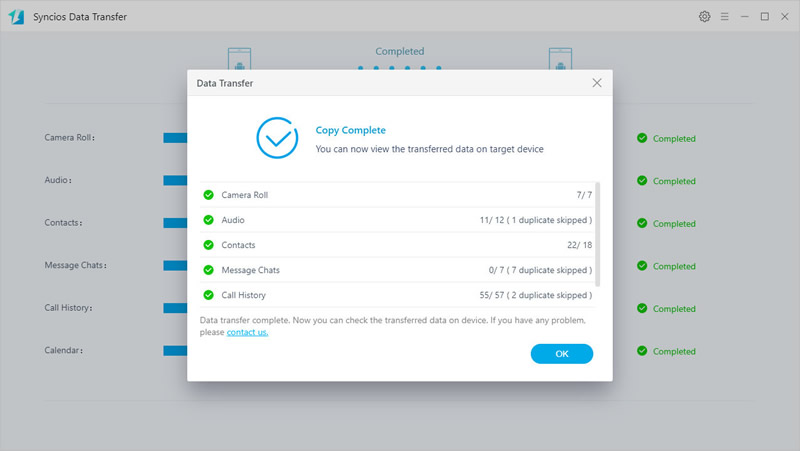
Method 2: Transfer selective Samsung contents to Huawei Pura80
If you want to transfer cartain contents like an important message, a photo album, some playlists from Samsung to Huawei Pura80, you’d better try this Syncios Mobile Manager to fix this. With Syncios Manager you can easily select desired contents to backup or restore at any time you want. For whom prefer to sync certain information can use this for help.
For your first step, please download and install Syncios Manager on computer. In the following steps, we will demonstrate you how to transfer Samsung photos to Huawei Pura80, you can use the same way to transfer music, video, messages, contacts, and apps. Now connect your Samsung device to Syncios.

Export Samsung Photos to Computer
Select 'Photos' option once your phone got prepared. Then you can choose to export photo albums or certain photo files of your willing. To select certain photos, please double click desired photo folder to enter. Or you can just simply select desired photo folder and click 'Export' to store your pictures to computer.
![]()

Import Samsung Photos to Huawei Pura80
And now we can do operations on Huawei Pura80. Connect your Huawei Pura80 to computer by using the USB cable. Then choose 'Photos' option and click 'Add' to import Samsung photos which we’ve just export to computer earlier. You can choose to import whole photo folder or certain pictures you want. These pictures will remain with the same quality as those on Samsung.
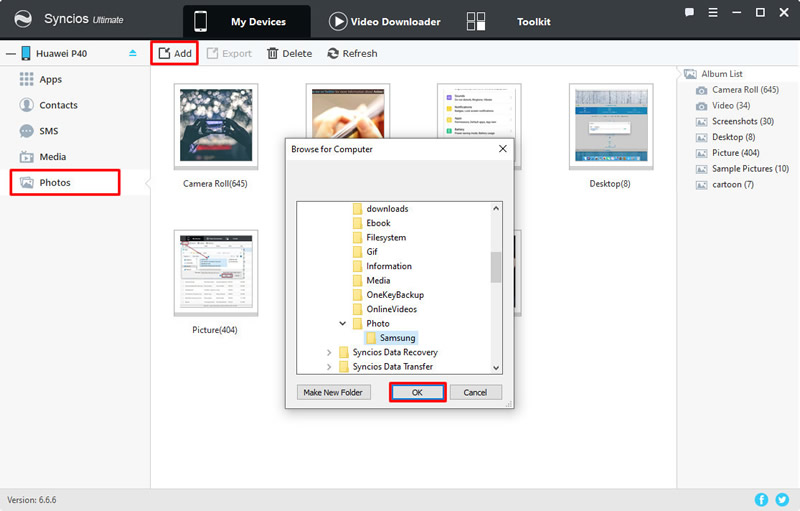
*Tips: If you want to experience the 1-Click Backup and Restore function and gain the full 'Syncios Data Transfer' program, you can upgrade your Syncios free version and your Professional version to the ULTIMATE version!!
Tips You May Want to Know: Manage Samsung and Huawei Pura80 data for FREE
Using your phones for a while you may want to change a phone, free up space or make a backup. Here we have something useful for you to manage your phone data frequently. These are what Syncios MobiTrans Free can help. You will find easy to add, export, delete, edit or delete duplicated data.
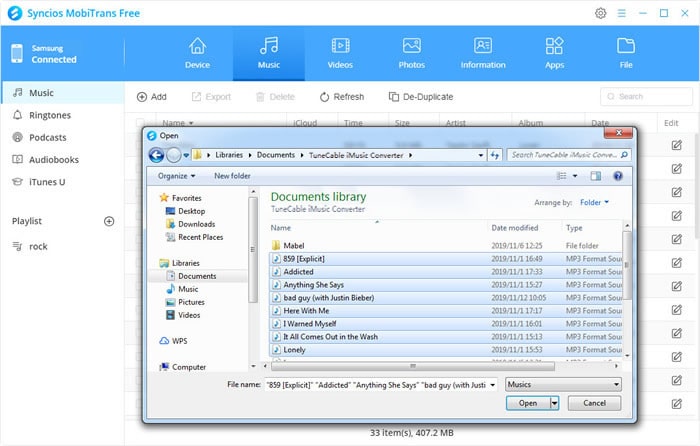
Syncios Mobitrans Free
Syncios MobiTrans Free is a free mobile manager, helps to export and import photos, music, videos and files between PC and your mobile phones. Besides, you are able to view and manage all phone files and folders under file system. Learn More→

Support: Win 7/8/10
Conclusion
After reading this passage, you will find it is quite easy to transfer data from Samsung to Huawei Pura80, you won't lose any vital information during the transferring process. Now choose the certain method you like and start to sync Samsung data to Huawei Pura80!
 Recommended Program:
Recommended Program:
If you also want to know how to permanently download Amazon Music for offline listening, please look at our sponsored products to real download songs from Amazon Music platform.
TuneBoto Amazon Music Converter
This Amazon Music Converter is aiming for recording songs, album and playlists from Amazon. Supports to convert Amazon music to MP3/AAC/FLAC/WAV audio formats and save on different devices. Learn More→

