![]() One management tool for all smartphones to transfer files between PC & iOS/Android devices.
One management tool for all smartphones to transfer files between PC & iOS/Android devices.
Switched from an iPhone to a new LG G6? Wondering how to transfer all your contacts from iPhone to LG G6 easily? The two devices are running two different platforms, which bring us trouble when transferring data. Previously, we used to sync iPhone contacts to Google Contacts service or Outlook Contacts, then download them from Google or Outlook to our new Android phone. However, this method is out of date and very troublesome since too many steps need to be done. So now in this tutorial we introduce you some better options to transferring contacts from iPhone to Android device with great convenience. You should be also noted that all the methods we mentioned below work for all iPhone models and iOS versions, including the latest iPhone 16/16 Plus running iOS 10 and above version.

Due to the cross-platform, we need a third-party tool to help us with that. Syncios Data Transfer, a great handy tool that not only supports backing up and restoring your smartphone data, but also allows you to transfer all your content such as contacts, call logs, text messages, photos, music, videos, etc from one phone to another in one click. Besides, there are more features, such as restore iTunes playlist and iTunes&iCloud backup to your phone. So with this tool, no matter you still keep your old iPhone besides you or not(sold, broken, stolen, etc), you can move your contacts to the new LG G6 as well.
If your iPhone still works, then we can simply transfer all contacts from iPhone to your new LG G6. Check the steps below:
Download and install the compatible version on your computer from below, then launch the program. To transfer your contacts from iPhone to LG G6, click "start" button under "Phone to Phone Transfer" section on the homepage.
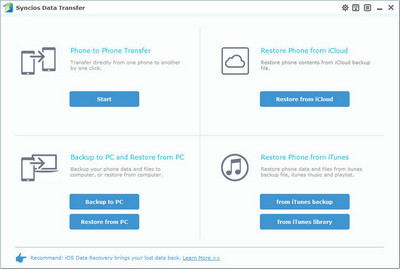
Connect both of your phones to Syncios via USB cables, and the Android LG G6 can also be connected via WiFi. To move contacts from iPhone to LG G6, simply check the Contacts on the middle panel after Syncios successful loading your data. Then, click Start Copy.
The iPhone would be showed in left panel and LG G6 could be detected as target phone, otherwise, you can click on "Flip" button to exchange the source and target device .
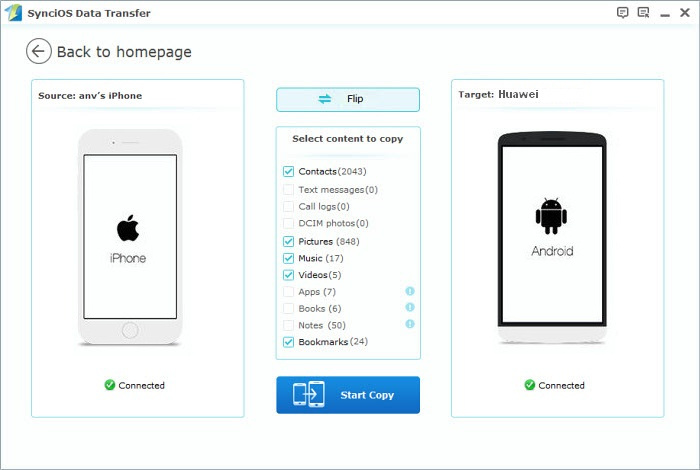
The transferring process would be launched automatically and after the transfer progress is done, click "OK" to end it. Please make sure both of your phones's connection are active during the whole process in case of some unknown errors.
Now, you can see the iPhone contacts on LG G6. Download the handy tool and follow the steps to transfer data from iPhone to new LG G6.
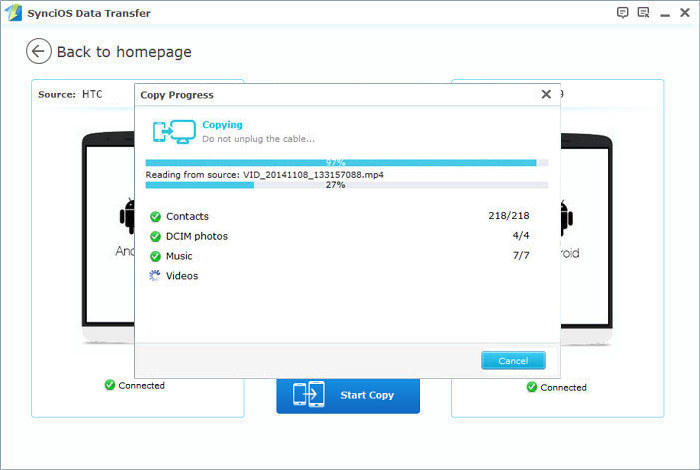
If you unfortunately lost your iPhone, no worry, you can also get your contacts back with Syncios as long as you backed up your contacts via iCloud or iTunes. iCloud could backup your data on iPhone automatically when it was connected to WiFi network and the charger, so does iTunes, when you connect your iPhone to computer and launch iTunes, it will backup your iPhone unless you changed the settings. So simply follow the steps below to restore contacts from iCloud or iTunes.
Download and install the compatible version on your computer from below, then launch the program. To transfer your contacts from iPhone to LG G6, select "Restore from iCloud Backup" or "Restore from iTunes Backup" section.
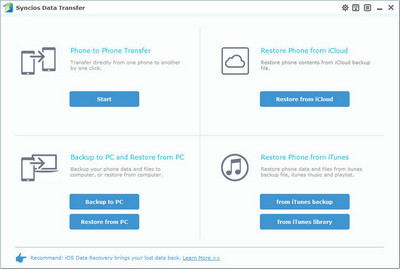
if it's your first time to restore contacts from iCloud with Syncios, you need to login your iCloud account and select a backup to download to your computer. After that, you can simply check Contacts on the middle of the panel to restore them to your Android device.
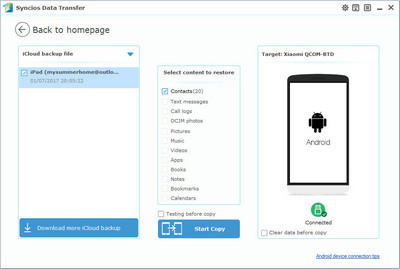
Similarly, if you have backed up iPhone via iTunes before, Syncios would analyze the iTunes backup on the computer for you, before long, you can check Contacts on the middle of the panel to restore them to your Android device.
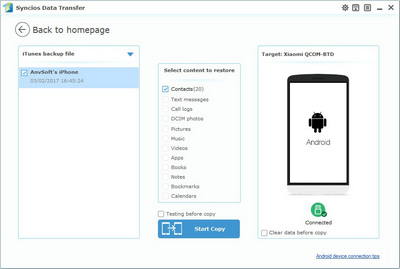
Q1: What to do if my devices are not being detected by Syncios Data Transfer?
For iOS devices: Click here.
For Android devices: Click here. Android devices can also connect Syncios via WiFi.
Q2: Why some options are not able to be selected?
Currently, due to cross-platform, Apps, Notes, Calendar, E-books are not supported being transferred. You can learn more from here.
Q3: Why Syncios Data Transfer can't load my Contacts or Notes?
Please navigate to Settings>>iCloud on your iOS device, turn off iCloud Contacts or Notes option, then re-connect your iOS device to Syncios.
Q4: What are the differences between free version and paid version of Syncios Data Transfer?
The free version supports transferring/backing up/restoring five items of each category, paid version supports transferring all data.
And for more questions, please feel free to contact our support via Email. We are glad to hear from you.