![]() One management tool for all smartphones to transfer files between PC & iOS/Android devices.
One management tool for all smartphones to transfer files between PC & iOS/Android devices.
Huawei has two series of Android high-end flagship, the Huawei M series, and the Huawei P series. The former always ships with the new tech and aims at business man, while the latter is suitable for those who loves fashion design and entertainment. And the latest Huawei P series flagship, Huawei Pura80/80 Pro, have been released with the Leica sefies camera, and other new upgrades. If you used to be an Huawei Pura80 or P9 user, now it's worthy upgrading to the latest Huawei Pura80.

When you got the new Huawei Pura80 or Huawei Pura80 Plus, the first thing you need to do is syncing all your data from old Huawei Pura80/P9 to the P10. And this tutorial is here to help you easily make it.
 Transfer your Old Huawei to Huawei Pura80/80 Pro via HiCloud
Transfer your Old Huawei to Huawei Pura80/80 Pro via HiCloudIf you used to be an Huawei user, you must be familiar with HiCloud. Unlike iCloud of Apple, Huawei offers free and much bigger size of cloud storage to help you backup your data, almost 176 GB free space totally if you don't want to pay for more. Basically, the space was enough for your data to be backed up. Just take the steps below.
Navigate to your old Huawei Pura80 or P9, find HiCloud app, sign in your Huawei account(if you haven't) and connect your phone to WiFi networks, switch all the data sync button to "on" , and before long (according to the size of your data ), all your data will be synchronized to HiCloud. Make sure your phone has enough battery life when you were syncing the data to Hicloud, otherwise, it may be troublesome.
Similarly, sign in the same HiCloud account on your new Huawei Pura80/80 Pro, simply download the data from HiCloud to your new Huawei Pura80/80 Pro.
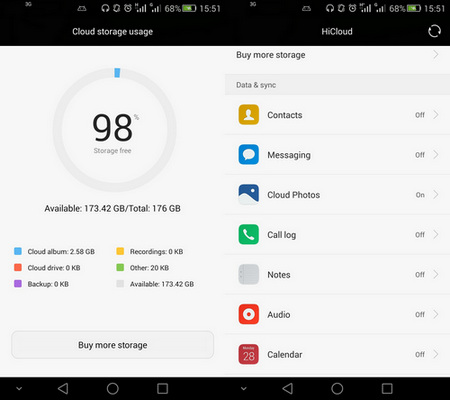
 Transfer your Old Huawei to Huawei Pura80/80 Pro by One-click
Transfer your Old Huawei to Huawei Pura80/80 Pro by One-clickOf course, if you don't want to use HiCloud to sync your data for some reason and looking for some easier method to switch your phone, and in this article, I recommend a third-party handy tool to help you. Syncios Huawei Data Transfer, which allows you one-click to transfer all data from one phone to another, cross-platform supported. Besides, there are more features like restoring iCloud/iTunes backup and iTunes playlists to Huawei Pura80, etc. Simply follow the steps below.
Connect both of your old Huawei phone and Huawei Pura80/80 Pro to your computer via USB cable and launch Syncios Huawei Data Transfer program. You will see 4 modes on the homepage: Phone to Phone Transfer, Backup and Restore, Restore from iCloud Backup, Restore from iTunes Backup. Click on the "Next" button under Phone to Phone Transfer module.
Download
Win Version
Download
Mac Version
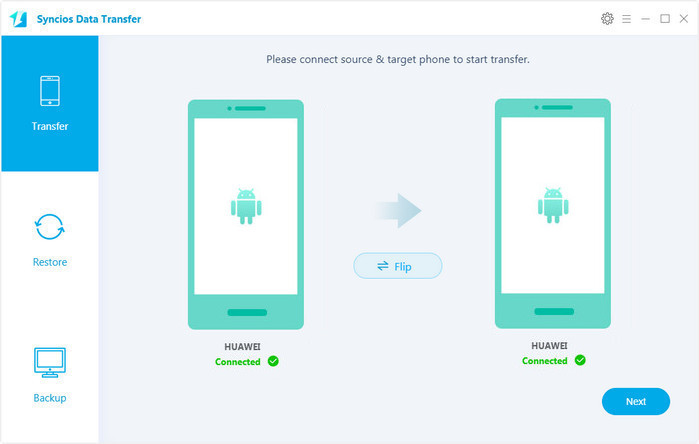
Select the contents you'd like to synced to your new Huawei Pura80/80 Pro after both of your smartphones connected to the computer successfully. Any detection problem, please follow this tutorial.
Make sure the P10 listed on the right as the target phone, you can simply click on "Flip" to switch the position. Press the blue button "Next" after ticking off all the contents you want to backup. After a while, all of the data will be synced to your new Huawei Pura80/80 Pro.
Note: Please ensure that both of your phones were connected well with the computer in case of unknown error occured.
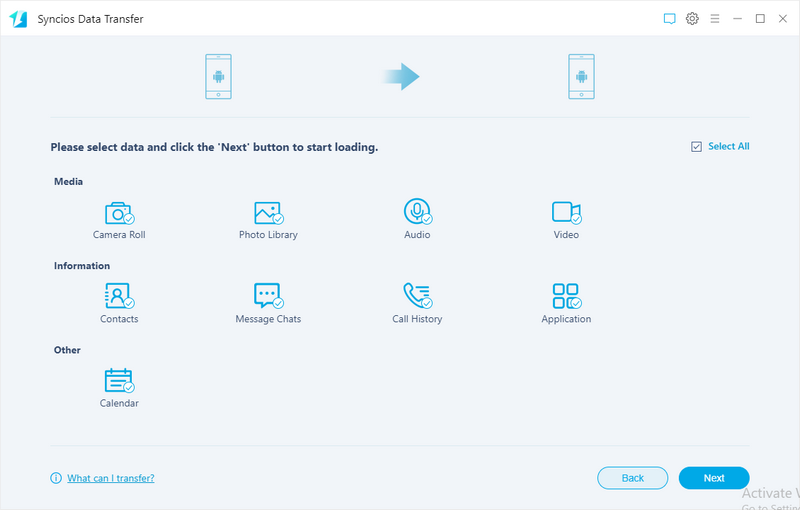
Download
Win Version
Download
Mac Version
