![]() One management tool for all smartphones to transfer files between PC & iOS/Android devices.
One management tool for all smartphones to transfer files between PC & iOS/Android devices.
Samsung Galaxy S25 and S8 Plus have been unveiled, the fantastic appearance really impressed me. If you used to be an iOS user, who now feels like iPhone is no longer appealing to you and wants to switch to an Android tablet, then Samsung Galaxy S25 or S8 Plus can be your first choice. However, when you truly switched from iPhone to an Samsung device, you may wonder how to transfer my iOS data to the new Samsung tablet? Especially you have lost your iPhone, and just backed up your data to iCloud or iTunes. No worry, this tutorial is here to help you effortlessly restore iCloud/iTunes data to your Samsung Galaxy S25 or S8 Plus.
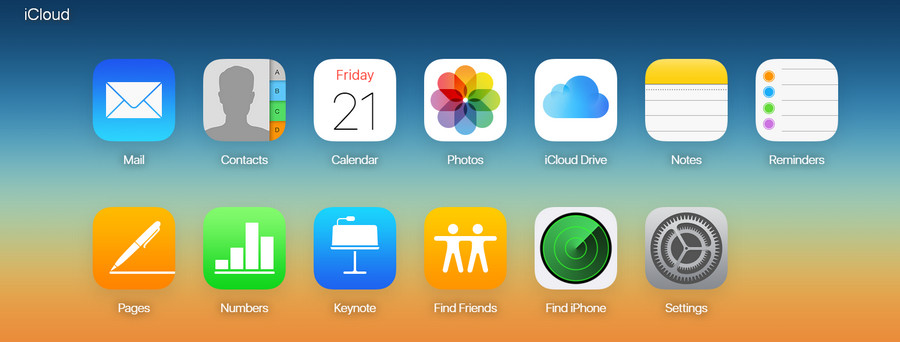
To restore iCloud/iTunes data to your Samsung Galaxy S25, due to the cross platform, we need a third-party tool to help us. Syncios Data Transfer, the great handy tool that allows you to transfer contacts, text messages, videos, music, photos, etc from iOS to Android, Android to Android, iOS to Android, iOS to iOS, what's more, it supports restoring data from iCloud and iTunes backup. With this function, now you can restore iCloud/iTunes data to your Samsung Galaxy S25 with ease. Simply check the steps below.
Free download and install the compatible version of the transfer tool according to your system from below. After installed successfully, launch the program. You should be noted that iTunes needs to be installed on your computer even though you don't have to open it. Connect your Samsung device to Syncios, and go to "Restore".
Download
Win Version
Download
Mac Version
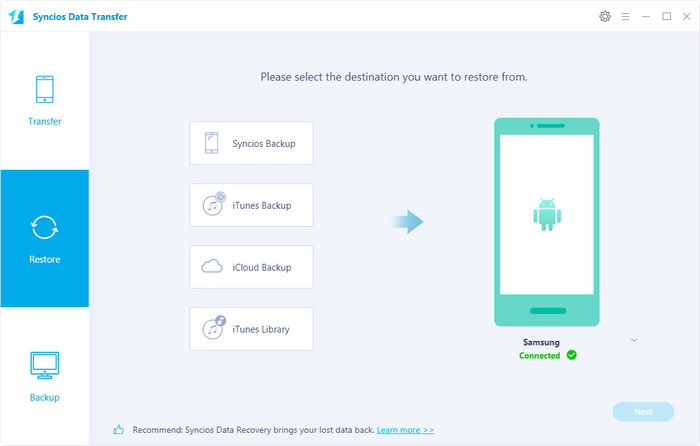
Select iCloud backup module on the program. If it's your first time to restore data from iCloud with Syncios, you need to login your iCloud account and select a backup to download to your computer. Then connect Samsung Galaxy S25 to the program.
After Syncios successfully loading your data on the iCloud, select your desired contents on the checkbox to transfer over, click Start Copy to start the transfer process.
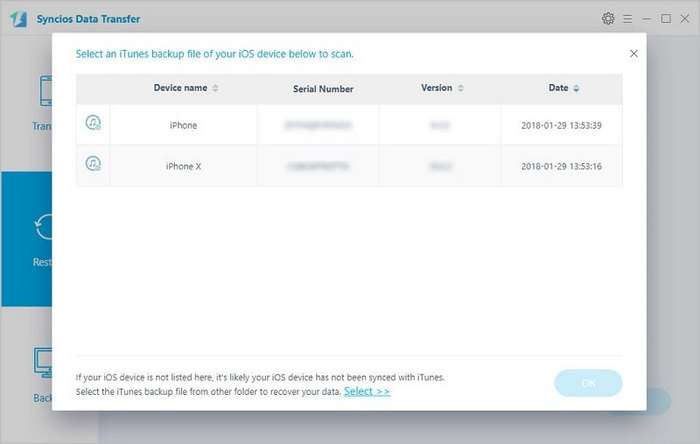
Similarly, to restore data from iTunes to your Galaxy S8, you need to backup your iPhone via iTunes first. Then select
After Syncios successfully loading your data on the iTunes, select your desired contents on the checkbox to transfer over, click Next to start the transfer process.
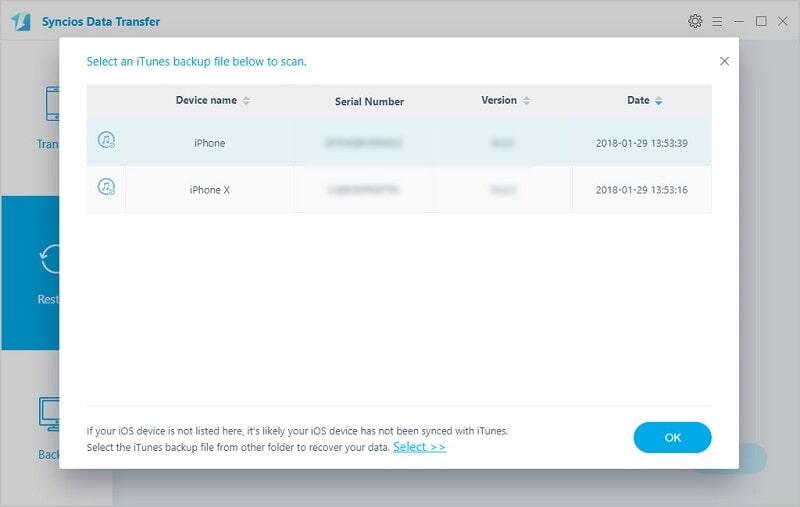
Notes: Syncios Data Transfer currently only supports restoring Contacts, Messages, DCIM photos, Call logs, Bookmarks to Android devices only due to the cross platform. And we are investigating this issue and will support more types of data soon. And if you have some questions or encountered some problems when restoring data to your Samsung Galaxy S25, please feel free to contact us with Email. We are looking forward to hear from you.
| iPhone | iPhone XR, iPhone XS, iPhone XS Max, iPhone X, iPhone 8, iPhone 7, iPhone 7 Plus, iPhone SE, iPhone 6s Plus, iPhone 6, iPhone 6 plus, iPhone 5S, iPhone 5C, iPhone 5, iPhone 4, iPhone 4s, iPhone 3GS |
| iPad | iPad Pro, iPad mini 4, iPad mini 3/2/1, iPad with Retina display, The New iPad, iPad 2, iPad |
| iPod | iPod touch 6, iPod touch 5, iPod touch 4, iPod touch 3, iPod Touch |
| iOS | iOS 5 and above |
| Android | All Android phones and tables, Android 3.0 and above |