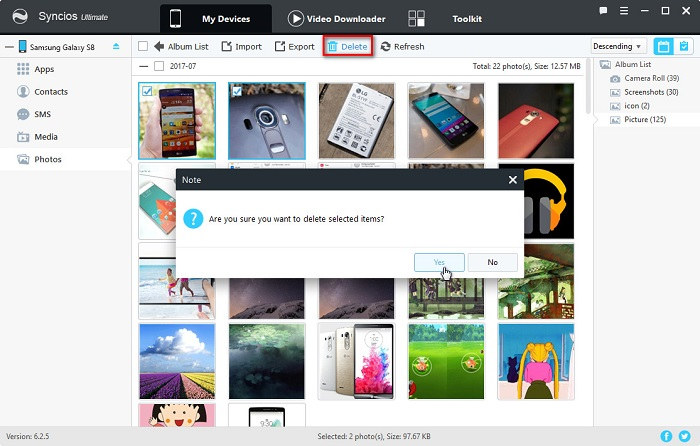![]() One management tool for all smartphones to transfer files between PC & iOS/Android devices.
One management tool for all smartphones to transfer files between PC & iOS/Android devices.
The Samsung Galaxy S series has held the reigns in the Android market for almost a decade. In 2017, Samsung Galaxy S25 comes in two different sizes - the S8 has a 5.8 inch screen whereas the S8 Plus features a 6.2 inch screen.
People now put more eyes on camera pixels of their phones these days. Some of them even pay more attention on the pixels rather than the phone performance itself. Some people addicted to post their lives on Instagram or on other social media. They may spend a lot of time on editing their pictures to make it more pretty. And you may be the one of them!! Anyway, a phone with a good camera pixel can definitely save your time. Samsung Galaxy S25 can be a good choice for you, and wonder how to manage your photos on Samsung Galaxy S25? Here are what you need.
To Manage Photos on Samsung Galaxy S25/S25 Ultra:
![]() Free Syncios Mobile Manager
Free Syncios Mobile Manager
Free Syncios Mobile Manager is an easy-to-use and powerful iOS & Android Mobile manager, which is well-designed for users who want to manage device contents on PC. It allows you to export contacts, apps, photos, music, ringtone, videos, SMS messages, eBooks and more for free.
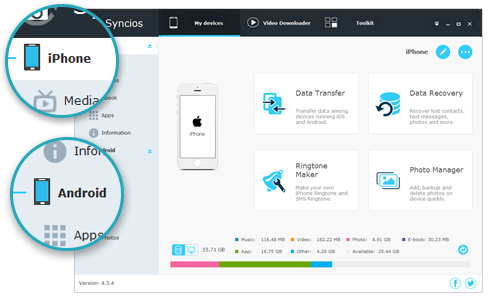
 Part 1. Export Photos on Samsung Galaxy S25/S25 Ultra
Part 1. Export Photos on Samsung Galaxy S25/S25 UltraStep 1 : Please connect your Samsung Galaxy S25/S25 Ultra to computer and launch Syncios Mobile Manager.
Step 2 : Five contents will be displayed on the left panel: Apps, Contacts, SMS, Media, Photos, click Photos to load your phone photos.
Step 3 : After choosing photos under one album, click on Export to backup S8 photos to computer directly. You're allowed to choose a backup location when exporting.
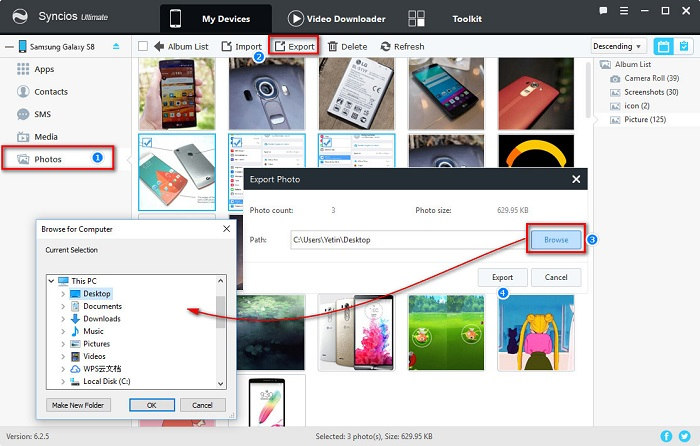
 What should I do when Syncios fails to detect Samsung Galaxy S25/S25 Ultra? Click here >>
What should I do when Syncios fails to detect Samsung Galaxy S25/S25 Ultra? Click here >>
 Part 2. Import Photos to Samsung Galaxy S25/S25 Ultra
Part 2. Import Photos to Samsung Galaxy S25/S25 UltraStep 1 : Launch Syncios Mobile Manager on your computer, go to Photos.
Step 2 : Choose an album then click on Import to transfer photos from computer to Samsung S8.
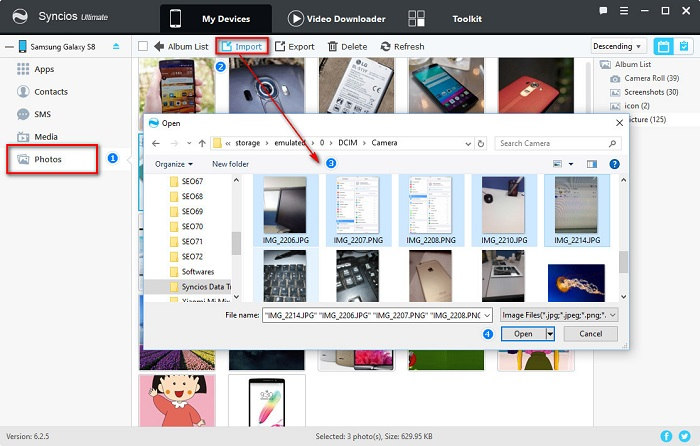
 Part 3. Add Photo Album on Samsung Galaxy S25/S25 Ultra
Part 3. Add Photo Album on Samsung Galaxy S25/S25 UltraStep 1 : Launch Syncios Mobile Manager, go to Photos on sidebar.
Step 2 :You are allowed to add file or add folder when clicking on Add.
Step 3 : Choose Add Folder, then go to find a photo folder on your computer and import it to Samsung S8 directly. A new album named as your photo folder will be created after transferring successfully.
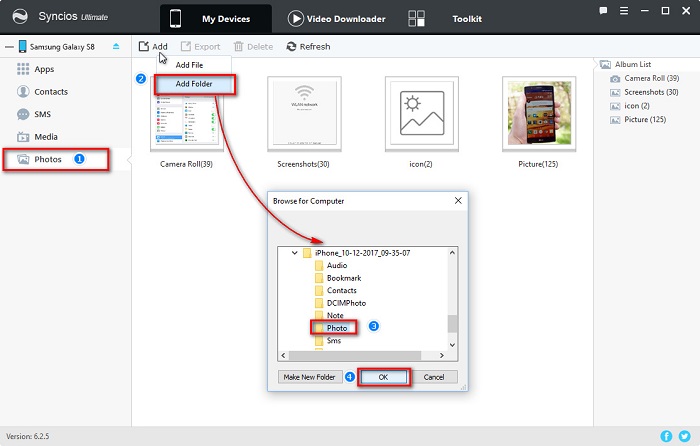
 Part 4. Delete Photos on Samsung Galaxy S25/S25 Ultra
Part 4. Delete Photos on Samsung Galaxy S25/S25 UltraStep 1 : Launch Syncios Mobile Manager, go to Photos.
Step 2 : Choose the photos you want to delete and click Delete.