How to Remove/Delete/Clean Up Messy Android Contacts
To some extent, the Contact App on our Android device does a pretty good job because it allows us to import contacts from a variety of sources. However, you will find that email accounts and social-media profiles have left your address book on your Android more chaotic than a Best Buy on Christmas Day Special Offer. What we should do now? --- Cleaning up messy Android contacts is the priority. To get a neat looking address book, you can clean up your contacts list by merging and deleting contacts on your Android device.
Three different possible solutions to delete, merge or clean up the duplicate contacts from your Android phone will be introduced in this tutorial.
Solution 1: Delete Duplicate Android Contacts via Android Built-in Contact App
If your Android phone’s contacts app is cluttered with duplicate entries, here is an easy and efficient way to fix it.
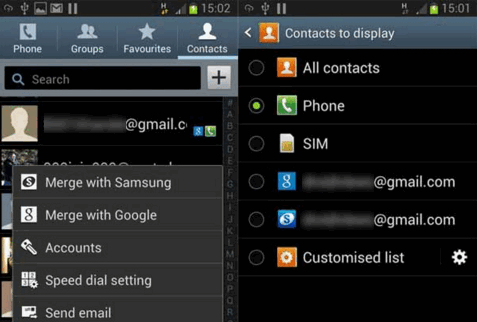
Step 1Open your phone’s contacts and tap the “Merge Contacts” option.
After you tapped on the merge option, the phone will start scanning your entire address book and provide with a detailed duplicate contacts list. You are allowed to choose whether you want to merge all contacts with matched information such as phone number, etc.
Step 2Open your Contacts again to verify that all duplicate entries are gone.
To prevent the duplicate information being residued, simply select Contacts to Display option and choose a single source (preferably your Google account) from where the phone shows the contacts.
Solution 2: Remove Duplicate Android Contacts from Gmail
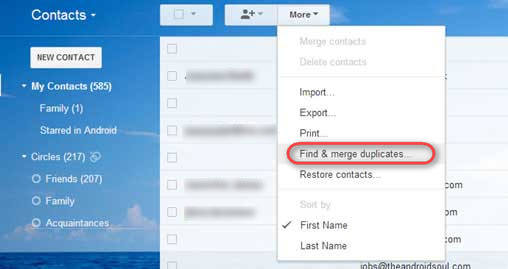
Step 1Sign in to your Gmail account.
Step 2Click “Contacts” on the left side of the Gmail page.
Step 3Click the “More” menu and select “Find &Merge Duplicates…” option from the drop-down list.
Step 4Once the duplicate information listed, choose “Merge” and all your duplicate contacts will be merged into one.
Note: Please verify contact synchronization is enabled and select “Auto-Sync” or “Sync Now.” After that, the duplicate contacts will be removed from your device too.
Solution 3: One-click Deduplicate Android Contacts with Syncios
 Syncios Mobile Manager
Syncios Mobile Manager
Syncios Mobile Manager is an easy-to-use and powerful iOS & Android Mobile manager, which is well-designed for users who want to manage device contents on PC. It allows you to export contacts, apps, photos, music, ringtone, videos, SMS messages, eBooks and more.
- Support to transfer, edit, backup, manage, view mobile data.
- Download videos from 100+ video sharing sites.
- Handy tools: Audio converter, video converter, ringtone maker, etc.
Free download this Mobile Contacts Manager and have a try.
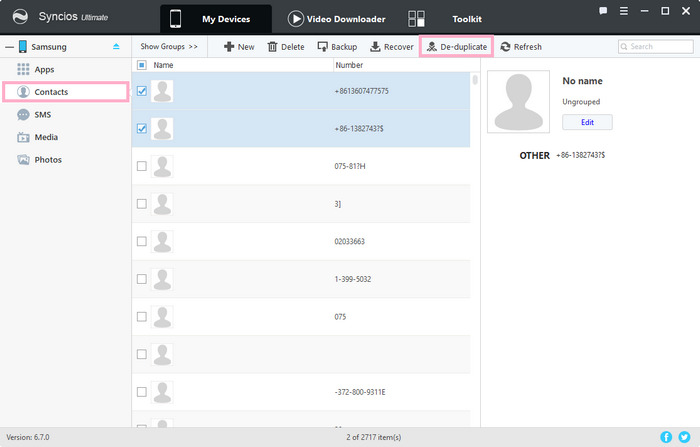
Step 1Run Syncios and connect your Android to your PC.
Step 2After your Android is successfully detected by Syncios, navigate to Contacts on the left panel then all Android contacts will be listed in the main interface. Just select all contacts, and then hit De-duplicate button.
Step 3You can choose any item (Exactly matched, Name matched and Phone Matched) you need from Match Type from the pop-up text box, and duplicate contact information will be displayed in detail.
Step 4You can click Don’t Merge or Merge button beneath the contact information. You can also click Merge Selected button on the lower-right corner after selecting all duplicate contacts.
More Tips: Clean up android contacts or delete contacts from Android:
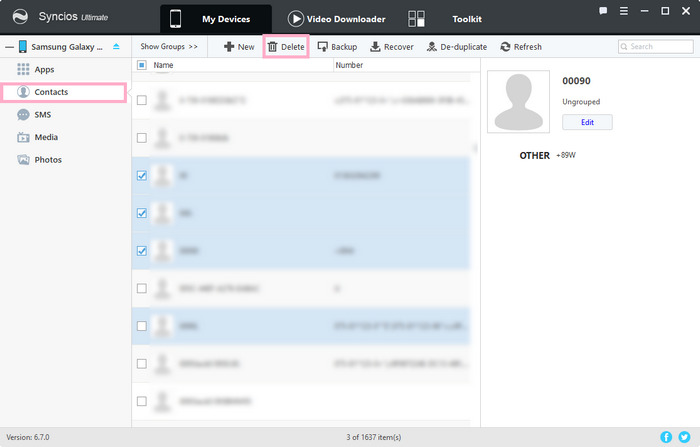
Step 1Run this Mobile contact remover and connect your Android Phone to your PC.
Step 2Once your Android device gets connected, click Contact tab on the left panel.
Step 3You can delete Android contacts in batch or selectively.
To delete all Android contacts at once, simply select all contacts on your Android phone by clicking the empty box on the upper-left side and then click Delete button.
You are also able to delete selective contacts via this Android Contacts manager, just select the contacts you would like to remove and then press "Delete" option.
Note: if you are an Apple user and have the same concern to clean up you contacts on the iPhone, iPad, iPod. Syncios Mobile Manager also works well. With Syncios, you can delete, create, edit iPhone, iPad, iPod contacts. Besides, you are allowed to merge or delete duplicate iPhone contacts.
Summary
In this article, we show you 3 ways to remove duplicate contacts and hopefully you can find the one that suits you best. Syncios Manager is powerful in data management which is both available for Android and iOS. With this tool you won't have trouble in data transfer between mobile device and computer.


