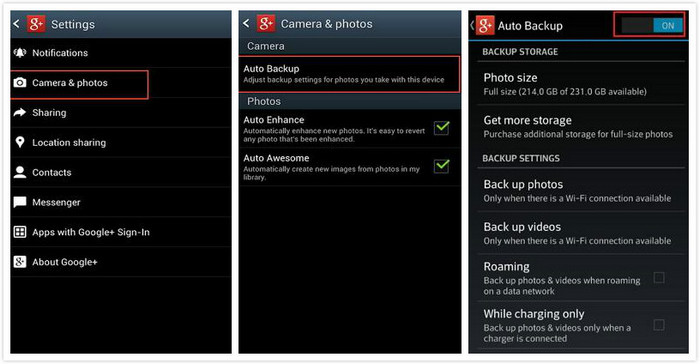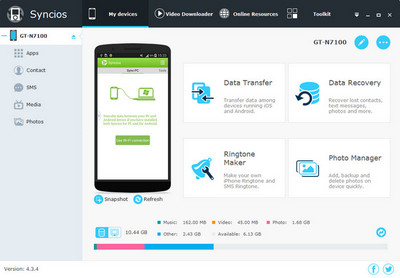![]() One management tool for all smartphones to transfer files between PC & iOS/Android devices.
One management tool for all smartphones to transfer files between PC & iOS/Android devices.
It must be admitted that Google has penetrated into our life, especially when we use Android phones. Effective utilization of Gmail account and other Google products may make our life convenient, for example, we can use Google to backup our Android phone data or content.
Here we share ways to backup Android data like contacts, messages, call logs, music, photos, videos, apps, notes etc to Google account or other useful Google products like Google Drive and Google Plus.
App data, Calendar, Chrome, Contacts, Google Drive, Gmail, Google Play Movies, TV and Music etc can be backup with Google Account. Differnet Android device or OS may differ on the backup method. But the main steps remain same.
Srep 1: Tap Setting application on Android device, then scroll down to the Personalisation section and tap Accounts.
Step 2: Tap Google under Accounts and choose Google Email address.
Step 3: The list of types of data you can back up to your Google account displayed, tick the boxes alongside for the data you want to back up.
Step 4: Tap the More selection at the top right corner of the screen and tap Sync now.
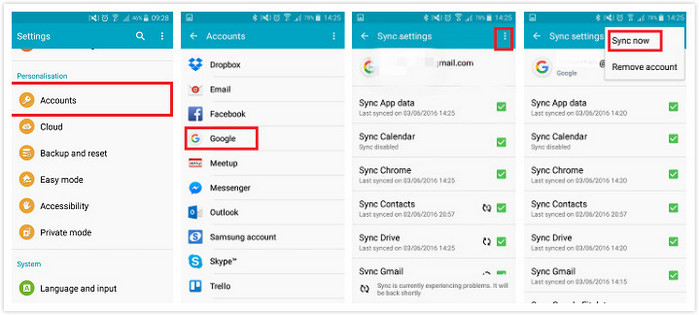
As cloud storage for syncing, backing up, and sharing files from Android phone/tablet, you can copy your Android files and upload them to Google Cloud. Google Plus. It allows you backup contacts , calendar, and video & photos to the cloud with Google account.
Step 1: Connect Android phone with Wi-Fi and open Google Drive app. Then log into Google account
Step 2: Tap red + icon at the lower right corner and tap "Upload" to select the files you want to backup on your Android phone. You can upload images, audios, videos, Word/Excel/PPT/PDF documents etc.
Step 3: After finishing uploading files, click Done button to end the process.
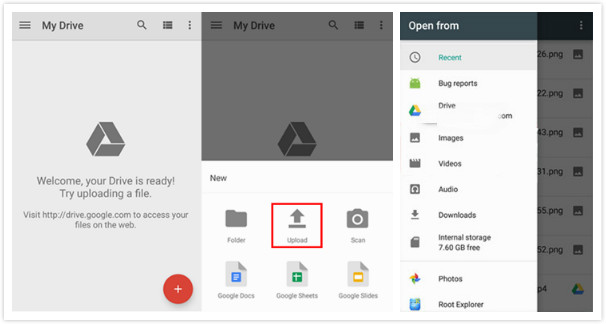
Google Photo is a photo sharing and storage service. It gives users free, unlimited storage for photos and videos.
Step 1: Open Google Photos app ![]() on Android devices.
on Android devices.
Step 2: Tap Menu icon at the top left corner. Then select Settings > Back up & sync and turn the backup process on.
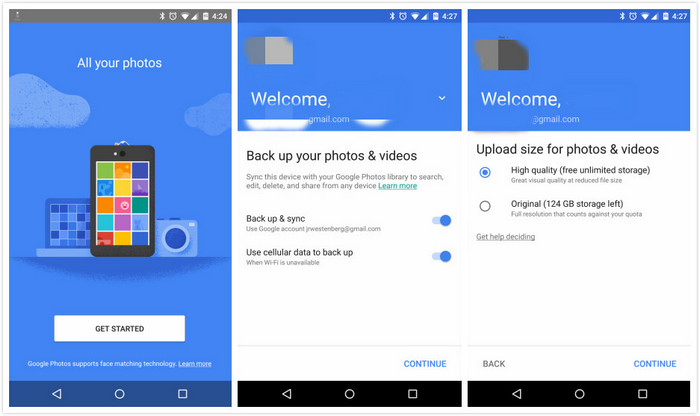
Google Plus as Google's own social networking site since establishment, is similar with Facebook. But at the same time, it has other amazing features, for example, it offers unlimited storage to auto backup for for standardized photos and videos.
Step 1: Open Google+ app on Android device and then tap the Menu button.
Step 2: Tap Settings, and then tap the Camera & photos options.
Step 3: Tuen Auto Backup on, then tap and select detailed backup settings.