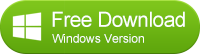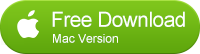![]() One management tool for all smartphones to transfer files between PC & iOS/Android devices.
One management tool for all smartphones to transfer files between PC & iOS/Android devices.
How to Backup and Restore Samsung Note Edge and Note 4/3
Samsung Galaxy Note Edge- What's new?
The Galaxy Note Edge from Samsung is one of the strangest phones we've ever seen. The Note Edge looks like a concept phone. It has a 'melted' curved screen at one side which seems to wrap around the natural boundaries of (a) a phone and (b) reality, and represents a genuinely new direction for smartphone hardware.Here are the main specs, followed by our first impressions.
- 5;.6-inch Quad HD screen, with a unique curved edge;
- Dedicated notifications and controls panels for the Edge;
- Ability to add pictures and other control to the Edge;
- Integrated Note S-Pen stylus;
- 2048 levels of pressure sensitivity;
- Quick charge boosts the battery to 50% in 30 minutes.

Why you should backup Galaxy Note Edge or Note 4/3?
You should never try your luck when you have anything valuable on your Galaxy Note Edge or Note 4/3.
Like any electronic gadgets, you may lose the access to the data on your Galaxy Note Edge or Note 4/3 suddenly, for example, the phone is stolen, the phone dies, the phone is messed up and you need to reset it. You should backup Galaxy Note Edge or Note 4/3, and make sure the backup actually works. I bet you don't wanna lose your precious photos with your family and friends.
How to backup and restore your Galaxy Note Edge or Note 4/3?
Syncios Data Transfer has your back. -- supports backing up and restoring more than 10 types of data to PC or from Galaxy Note Edge or Note 4/3 with very short time, including: contacts, text messages, calendar, Call logs, music, apps, photos, Ebooks and videos etc. Syncios offer both Windows Version and Mac Version for users to do the Samsung Galaxy S4/S5/S6/S6 Edge data backup and restore. Please dowmload a suitable version according to your computer’s operation system. Now you can fulfill the task just with one click. Unbelievable, right? In the following article we will show tutorial of backing up and restoring Galaxy Note Edge, the backup and restore process are totally same on another devices. if you have another types of Android phone, simply imitate it.
Support all Android Phones and Tablets
Samsung |
HTC |
Xiaomi |
Sony |
Oppo |
Lenovo |
Motorola |
Huawei |
Nubia |
Meizu |
Vivo |
LG |
Part 1: How to Backup Samsung Galaxy Note Edge Data to Computer
Step 1. Run Syncios Program and Connect Your Galaxy Phone to PC.
If you have Syncios Data Transfer installed on your computer, simply run it, connect your Galaxy Note Edge via USB data cable. And you now can see the primary window of Android Samsung Galaxy Note Edge backup app. Click the Backup button. Then it would display the the backup list.
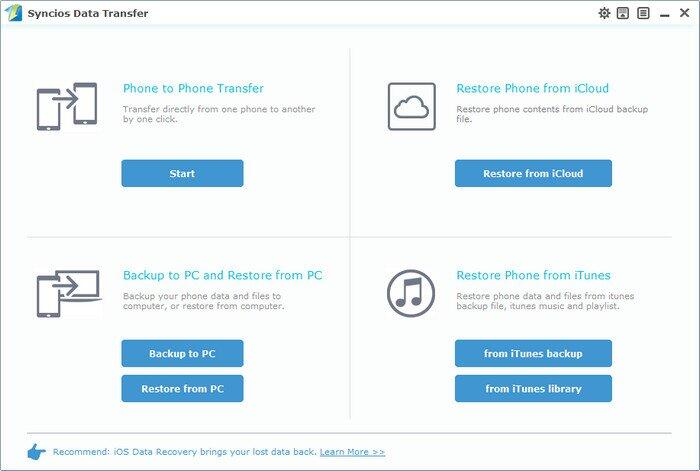
Step 2. Select data to backup.
The following screen will allow you to select which items you would like to back up onto your computer. On the right side of the pane, you will also have the option to change or choose the location of the backup data. Select the [...] button that appears beneath the computer icon and select the location where you would like all data to be saved. After making sure your data are chosen, click Start Copy button in the middle bottom. During this time, make sure your Samsung Galaxy Note phone is not disconnected from the computer.
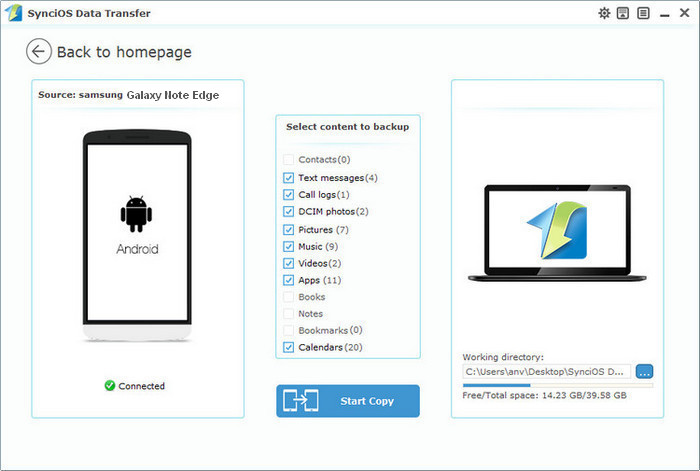
Step 3.View the Samsung Galaxy Note backup data on your computer freely
When the extracting process is done, you will get the pop up message Copy Completed. Click OK, the backup folder will automatically open.
Part 2: Restore Samsung Galaxy Note Edge from Backup File
Step 1. Launch Syncios and connect your device.
After backup completed, go to the homepage of Syncios and you will see the Restore option. Simply connect your new Android device, then click Restore. If you would like to move Samsung Galaxy Note Edge or Note 4/3 backup files to your new iOS device, please connect your iPhone, iPad or iTouch and click the restore button.
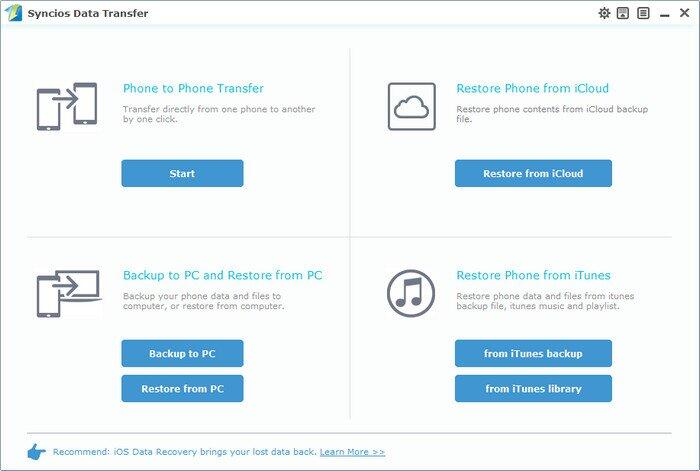
Step 2. Restore your Samsung Galaxy Note Edge.
Now you can select your previous backup files from the left panel . Check data you would like to move to your Samsung Galaxy Note Edge on the middle checkbox. Click Start button, all of your selected files will be restored to the target device.
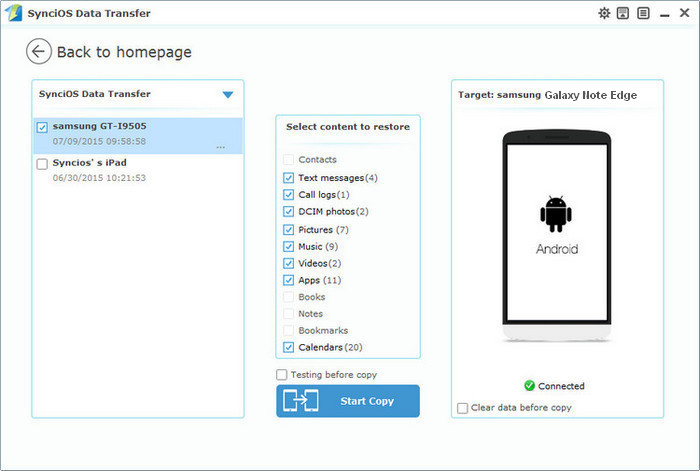
We should have realized how important it is to backup data. Fortunately, with the powerful Android Samsung Galaxy Note Edge manager, you can fulfill the backup task so easily and quickly. There is no need to worry about lost phone data any more. Just now, download Syncios Android backup and restore tool!
Related Articles