![]() One management tool for all smartphones to transfer files between PC & iOS/Android devices.
One management tool for all smartphones to transfer files between PC & iOS/Android devices.
As OPPO gears up to reveal their OPPO Find X8 series here in Malaysia (expected to be next week), OPPO have released a teaser video for the OPPO Find X8 Pro. While it showcases the VOOC fast charging feature, which supposedly can get 2 hours talk time with a 5 minute charge, it also shows off the “Gradient” backside and “Waterdrop screen” on the front.
Backing up phones should be considered as soon as you've got a new OPPO Find X8. We are all scared of losing critical data. Backing up OPPO Find X8, therefore, ensures that our data is not entirely lost and we can access it from the backup when we clear content from our phones or when we purchase a new one. In this tutorial, we are focusing on exploring how to backup and restore OPPO Find X8 with three simple ways.
|
|
|
| Device | OPPO Find X8 |
OPPO Find X8 |
| Display | 6.23 inches LTPS IPS LCD capacitive touchscreen, 1080 x 2280 pixels, 19:9 ratio | 6.3 inches LTPS IPS LCD capacitive touchscreen, 1080 x 2280 pixels, 19:9 ratio |
| OS | Android 8.1 (Oreo) | Android 8.1 (Oreo) |
| Chipset | Mediatek MT6771 Helio P60 | Mediatek MT6771 Helio P60 |
| Storage | 64 GB, 4 GB RAM or 128 GB, 6 GB RAM( microSD, up to 256 GB) | 64 GB, 4 GB RAM or 128 GB, 6 GB RAM( microSD, up to 256 GB) |
| Camera | Main Camera (Dual: 16 MP+2MP); Front Camera (25 MP) | Main Camera (16 MP); Front Camera (25 MP) |
| Battery | Non-removable Li-Ion 3400 mAh battery | Non-removable Li-Ion 3500 mAh battery |
If you have a personal computer, then we highly recommend you backup your phone data to computer, not just for keeping them safe from accidental loss, but also for saving your phone storage. Thus we are going to transfer data to computer with the help of a professional Android Manager - Free OPPO Manager. Syncios OPPO Manager is a free mobile manager tool which can not only help your backup and restore your OPPO Find X8, but also provides other convenient tool such as video converter, audio converter, GIF maker, video downloader. And these features are all available on free version. Now follow our tips to backup and restore your OPPO Find X8 with ease.
Download this handy OPPO Manager tool on your windows computer (mac version for iOS only). Connect your OPPO Find X8 device to your computer and launch the Syncios Mobile Manager. Turn on the debugging mode on OPPO Find X8, after your OPPO device is successfully detected, you can see: Apps, Contact, SMS, Media, Photos on the left list.
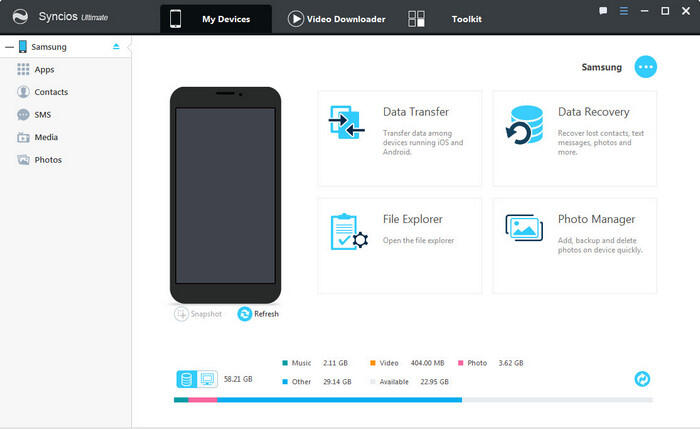
Free Syncios Manager supports to backup your OPPO Find X8 phone data selectively.
For Music/Video transfer, go to Media, choose music/video files you want to backup to computer, hit "Export" button and choose a backup path. Next time, you can directly click "Add" button to import the songs or videos to your OPPO Find X8.
For Photo transfer, go to Photos, double click an album to preview the detail, choose the photos you want to backup, hit "Export" button and choose a backup path. You can also import pictures from computer to your OPPO Find X8 via "Add" button.
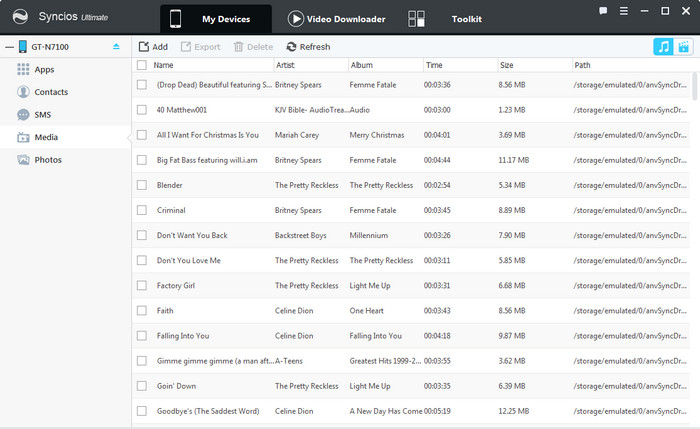
Then you can choose contents to backup to PC via click different button.
For SMS/Contacts backup, go to SMS/Contacts, choose the messages or contacts you want to backup to computer, hit "Backup" button and choose a backup path. Your messages and contacts will be saved as a xml file on your computer. And you can open the backup file via WORD to preview the backup contents. Click "Recover" button, you can choose a backup and restore the contents back to your device.
For APP backup, go to Apps, choose your apps and click "Backup" button. Syncios will allow you to choose the backup path. You can also restore the apps to your OPPO Find X8 or other Android devices via "Add" button.
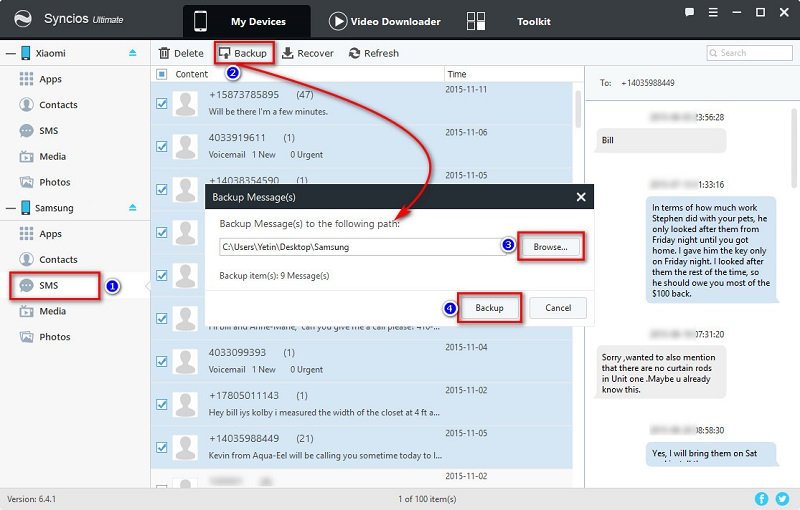
Note: This Syncios OPPO manager can help you backup your phone data to PC, then restore to OPPO Find X8 for free. However, it needs a few steps and supports limited contents. We recommend you use Syncios Data Transfer to directly backup your OPPO Find X8 for one simple click.
To backup all your OPPO Find X8 phone data for one-click, this third-party smartphone transfer can do us a great favor -- Syncios Mobile Transfer, which supports backing up iOS/Android phone data with a user-friendly interface, including contacts, text messages, photos, videos, music, apps, and of course you can restore these backup files anytime you want. Besides, if you were an iOS user, it also supports to restore data from iCloud/iTunes backup to your new android phone. Check the details below.
Download
Win Version
Download
Mac Version
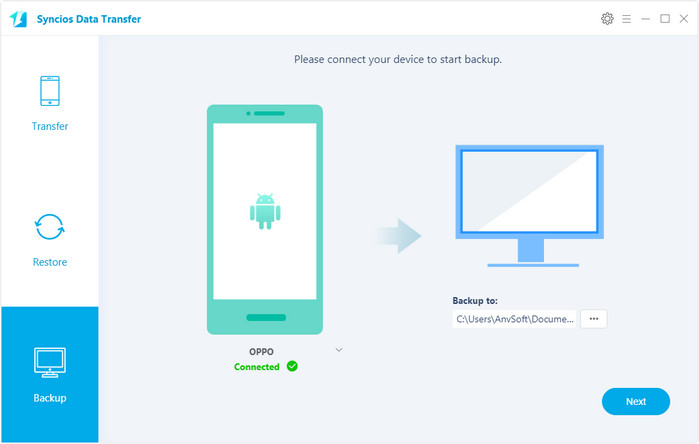
Download Syncios Data Transfer program on your windows or Mac computer. Launch Syncios Mobiloe Transfer after the installation, you will see 3 parts on the main interface:
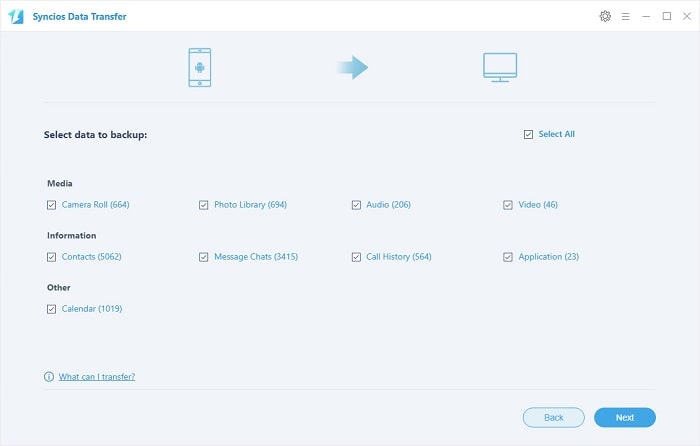
Open Syncios Mobile Transfer and click on "Backup" on the homepage. Then connect your OPPO Find X8 to computer. The program will detect your device automatically, and show phone information on the homepage. Any phone detection problem, please click here. Once the system completed synchronization, your files will be displayed on the middle of box. Select the items you prefer to backup then click on "Next" and wait for minutes till backup finishing. Syncios Data Transfer currently allows you to backup contacts, messages, call logs, music, video, apps, photos, bookmarks, calendars from OPPO Find X8.
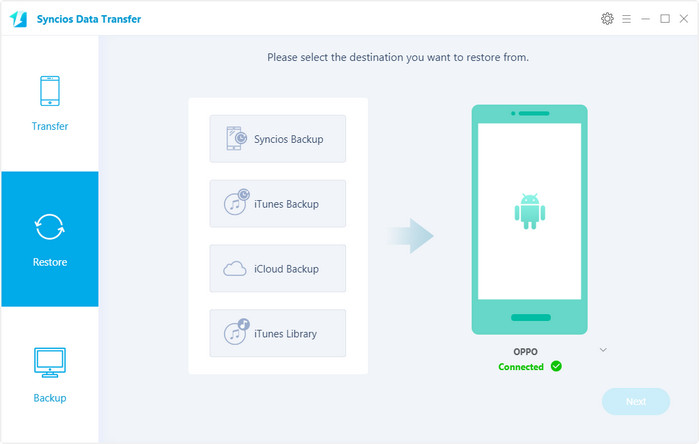
Open Syncios Data Transfer again, then select "Restore" on the homepage, and click "Syncios Backup". Choose the previous Syncios Backup File on the list, Syncios will obtain the backup automatically and show them on the middle panel. Then tick the items on the middle panel and click on "Next" to restore your backup file to OPPO Find X8 or other iOS/Android devices.
Backup OPPO phone data to computer is a safe choice, but what should you do if you don't have a computer and urgently need to backup your OPPO Find X8, especially before sell or switch your phones? Backup all your phone files to an external SD card should be the best answer for you. And the inserted OPPO local backup tool will help you easily backup your data to SD card and move to computer if you want.
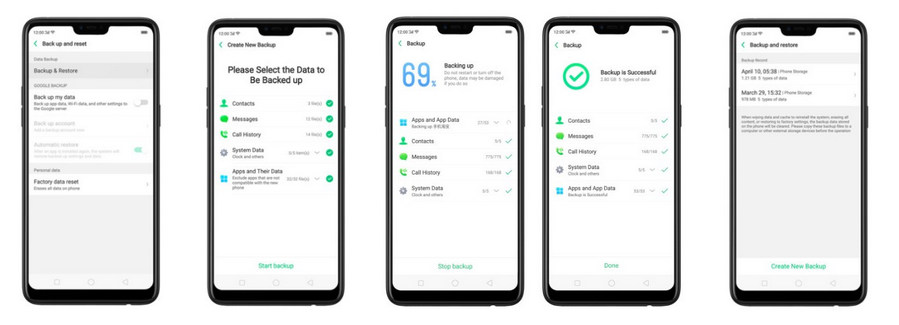
Step 1. Go to [Settings] > [Additional Settings] > [Back up and reset] > [Create New Backup]
Step 2. Select the data to be backed up and get started.
Step 3. During the backup process, OPPO smartphone displays the progress and details of the backup.
Step 4. After the process is complete, this backup will be stored in a date-named folder on phone storage. If there are multiple backups, they will be arranged in chronological order in [Restore Backup].
Step 5. Connect your phone to your computer, tap [USB Debugging] to choose [File Transfer]. Go to [Computer] > [OPPO Model code] > [Internal storage] or [SD Card] if you have backed up data in external storage to copy the "Backup(s)" files to your computer and copy it to your phone when you need to restore your data. Backups will be erased when you flash the phone or wipe data.
Syncios Data Transfer can help you backup your OPPO Find X8 easily with only one click. This handy tool also allows you to restore iCloud backup and iTunes backup to your OPPO Find X8, directly phone to phone transfer is also available for you. If you need to directly import music/video and other files from computer to your OPPO Find X8, Syncios Mobile Manage can help you do it with ease. If you can't decide which one is better for you, then you can try Syncios Ultimate, which has all features of both Syncios Manager and Syncios Data Transfer, definitely the best choice for you.
Related Articles