![]() One management tool for all smartphones to transfer files between PC & iOS/Android devices.
One management tool for all smartphones to transfer files between PC & iOS/Android devices.
How to Backup and Restore LG G5
The LG G5 and Galaxy S7 Edge are the two most interesting phones of this year's Mobile World Congress show. As LG’s new flagship product, G5 hardware configuration is very powerful, in addition to its auxiliary accessories are also very rich. The South Korean company changed the way we access the battery, inventing a cartridge-like input so you don't have to remove the back cover.

KEY SPECS:
The device runs Google Android 6.0 Marshmallow, and while the interface is pretty similar to what we've seen before from LG, there is one interesting omission: the app drawer. With the G5, every app you download will display on your home page, similar to Apple iOS and some ZTE phones.
| Display 5.3-inch quad HD IPS display with 2,560x1,440-pixel resolution and 554ppi | Processor Snapdragon 820 with Adreno 530 GPU |
Front Camera 8MP |
| Pixel density 554ppi | RAM 4GB | Weight 159 grams |
| Storage 32GB UFS ROM, microSD up to 2TB | Rear Camera 6MP main, 8MP wide-angle (135 degrees) | Battery capacity 2800 mph removable |
My colleague Jason is a big fan of the LG. After seeing the introduction of the G5, he decided to buying a G5. But, after a few days, he found it is inconvenient to backup data on LG G5, since there is no native data backup app on the device. I told he to use the third-party app - Syncios Data Transfer, which could backup more than 10 tyeps of data on android device with one click. Of course I am Syncios's old user, use it to do routine backup on my Samsung Galaxy S5. Syncios offer both Windows Version and Mac Version for users to do LG G5 data backup and restore, including contacts, photos, apps, music, video, SMS, MMS bookmarks, etc.
Here is how to backup and restore LG G5:
Part 1: How to Backup LG G5 Data to Computer
Step 1. Launch Syncios Program and Connect LG G5 to PC.
First you should from the official website to download and install the Syncios LG G5 backup executor. After successful installation, run it. This will pop up a window, as shown in the picture. Choose the features you need: Click "Backup" button.
Download
Win Version
Download
Mac Version
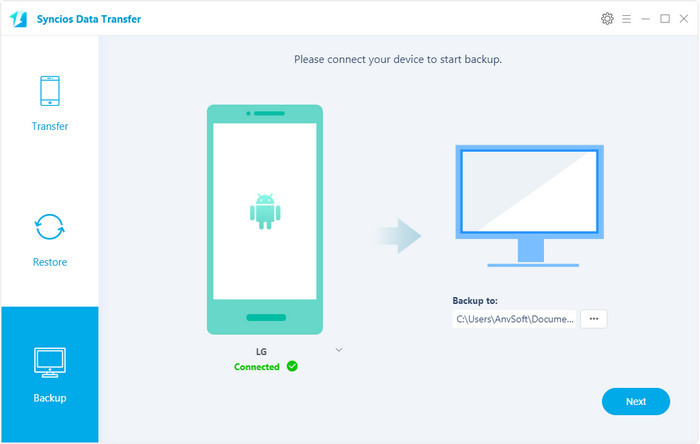
Step 2. Choose The Files You Want to Backup
Connect your LG G5 to computer with its USB Type-C cable, which could increases the transfer speed. After connected, the system will automatically scan the file directory which can be transferred from your LG G5 mobile phone to computer, and all the catalogues are selected, including apps, photos, music, videos, text messages, call logs, contacts, calendars, etc. To backup LG G5, click "Next".
Select the [...] button that appears beneath the computer icon and select the location where you would like all data to be saved.
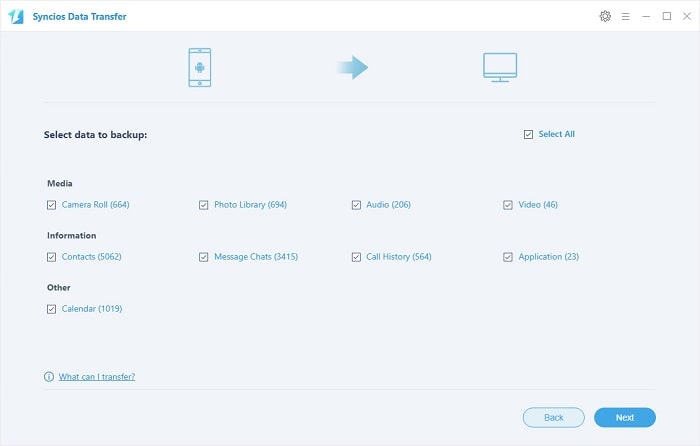
Step 3.View the LG G5 backup files on your computer freely
When the extracting process is done, you will get the pop up message Copy Completed. Click OK, the backup folder will automatically open.
Part 2: Restore LG G5 from Backup File
Step 1. Launch Syncios and connect your device.
It enables you to restore LG G5 whenever you want. To restore LG G5, open Syncios Data Transfer, on the homepage, click on "Restore", choose Syncios Backup.
Download
Win Version
Download
Mac Version
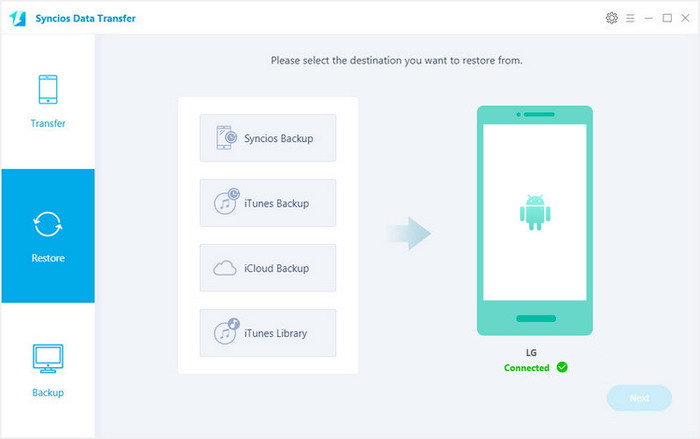
Step 2. Restore contacts, photos, music, video, apps to G5.
Now you can select your previous backup files from the left panel . Check data you would like to move to your G5 on the middle checkbox. Click Start button, all of your selected files will be restored to the target device.
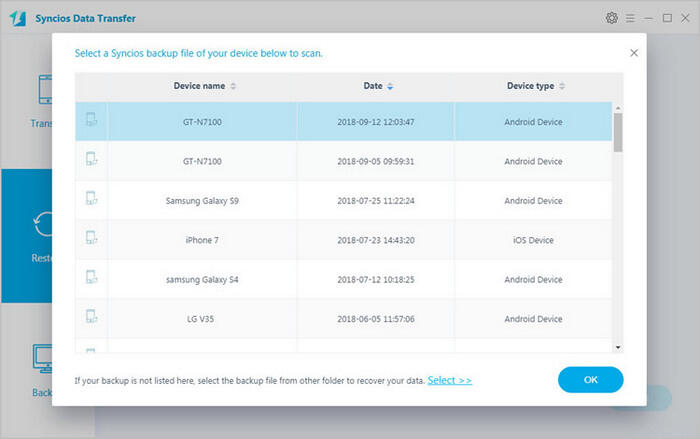
Related Articles