![]() One management tool for all smartphones to transfer files between PC & iOS/Android devices.
One management tool for all smartphones to transfer files between PC & iOS/Android devices.
Last year, the Huawei Honor Power shipped with dual rear camera setup and classic back design which makes it popular with the public. And this time the Chinese company Huawei releases the successor -- Huawei Honor Power, which comes with an upgrade dual rear camera, Kirin 960 chipset, and 6GB of RAM. You can check more specs of Huawei Honor Power from below. After you got this beautiful handset, have you ever wondered how to backup the Huawei Honor Power in case of data loss? And that's what this article is to show you.

Step 1 . Install the latest version of the program.
Simply download and install Syncios Data Transfer Program on your computer. Launch the program, select Backup to PC module on the homepage.
To backup your Huawei Honor Power, connect it to computer with a USB cable. Open Settings on your phone screen, find Developer Mode, and turn on USB Debugging Mode, which was needed to connect your phone to the program.
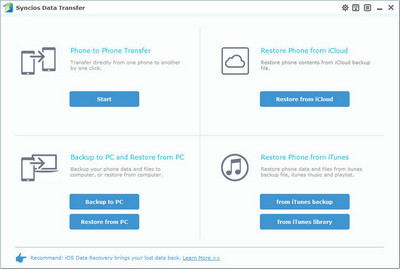
Step 2 . Start to backup your Huawei Honor Power data
Syncios would load all data saved on your device after connected successfully, and all detected data will be displayed on the middle of the panel. You are allowed to select contents you would like to backup from you Huawei Honor Power to your computer.
Simply tick off your desired items to backup to your computer, and set the location for your backup file. After that, click Start Copy button to start the backup process.
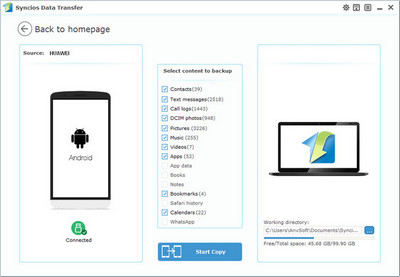
Step 3 . Restore Huawei Honor Power from backup files
To restore data to Huawei Honor Power from the backup file, go to the homepage of Syncios, select Restore from Backup module this time, all backups you have made with Syncios will be displayed on the left panel(You are also allowed to restore data from iCloud and iTunes backup), just select the very backup file from them, check data you would like to restore to your Huawei Honor Power.
Hit Start Copy button, and after a while, all your selected files will be restored to the Huawei Honor Power.
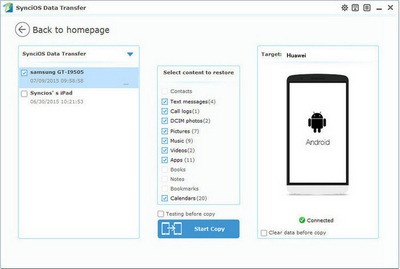
Related Articles