![]() One management tool for all smartphones to transfer files between PC & iOS/Android devices.
One management tool for all smartphones to transfer files between PC & iOS/Android devices.
Nowadays, it is very common that people possess several electronic devices for diversity purpose involving life, work and study. They would certainly put their files on these devices, some of which would shuttle between devices. For example, if you took some photos in your new iPhone XS , and you have been used to editing your photos on your iPad thus you would have to transfer the photos from one to another, which would in a way cost your much time. Is there any more convenient ways to simplify these steps? Follow the tutorial and you would learn the tricks:
Note Method 1 is only applicable between Apple devices and it is required that the two devices must be between short distances. With AirDrop, you can quickly share photos, videos, documents, and more with other Apple devices nearby.
Step 1 Set AirDrop options in the Control Center in iPhone XS and iPad respectively, both within Bluetooth or Wi-Fi coverage >>>> press or hold the network settings card in the upper left corner >>>> tap"AirDrop " >>>> select "Everyone" , with AirDrop, any iOS device nearby will recognize your device.
Step 2 On the side of iPhone XS, open the "Photos" app >>>> select the targeted photos >>> tap "Share" icon>>> choose the icon of the AirDrop reading " Tag to share with Airdrop".
Step 3 On the side of iPad where would pop up the window prompting to accept the photo files from iPhone XS and then just click on "Accept".
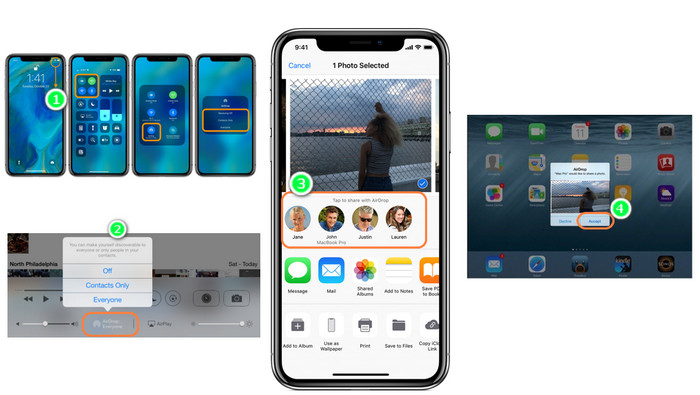
Syncios Data Transfer, a professional mobile data transmission assistant, is perfectly compatible with Android and iOS devices. It can save you a lot time in bulky file transfer. 3 different perspectives including "Transfer", "Restore" and "Backup" meet your needs for processing files!
Step 1 All steps begin with the installation of Syncios Data Transfer. After installing this app to your computer, launch it. Then, find an USB cable to connect your iPhone XS to computer or you can choose to connect it via WiFi. Keep your devices unlock and "Trust" the connection to the program.
Download
Win Version
Download
Mac Version
Step 2 Aimed to "Transfer" mode, please "Next" to the items supported to transfer, and you can directly tick on the "Photo Library" and "Camera Roll" for a bulky transfer from iPhone XS to iPad.
TipMore details for the files supported to transfer from iPhone XS to iPad, you can click on the Directly Transfer Content Between Different Platforms.
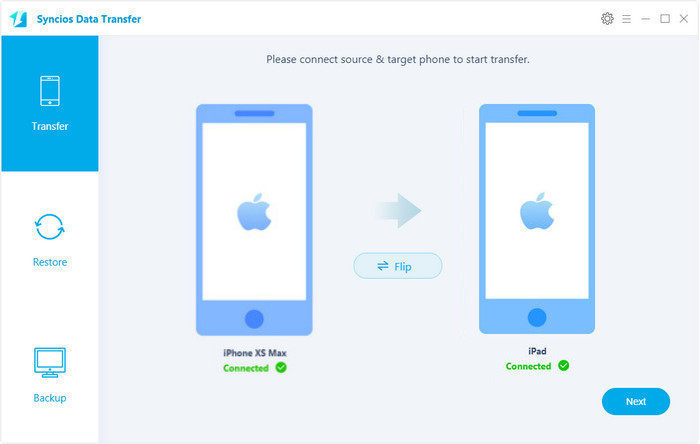
Step 3 Keep "Next" to start transfer when a prompts noting devices should remain connected to avoid transfer interruption until it complete the pictures migration.
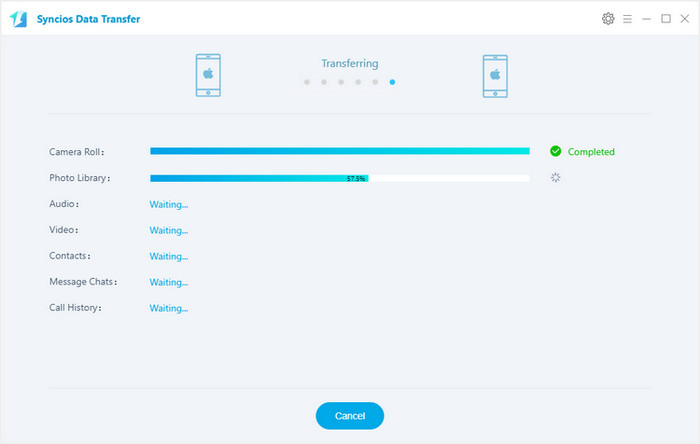
Syncios Manager works as a multi-functional mobile manager for users a much more dynamical management of your iPhone. This method allows you to selectively manage and transfer photos.
Step 1 Download and install Syncios Manager
Download
Win Version
Download
Mac Version
Step 2Connect the iPhone XS. If Syncios fails to recognize your iPhone when you connect your phone, it may be due to these reasons.
Step 3Hit on the option "Photos" when photos existing on iPhone XS present at a glance.
Step 4 Backup: selectively tick on the photos you want to transfer to iPad and click on "Export" and then backup the files to PC.
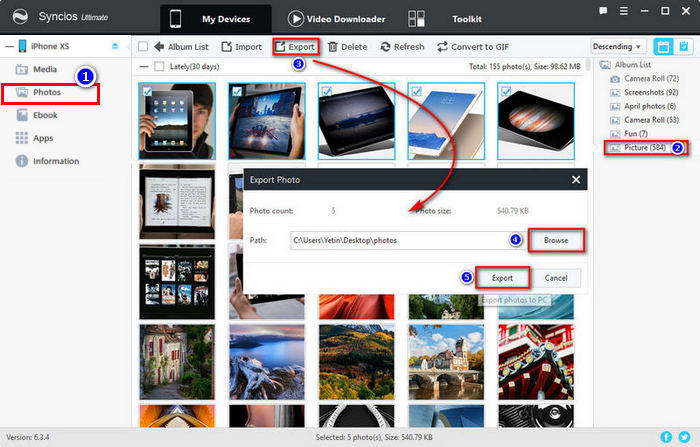
Step 5 Connect iPad and similarly come to option "Photo".
Step 6 Tag on "Import" to choose the folder backed up in Step 4.
Step 7 "Refresh" to confirm the photos have safely arrived to iPad Alblum list.
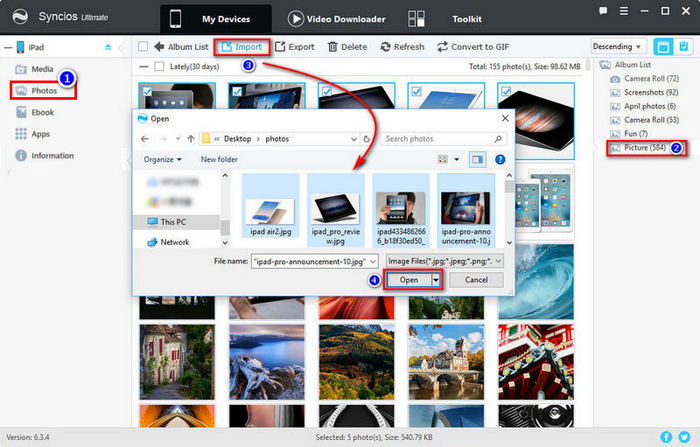
The End: Have a free try, you'll know how easy to operate. Try to export and import freely with Syncios Mobile Manager or one-click to backup and restore all photos and pictures with Syncios Data Transfer. Then decide which way you prefer, or you may want to keep both methods since you can transfer data with different ways according to your needs.
Related Articles