![]() One management tool for all smartphones to transfer files between PC & iOS/Android devices.
One management tool for all smartphones to transfer files between PC & iOS/Android devices.
![]() > Android > How to Transfer iPhone Camera Roll to Android
> Android > How to Transfer iPhone Camera Roll to Android
Now the mobile phone manufactures put more eyes on their camera. People can record more precious moments in more high quality. Then how to share your mass of photos to your friends if you are using different operation systems? In this article, Syncios will show you four methods to solve this problem perfectly.
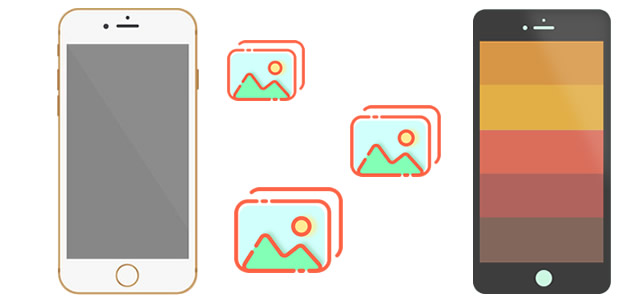
If you want to transfer iPhone data to Android directly here we have the best tool can fit you much. Syncios Data Transfer allows to transfer data across different operation systems. Let's see how to transfer iPhone camera roll to Android together.
Download and install Syncios Data Transfer on your computer must be your first step. Then launch Syncios Data Transfer and select 'Phone to Phone Transfer' function at the first interface. Connect both your iPhone and Android to computer. Please pay attention that your iPhone must display on the left side while your Android must on the right side. Once Syncios finish to sync your iPhone, choose 'DCIM photos' to transfer. Check the checkbox in front of each item and click 'Start Copy' to launch. Encounter any detection problem please check (iOS / Android) detection tutorial.
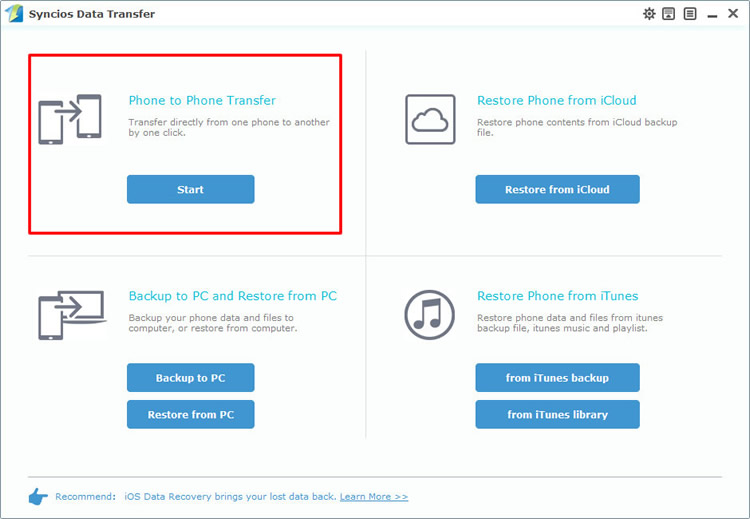
|
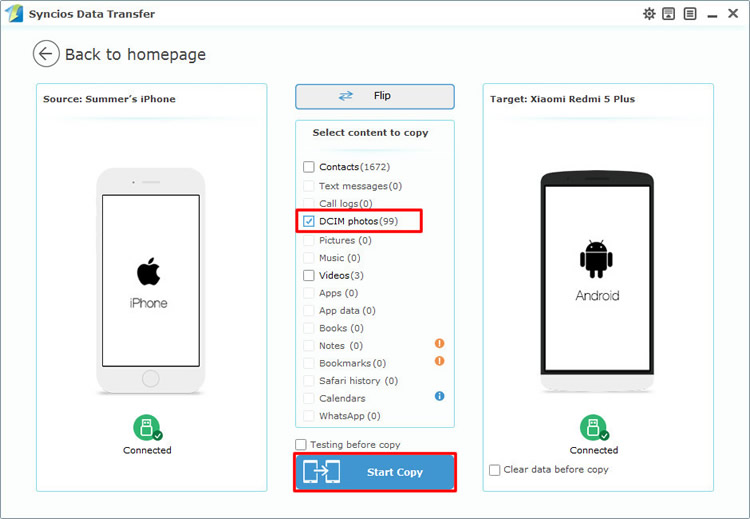
|
| Step 1 | Step 2 |
The pre-condition of using this method is that whether you have used Syncios Data Transfer to backup your iPhone photos before. If yes, then you are allowed to use this method to retrieve your data back. Choose 'Restore from PC' function at the first interface, then connect your Android to computer via USB cable or using Wi-Fi connection (only permits when Android and computer are access to the same network). All the backups you've made before will shown on the left side. Choose the certain iPhone photos backups and click 'Start Copy' to launch.
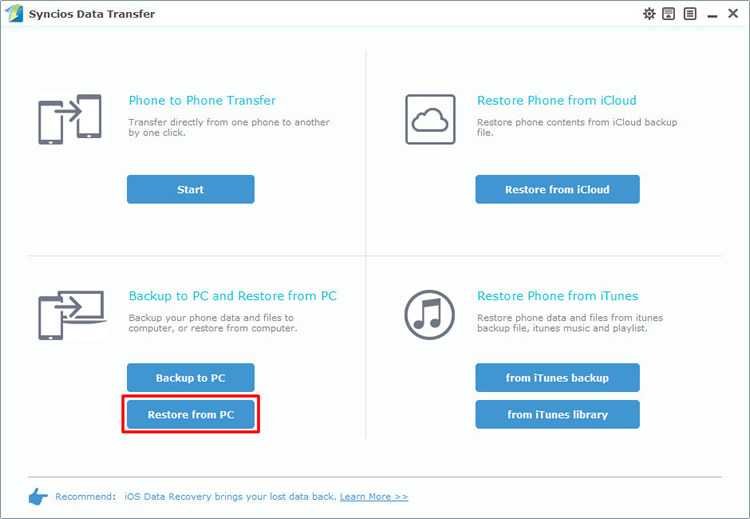
|
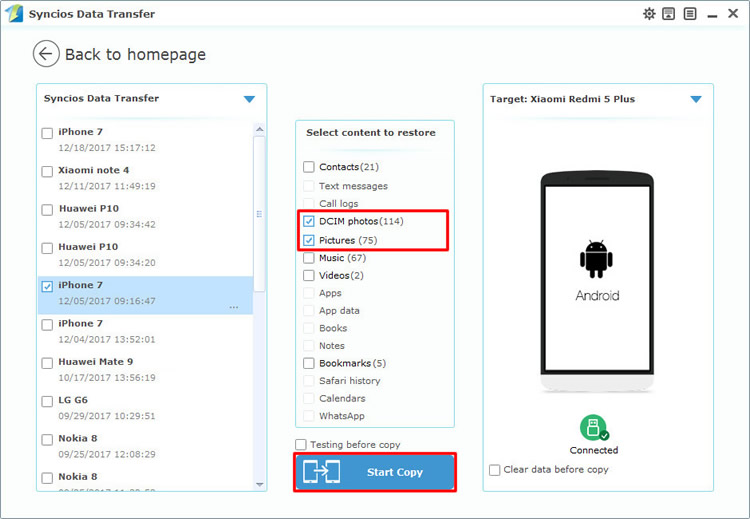
|
| Step 1 | Step 2 |
We highly recommend you to try our Syncios Manager if you prefer to select the certain camera roll instead of transfer all the photos to your Android. Download and install Syncios Manager first and launch it. Then connect both of your iPhone and Android to computer via USB cable. Encounter any detection problem please check (iOS / Android) detection tutorial. We will demonstrate you the process of transferring music.
Step 1: Export iPhone Camera Roll: We first do operations on iPhone. Click on 'Photos' option and wait for sync. Select 'Camera Roll' photo album and click 'Export' button on the menu bar. Choose your saving path and click 'Export'. Wait for the next step.
Step 2: Import iPhone Camera Roll to Android: Now we can do operations on Android. Still click on 'Photos' option and wait for sync. Then click 'Add' button on the menu bar. You can import folder or file of your willing. Choose the iPhone Camera Roll we just export out and click 'OK'/'Open' to import.
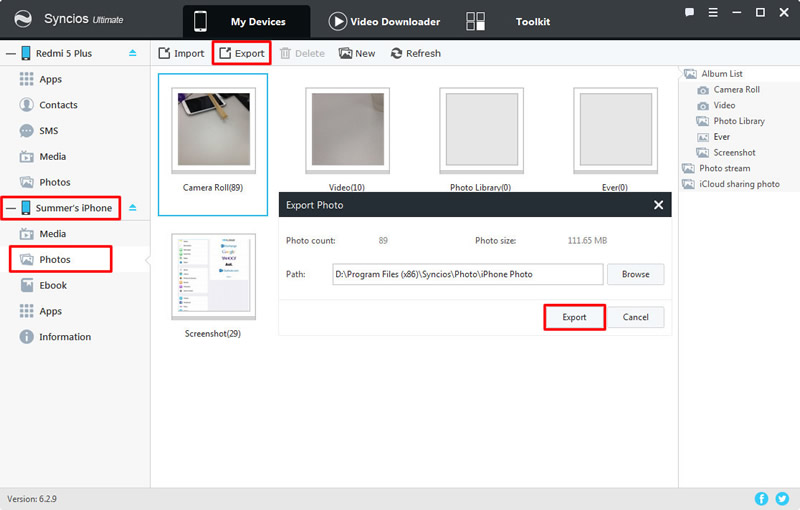
|
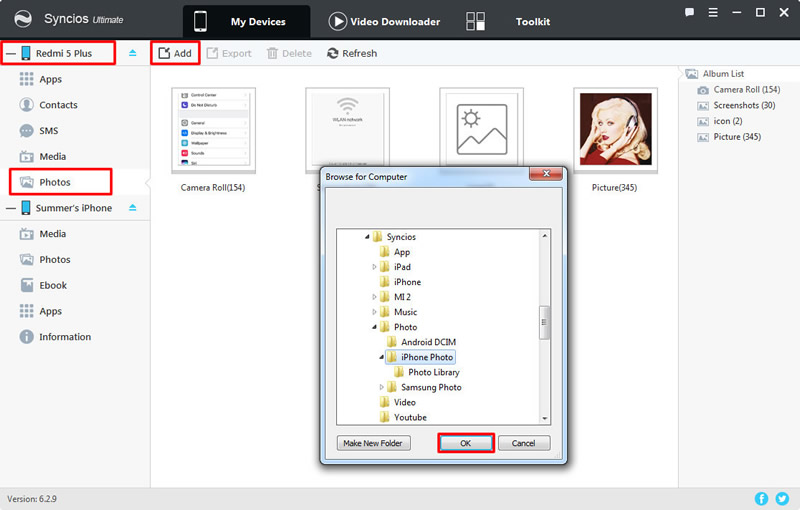
|
| Export iPhone Camera Roll | Import iPhone Camera Roll to Android |
You can also use '1-Click Restore' function to recover data. Go to 'Toolkit' and select '1-Click Restore' function. If you have used '1-Click Backup' to backup your iPhone before, your interface will shown like image 'Step 2'. just select the iPhone backups and click 'Next'. See whether 'Photos' is checked by default. If so, click 'Start Recover' to restore data.
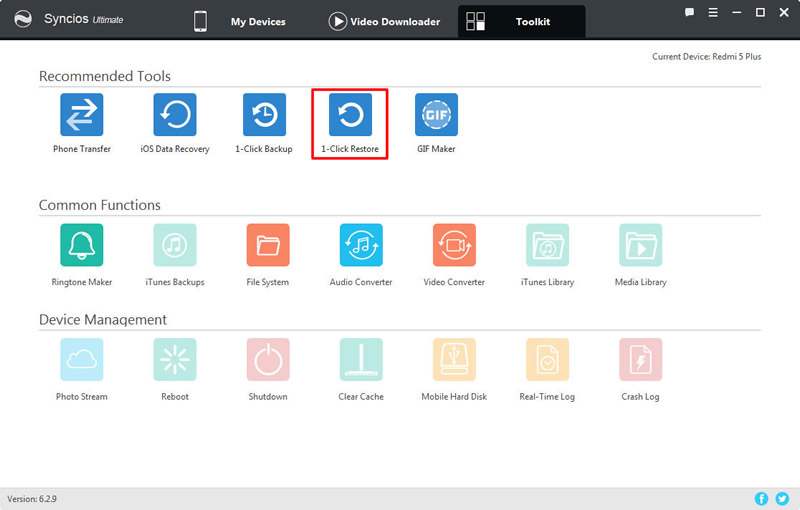
|
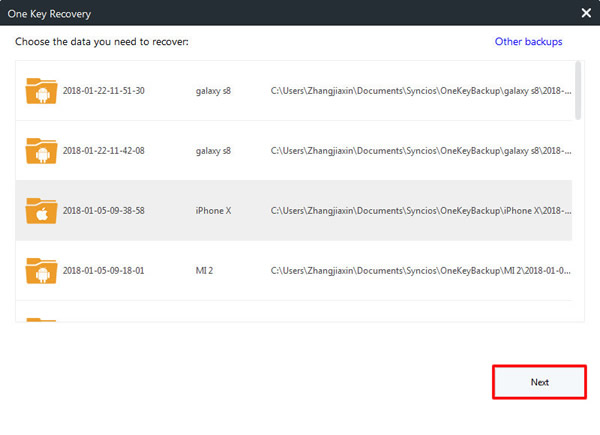
|
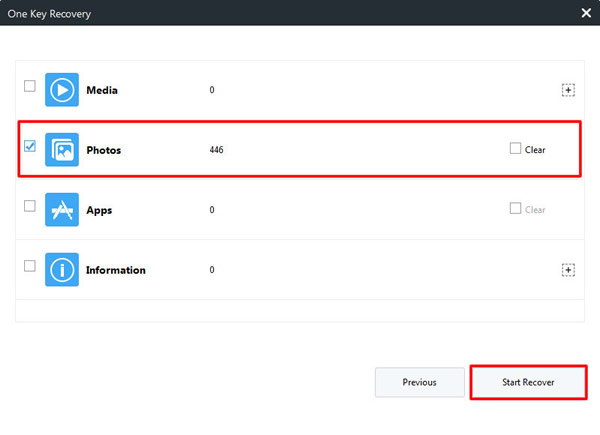
|
| 1-Click Restore | Step 2 | Step 3 |
Samsung |
HTC |
Xiaomi |
Sony |
Oppo |
Lenovo |
Motorola |
Huawei |
Nubia |
Meizu |
Vivo |
LG |
Supported OS: iOS 5 - iOS 14 / Android 3.0 - Android 11
Supported Files: contacts, messages, music, videos, photos, call logs, bookmarks.