- Store
- Products
 Windows Products >>
Windows Products >>  Mac Products >>
Mac Products >>  Phone Data Transfer
Phone Data Transfer Phone Data Transfer for Mac
Phone Data Transfer for Mac iOS Data Recovery
iOS Data Recovery iOS Data Recovery for Mac
iOS Data Recovery for Mac Syncios Free
Syncios Free Syncios for Mac
Syncios for Mac - Download
- Freeware
- How-To
- Support
- Blog
" The MX4 Pro is a supercharged version of Meizu's 2014 flagship, the MX4, and sports flagship level specs including a 5.5-inch Quad HD screen, a Samsung Exynos 5 Octa 5430 processor (the same as the one found in the Galaxy Alpha) with 3GB RAM, 4G LTE, a 20.7MP rear camera and either 16, 32 or 64GB of internal storage." - Tomos Ellis
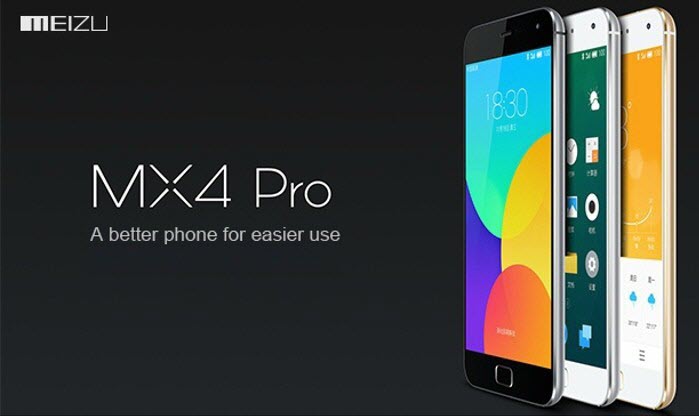
Main Features:
There are few smartphones currently available that have a screen as sharp as the one found on the Meizu MX4 Pro. With a 2560 x 1536 resolution the 5.5-inch QHD display boasts a whopping pixel density of 546ppi.
Below the MX4 Pro's crisp display sits the physical home key, which houses Meizu's 'mTouch' fingerprint scanner and simply presses and holds the MX4 Pro's home button allows you to access the device. mTouch can also be used to purchase apps and themes for the MX4 Pro.
The 'Hi-Fi sound' settings in Flyme 4 are especially useful, allowing you to get the best out of whatever headphones you are using.
May be you have downloaded so many new movies like Avengers: Age of Ultron, Fast and Furious 7, HOME and soon on your new MX4 Pro. If you want to share information or files to your friends but they only have iphones, the excellent software - Syncios Data Transfer can be your best choice. Because it support moving or transferring your photos, music, documents, contacts, ebooks, videos and more from your Meizu phone to iPhone.
Firstly, you should download and install the Phone to Phone Data Transfer tool on your Windows PC. Once it is installed, simply follow the steps below.
Download and install the Syncios Transfer Tool on your PC. Make sure iTunes has been installed on your PC. Please note that you do not have to run iTunes when using this iOS transfer tool.
Run the MX4 Pro to iPhone 6 data transfer tool on the computer. There is three models: Phone to Phone Transfer; Backup to Computer; Restore to Cell Phone. Select Phone to Phone Transfer and simply click Start button to move content from Android to iPhone. You will see the main screen shows connecting devices is required.
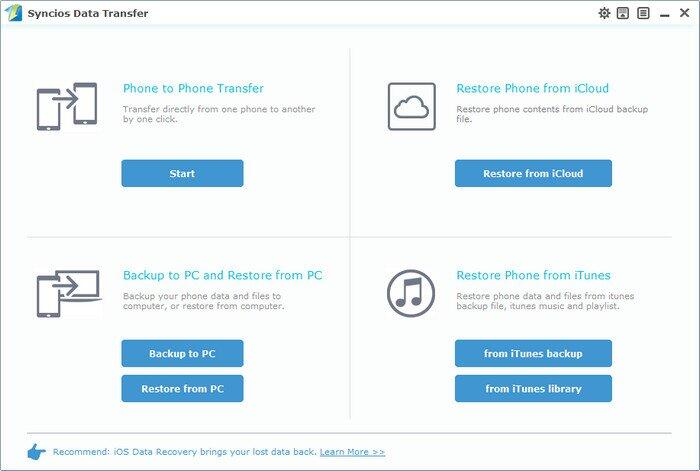
Connect both your Meizu device and iPhone to the computer with USB Cables. Please wait for a while for the devices to be detected. Android device may need to install drivers. Once detected, the devices will be displayed in the window.
If the phone is not detect, please try the following tips.
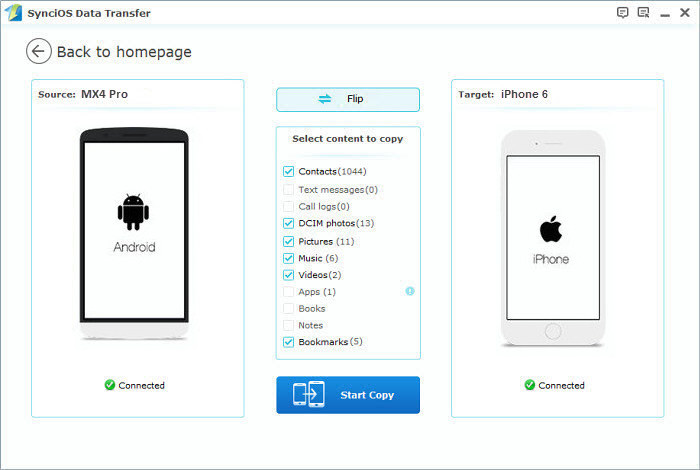
Please make sure iPhone 6 is in the Target Device pane. (Note: You can switch the device positions by clicking Flip button). The program will load the files on your source MX4 Pro. Then tick the data you want to transfer and click on "Start Copy". A message is going to be presented to you saying Copying Data. After a while, the data you chose will be transferred to your new iPhone.
Important: During the process, never disconnect either phone.
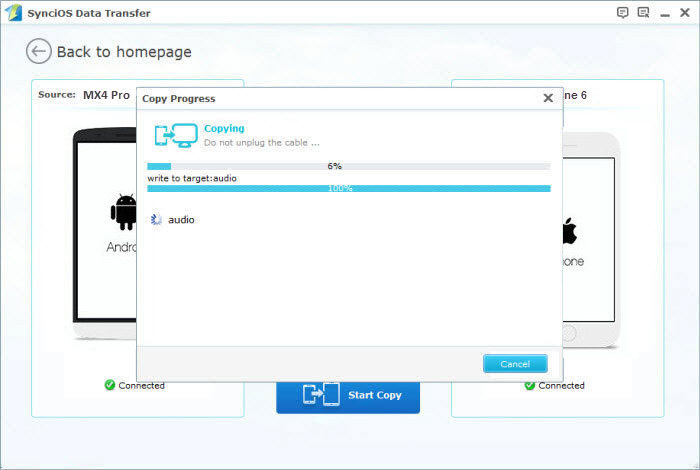
Now, it's time to let your friends or family members enjoy the latest movies, so they do not need to watch them in cinema. Only few steps are needs to achieve the goal through the excellent tool.
| Meizu | MEIZU M8, MEIZU M9, MEIZU MX, MEIZU MX2, MEIZU MX3, MEIZU MX4, MEIZU MX4 Pro |
|---|---|
| Apple | iPhone 6/6 Plus, iPhone 5S/5C/5/4S/4/3GS, iPad, iPad Mini, iPad Air, iPod Touch etc. |