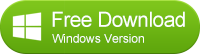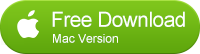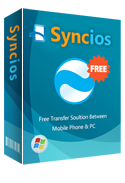How to Transfer Data from Moto X to iPhone 6/iPhone 6 Plus
Switch from Moto x to iPhone 6
The new Moto X looks a whole lot sexier than before. For one thing, its trimmings have been upgraded from plastic to metal, so the device has a more premium aesthetic.Motorola also tacked on another front-facing speaker grille at the bottom, and textured the power button with ridges to make it easier to discern by touch. Similar to its predecessor, the Moto X has a bevy of convenient software tricks. The digital and search assistant, Moto Voice, works similar to Google Now, and you can activate it without touching the device.

KEY SPECS:
Display5.54 x 2.85 x 0.39 inches | ProcessorQuad core, 2500 MHz, Krait 400 |
Front Camera2 megapixels |
Resolution1080 x 1920 pixels | RAM1GB | OSAndroid (5.0, 4.4.4) |
Storage32 GB | Rear Camera13 megapixels | Battery capacity2300 mAh |
May be you have downloaded so many new movies like Avengers: Age of Ultron, Fast and Furious 7, HOME and soon on your new Moto X. If you want to share information or files to your friends but they only have iphones, the excellent software - Moto to iPhone Data Transfer can be your best choice to solve this problem. Because it support moving or transferring your photos, music, documents, contacts, ebooks, videos and more from your Android phone to iPhone.
Firstly, you should download and install the Phone to Phone Data Transfer tool on your Windows PC or Mac. Once it is installed, simply follow the steps below.
The Best Way to Transfer Moto x to iPhone 6
Step 1: Download and Install Syncios Transfer Tool
Download and install the Syncios Transfer Tool on your PC. Make sure iTunes has been installed on your PC. Please note that you do not have to run iTunes when using this iOS transfer tool.
Step 2: Run the Moto x to iPhone Data Transfer Tool on your PC
Run the Moto x to iPhone 6 data transfer tool on the computer. There is three models: Phone to Phone Transfer; Backup to Computer; Restore to Cell Phone. Select Phone to Phone Transfer and simply click Start button to move content from Android to iPhone. You will see the main screen shows connecting devices is required.
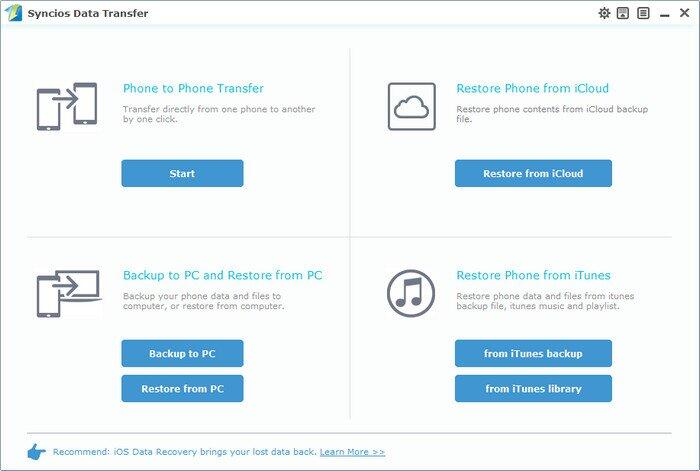
Step 3: Connect both your Moto X and iPhone
Connect both your Moto X and iPhone to the computer with USB Cables. Please wait for a while for the devices to be detected. Android device may need to install drivers. Once detected, the devices will be displayed in the window.
If the phone is not detect, please try the following tips.
Step 4: Transfer SMS, Contacts, Calendar, Photos, Video, Ebooks and Music from Moto X to iPhone 6
Please make sure iPhone 6 is in the Target Device pane. (Note: You can switch the device positions by clicking Flip button). The program will load the files on your source Moto X. Then tick the data you want to transfer and click on "Start Copy". A message is going to be presented to you saying Copying Data. After a while, the data you chose will be transferred to your new iPhone.
Important: During the process, never disconnect either phone.
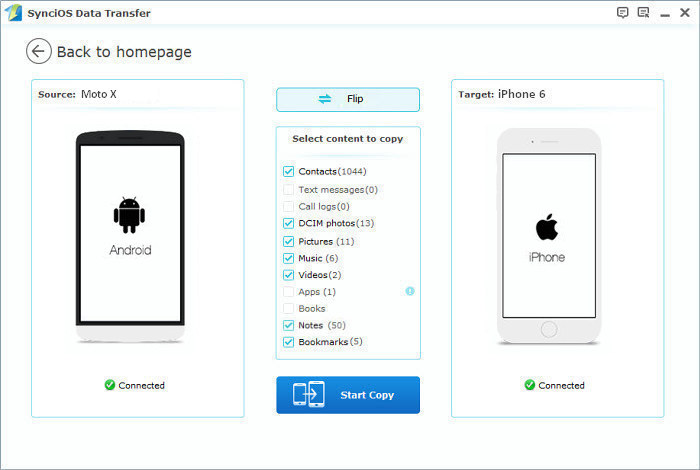
Now, it's time to let your friends or family members enjoy the latest movies, so they do not need to watch them in cinema. Only few steps are needs to achieve the goal through the excellent tool.
Tags
Moto X to iPhone Transfer | Moto Turbo to iPhone Transfer | Transfer data from Moto X to iPhone | Sync Moto X to iPhone | Copy Moto X data to iPhone
Supported Moto X to iPhone Transfer
| Motorola |
Moto Turbo, Moto Maxx, Moto X Pro, Moto G, Moto X, Moto E, Google Nexus 6 |
|---|---|
| Apple | iPhone 6/6 Plus, iPhone 5S/5C/5/4S/4/3GS, iPad, iPad Mini, iPad Air, iPod Touch etc. |