5 Ways to Recover Deleted WhatsApp Chats to iPhone SE 4
You may have accidentally deleted WhatsApp chats. If you want to recover them please stop sending chats on WhatsApp now. Before new data overwrites old data, you can most likely recover those chats successfully. But there are some limits. We will introduce later. In this tutorial, we’ll show you how to recover deleted WhatsApp messages on your iPhone SE. And what's more, we’ll then teach you how to set up an advanced WhatsApp backup plan to ensure you never lose any of your WhatsApp messages again.

- Solution 1: Get Deleted WhatsApp Messages Back When Set Up A New iPhone
- Solution 2: Restore Old WhatsApp Data from iCloud Backup
- Solution 3: Merge WhatsApp Backup with Existing WhatsApp Data (No Overwriting to Existing Data)
- Solution 4: Recover Deleted WhatsApp Messages to iPhone SE without Any Backup
- Solution 5: Recover Deleted WhatsApp Messages to iPhone SE from iTunes Backup
- Video Tutorial - How to Recover Deleted WhatsApp to iPhone
- Extra Tip: Backup iPhone SE to Computer in Case of Loss
Guide Before Starts
If you backed up your phone by using iCloud via the following steps, then you can follow Solution 1 and Solution 2.
Navigate to Settings > Apple ID > iCloud then turn on iCloud Drive and WhatsApp options. Then open WhatsApp and go to Settings > Chat settings > Chat backup and tap on Back Up Now to take an immediate backup. After a while, all of your WhatsApp chats history will be backed up to iCloud server. Also, there is an option to enable the auto backup feature here for daily, weekly, or monthly frequency. You can also choose to include or exclude videos in the backup. But, we need to know how to restore the previous iCloud backup for locating our deleted messages. Take steps below, here we go.
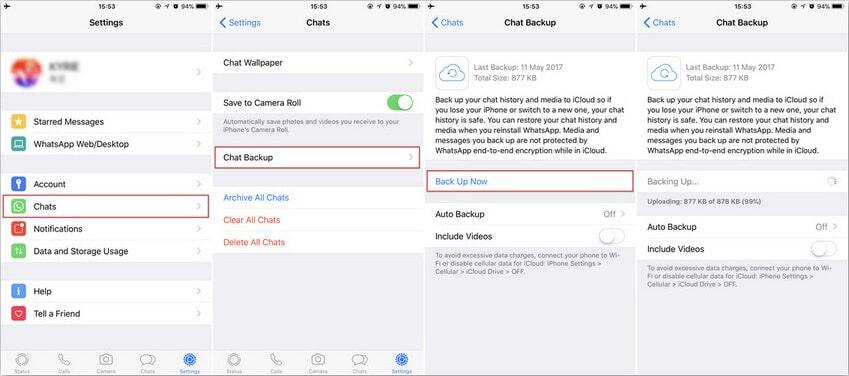
Solution 1: Get Deleted WhatsApp Messages Back When Set Up A New iPhone
Backing up data with iCloud is common among iOS users. So when you need to recover deleted data, the first thing you will do is to check iCloud backup and see what will you get from previous backup. But if you backed up with iCloud please note that the free storage for iCloud is limited. Anyway, we can see what we can get from iCloud backup. You should have backed up WhatsApp messages in iCloud or tuned on auto backup before. Otherwise you need to recover WhatsApp by using other solutions in this article.
Step 1: You need to erase all data and settings to perform a initial setup if you want to restore iCloud backup on iPhone. So this method could be more acceptable when set up a new iPhone. If you are setting a new iPhone SE, just skip to step 2. If not, you'd better try other solutions.
Step 2: Check if you have auto backup on the old iOS device firstly by going to Settings > Chat > Chat backup. If you own a iCloud backup that you are sure you can use it to restore your deleted whatsapp, unlock your iPhone SE to perform its initial setup. Follow instructions provided by Apple, and while setting up backup and restore service, you need to choose to restore an iCloud backup. Simply sign in with the same iCloud account and choose the latest backup where your WhatsApp data is stored to restore.
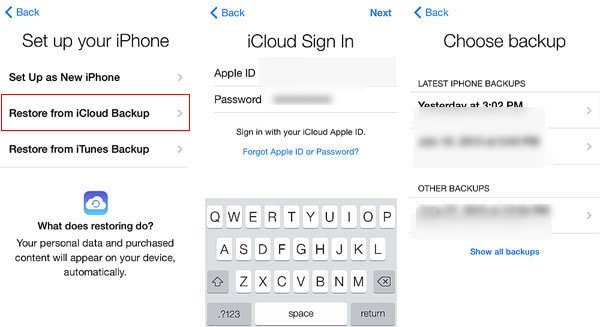
Step 3: After that, all your data will be synced from the selected iCloud backup to your new iPhone SE. Just open WhatsApp on your iPhone SE, if it's not installed, get one from app store. At the start-up interface, you will be required to link with your phone number. Just link it to the same number and it will automatically detect the existing backup and would allow you to restore it.
Solution 2: Restore Old WhatsApp Data from iCloud Backup
If you have backed up WhatsApp chats with WhatsApp app before, you can also check the backup and recover it to your iPhone SE in order that you can recover some deleted chats. Of course, you need to make a backup before you delete chats you want. And note it will overwrite the existing chats on your iPhone SE. If you don't want to lose any chats, you need to follow solution 3 in this article.
Step 1: If the backup taken on your old device before and from that backup you can get access to your deleted whatsapp, then this restore will work. You need to uninstall WhatsApp from the old device or log out your account from WhatsApp.
Step 2: Furthermore, get your iPhone SE and log in with the same iCloud account on iPhone SE. Then install WhatsApp on iPhone SE and launch it. Enter the same phone number that was registered before when setting up WhatsApp on iPhone SE. You will be prompted to restore your previous chats. Just tap on Restore Chat History to restore all past conversations on iPhone SE.
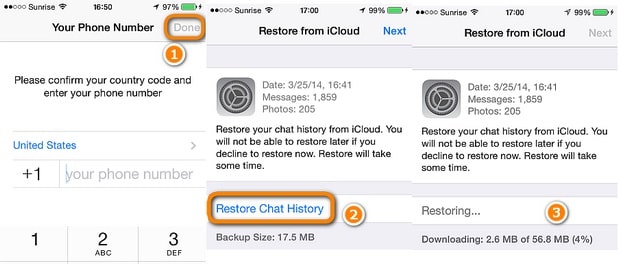
Solution 3: Merge WhatsApp Backup with Existing WhatsApp Data (No Overwriting to Existing Data)
If you backed up messages before, you can recover them with the backup. But it may overwrite your existing whatsapp. Therefore you'd better backup existing data on your WhatsApp then restore the backup. You may think it's complicated, but it's not at all. Firstly, you backup WhatsApp for saving the existing data. Then restore an old WhatsApp backup to your phone by resetting WhatsApp. Finally restore the new created backup to your WhatsApp. We merged the old backup with the new created backup. Check detailed steps then you will understand.
Step 1:Backup Existing WhatsApp Data
Firstly, make a full backup of your existing WhatsApp chats. We need to get help from a third-party tool, because we do not want a backup that will overwrite the existing data later.
★ Option 1. Backup Existing WhatsApp Chats Directly
Download and install Syncios Data Transfer on computer. This program is available on Windows PC and Mac, you can download the version you need. Launch this tool and connect iPhone SE to computer via USB cable. Follow this tutorial if you could not connect your iPhone SE properly.
On the start-up interface, you can find three modes: Transfer, Restore, Backup. Choose Backup mode, choose a proper saving path on the lower right. Then click on Next. Unselect Select All option on the upper right and just tick off WhatsApp and WhatsApp Attachments. Click on Next to load data. After that, one more time, click on Next to start the backup process. Check the backup folder to see if the backup is successful.
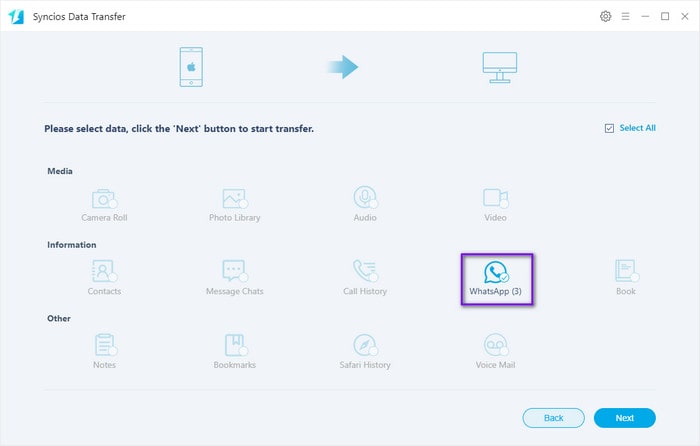
★ Option 2. Backup Existing WhatsApp Chats Selectively
Download and install Syncios Mobile Manager on your computer and connect your iPhone SE to computer. After iPhone SE is recognized, navigate to Information > WhatsApp and check all details of every chats. Here you can preview and select chats you need then click on Backup. Choose a proper saving path and make a backup to computer.
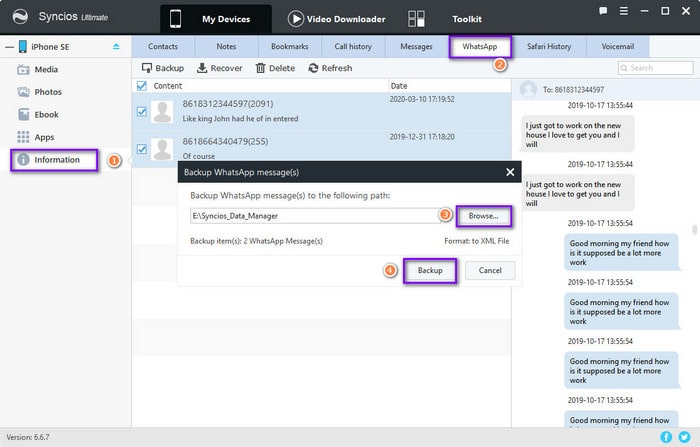
Step 2:Restore Old WhatsApp Data
You can choose Restore Old WhatsApp Data from iCloud backup or Restore Old WhatsApp Data from WhatsApp Local backup. We have discussed how to restore them above. After restoring the backup to your iPhone SE. Now we can restore the new created backup to our iPhone SE. It won't overwrite files on your iPhone SE, but merge with the existing files.
Step 3:Restore New Created Backup of Existing WhatsApp Data
★ Option 1. Merge New Created WhatsApp Chats Backup with the Old Backup Directly
If you backed up WhatsApp with Syncios Data Transfer directly, just open the program again and go to Restore mode. Choose Syncios Backup tap to get a backup list. Choose the new created backup from the list and click on OK. Then click on Next. Unselect Select All option on the upper right and just tick off WhatsApp and WhatsApp Attachments. Click on Next to load data. After that, one more time, click on Next to start the restore process. Syncios will merge the backup with the data on your iPhone SE, instead of replacing it.
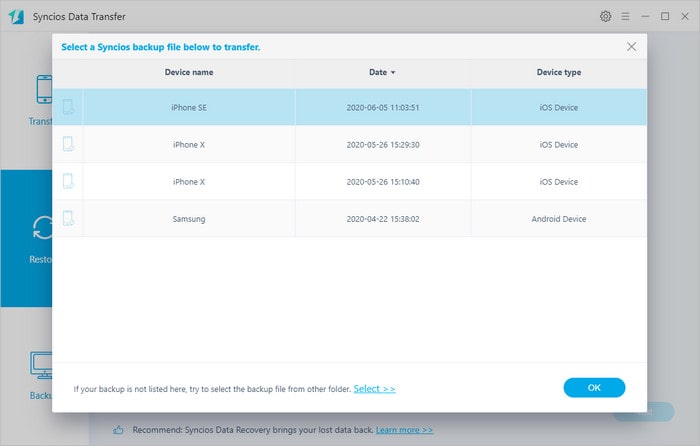
★ Option 2. Merge New Created WhatsApp Chats Backup with the Old Backup Selectively
If you backed up WhatsApp with Syncios Mobile Manager, just open the program again and go to Information > WhatsApp. Then click on Recover to get a backup list. Choose the new created backup from the list and click on OK. Syncios will restore the backup to your iPhone SE without overwriting.
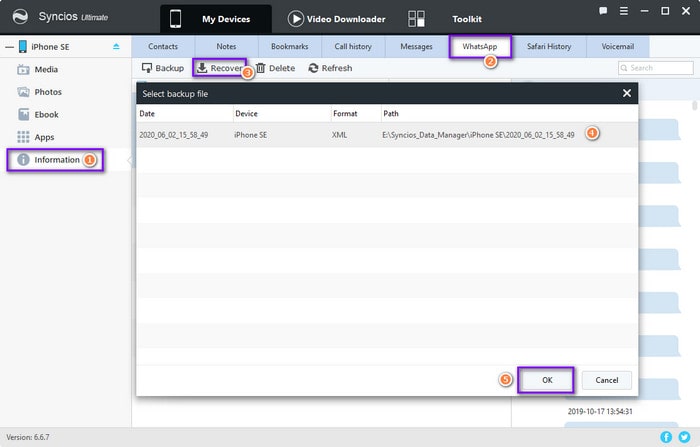
Now, I believe you've got both old backup and new created backup. In fact, it's the safest way to get your deleted WhatsApp messages from old backup. You will not be worried about losing the existing WhatsApp chats.
Solution 4: Recover Deleted WhatsApp Messages to iPhone SE without Any Backup
If you do not own an advanced backup of WhatsApp, you need a professional data recovery tool to recover deleted data on your iPhone SE without backup. Syncios Data Recovery, a comprehensive data recovery tool designed for iOS devices. To effortlessly bring the lost photos back, simply download and install the Syncios recovery program to your computer to have a try.

Syncios Data Recovery:
- 3 recovery modes to retrieve data from your iDevice, iTunes backup and iCloud backup.
- Recover photos, messages, contacts, as well as WhatsApp data.
- Preview what you've found before performing recovery.
- You can choose to extract the scanned data to PC or put them back to device.
Step 1Connect iPhone SE to Computer and Scan Data.
Start Syncios Data Recovery on your computer. Connect your iPhone SE to the computer, and choose "Trust" on iPhone SE. After it's recognized, click Start button to scan your iPhone SE firstly. The program will start scanning your iPhone SE automatically. Wait with patience, it may takes a while to analyze your data. Any detection problem, please check here.
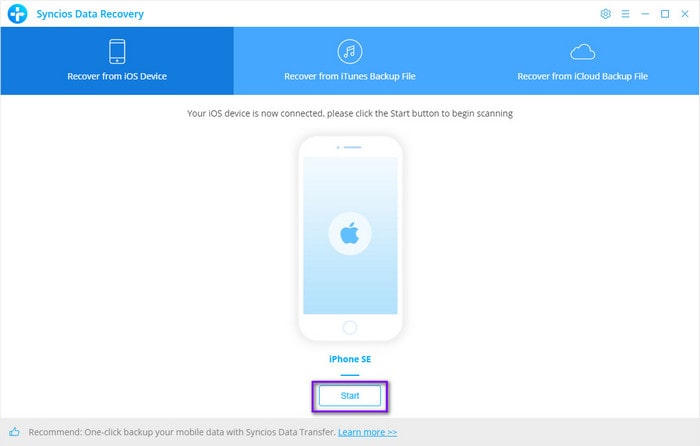
Step 2Select WhatsApp to Recover.
Once the scan process is finished, you are able to choose data you need to load. If you only need to recover WhatsApp chats, just tick off WhatsApp and WhatsApp Attachments. Then click on Next to start loading the deleted WhatsApp messages and existing WhatsApp messages from iPhone SE. The deleted messages can be recovered if it can be scanned.
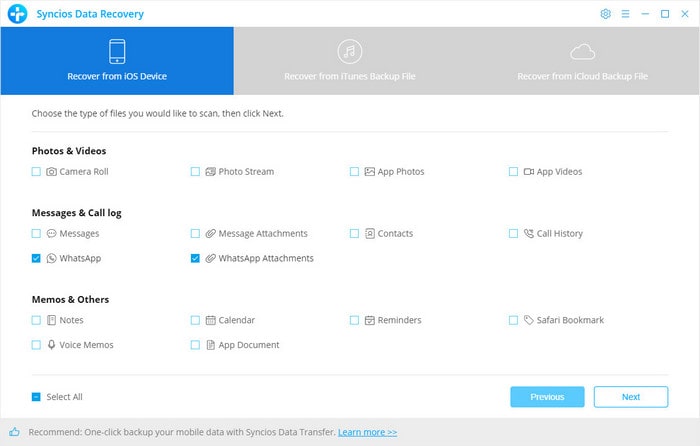
Step 3Preview and Recover Deleted WhatsApp to iPhone SE.
Navigate to WhatsApp and WhatsApp Attachments column, check details and choose contents you want to recover, and you can check the deleted data by turning on Only display the deleted items. The deleted messages are in red color. Then click Recover to Computer or Recover to iPhone SE according to your need. You phone will reboot and disconnected for a while when recovering, please do not disconnect your phone until Syncios prompts you the recovery is finished.
You can get help from this tutorial if Syncios fails to sync iPhone SE messages
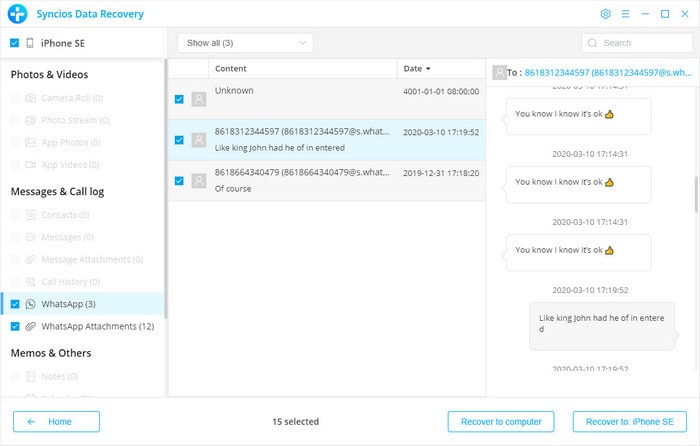
Solution 5: Recover Deleted WhatsApp Messages to iPhone SE from iTunes Backup
We do not recommend recover data by using iTunes, because the existing data will removed if you need to perform a restore. With Syncios Data Recovery, you can restore iTunes backup to your iPhone SE without data overwriting. You will not lose the existing data after importing a new backup. Let's check detailed steps below.
Step 1Choose the iTunes Backup File.
On this computer, if you have synced your iOS devices with iTunes before, then the iTunes backup should be saved. Get Syncios Data Recovery started and go to Recover from iTunes Backup File. Syncios Data Recovery will list all saved iTunes backups. Choose one you used to backup WhatsApp and click on Start.
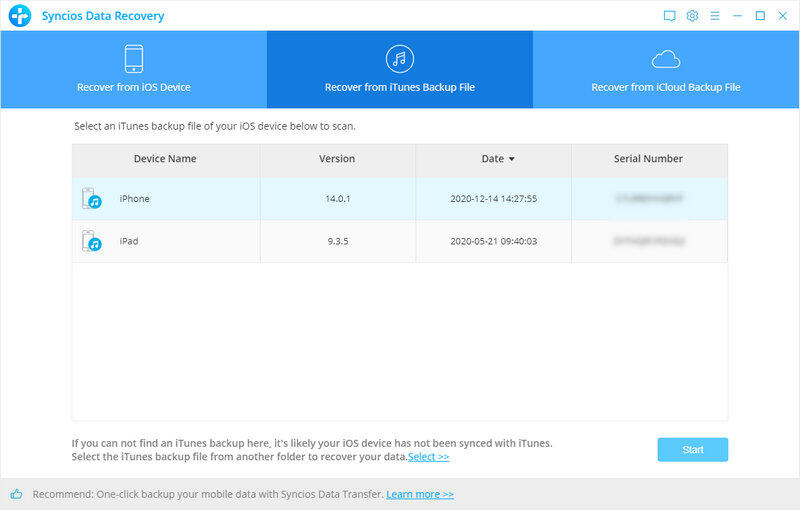
Step 2Select Desired Contents from iTunes Backup.
It takes a while to scan. If you wait a long time, please be patient because it might take longer time when you have massive data to scan. All contents from the backup file including camera roll, photo stream, app photos, app videos, contacts, messages, call history, WhatsApp, notes, calendar, reminders, safari bookmark, voice memo, app document and more are available to choose. Just check WhatsApp and WhatsApp Attachments then click on Next.
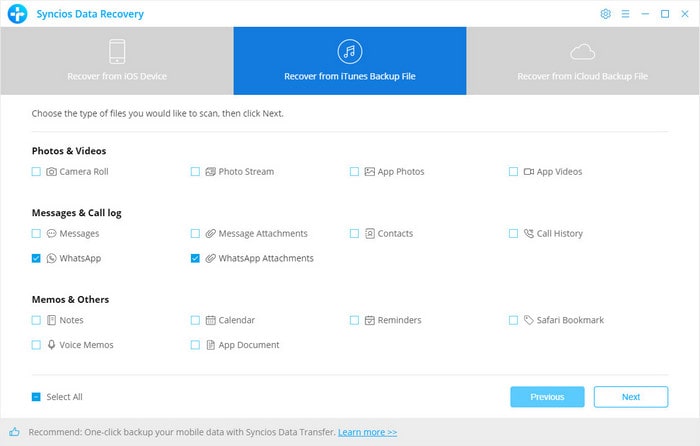
Step 3Recover Deleted WhatsApp from iTunes Backup to iPhone SE.
The program will start loading WhatsApp chats in this iTunes backup. To recover the deleted WhatsApp, choose WhatsApp and its attachments you want then click Recover to Computer or Recover to iPhone SE according to your need. You'll be notified that your iPhone would reboot automatically after the process finished. Do not disconnect your phone until you see a prompt says that the recovery is successful.
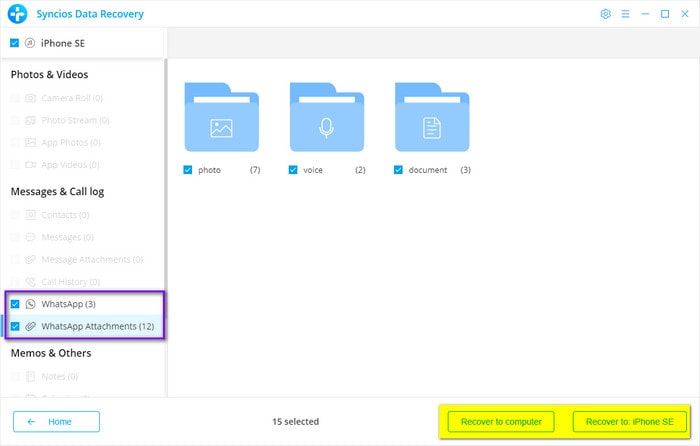
Video Tutorial - How to Recover Deleted WhatsApp to iPhone
Extra Tip: Backup iPhone SE to Computer in Case of Loss
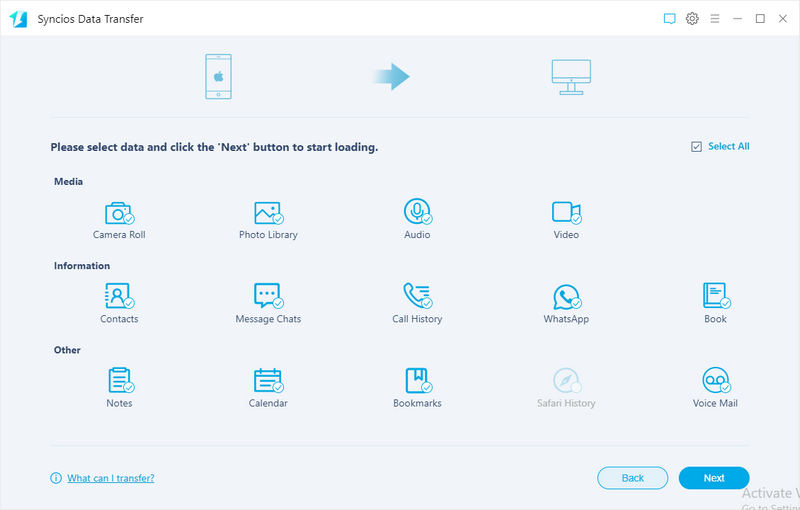
Make a regular backup of mobile device is the best way to avoid data loss. Get Syncios Mobile Manager to backup and restore your iPhone SE selectively. Or get Syncios Data Transfer to backup and restore your iPhone SE directly. For other iOS and Android devices, they are also available. Actually, you can find many solutions to backup and restore iPhone SE, but you need help from mobile tools. Because only by using mobile tools like Syncios, you can restore backup to your iPhone SE without overwriting.
Conclusion
Get help from this article you can recover WhatsApp messages to your iPhone SE with different ways. It's recommended to restore WhatsApp with Syncios tools if you don't want to lose the existing data on your iPhone SE. Also, an advanced backup of iPhone SE is necessary. If this guide helps, please share it with your friends.


