Export and Print Messages from iPhone SE 4
iPhone SE (2020) smartphone was launched on 15th April 2020. The phone comes with a 4.70-inch touchscreen display with a resolution of 750x1334 pixels at a pixel density of 326 pixels per inch (ppi). The iPhone SE (2020) supports wireless charging, as well as proprietary fast charging.
If you are a fan of iPhone SE, you may already got the latest iPhone SE. In this article, you could learn some tips for iPhone SE. Communicating with friends, coworkers and families via text messages is a pretty common way. Therefore sometimes those text messages become important mementos used for work, study, and more — or even pieces of evidence for court. In this tutorial, you can get a skill to export messages from iPhone SE then print those messages whenever you want. Only few steps you need to follow, let's start.
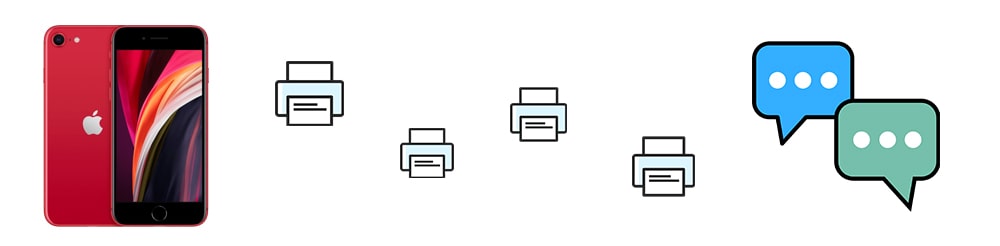
Part 1. Selectively Copy iPhone SE 4 Messages to Computer
Syncios Mobile Manager is a comprehensive tool for managing various types of files on iOS & Android devices. You can easily manage, view, edit, backup and restore contacts, apps, photos, songs, messages and more phone data with the assistance of this program. Today we are going to introduce how to save messages from iPhone SE to computer with this tool. Follow several steps below.
Step 1: Download and install Syncios Mobile Manager from its official website or just download it via download buttons below. After the installation, connect your iPhone SE to computer via USB cable. Unlock iPhone SE when connecting, and click on "Trust" when asking for authority. You need to authorize otherwise Syncios could not get access to data on your device. If you find it's failed to connect your iPhone SE with computer, you may need help from this tutorial.
Step 2: After you phone is connected successful, five taps on the left side: Media, Photos, Ebook, Apps, Information (including contacts, messages, call logs, bookmarks, whatsapp, notes, voicemails, safari history). To backup messages, go to Information > Messages. Check all details of messages here. You can check contents, date, sender, receiver and number of messages here. All information needed will be printed with your messages. Select messages you need and click on Backup/Export button on the menu bar. A pop-up window appears. Set a proper saving path and don't forget. Then click on Backup/Export to export messages.
Notes: If you Backup messages, then you will get a xml backup file with attached media files. If you Export messages, then you will get a html backup file with attached media files.
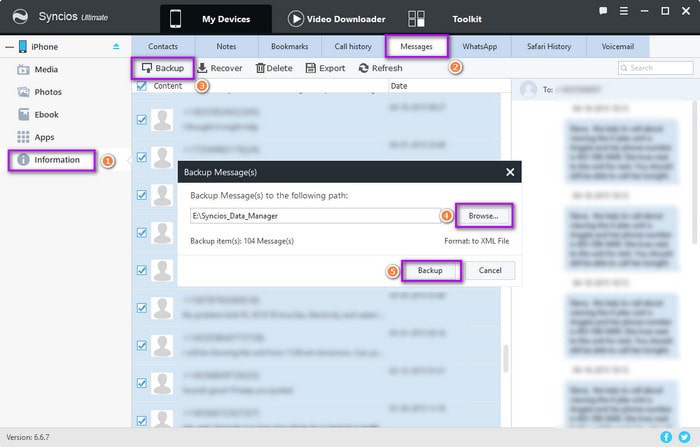
Step 3: Once the backup finishes, a backup folder will open automatically. Check the messages you've just saved on your computer. All attached picture will be exported in this backup folder.
Part 2. Print iPhone SE 4 Messages as html File (Readable)
You've get a messages backup from iPhone SE. If you Export messages, open the backup folder and find the html file of text messages backup. Open the html file with website browser (generally Google Chrome). You can read and view messages easily. Now right click and then from a pop-up window, navigate to "Print" to print your messages.
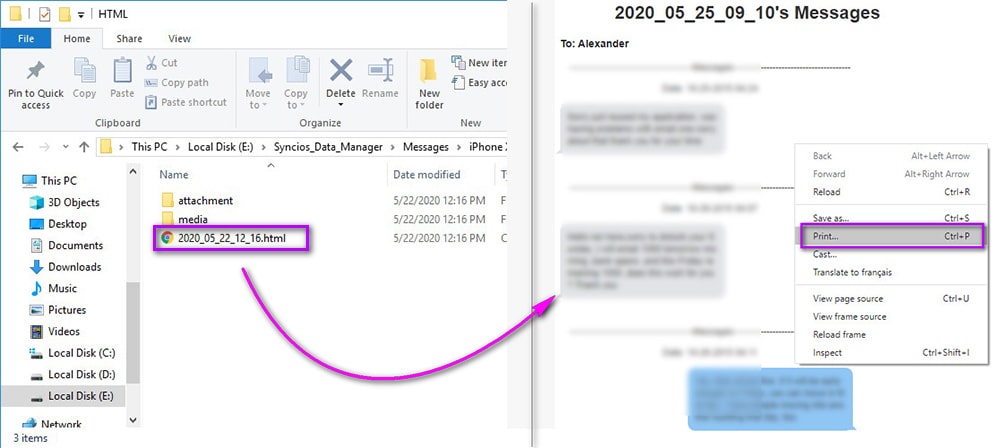
Part 3. Print iPhone SE 4 Messages as xml File (Encrypted)
If you Backup messages, then you will get an encrypted xml backup file. Open the backup folder and find the xml file of text messages backup. Now right click on it and then from a pop-up window, navigate to "open with" and choose open with "Word" app or "Notepad++" app. Those two apps support to print files, just find the print icon on the upper left and print. If you don't have "Word" or "Notepad++", you can download it online. It's a free tool, really easy to get one.
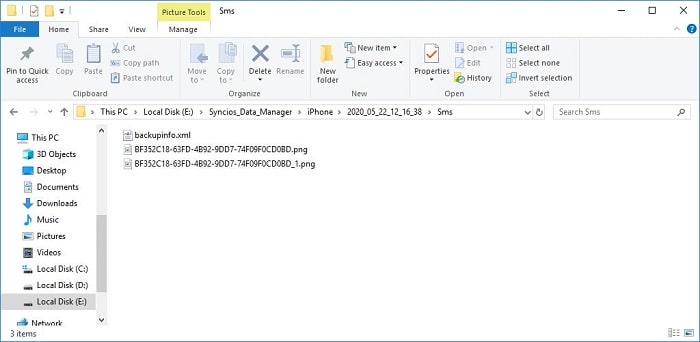
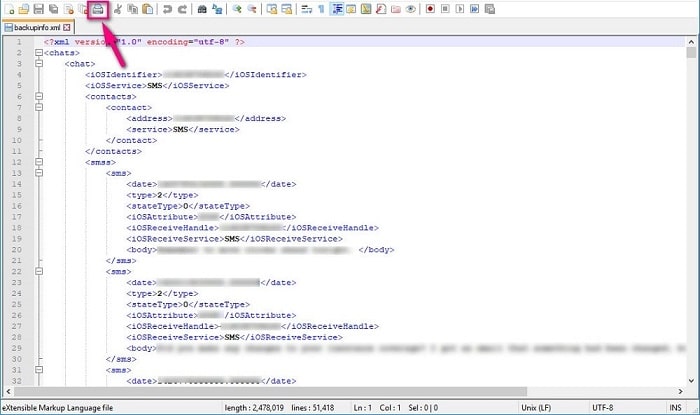
Video Tutorial - How to Export and Print Messages from iPhone SE 4
Conclusion
This tutorial tells you how to make a full messages backup of iPhone SE then print them for a further use. You always need to backup and restore phone data when switching phones. So keep this article in case you need it later. If this guide helps, don't forget to share it with your friends.
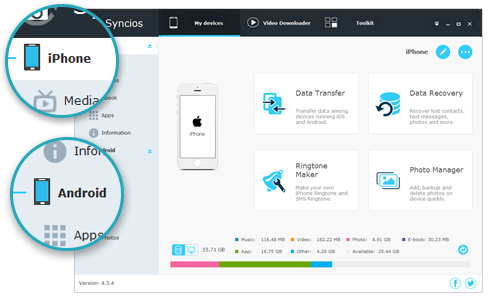
Syncios Mobile Manager
- Support to transfer, edit, backup, manage, view mobile data.
- Download videos from 100+ video sharing sites.
- Handy tools: Audio/video converter, ringtone maker, etc.
- Fully compatible with latest Android and iOS devices.


