![]() One management tool for all smartphones to transfer files between PC & iOS/Android devices.
One management tool for all smartphones to transfer files between PC & iOS/Android devices.
iPad is a line of tablet computers designed, developed and marketed by Apple Inc., which run the iOS mobile operating system. iPad gains a lot of love and is worldwide popular within these few years. People now use iPad for education, for business, for engineering and for many range area.
Want to know how to transfer music to your iPad from computer? We introduce you two ways to import songs efficiently. Syncios Manager can let you select the specific songs to import while Syncios Data Transfer can achieve to transfer in one click.
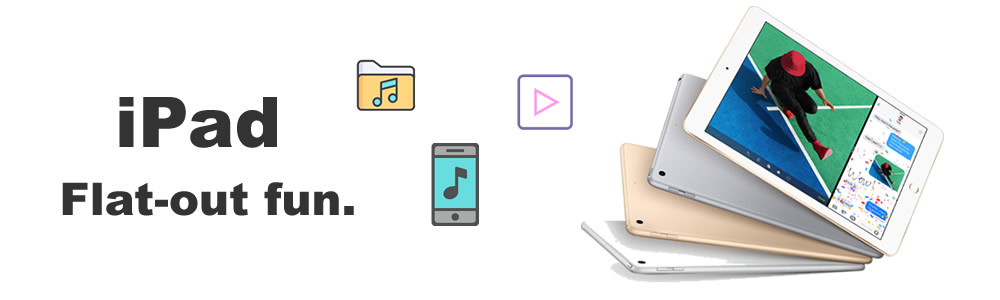
 Solution 1: By using Syncios Manager
Solution 1: By using Syncios Manager
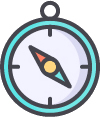
Please install Syncios Manager on your computer to prepare for transferring. After installed successfully, connect your iPad to Syncios Manager via USB cable. (Any detection problem, please check our iOS tutorials). Once you connect successful, the basic information of your iPad will shown on the screen.
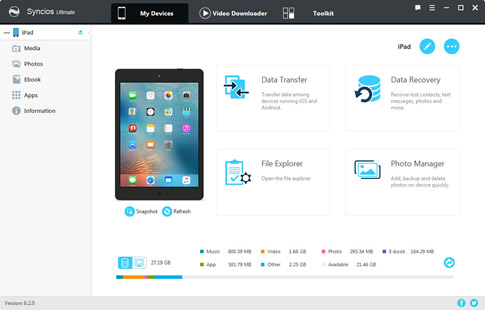
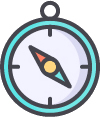
Click 'Add' button on the menu bar, you can see two options shown in the drop-down list. Here we provide you two methods to import music to your iPad, 'Add File' and 'Add Folder'. You can choose the one you like. 'Add File' can let you select the specific songs you want while 'Add Folder' can import the whole music file directly.
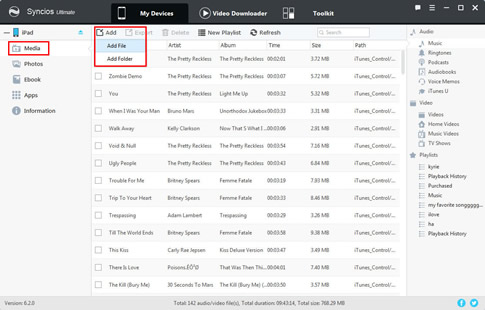
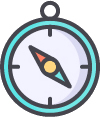
If you click 'Add File', you are going to select the specific song you want. Choose the song (multiple choice is available) you want and click 'Open'.
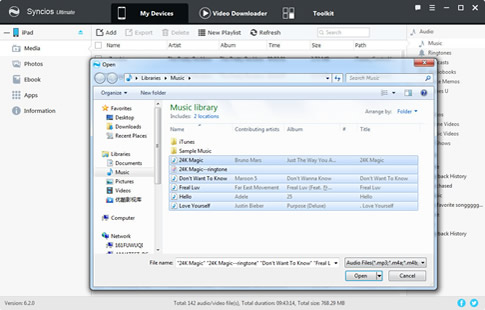
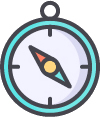
If you click 'Add Folder', you can only select a folder. Choose the music folder you want and click 'OK'.
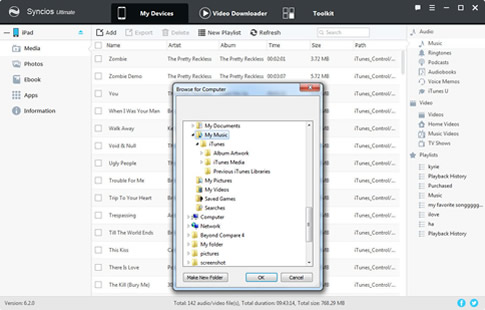
 Solution 2: By using Syncios Data Transfer
Solution 2: By using Syncios Data Transfer
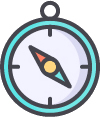
Please install Syncios Data Transfer on your computer to prepare for transferring. After installed successfully, you will see four main function display on the panel. Choose 'Restore from PC' and connect your iPad to computer. We provide four forms of method to restore music to your iPad. The restoring forms are Syncios Data Transfer backup file/ iCloud backup file/ iTunes backup file/ iTunes music and playlists.
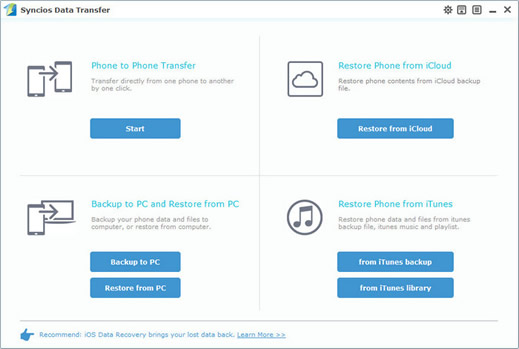
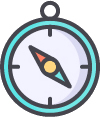
Here, we use Syncios Data Transfer backup file as an example. The backups you've made before are shown on the left panel which are listed by the timeline. You can choose the certain backups you want. Once you select the backups, the specific information of the backups will be displayed in the middle panel. Choose 'Music' option and click 'Start Copy' to transfer. After a while, all your music files will be copied to your iPad.
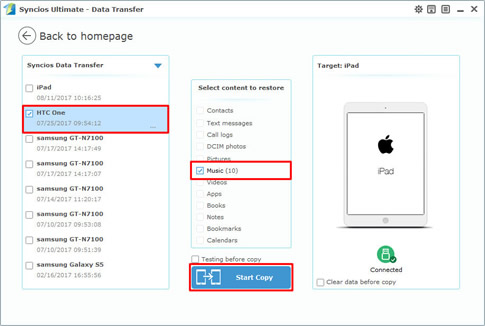
Supported iPad Device: iPad mini 4, iPad Pro, iPad mini, iPad Air, iPad with Retina display, The New iPad, iPad 2, iPad