How to Clear WhatsApp Cache on iPhone 17
How to Clear WhatsApp Cache on iPhone 17
If you’re a frequent WhatsApp user, you may find that WhatsApp data and cache can take up a considerable amount of storage space on an iPhone 17, iPad, or Android phones. People usually share videos, photos, documents and audio files via WhatsApp. Files shared through WhatsApp are usually saved in the iPhone 17 storage space and WhatsApp as caches. These caches will eventually eat up large storage space and slow down your iPhone 17. In order to free up your iPhone 17 storage, please follow this article to clear WhatsApp app caches from iPhone 17.
Method 1: Directly Clear WhatsApp App Cache on iPhone 17
WhatsApp gives you some level of granular controls on what data you can remove. So you can directly go to the Settings of WhatsApp App, then delete photos or videos from a specific thread with a particular contact. Here is the detailed procedure of clearing WhatsApp cache.
1. Steps to Clear WhatsApp App Cache from WhatsApp App
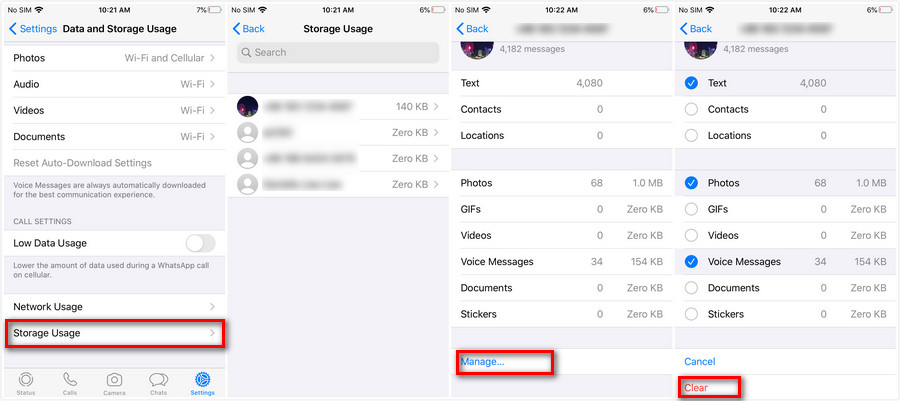
Step 1 Launch WhatsApp app on your iPhone 17.
Step 2 Open WhatsApp and tap on "Settings".
Step 3 Go to "Data and Storage Usage" > "Storage Usage"
Step 4 It will show you a list of conversations and threads, along with the total storage size of each thread. Choose the conversations to check details.
Step 5 Scroll through the list of details about the conversation with that contact (showing Photos, GIFs, Videos, Voice Messages, Documents, Stickers, etc, total counts, and storage size) and then tap on "Manage".
Step 6 Tap on the types of data you want to clear and remove, or select them all, then tap on "Clear".
2. Steps to Clear WhatsApp Cache from iPhone 17 Settings App
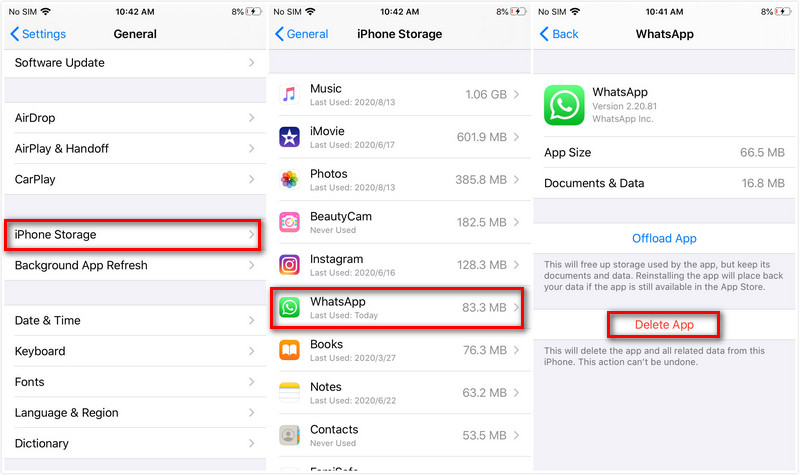
Step 1 Unlock your iPhone 17 and open Settings app.
Step 2 Go to "General" > "iPhone Storage" > "WhatsApp".
Step 3 Tap on "Delete App" option to uninstall WhatsApp from your iPhone 17.
Step 4 Install WhatsApp from iTunes App Store onto your iPhone 17 after WhatsApp has been removed from your iPhone 17.
Once you redownload and install WhatsApp again, you’ll need to log back into the WhatsApp account. The caches will be deleted and the total size of the app will be reduced, you can confirm that manually if desired by returning to Settings "Storage" section and finding the WhatsApp app again.
Note
However, if you want to increase the whole performance and speed up iPhone 17, it is not enough to clean only WhatsApp caches, you need to clean up all caches from all other apps. With these manual ways to clean iPhone 17 caches from every app one by one, that should be a lot of work to clean iPhone 17 caches. So you can turn to the advance way to clear WhatsApp caches with the other app caches together with ease.
Method 2: One Click to Clear All WhatsApp Cache on iPhone 17 with Syncios iOS Eraser
Not only WhatsApp, but also other third-party apps consume more storage space than it should. To clear all these cached files, we highly recommend you use Syncios iOS Eraser to clear all cached files (including WhatsApp caches) on your iPhone 17. With the help of this iOS data eraser, YOU can deeply analyze your iPhone 17 and clean up all cache data on your on iPhone 17 with only 1 click.
 Key Features of Syncios iOS Eraser:
Key Features of Syncios iOS Eraser:
- Five cleanup modes: Free up space; Erase all data; Erase deleted files; Erase private data; Erase private fragments – to delete data securely and permanently according to your need.
- 1-click to clear all junk files for free, including WhatsApp caches, crash logs, corrupted files, storage files, and 25+ more.
- Preview data and select the exact files that you want to erase, so avoid erasing important data.
- Completely erase data without a chance of recovery even with most modern recovery software.
- Previously deleted files can also be found out and the program will permanently erase them for privacy protection.
- Permanently erase incomplete fragments or traces left by WhatsApp, Instagram, Facebook, Twitter, and 10+ apps, to protect your private info from being leaked.
- Support the latest iOS 18 and iOS 26.
 Part 1. Steps to Clear up WhatsApp Caches on iPhone 17
Part 1. Steps to Clear up WhatsApp Caches on iPhone 17
Step 1 Launch Syncios iOS Data Eraser and connect your iPhone to your computer.
And please remember to turn off Find My iPhone first if you want to permanently wipe your iPhone 17 data.
Step 2 Once your device is connected, Syncios displays the panel interface of Free Up Space by default. There are 6 categories "Junk files", "Temp Files", "Camera Roll", "Photo Library", "Large Files and Apps".
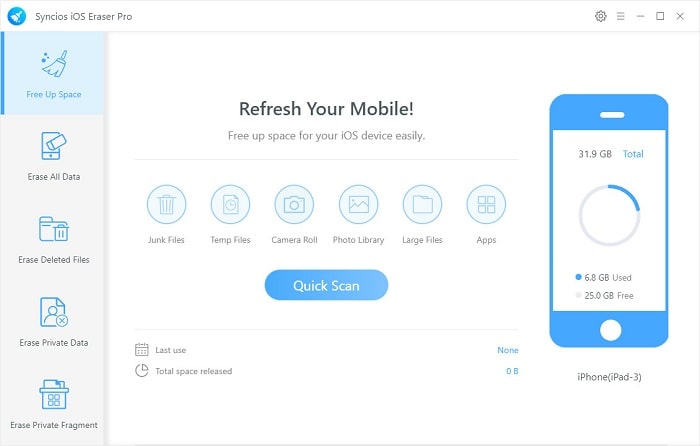
Step 3 Click on Quick Scan button to analyze and scan your device.
The scan will take few seconds for first time. When it finished, you will see a result list of scan. It shows the spaces taken by Junk files, Temporary File, etc.
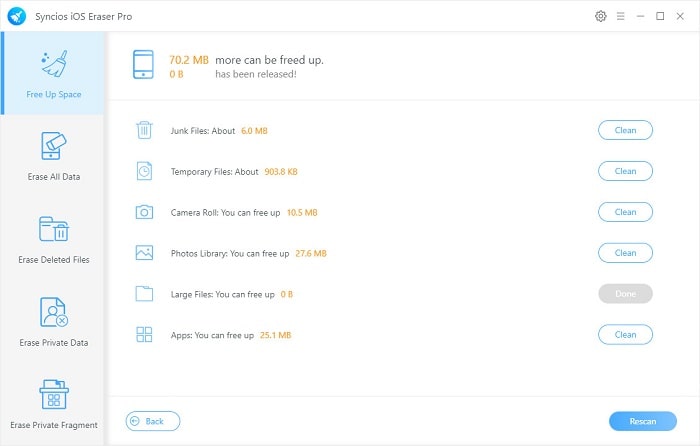
Step 4 To clear WhatsApp cache on iPhone 17, click the Clean button beside Junk Files and Temporary Files. It will automatically clean up all WhatsApp app cache and free up your iPhone 17 space.
Note: If you want to completely erase WhatsApp data, you can choose the "Erase Private Data" from the left-side menu.
 Part 2. Completely Erase WhatsApp Chats on iPhone 17
Part 2. Completely Erase WhatsApp Chats on iPhone 17
Syncios iOS Eraser not only works as a cleaner, but also a data-erasing tool which can completely delete data to be 100% unrecoverable. Choose Erase mode on Syncios to delete WhatsApp data, your private info will be protected from being leaked.
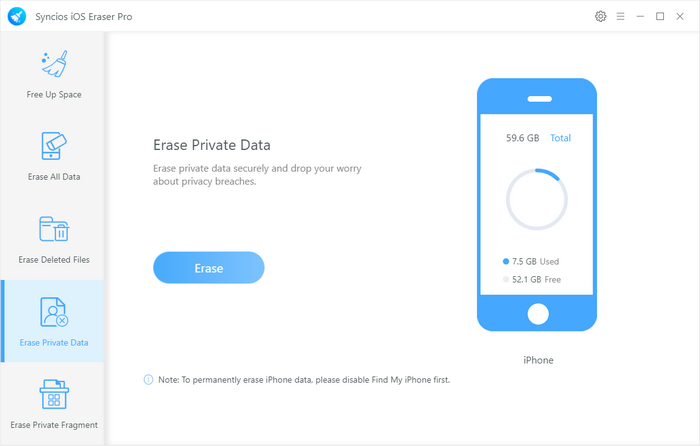
Step 1 Firstly, run Syncios iOS Eraser and select Erase Private Data mode on the main interface.
Step 2 Connect your iPhone 17 to computer via USB cable, and simply click on the blue button Erase.
Step 3 Syncios can smartly detect the private data on your phone, including messages, call history, safari history, photo, video, Notes, WhatsApp, Kik, Line, WeChat and Viber. After you selected the WhatsApp items going to be erased, please hit on the Erase Now and then 1-Click clear out the private records.
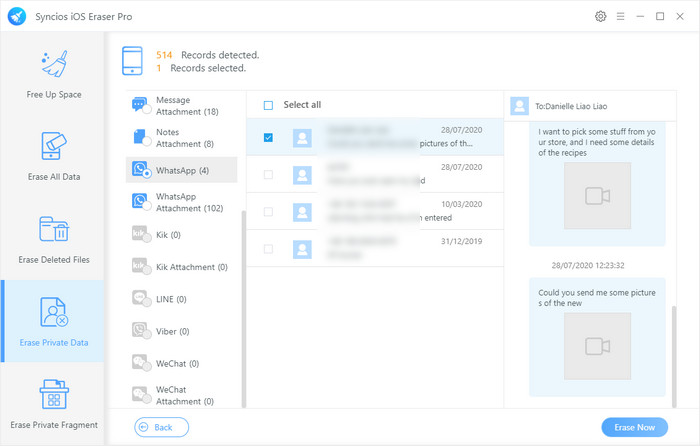
Conclusion
The above methods show you how to clear WhatsApp cache on iPhone 17 or via professional iOS eraser tool. Besides app caches, there are also many hidden files and ignored app fragments that can contain your personal information. They can exist even if you already deleted the apps. Erase these files completely via Syncios iOS Eraser is the best way to protect your privacy, free up iPhone 17 storage, and permanently wipe data from iPhone 17 with 0% recovery rate.
What's next? Download Syncios iOS Eraser now!
Extra Tips: How to Recover Any Lost Data to Any Location?
Accidental data loss happens to everyone. If you are bothered by formatted disks, lost partitions, or missing files from USB or SD/SSD/TF card, resort to Syncios D-Savior. This robust program not only can be applied to multiple scenarios, but also supports data recovery from 1,000+ file types including images, videos, audio, archives, and many more. With Syncios D-Savior, you can restore lost data to any location with a few clicks!




