![]() One management tool for all smartphones to transfer files between PC & iOS/Android devices.
One management tool for all smartphones to transfer files between PC & iOS/Android devices.
Whether you want to re-install your iPhone, iPod touch, or iPad as new or you want to sell or give it away to someone else entirely, you first need to make sure you've wiped it clean and erased all of your personal data on iOS devices, including your photos, messages, and files. It only takes a few steps, and few minutes, and it makes sure you're data is protected.
![]() Syncios Data Transfer
Syncios Data Transfer
Syncios Data Transfer is a comprehensive iOS & Android data transferring tool, which allows you to move all you data like messages, contacts, call logs, music, video, etc between iOS & Android devices with great convenience and safety.

Syncios Data Transfer allows you to decide what to back up or not and it backs up also those data won't backup by iTunes or iCloud. You can backup contacts, calendars, music, video, photos, SMS, call log, ebooks, whatsapp, safari history and more on your iPhone with lossless quality, of course, you are able to restore it back whenever you want. Now, to back up all existing data on iPhone to computer, please simply download and install the latest version of Syncios Data Transfer and follow the steps below.
Step 1 : Three modes will be displayed on the homepage after installing and launching the latest version of Syncios Data Transfer. Phone to Phone Transfer, Restore Phone from iCloud, Restore Phone from iTunes, Backup up to PC, 4 modes are in ready to transfer. To backup iPhone data to PC, we need to select Backup to PC under Backup functionality on the left sidebar.
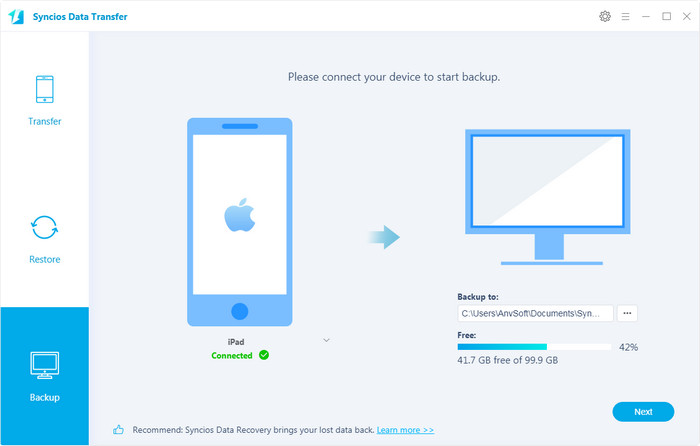
Step 2 : Then simply connect your iPhone to computer with USB cable. If it's your first time connecting your device to the computer, you need to authorize this computer to access your data by tapping Trust on your iOS device screen. Then Syncios Data Transfer would load all your data on your device. This step might take a while according to your data size, please be patient.
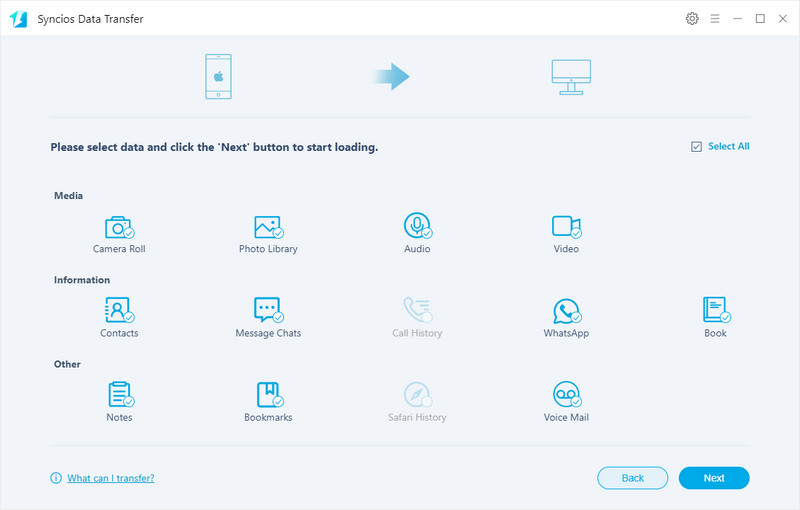
Step 3 : All data of your iPhone will be listed on the middle of box after data loading, please simply check the files you need on the checkbox, and customize the backup bath on the right bottom corner, then hit Next button to be backed up to your computer.
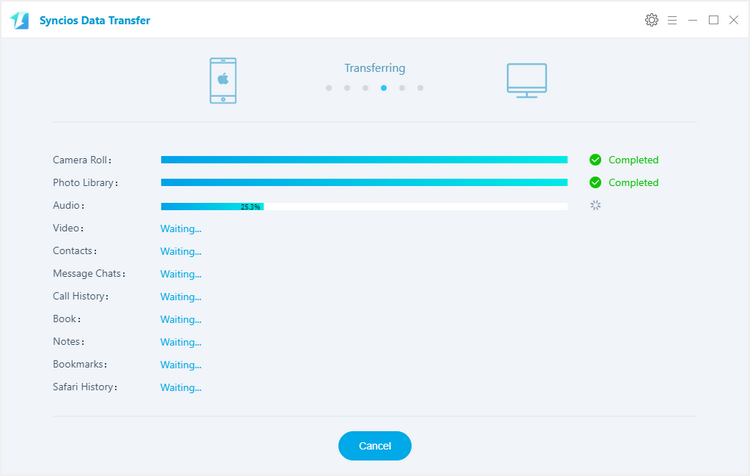
Step 4 : If you need to restore the data back to your iPhone, launch the program and select Restore mode on the homepage. Then select the previous backup under "Syncios Backup" on the checkbox and connect your device. Choose the data you need then click on Next, before long, all previous PC backup will be restored to your device successfully.
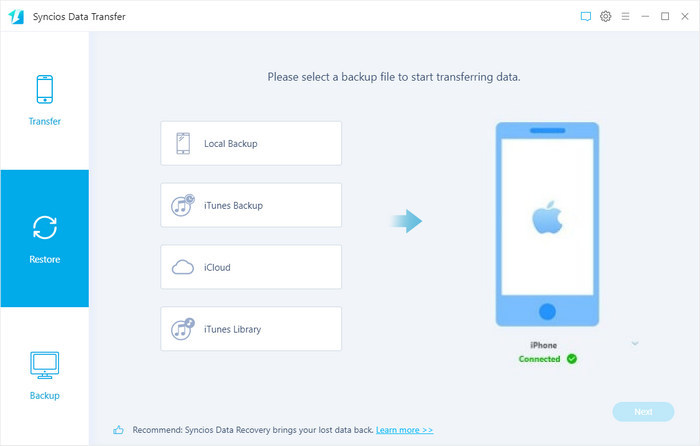
Syncios iOS Eraser is a thoughtful and efficient tool created for iOS devices. It is designed for data management of all kinds of data on iPhones and iOS devices. Its power comes from being able to remove and erase files permanently with zero chance of being recoverability by any recovery tool anywhere in the world.
It also removes the stresses of having to delete files with your hands and deleting them one after the other. This makes it efficient and swift and extremely useful if you want to erase your iPhone for any reason. This powerful product also comes with 3 different erase options that put the power with you according to your needs.
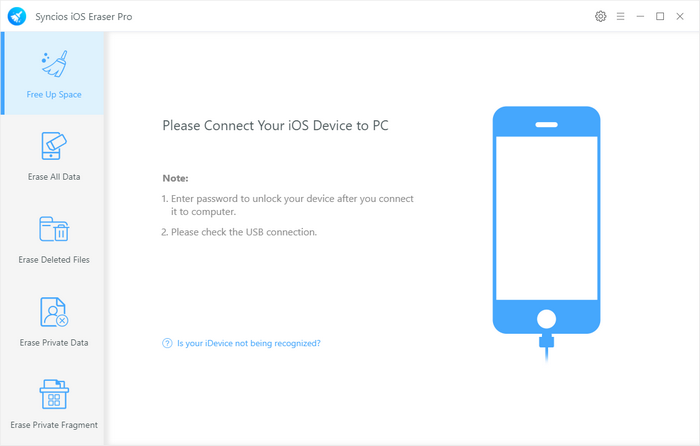
It also have a 1-click cleanup function, to speed up iPhone and free up space by deleting all hidden junk files, temporary files, and bulk delete unwanted photos, videos & apps.
Step 1 : Download Syncios iOS Eraser to your computer from Syncios official site. Run the downloaded file and click “Install”, then connect your iDevice – iPhone, iPad and iPod touch.
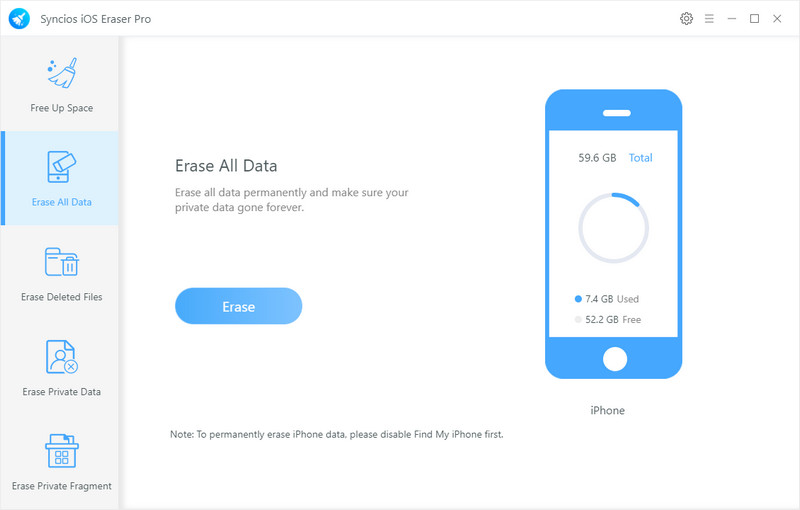
Step 2 : Read the 3 tips before erasing data, and you can select a security level. The default recommended level is Medium, and there are other two options: Low Level and High Level. Simply select your preferable one.
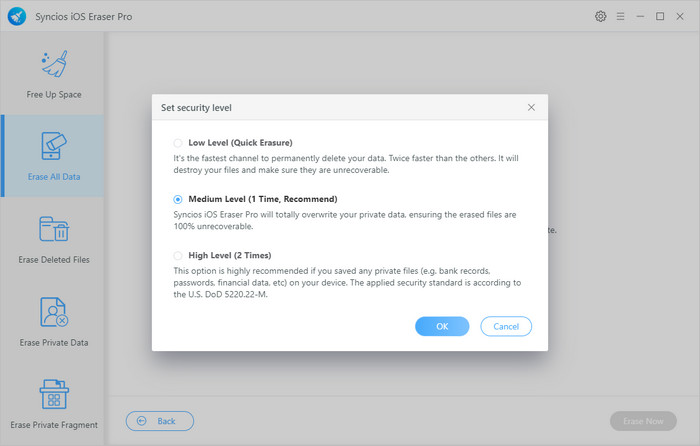
Step 3 : Syncios iOS Eraser will ask you to confirm the deletion process. Type "erase" in the spaces provided and click on the "Erase now" to initiate the data deletion process.
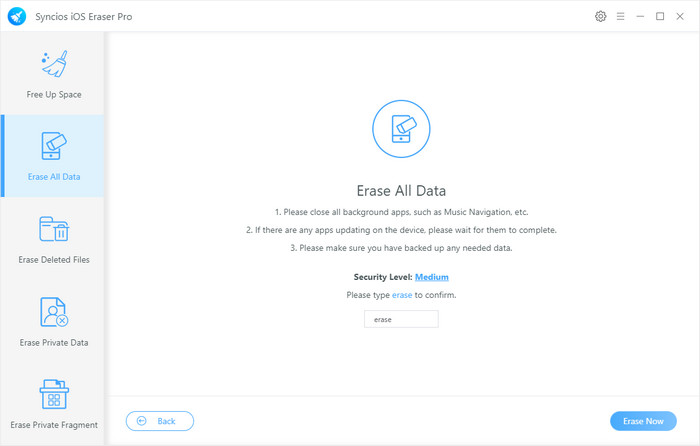
Your iPhone/iPad will be deleted in a span of few minutes. All you have to do at this point is to sit back and wait as Syncios iOS Eraser simultaneously deletes your data. You can monitor the deletion progress. Just download this free iOS Data Eraser tool and wipe your iPhone/iPad data safely with 100% success.
Related Articles