![]() One management tool for all smartphones to transfer files between PC & iOS/Android devices.
One management tool for all smartphones to transfer files between PC & iOS/Android devices.
OPPO Electronics Corp. is an electronics manufacturer based in Guangdong, China. Known for its smartphones, the company also makes MP3 players, portable media players, LCD-TVs, and DVD/Blu-ray players. It was founded in 2004. The company is also a smartphone maker. It has launched a whole range of Android powered smartphones. OPPO K12s is the latest smartphone it announced in 2017. Wondering how to backup OPPO K12s's video to computer. Here is what you need.
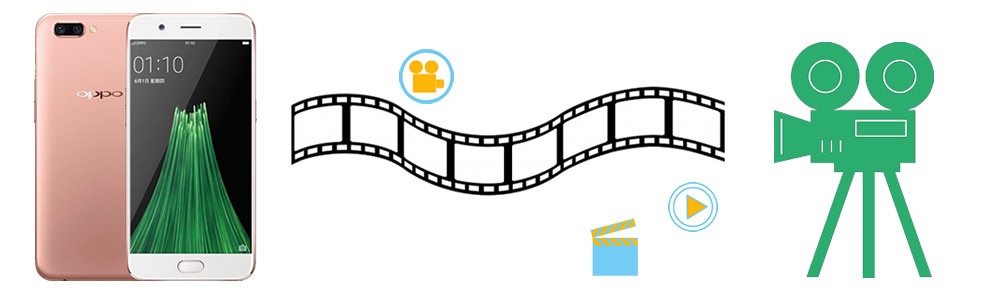
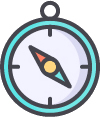 Start to learn from a video:
Start to learn from a video:
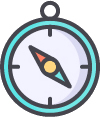 Solution 1: Use Syncios Manager
Solution 1: Use Syncios Manager

Install and launch Syncios Manager, then connect you OPPO K12s to computer. Once the program finished to sync your phone, the main information of your phone will show on the screen. (Android detection problem).
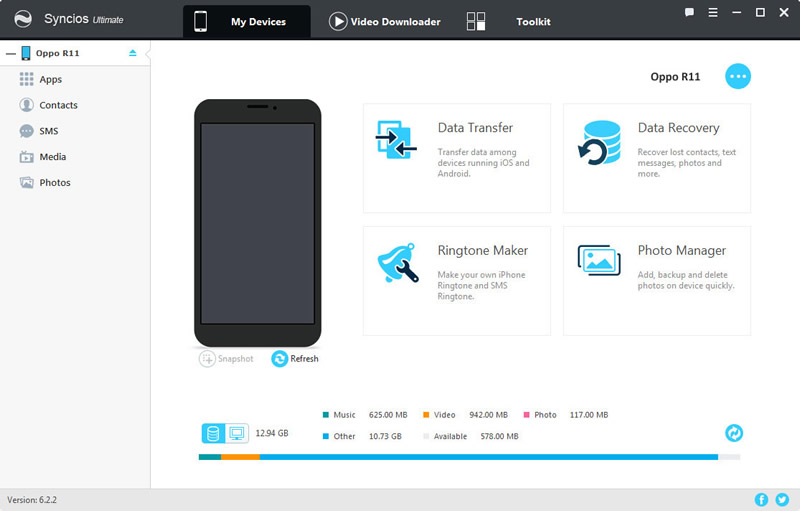

Choose 'Media' option, then switch the button to the video mode which locates on the right side. Select the certain video and click 'Export'. After choosing of your saving path click 'Export' to transfer.
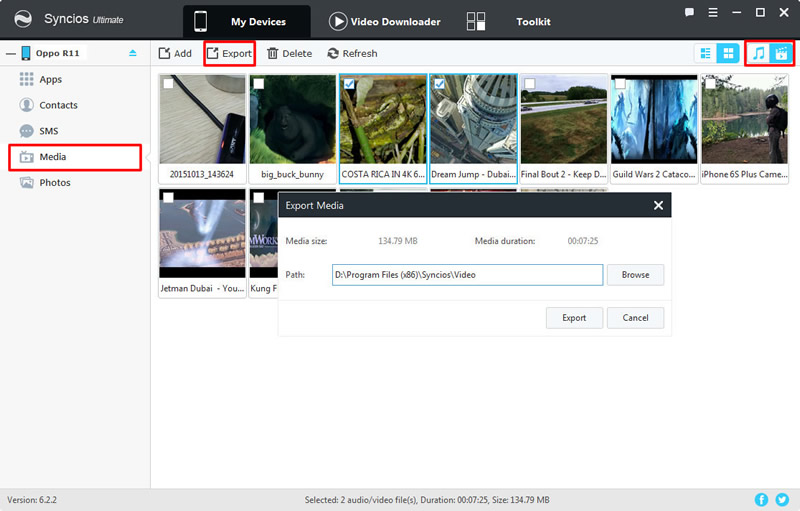
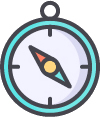 Solution 2: By using Syncios Data Transfer
Solution 2: By using Syncios Data Transfer

Install and launch Syncios Data Transfer, then select 'Backup to PC' option. Connect your OPPO K12s to computer via USB cable (Android detection problem) or using Wi-Fi (please make sure your phone and computer are in the same network).
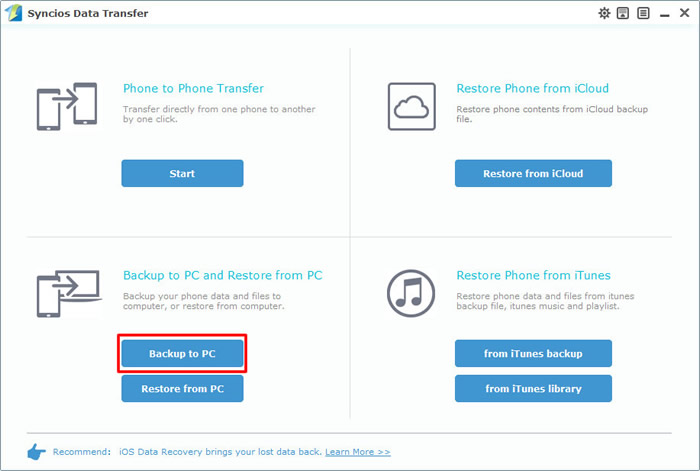

All the contents of your phone will display in the middle interface. Choose 'Videos' contents and click 'Start Copy' to launch the transferring process.
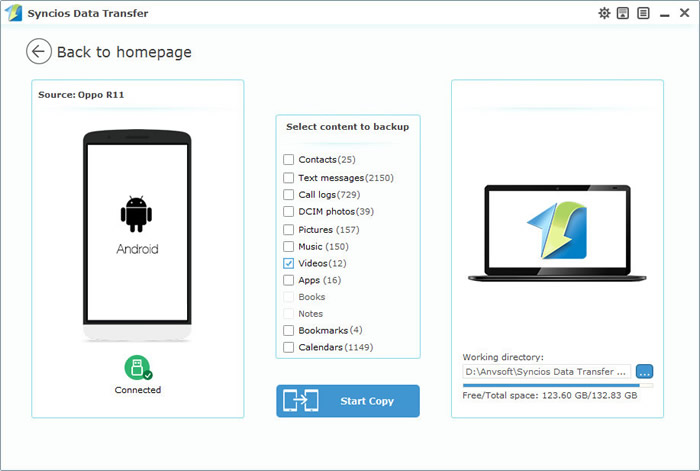

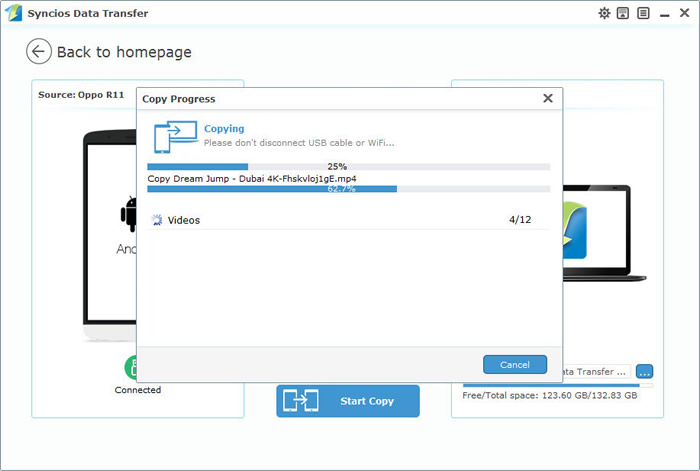
|
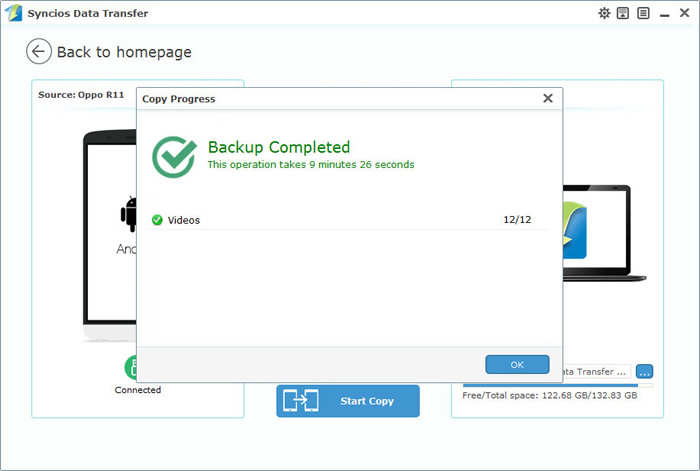
|
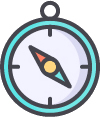 Solution 3: Using traditional method, via USB cable
Solution 3: Using traditional method, via USB cable
 1.
1.
 2.
2.
 3.
3.
 4.
4.
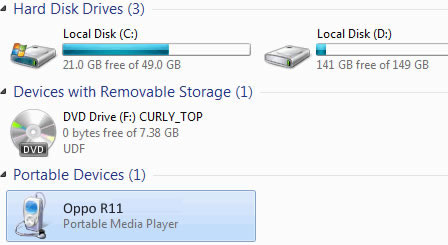
Samsung |
HTC |
Xiaomi |
Sony |
Oppo |
Lenovo |
Motorola |
Huawei |
Nubia |
Meizu |
Vivo |
LG |
Supported OS: Android 3.0 and above
Supported Files: Contacts, Text messages, Call logs, DCIM photos, Pictures, Music, Videos, Apps, Bookmarks, Calendars