![]() One management tool for all smartphones to transfer files between PC & iOS/Android devices.
One management tool for all smartphones to transfer files between PC & iOS/Android devices.
Xiaomi 15 has been unveiled in April, 2017. The flaship ships with the latest Snapdragon 835 chipset and comes with dual cameras on the back, which is similar with the Apple iPhone 7 Plus, one being a wide angle one and the other a tele. The battery size is 3350mAh, and unfortunately, the 3.5mm headphone jack has been axed, while added the stereo speakers. Overall, the design of Xiaomi 15 impressed me, curved glass on the front and back with a stainless steel frame, besides, there is also an exclusive version with ceramic back and 18K gold rims around the two cameras, great.

Xiaomi is always dedicated to create smartphones with high quality but low price, and that's why Xiaomi is so popular with the young all over the world. So if you are one of Xiaomi fans, you won't miss the oppotunity to miss this well designed Xiaomi 15. And this tutorial is to help you easily switch your data from your old phone to the new Xiaomi 15 after you got it. To transfer your contacts, call logs, text messages, photos, music, apps, videos, etc to the Xiaomi 15, simply read on.
Before we started, if you are used to be a Xiaomi phone user, who now wants to transfer data from old Xiaomi brand phone to the new Xiaomi 15. It is recommended that simply backup and restore your data via Xiaomi cloud service. Otherwise, in this article, to effortless transfer the data over, we need a data transfer tool to help. Syncios Data Transfer, an One-Click data transfer tool that allows to transfer contacts, messages, call history, photos, videos, songs, bookmarks and so on from one to another device, support for both Android & iOS devices. Check details below:
Install the latest version of Syncios Data Transfer on your computer and launch it, there are 4 modes on the homepage: Phone to Phone Transfer, Backup Phone to PC , Restore data from iCloud, and Restore data from iTune. We choose the Phone to Phone Transfer mode, and you will see the main screen shows connecting devices is required, simply connect both your old phone and Xiaomi 15 to your computer, you can also connect your phones via WiFi networks if your computer permits.
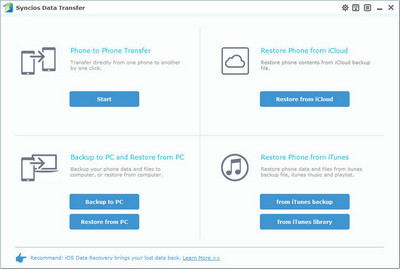
The program would load your data after your phones connected successfully, ensure your old phone is on the left side as the source while Xiaomi 15 on the right. Otherwise, click "Flip" to exchange the position of source device and target device.
Check desired data on the middle panel to transfer from old phone to new Xiaomi 15. After that, press the blue button "Start Copy", before long, all of contents will be saved on your Xiaomi 15 without data loss.
Note: You can check the supported contents for Android-to-Android-transfer or iOS-to-Android-transfer here.
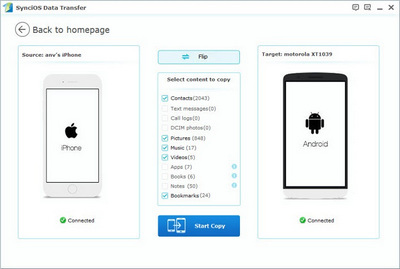
Download
Win Version
Download
Mac Version
