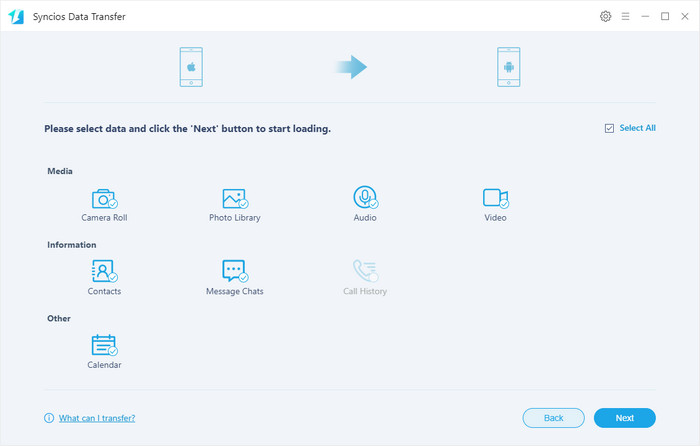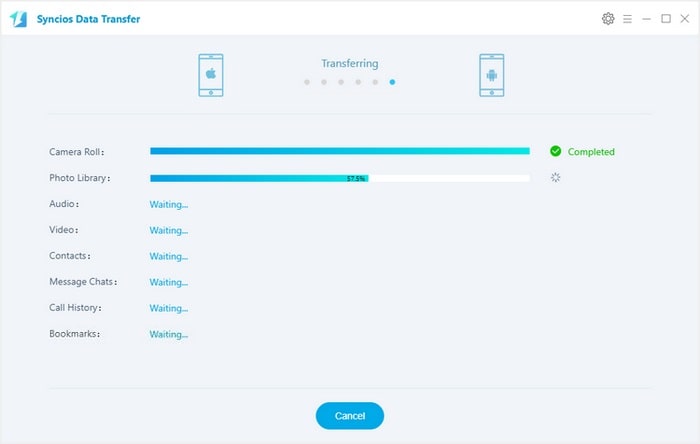![]() One management tool for all smartphones to transfer files between PC & iOS/Android devices.
One management tool for all smartphones to transfer files between PC & iOS/Android devices.
Huawei Pura80 is the latest flagship smartphone from the Chinese firm, which is steadily improving with every handset it launches. The P9 then, is looking to be its best phone to date. Huawei recently joined forces with photography giant Leica, so it's no surprise the focus of the Huawei Pura80 is firmly placed on the two cameras bolted to the rear. One camera shoots in color, while the other is designed solely for black and white pictures.

Connect your Old phone (Android or iOS devices) to your computer and launch the Syncios Huawei Manager. You will see the main screen shows connecting devices is required. After your Huawei deivce is successfully detected (enable USB debugging mode), you can see: Apps, Contact, SMS, Media, Photos on the left list.
Note: Any detection issue, please follow this tutorial.
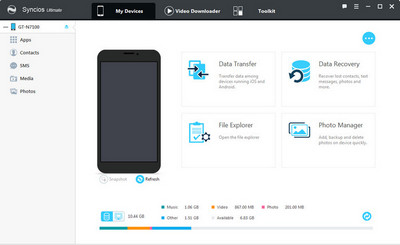
Then you can choose contents to backup to PC via click different button. For example, you want to sync your music to Huawei Pura80. Then you can click Media, choose the music you want to sync and press "Export" button to transfer your music from old phone to PC. Unplug your old Anroid or iOS device, get your new Huawei Pura80 connected, click "Add" to transfer all the music to your new Huawei Phone. You can also directly import muscic, videos, photos, from PC to your Huawei Pura80 via this free Huawei Pura80 manager.
Note: This Huawei manager can help you backup your phone data to PC, then restore to Huawei Pura80. However, it needs a few steps. We recommed you use Syncios Huawei Data Transfer to directly transfer data from old phone to Huawei Pura80.
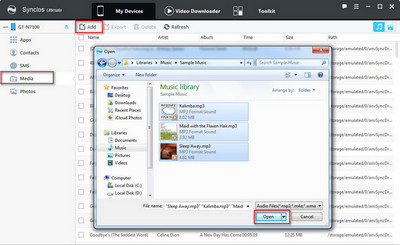
The One-Click Data Transfer tool works for both Androif & iOS devices. Follow these quick steps to transfer your data safely and easily, including contacts, messages, call history, photos, videos, songs, bookmarks and so on.
Connect your both your old phone and Huawei Pura80/80 Pro to your computer and launch the Syncios Huawei Data Transfer. You will see the main screen shows connecting devices is required. Click the "Transfer" button on the left side.
This iPhone to Android data transfer tool works on Windows and Mac OSX with good support for the latest version, you can choose the right version according to your computer OS.
Download
Win Version
Download
Mac Version
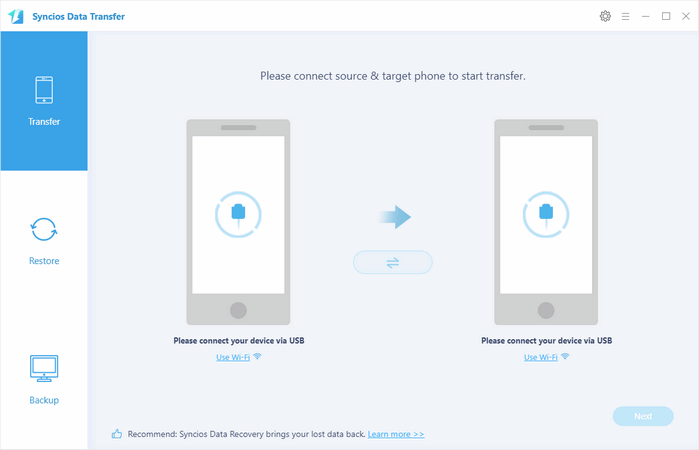
It will be just a second before the program recognize them. Make sure your target phone is on the left side while Huawei Pura80 on the right. If not, click "Flip" to exchange the source device and target device. Then click "Next" to select certain contents.
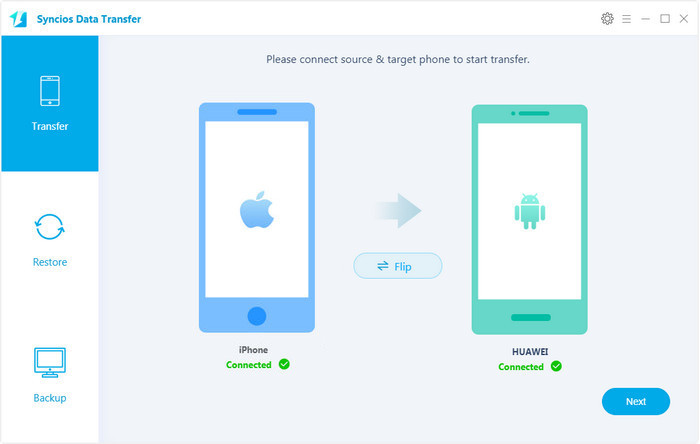
Check data (contacts, text messages, call logs, photos, music, videos, apps, calendars, bookmarks) to transfer from old phone to new Huawei Pura80 as your will. Press the blue button "Next" to start transferring. After a while, all of conetent will be saved on your Huawei Pura80.
Note: You can check the supported contents for Android-to-Android-transfer or iOS-to-Android-transfer here.