![]() One management tool for all smartphones to transfer files between PC & iOS/Android devices.
One management tool for all smartphones to transfer files between PC & iOS/Android devices.
The OnePlus 13T ships with Android 7.1.1 "Nougat" and OnePlus' OxygenOS 4.7 as its custom ROM. The rear cameras are a combination of a 16 MP main lens and a 20 MP secondary lens, both of which have an f/1.7 aperture. They are capable of shooting 4K video and "Portrait mode" shots, like many other flagship devices. The front (selfie) camera is also a 16 MP sensor, with an f/2.0 aperture which means you can take high quality photos by using OnePlus 13T. Wonder how to backup your wonderful photos to computer. Here is what you need.

More and more people like to take pictures when travel around. And many of them might have the habit to select their prefer pictures to backup with. Syncios Manager can let you select by yourself.
Step 1: Launch Syncios Manager >> Connect OnePlus 13T to computer
You need to install and launch Syncios Manager on your computer in advance. Then connect OnePlus 13T to computer through USB cable. You need to enable USB debugging mode on OnePlus 13T. Once Syncios finished to synchronize your phone, choose 'Photos' option on the left panel. If you encounter any detection problem during the process, please click here.
Step 2[1]: Export photo Folder
Select the certain photo album you want and click 'Export' button which locates on the menu bar. Then choose your saving route and click 'Export' to start.
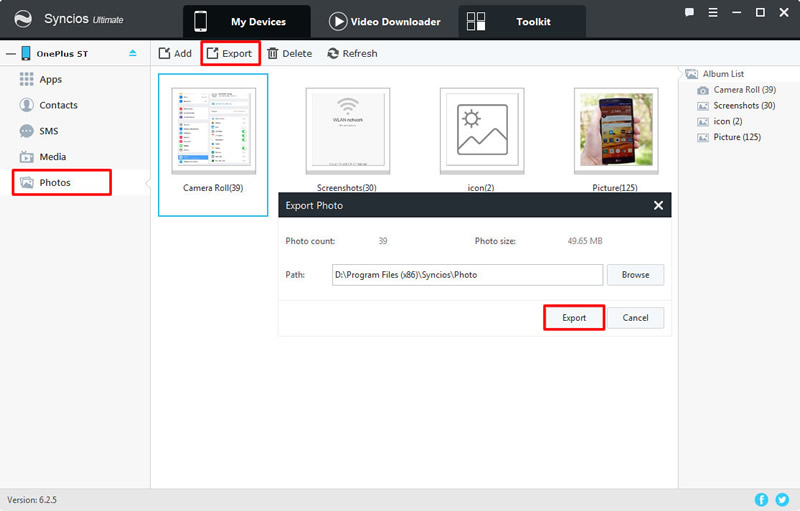
Step 2[2]: Export photo File
If you want to select the certain photos, you should Double click the photo album then choose the certain photo you want. Do the same operations for the next step.
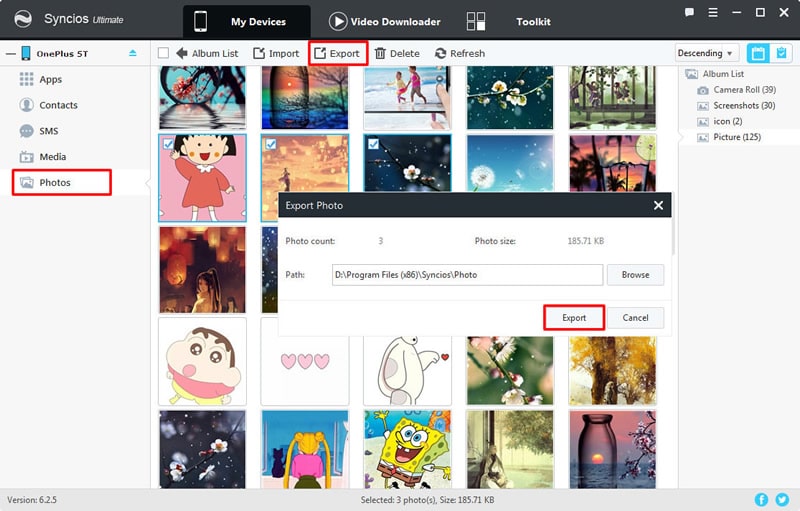
You can also transfer your photos by using Syncios Manager's 1-Click Backup function. Photos, Apps, Contacts, SMS, Call-Log, Calendar, Bookmark, Music and Videos are all support to backup in one click operation.

Step 1: Launch Syncios Manager >> Toolkit >> 1-Click Backup
You need to install and launch Syncios Manager on your computer in advance. Then connect OnePlus 13T to computer through USB cable. Then choose 'Toolkit' module and choose '1-Click Backup' function. If you encounter any detection problem during the process, please click here.
Step 2: Choose 'Photo' >> Click 'Start Backup'
Select 'Photos' option and click 'Start Backup'. Syncios Manager will automatically backup all your photos of your device.
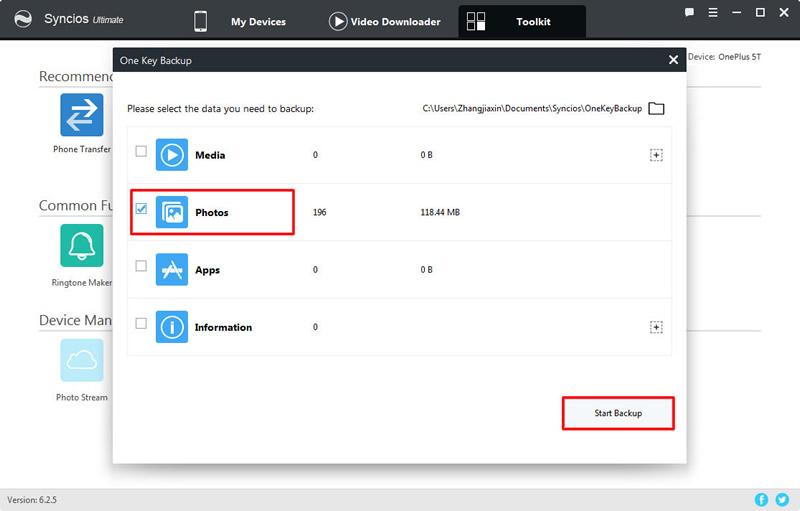
Again, with the help of Syncios Manager, you can backup your photos by manual.
Step 1: Launch Syncios Manager >> Toolkit >> File System
You need to install and launch Syncios Manager on your computer in advance. Then connect OnePlus 13T to computer through USB cable. Then choose 'Toolkit' module and choose 'File System' function. If you encounter any detection problem during the process, please click here.
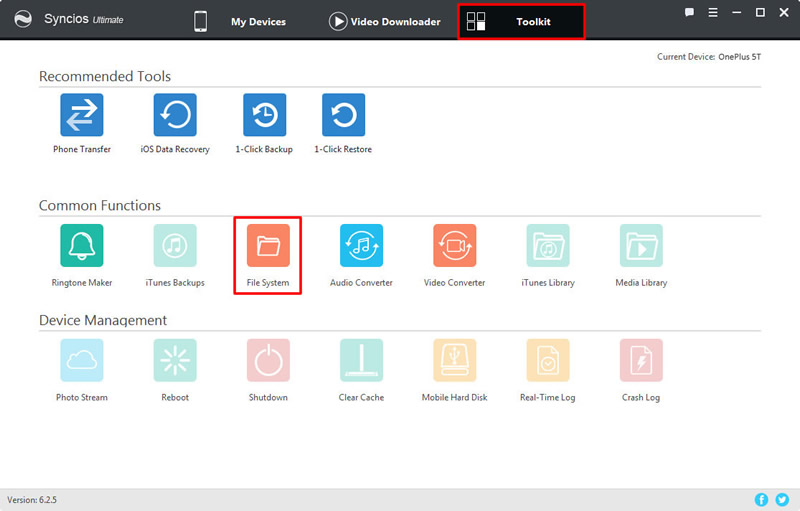
Step 2: Choose Content >> Click 'Export'
Just do what you did before when OnePlus 13T connect to computer as a portable device. You can transfer contents in the form of file or folder to your phone according to your preferences.
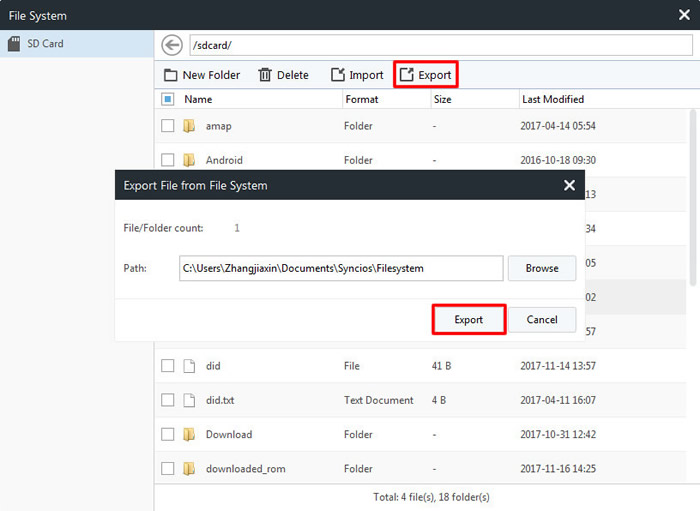
If you want to backup all your photos then you'd better try with Syncios Data Transfer. Syncios Data Transfer allows to transfer all the contents in one click. All you need to do is wait till all the transferring stuff finished.
Download
Win Version
Download
Mac Version
Step 1: Launch Syncios Data Transfer >> Connect OnePlus 13T to computer
You need to install and launch Syncios Data Transfer on your computer in advance. Then choose 'Backup' option and connect OnePlus 13T to computer through USB cable or using Wi-Fi. (Wi-Fi connection permits only if OnePlus 13T and computer are access to the same network.) If you encounter any detection problem during the process, please click here.
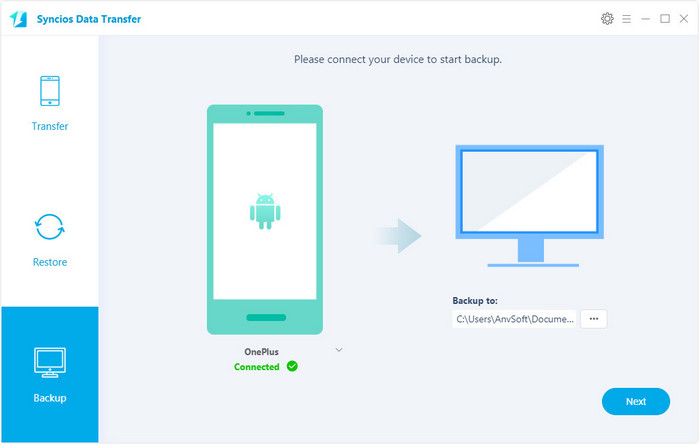
Step 2: Export File
Once Syncios finished to synchronize your phone, choose 'Camera Roll' and 'Photo Library' in the middle interface. Then click 'Next' to start transferring and wait till complete.
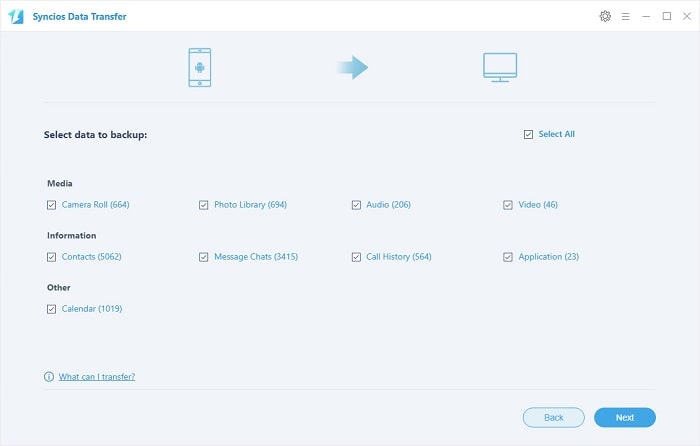
Supported OnePlus devices:
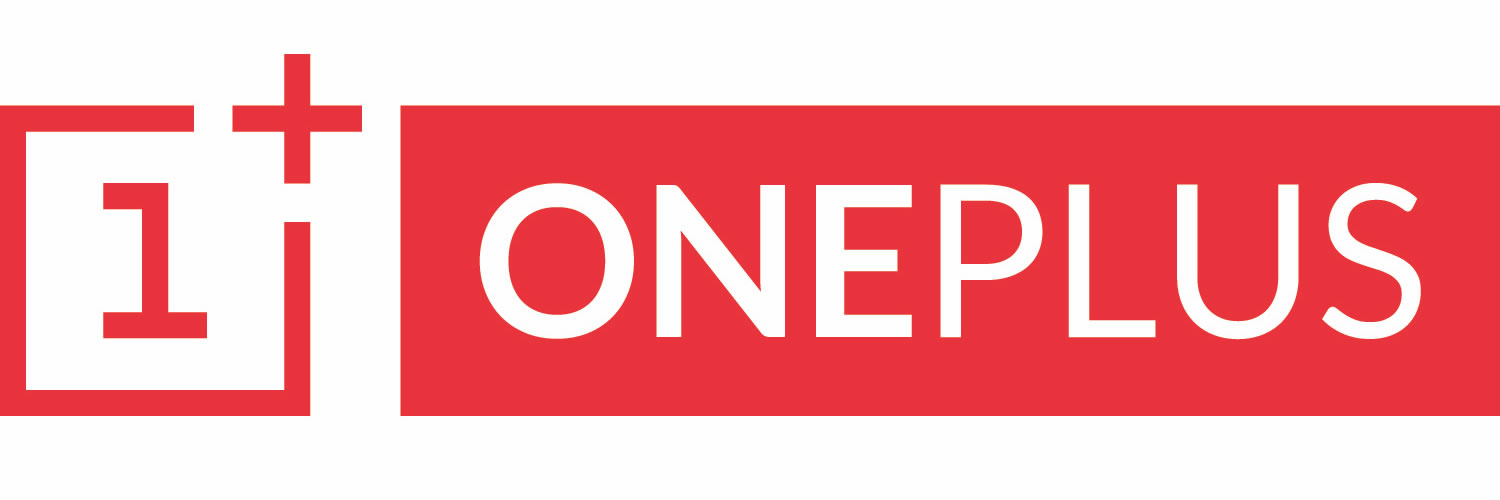
|
OnePlus 13, OnePlus2, OnePlus X, OnePlus 13, OnePlus 13T, OnePlus 13, OnePlus 13T, OnePlus 13 etc. |
Supported OS: Android 3.0 and above
Supported Files: Contacts, Text messages, Call logs, DCIM photos, Pictures, Music, Videos, Apps, Bookmarks