![]() One management tool for all smartphones to transfer files between PC & iOS/Android devices.
One management tool for all smartphones to transfer files between PC & iOS/Android devices.
Are you making a switch from an iOS devices to Android? If yes, the tricky part is how to transfer your iPhone text messages and iMessages to your Android smartphone, since iPhone text message formats are not Android-friendly.
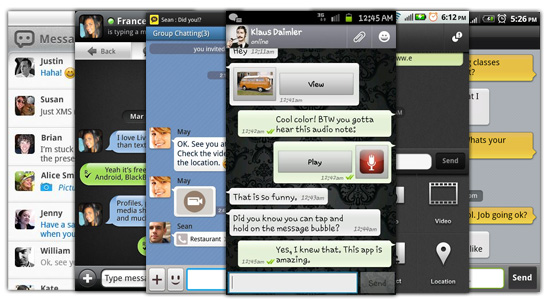
You are able to export iMessages to PC using iTunes, then convert it before importing to a new Android phone. However, the method is kind of old fashion and troublesome. Here we will go through a method of one-click transferring iMessages from iPhone/iPad/iPod to Android easily.
To transfer iMessages to a new phone, we highly recommend you a one-click phone transfer tool - Syncios Data Transfer or Syncios Data Transfer for Mac. It's mainly used to help you transfer data between phones and tablets running iOS and Android. With this tool, you are able to copy iMessages from iPhone, iPad, iPod Touch to Android breathtakingly easy.
Download
Win Version
Download
Mac Version
Step 1: Download and launch the program. Connect your iDevice and Android to computer via USB cable. Click " Transfer" button on Syncios homepage.
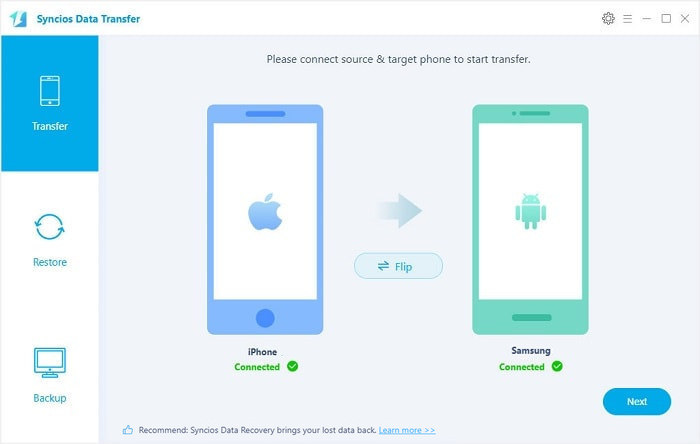
Step 2: To transfer iPhone iMessage to Android phone/tablet, Click "Text Messages", in the middle of the interface which includes SMS, MMS and iMessages.
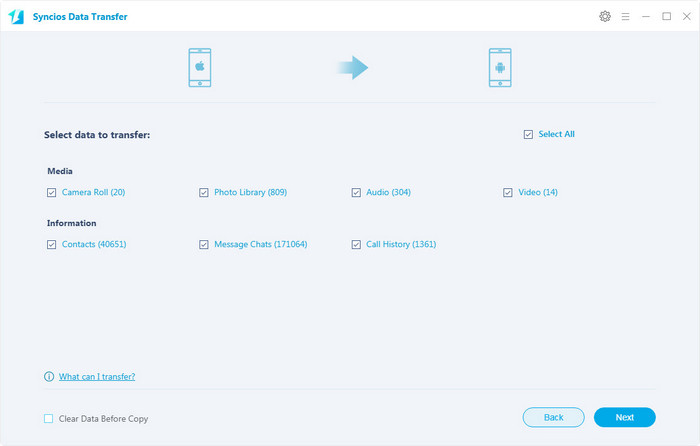
Step 3: Now just wait for the end of the process patiently. When it's done, click "OK"
Note: You will get the prompt to asking you to change the default SMS application, click "Yes" to grant Syncios the access to SMS. The Syncios data transfer desktop program will start move all text messages to your Android. After the completing transfer , you can change the default messaging application in setting.
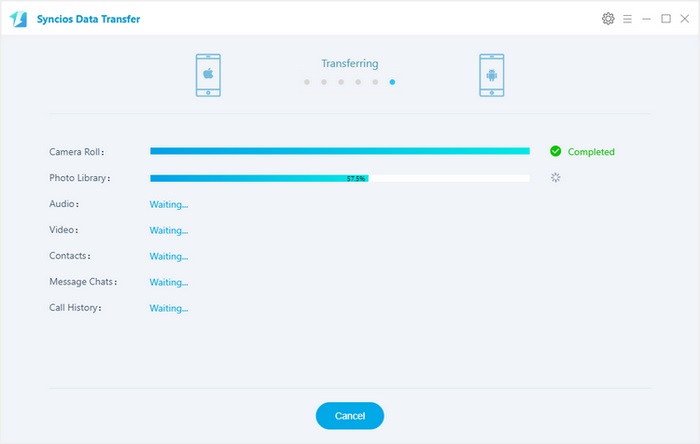
You're just about fully moved in now.