![]() One management tool for all smartphones to transfer files between PC & iOS/Android devices.
One management tool for all smartphones to transfer files between PC & iOS/Android devices.
The compact Huawei Pura80 is comfortable to hold and looks great. Its camera is awesome and it has oodles of power. The Huawei Pura80 is a high-end Android smartphone produced by Huawei released in February 2017. The successor to the Huawei Pura80/80 Pro, it has a 5.1 in 1080 px high-definition LCD display, while the P10 Plus has a 5.5-inch display. Want to transfer data from iPhone to Huawei? You can learn from this article.
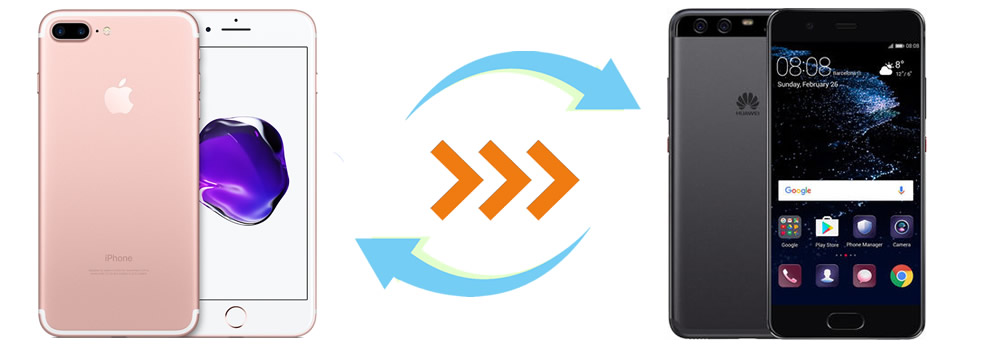
If you want to transfer certain items from iPhone 7 to Huawei Pura80, Syncios Manager can help you achieve it in only two steps. We need to export iPhone data first then import back to Huawei Pura80. File and Folder are all supported for you to select and transfer.
First, install and launch Syncios Manager. Then connect your iPhone 7 and Huawei Pura80 to computer via USB cable. If you encounter any detection problem during the process, please check our (Android / iOS detection problem). We now assume to export and import music. Once Syncios finished to synchronize your phones, choose 'Media' option on the left panel.
Step 1: Export iPhone 7 data: Select the song you'd like to transfer and click 'Export' on the menu bar. Choose your saving path, click 'Export'.
Step 2.1: Import File: Select 'Add file'. Then select the certain songs you want and click 'Open' to import.
Step 2.2: Import Folder: Select 'Add folder'. Then select the certain music folder or playlist and click 'OK' to import.
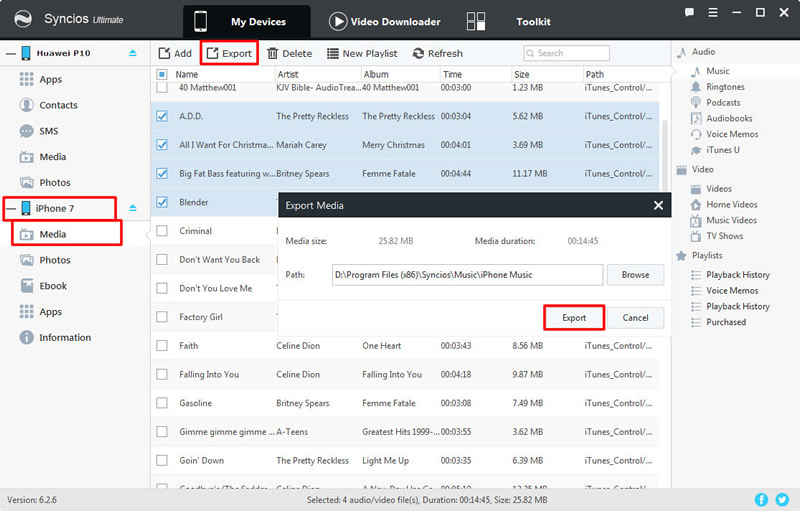
|
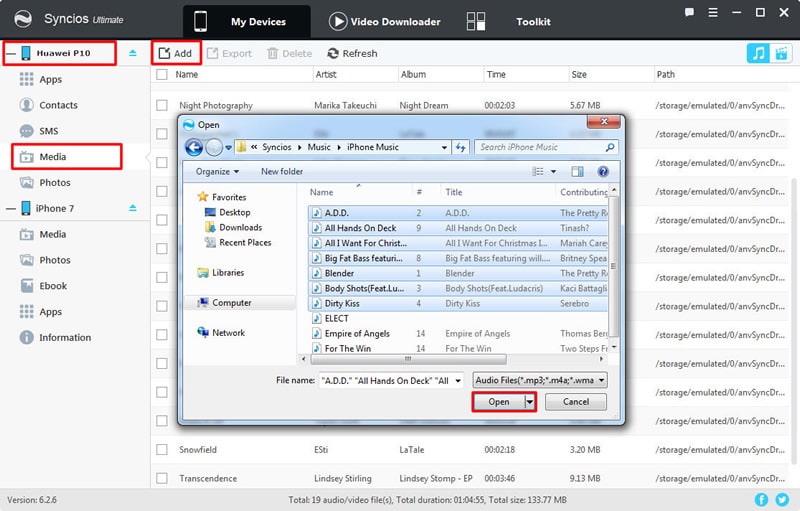
|
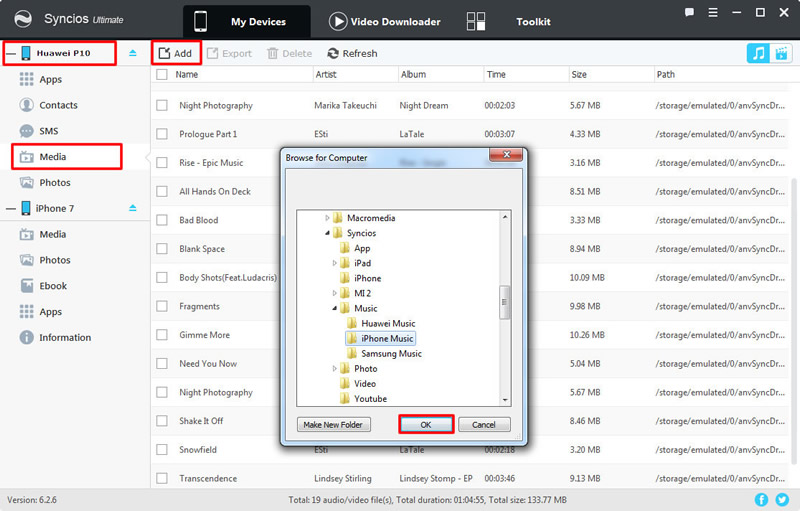
|
| Export iPhone data | Import File | Import Folder |
Still use Syncios Manager for help when doing this part. Now you can use '1-Click Restore' to retrieve data back to your device. The pre-condition when using this function is that you have used Syncios Manager's 1-Click Backup to make any backups before. If you haven't did this before, you can backup your phones right now.
Launch Syncios Ultimate and select 'Toolkit' function. Then choose '1-Click Restore' option to recover data. Make sure the current device must be 'Huawei Pura80'. Select the iPhone 7 backups and click 'Next'. Then choose your contents and click 'Start Recover' to restore data.
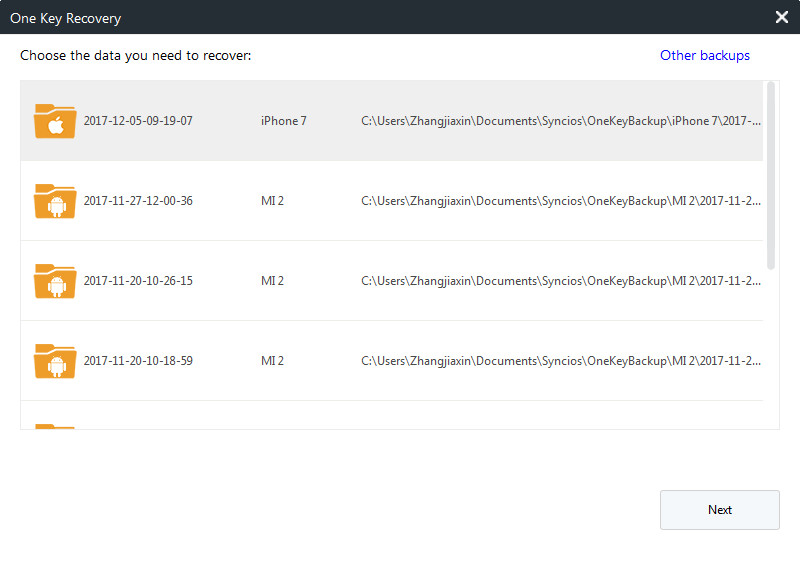
|
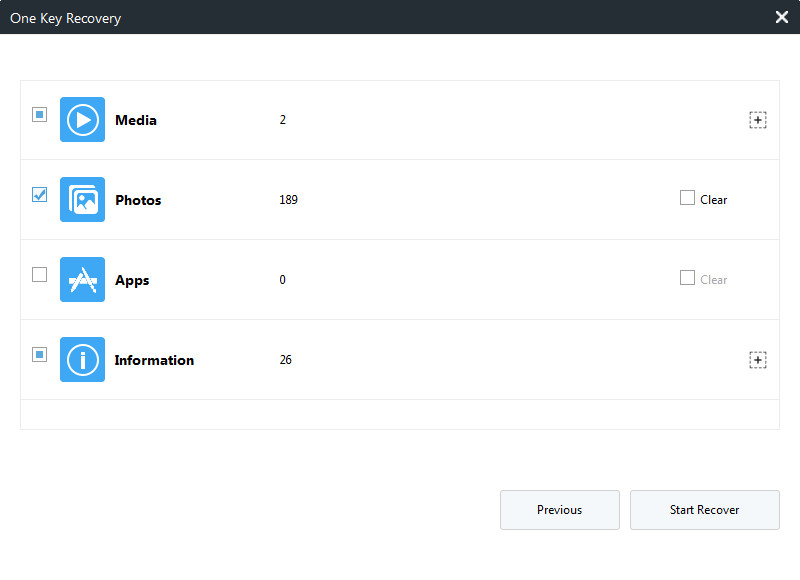
|
| Step 1 | Step 2 |
Wonder how to transfer data between iOS and Android directly? Congrats, you are coming to the right place. Syncios Data Transfer can perfectly achieve this. Let's see it together.
First, install and launch Syncios Data Transfer and select 'Phone to Phone Transfer' function. Then connect your iPhone 7 and Huawei Pura80 to computer. Make sure your iPhone 7 is on the left side and Huawei Pura80 is on the right side of the interface. Wait for synchronize. Then choose the certain content you would like to transfer from iPhone 7 to Huawei Pura80 and click 'Start Copy'. If you encounter any detection problem, please check our (Android / iOS detection problem).
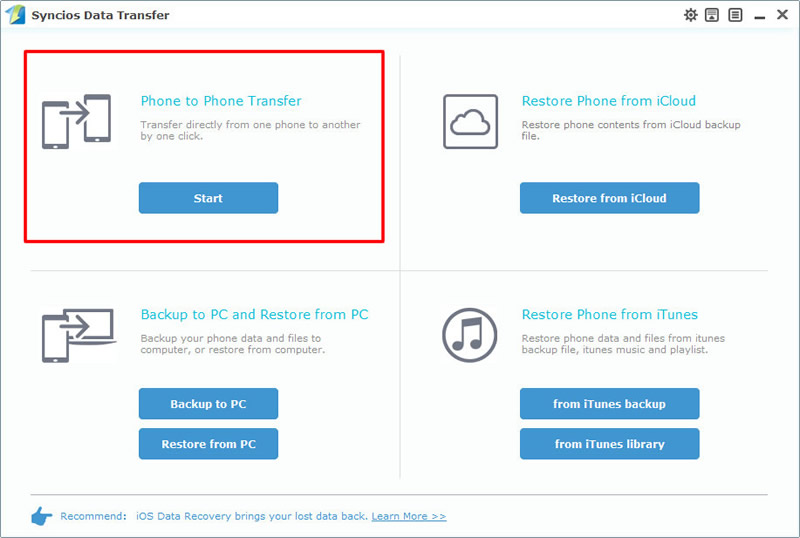
|
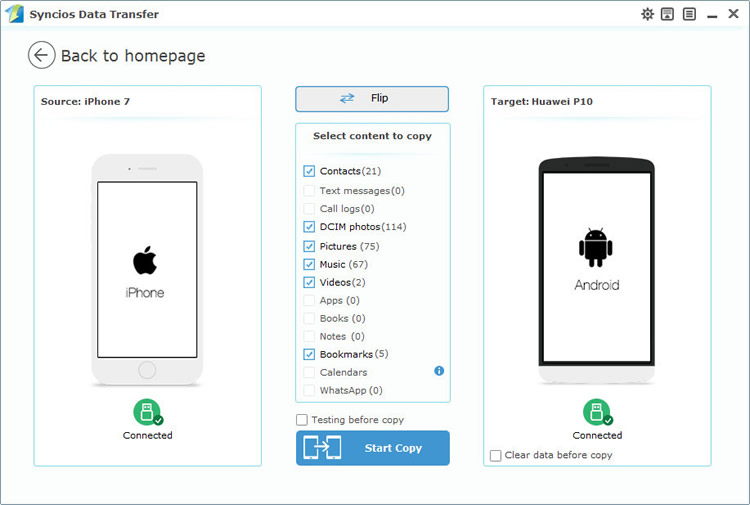
|
| Step 1 | Step 2 |
If you have used Syncios Data Transfer to backup your iPhone 7 before, then you can restore iPhone 7 data back to Huawei Pura80. Select 'Restore from PC' function at the first interface, then connect Huawei Pura80 to computer. After Syncios Finished to synchronize your phone, all backups you have made before will listed on the left side. Choose the iPhone 7 backups and select the contents. Then click 'Start Copy' to launch. (You can use Wi-Fi connection to connect Android device to computer if your Android and computer are access to the same network.)
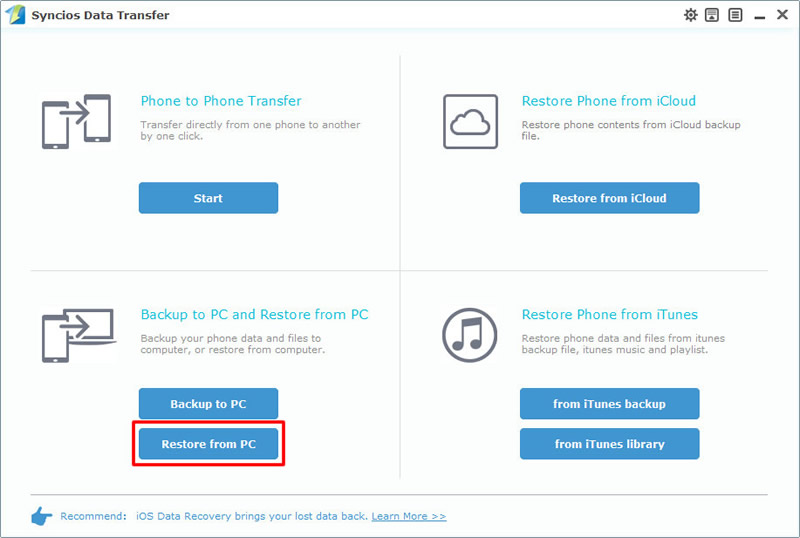
|

|
| Step 1 | Step 2 |
Support iPhone & Huawei Devices
|
|
iPhone 3G, iPhone 3GS, iPhone 4, iPhone 4S, iPhone 5, iPhone 5C, iPhone 5S, iPhone 6 (Plus), iPhone 6S (Plus), iPhone SE, iPhone 7, iPhone 7 Plus, iPhone 8, iPhone 8 Plus, iPhone X |
|
|
Huawei Mate 70, Huawei Pura80, Huawei Mate 9, Huawei Honor 7/8/9, Huawei Pura80/80 Pro, Huawei Pura80, Huawei 6P, Huawei Mate 8, Huawei Mate 7, Huawei Ascend G6, Huawei Ascend P6, Huawei Ascend Y200/Y300/P1/P2/Mate/D1/D2/G300/G600, Ascend X, Honor, Vision, Sonic, Boulder, IDEOS X3/X5, and all Android devices |
Supported OS: iOS 5 and above / Android 3.0 and above
Supported Files: contacts, messages, music, videos, photos, call logs, bookmarks.