![]() One management tool for all smartphones to transfer files between PC & iOS/Android devices.
One management tool for all smartphones to transfer files between PC & iOS/Android devices.
The Huawei Mate 70 distills much of what makes the Pro an excellent phone into something that's different, though not necessarily inferior. It costs less, offers more screen and has a headphone jack. If you crave the cutting-edge bells and whistles the Pro packs, then look elsewhere. If on the other hand you want utility, big power, great battery and camera performance, the plain-Jane Huawei Mate 70 could be just the ticket.
Ready to use your brand new Huawei Mate 70? Did you transfer old phone data to Huawei Mate 70? Are you searching for some ways to transfer contacts, messages, apps and photos or other contents to Huawei Mate 70? Syncios Data Transfer and Syncios Manager give you wonderful platforms to accomplish these transferring work. Let's start your works right now!
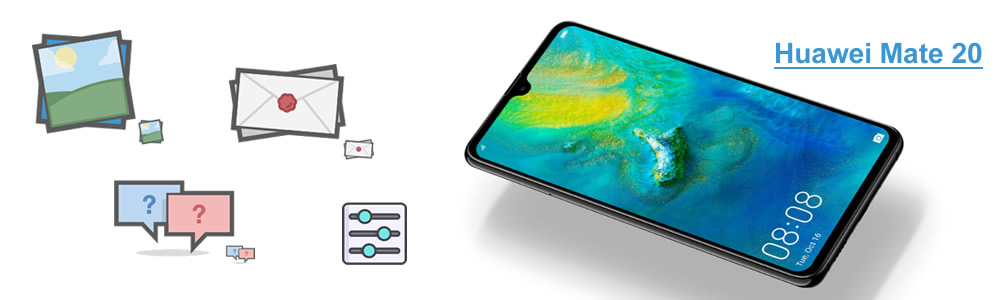

Syncios Data Transfer can not only transfer contacts, text messages, apps and photos to Huawei Mate 70 but also support to transfer call logs, music, video and bookmark. There are some difference of the transferrable contents between different operating system. Please learn more in the following passages.
Syncios Data Transfer supports to transfer data from iOS and Android device to Huawei Mate 70.
Step 1: Download and install Syncios Data Transfer on your computer.
Step 2: Launch Syncios Data Transfer and connect your source device and Huawei Mate 70 to computer. Make sure Source phone - Left side, Huawei Mate 70- Right side. If not, click 'Flip' to switch. If so, click 'Next' for the next step.
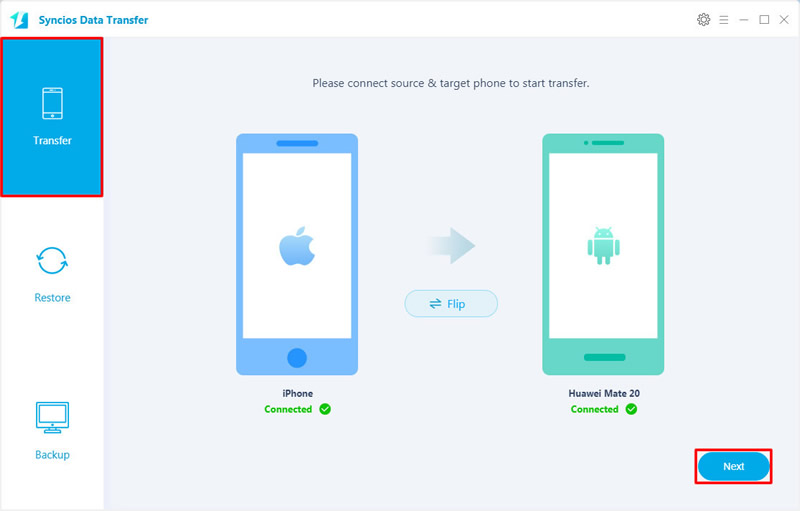
Step 3: Select 'Contacts', 'Messages Chats', 'Camera Roll' and 'Photo Library' or other desired contents, click 'Next' to launch.
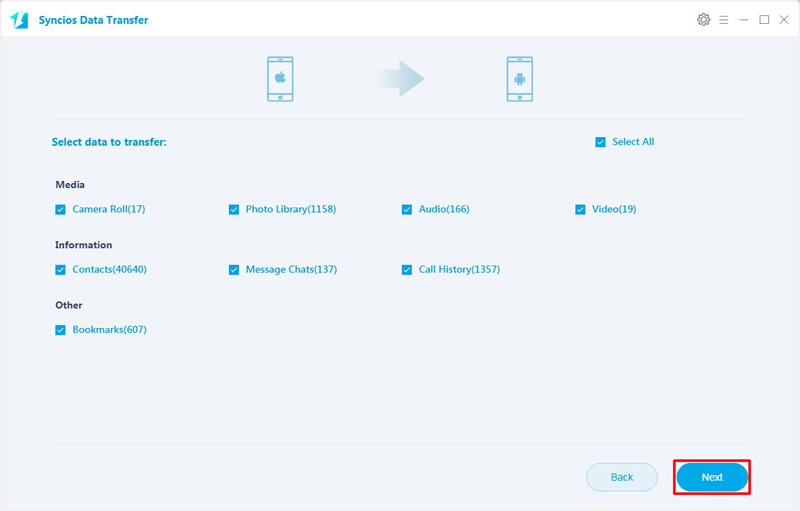
You can also use Syncios Data Transfer to restore iCloud backup. Just need to download desired iCloud backup and choose the contents to restore them back on Huawei Mate 70.
Step 1: Launch Syncios Data Transfer and connect your Huawei Mate 70to computer, choose 'Restore' funciton, select 'iCloud Backup'.
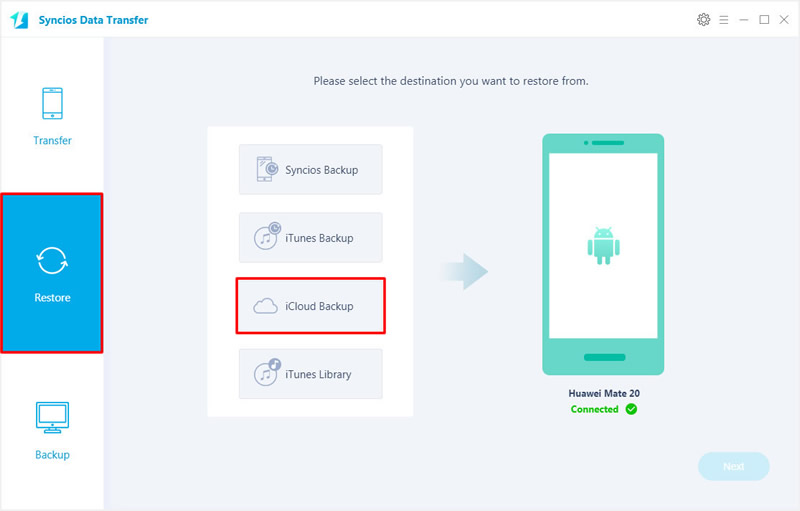
Step 2: Please log in with your Apple account and select the iCloud backups you want to download it. Then click 'Next' and select the contents you want to transfer.
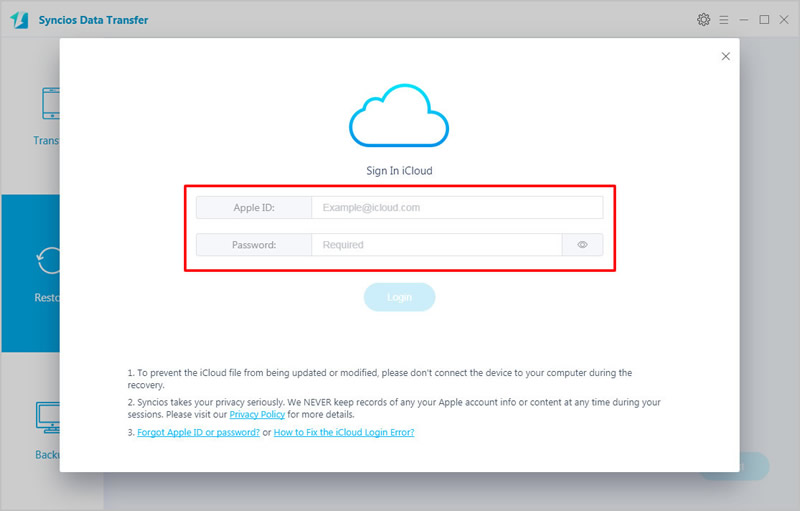
Attention: Syncios Team takes your privacy seriously. We NEVER records of any your Apple account info or content at any time during session.
You can use this method to restore iTunes backup if you have used iTunes to backup your iOS device before.
Step 1: Launch Syncios Data Transfer and connect your Huawei Mate 70to computer, choose 'Restore' function, select 'iTunes Backup'.
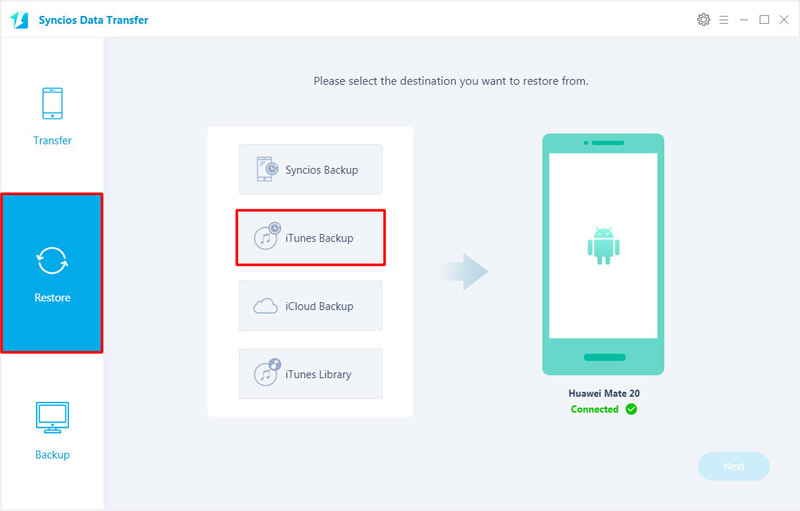
Step 2: Choose the certain iTunes backups you want and click 'OK'. Then click 'Next' for the next step.
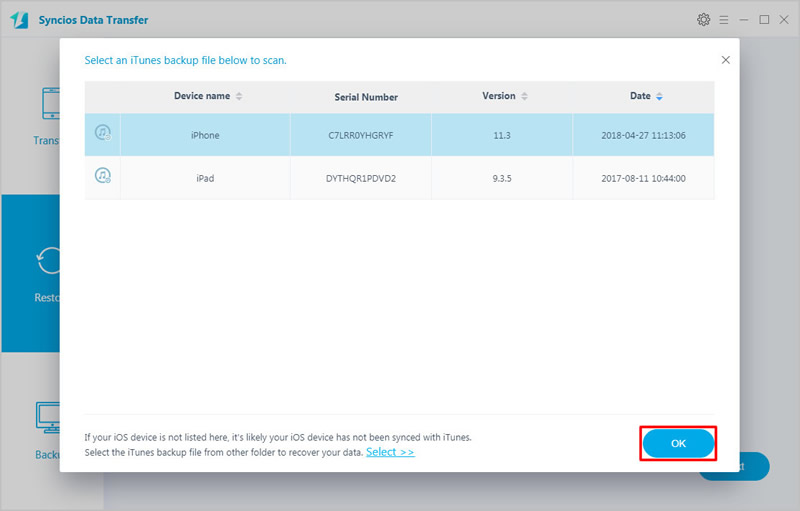
Step 3: Select your desired contents and click 'Next' to launch the transferring process.
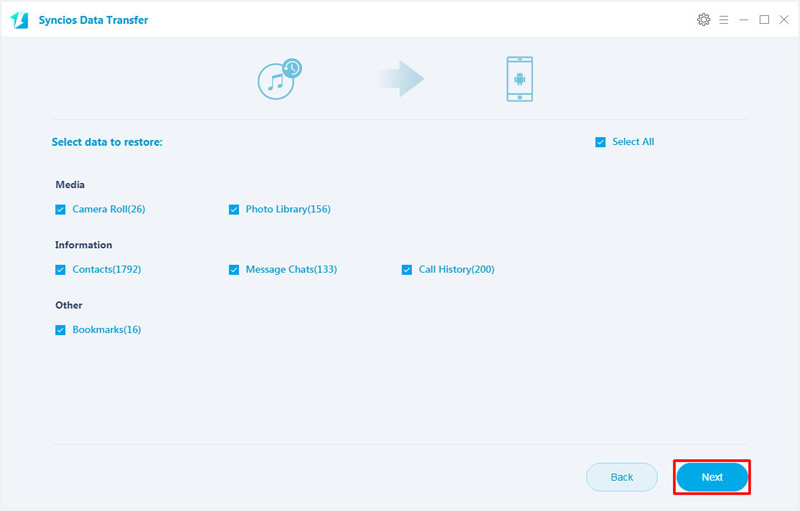
Tips: If you encounter any detection problem during the process, please check Android / iOS detection tutorial for help.
| Contacts | Messages | Video | DCIM |
Pictures |
Audio | Call logs | Apps | Bookmarks | |
|---|---|---|---|---|---|---|---|---|---|
| Android to Android |  |
 |
 |
 |
 |
 |
 |
 |
 |
| iOS to Android |  |
 |
 |
 |
 |
 |
 |
 |
|
| iTunes/iCloud Backup to Android |  |
 |
 |
 |
 |
 |

For them who prefer to transfer certain contents, we suggest them to use Syncios Manager which support to transfer specific contents. And if you upgrade your Syncios Manager to ultimate version, you can gain the fully function of Syncios Data Transfer.
Step 1: Download and install Syncios Manager on your computer.
Step 2: Connect your Huawei Mate 70to computer and wait for sync.
Import App to Huawei Mate 70
Choose 'Apps' option on the left side, then click 'Add' button on the menu bar. Choose the certain apk you want and click 'Open' to transfer.
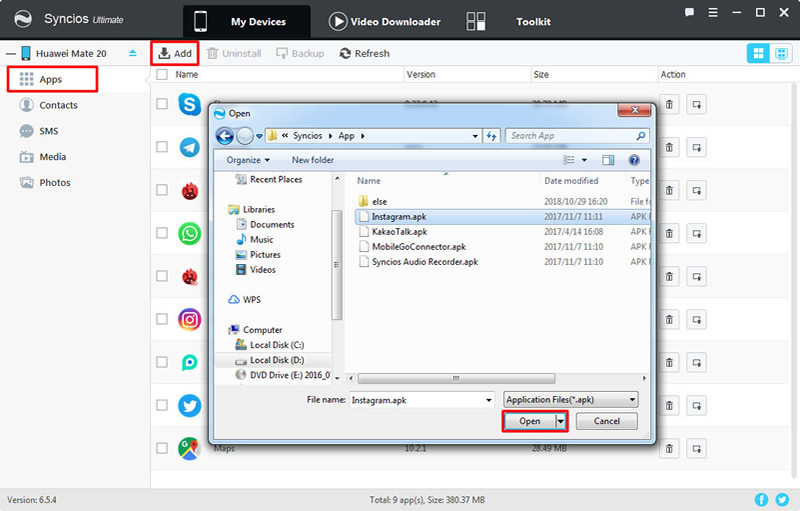
Import Photo Folder to Huawei Mate 70
Chooe 'Photos' option on the left side, then choose 'Add' >> 'Add Folder' option. Then choose your desired photo album and click 'OK' to import.

Import Photo File to Huawei Mate 70
Choose 'Add File' and select your desired photo file(multiple contents are also available to be transferred). Finally, click 'Open' to import.
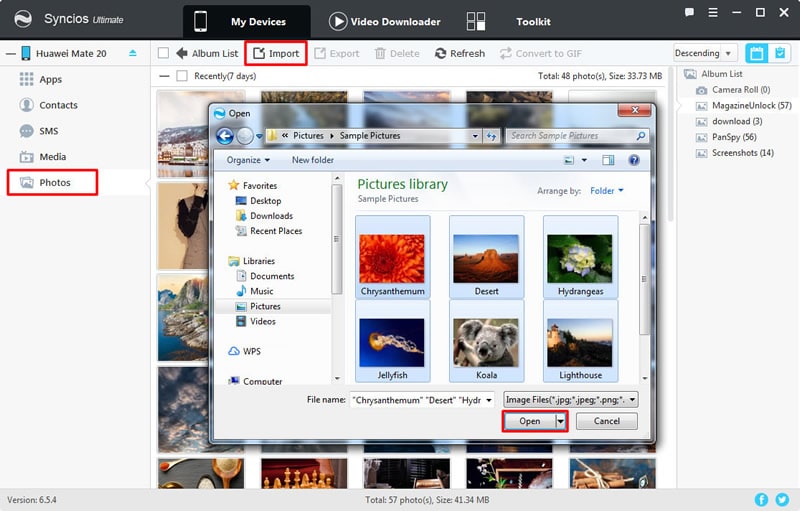
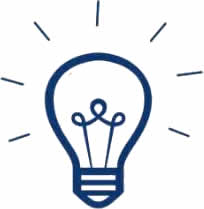
Attention: For contacts and sms, this method only facing to whom ever use Syncios to backup contacts and text messages. You can restore the backups to Huawei Mate 70 to achieve the data importing work.
Import Contacts to Huawei Mate 70
Choose 'Contacts' option on the left side then click 'Recover' button on the menu bar. Now all the contacts backups you've made before will list on the pop-up window. Choose the certain one you want and click 'OK' to launch.
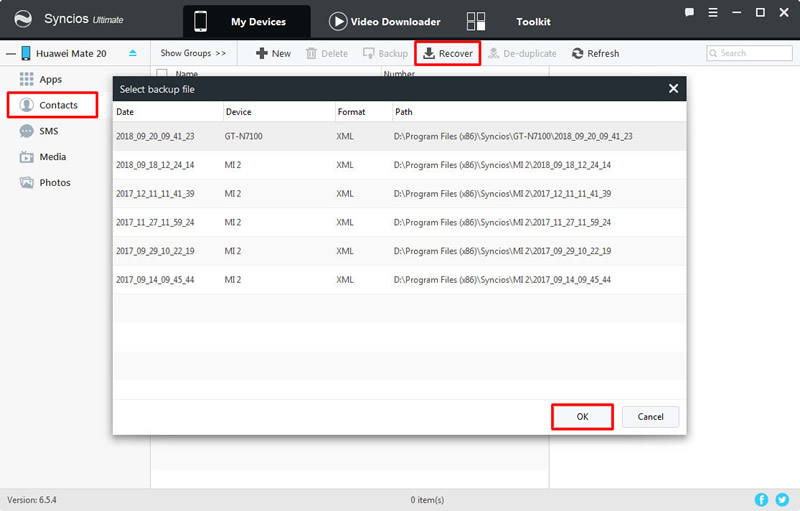
Import SMS to Huawei Mate 70
Choose 'SMS' option on the left side then do the same operations as 'import contacts' does.
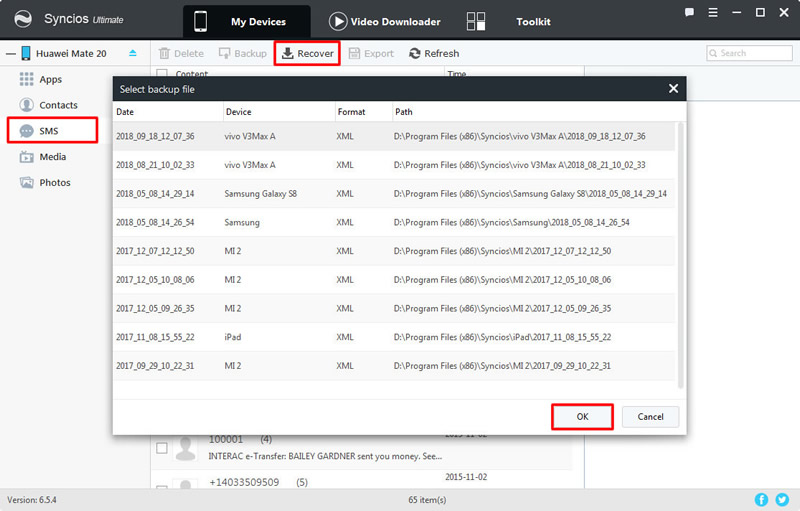
Support all Android Phones and Tablets:
Samsung |
HTC |
Xiaomi |
Sony |
Oppo |
Lenovo |
Motorola |
Huawei |
Nubia |
Meizu |
Vivo |
LG |
Supported OS: iOS 5 - the latest iOS
Supported Files: Contacts, Text messages, Call logs, DCIM photos, Pictures, Music, Videos, Apps, Bookmarks, Calendars