![]() One management tool for all smartphones to transfer files between PC & iOS/Android devices.
One management tool for all smartphones to transfer files between PC & iOS/Android devices.
The LG V35 ThinQ™ has intelligence built into its core. Be informed with Google Lens. Make memories extraordinary with an intelligent camera that suggests better shots. Enjoy a powerful performance wrapped in a sleek, sophisticated design.
Want to switch your old Samsung data to LG V35 swiftly? Here are some efficient way for you to choose. With the help of Syncios Manager, you can transfer certain Samsung data to LG V35 accurately. It also has the diversity function which can turn into a video downloader, ringtone maker and a GIF maker. Syncios Data Transfer can help you transfer everything from Samsung to LG V35 in only one click operation.
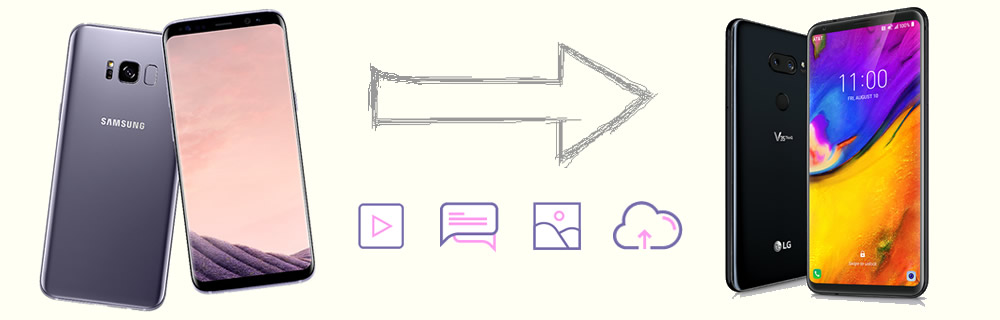

Searching for a tool to sync every Samsung data to LG V35 efficiently? Here is the one you are looking for. Syncios Data Transfer can transfer all your contacts, text-messages, call-logs, DCIM-photos, pictures, songs, videos, apps, bookmarks and calendars perfectly from one phone to another. You just need to select the certain categories you want and launch it.
Please install and launch Syncios Data Transfer on your computer as your first step. Then select 'Phone to Phone Transfer' module at the first interface. Connect LG V35 and your Samsung device to computer through USB cable or by using Wi-Fi connection.
Attention: Only when your Androids and computer are access to the same network can Wi-Fi connection works.
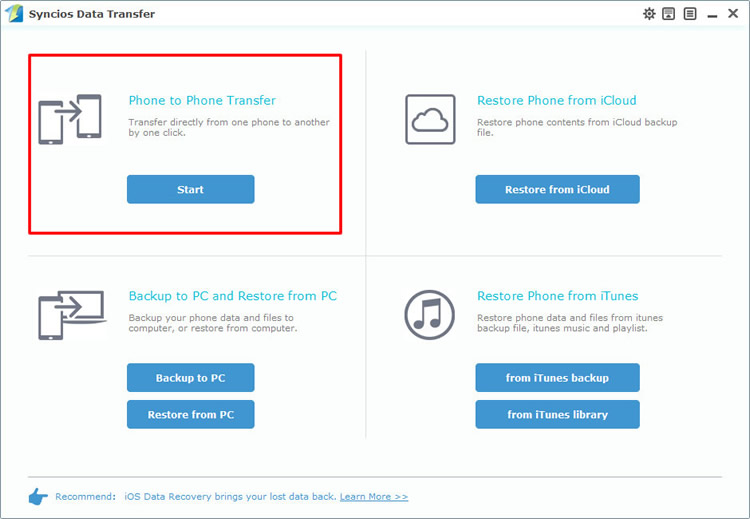
When connecting your phone to computer, please make sure that your LG V35 must on the Right-Target side while your Samsung device must on the Left-Source side. If they are not, please click on 'Flip' to switch their positions. Then you can select the certain content to transfer. You can also clear LG V35's data before copy. Finally click 'Start Copy' to launch the transferring process.
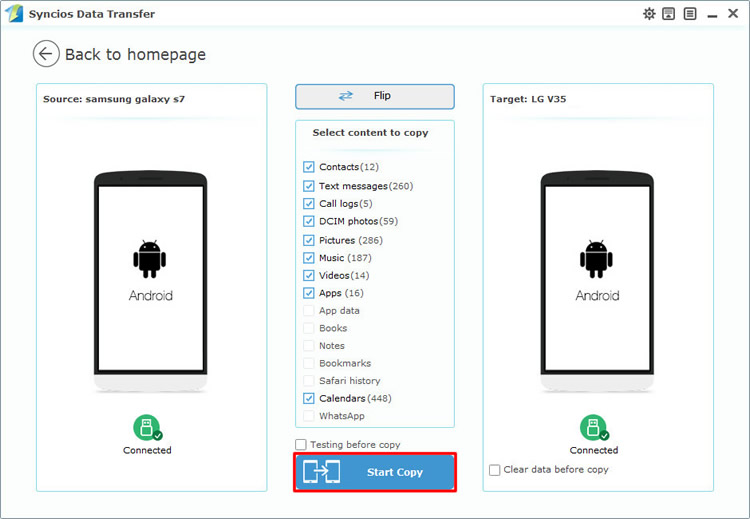
Tips: Encounter any detection problem, please click here to fix.

If you prefer to transfer certain data choosing by yourself then you'd better try our Syncios Manager. You can choose the certain information you want to transfer. Syncios Manager is a comprehensive mobile phone assistant. It also has the one-click backup and restore function. It also is a perfect video downloader, GIF maker, ringtone maker, etc...
Please install and launch Syncios Manager on your computer as your first step. Connect Samsung device and LG V35 to computer through USB cable. We will demonstrate the process of transferring Samsung text messages to LG V35.
We do operations on Samsung device first. Please select 'SMS' option on the left panel after the sync work has done. You can check all your text messages here. Select the certain messages and click 'Backup' button on the menu bar. Choose your saving path and click 'Backup' button again to launch the transferring process.
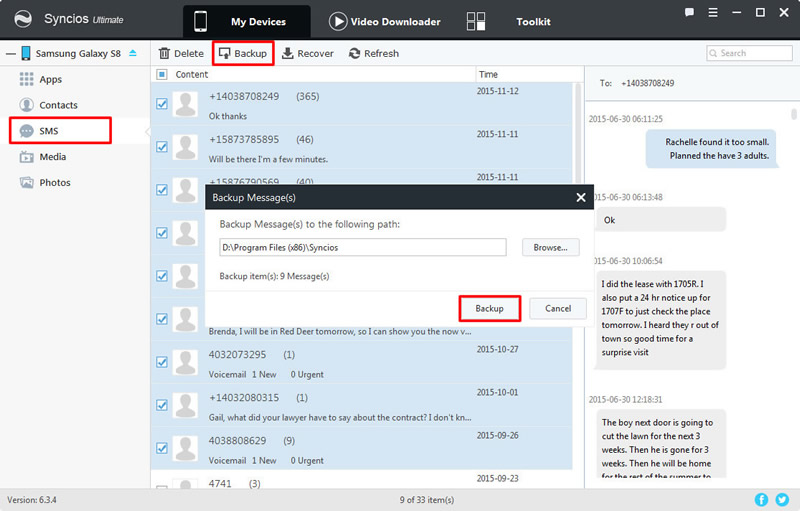
Now we can do operations on LG V35. Still select 'SMS' option on the left panel after the sync work has done. Then click 'Recover' button which locates on the menu bar. All the SMS backups you've made by Syncios will list on the panel by timeline. Choose the certain Samsung SMS backup you've just made earlier and click 'OK' to launch the transferring process.
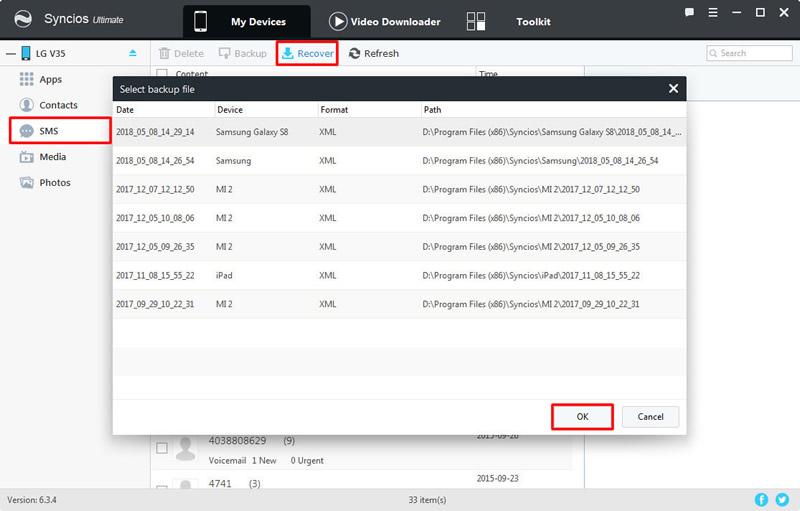
Tips: Encounter any detection problem, please click here to fix.
Support Samsung & LG Devices
|
|
Samsung Galaxy S25, Samsung Galaxy S25 Plus, Samsung Galaxy S25, Samsung Galaxy J7 Pro, Samsung Galaxy S25, Samsung Galaxy S25 Plus, Samsung Note 7, Samsung Galaxy S25, Samsung Galaxy S25 Ultra, Samsung Galaxy S25, Samsung Galaxy S25 Plus, Samsung Galaxy S25, Samsung Galaxy S25 Ultra(+), Galaxy Note 4, Galaxy S5, Galaxy Pro, Galaxy Mini 1/2, Galaxy Note 1/2/3, Galaxy S Advance, Galaxy S (Plus), Galaxy S Aviator, Galaxy S Blaze 4G, Galaxy S Relay 4G, Galaxy S2, Galaxy S3 (mini), Galaxy S4 (mini), Galaxy S4 Zoom, Galaxy S4 Active, Galaxy Ace Plus, Galaxy Ace 1/2/3, Galaxy Amp, Galaxy Appeal, Galaxy Admire 1/2/4G, Galaxy Axiom, Galaxy Beam, Galaxy Centura, Galaxy Discover, Galaxy Express, Galaxy Exhilarate, Galaxy Exhibit, Galaxy Fit, Galaxy Fame, Galaxy Gio, Galaxy Pocket (Neo), Galaxy Prevail, Galaxy Proclaim, Galaxy Rugby Pro, Galaxy Reverb, Galaxy Rush, Galaxy Ring, Galaxy Stratosphere 2, Galaxy Stellar, Galaxy Mega, Galaxy Music, Galaxy Metrix 4G, Galaxy Legend, Galaxy Nexus, Galaxy Victory 4G LTE, Galaxy W, Galaxy Xcover 1/2, Galaxy Y (Pro), Galaxy Young, and all Android devices. |
|
|
LG V35, LG G7, LG V30, LG G6, LG V20, LG G5, LG V10, LG Nexus 4/5, LG G2, LG Optimus 2X/3D/F3/F5/F6/F7/REGARD/G (Pro)/L3/L5/L7/L9/Plus/M+/Me/One/Black, LG Enact, LG Rumor Reflex S, LG Lucid 1/2, LG Spirit 4G, LG Mach, LG Venice, LG Escape, LG Spectrum 1/2, LG Intuition, LG Motion 4G, Elite, Viper, Nitro, Marquee, Connect 4G, and all Android devices |
Supported OS: Android 3.0 and above
Supported Files: Contacts, Text messages, Call logs, DCIM photos, Pictures, Music, Videos, Apps, Bookmarks, Calendars