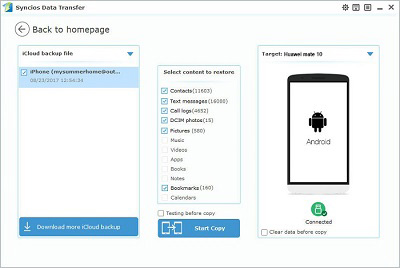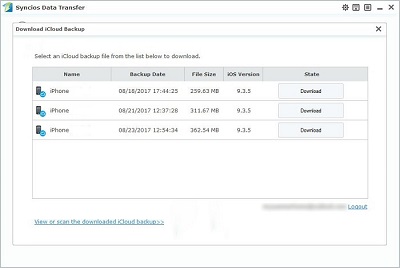![]() One management tool for all smartphones to transfer files between PC & iOS/Android devices.
One management tool for all smartphones to transfer files between PC & iOS/Android devices.
Switched from iPhone to Huawei Android phone? It's known that the data transferring between iOS and Android is complicated. Generally, we choose to recover iTunes backup or iCloud backup to new Android phone for less trouble. In addition, we delete data on phone from time to time, which may cause data lost. Thus backing up phones is a good habit which deserves mastering. If we need, we can restore these backup files anytime to remove the worry about data lost. After getting new Huawei Mate 10/10 Pro, we can enjoy the new phone after retrieving these backup files. Take the following solutions to restore iTunes and iCloud Backup to Huawei Mate 10/10 Pro
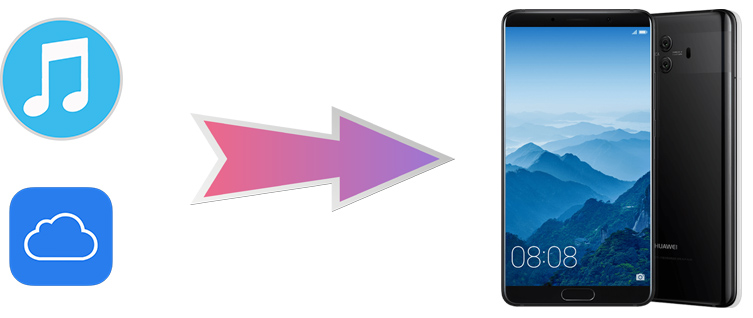
To retrieve data from iTunes and iCloud easily, you need a professional Phone Data Transfer tool. Your iTunes backup and iCloud backup can be loaded automatically and simply with the help of Phone Data Transfer. And also all contents will be listed clearly after backup files loading, which functions better than recovering data via iTunes or iCloud directly. Download and Install Phone Data Transfer tool to help you to make this work.
 Let's check what Phone Data Transfer can do for us now:
Let's check what Phone Data Transfer can do for us now: Transfer contents include contacts, messages, call logs, WhatsApp, music, photos, videos, apps, notes, ebooks and more.
Transfer contents include contacts, messages, call logs, WhatsApp, music, photos, videos, apps, notes, ebooks and more.
 Backup phone data and restore in lossless quality.
Backup phone data and restore in lossless quality.
 Recover iTunes/iCloud backup to iOS or Android devices.
Recover iTunes/iCloud backup to iOS or Android devices.
 Sync contents from iTunes Library to PC and devices.
Sync contents from iTunes Library to PC and devices.
 Multiple OS supported: multiple phones run Android and iOS.
Multiple OS supported: multiple phones run Android and iOS.
Phone Data Transfer can help you to transfer contacts, messages, call logs, music, photos, videos, apps, notes, ebooks and more between phone and phone, phone and computer in lossless quality.
After installing Phone Data Transfer, then open the program. There are four modules displayed on the homepage: Phone to Phone Transfer, Backup to PC and Restore from PC, Restore Phone from iCloud, Restore Phone from iTunes.
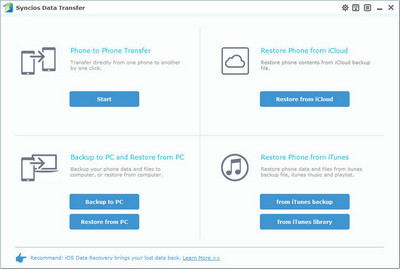
Step 1: Launch Phone Data Transfer then turn on USB debugging mode on your Huawei to let Syncios detect your device. Then connect Huawei Mate 10/10 Pro to PC.
Step 2. Choose Restore Phone from iTunes Backup on the homepage. You should note that iTunes needs to be installed on your computer even though you don't need to open it. Phone Data Transfer would automatically detect the iTunes backup on your computer for you. And the backup file will be listed clearly after detection. Then you can choose a backup file to recover if several iTunes backup files have been detected and loaded.
Step 3. Choose iTunes backup file one the left panel. Then the data of the iTunes backup file will be displayed on the middle box. Tick off items you’d like to transfer on the middle box and click on Start Copy.
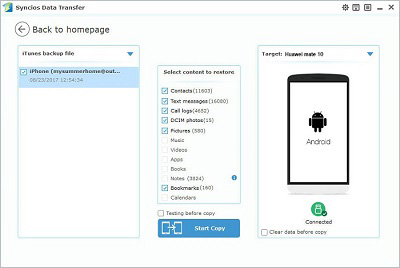
Step 1: Launch Phone Data Transfer then turn on USB debugging mode on your Huawei to let Syncios detect your device. Then connect Huawei Mate 10/10 Pro to PC.
Step 2. Choose Restore Phone from iCloud Backup on the homepage.
Step 3. Click on Download more iCloud on the bottom of left panel. If it's your first time to restore data from iCloud with Syncios, you need to login your iCloud account and select a backup to download to your PC.
Step 4. After logging in your iCloud account, all of your iCloud backup files will be listed by date. Choose a backup file and start Download. If there is an error when sign in iCloud, please follow here to fix it.
Step 5. Now the iCloud backup file has been downloaded. And the data of the iCloud backup file will be displayed on the middle box. Just need to tick off the items you’d like to transfer and click on Start Copy.