![]() One management tool for all smartphones to transfer files between PC & iOS/Android devices.
One management tool for all smartphones to transfer files between PC & iOS/Android devices.
As one of most important parts in our life, contacts link our life and our friends', our family members', even co-workers'. Now, you are switching to a new Samsung Galaxy S25, a great management to contacts should not be ignored from now on if you've never noticed when using your old phone. Follow this article to learn a simple way to create, edit, delete, backup, restore and deduplicate contacts on our new Samsung Galaxy S25 for a better life.
Always, we need help from professional tools when manage phone data. A free tool, Syncios Mobile Manager, is a professional and powerful phone manager in adding new, editing, deleting, backing up and restoring phone contacts. Simply download this handy tool to your computer from below. Then start this program and connect your Samsung Galaxy S25 to computer. Let's check all the detailed steps to manage Samsung Galaxy S25 contacts.
Note: In order to be detected by Syncios, you should turn on the USB debugging mode on your Samsung Galaxy S25 before connecting it to PC. And check the phone screen in case any pop-up message appears when connecting.
After connecting your Samsung Galaxy S25 to Syncios properly. Five contents will be displayed on the left panel: Apps, Contacts, SMS, Media, Photos. For managing contacts, navigate to Contacts. To create a new contacts, just click on +New button. You're able to create portrait, phone number, email, main page, address, date, IM, note of a contact.
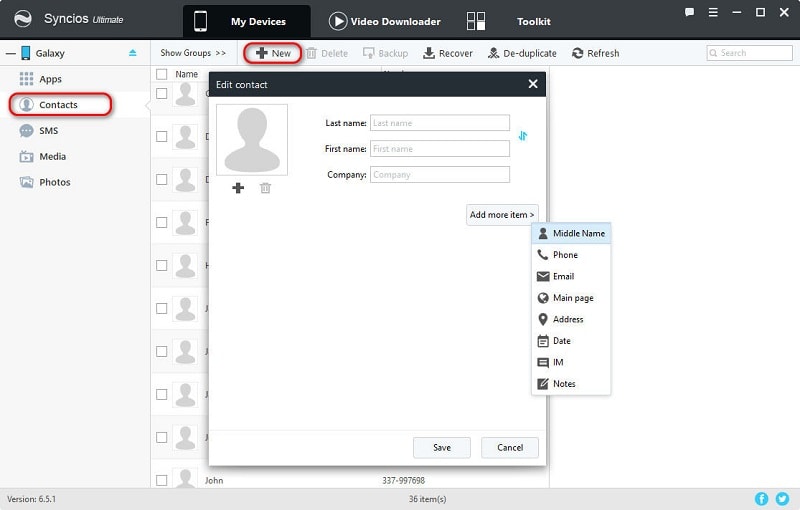
Click on any contact, you will find that its detailed information is displayed on the right panel. Tap on the Edit button and change the information of the selected contact. You are allowed to edit portrait, phone number, email, main page, address, date, IM, note of contacts. Multiple information editing helps you to improve contacts quickly.
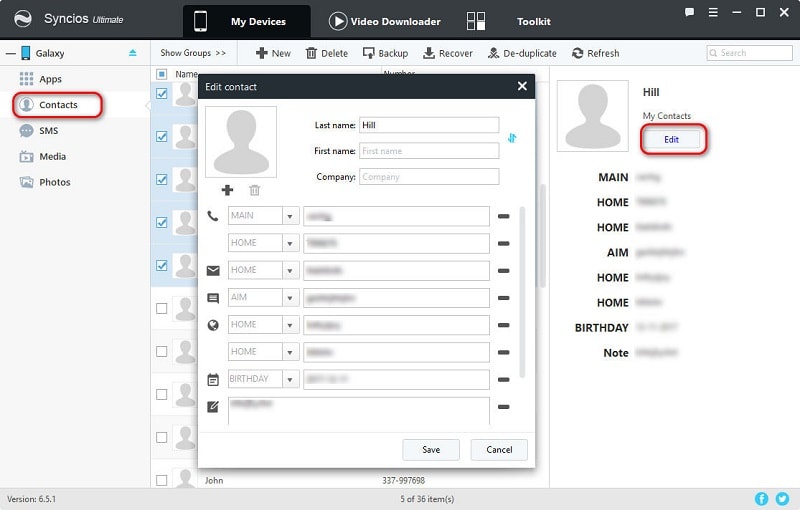
Contacts need to be updated from time to time. Many contacts may be outdated or useless now. Simply select these contacts and click on Delete button to clean up your contacts. These contacts will be removed from your Samsung Galaxy S25 quickly and you can identify every contact with a clear preview.
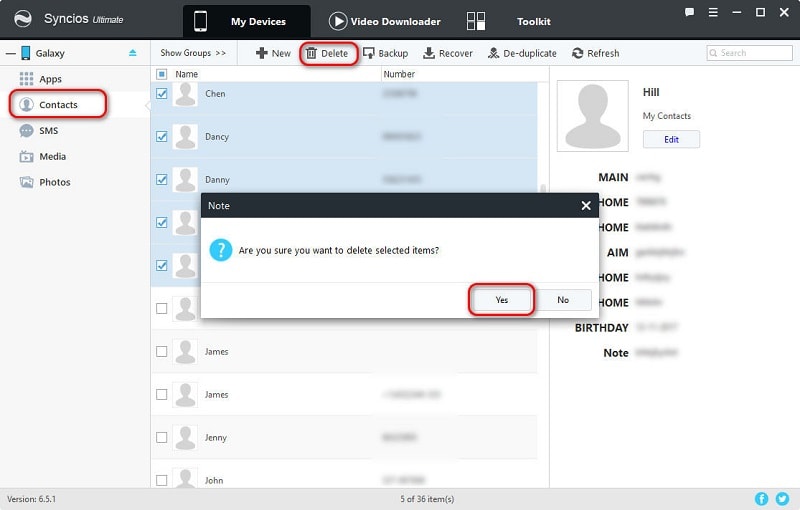
Making a backup of Samsung Galaxy S25 contacts will remove your worries about losing contacts accidentally. Select your desired contacts or tick off Name to select all contacts at once and click on Backup button. Next, find a proper backup location to save contacts on computer. And don't move the backup to other place in case Syncios could note detect it when restoring.
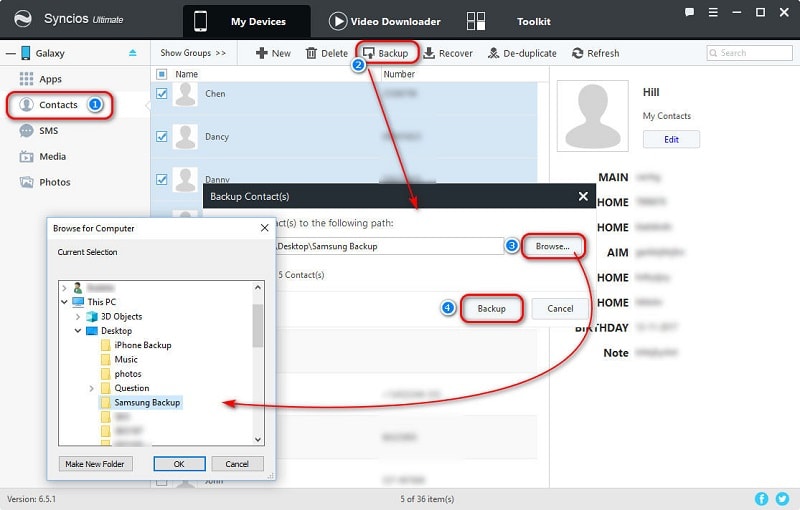
In case of losing contacts accidentally, we've backed up contacts to computer. But how do we do when we need to restore them? Simply, click on Recover button and Syncios will detect its previous backup(s) automatically. Choose one backup your need and then restore it to your Samsung Galaxy S25.
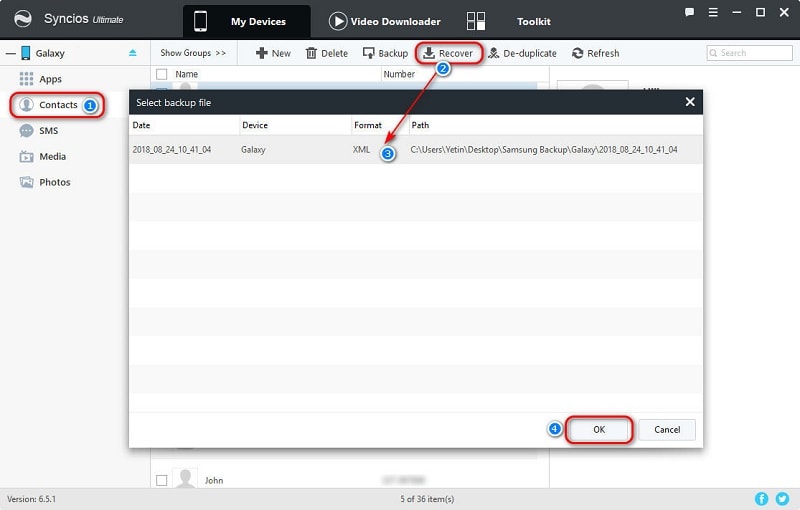
After restoring contacts to your Note 9, you may find there are some duplicated contacts. And you want to delete or manage them quickly. Thus, you should find the button De-duplicate and click on it. You are able to choose to de-duplicate contacts in three ways, Name Matched, Phone Matched or Exactly Matched. For instance, all of the contacts of the same name will be listed in group below after choosing Name Matched. You can choose them and click on Merge Selected to de-duplicate contacts.
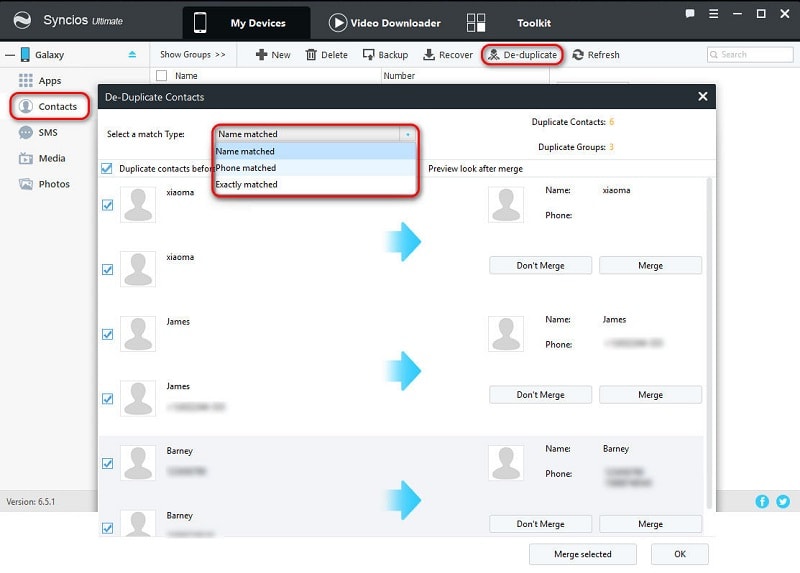
The End: Have you learned how to create, edit, delete, backup, restore and deduplicate Samsung Galaxy S25 contacts? Have a free try with Syncios Mobile Manager to manage more contents of your phone.