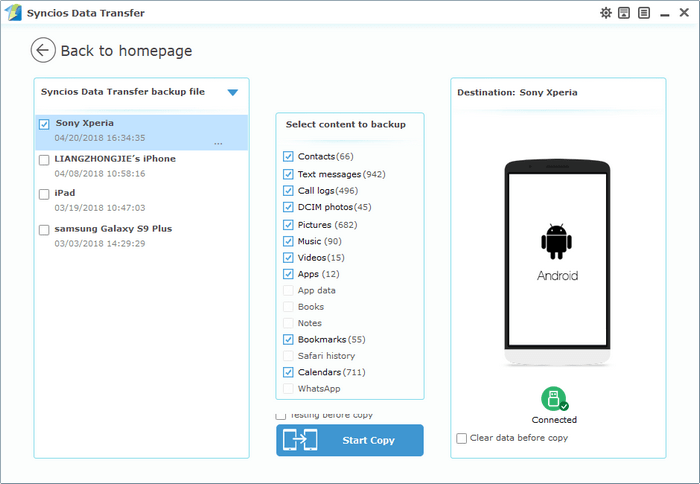![]() One management tool for all smartphones to transfer files between PC & iOS/Android devices.
One management tool for all smartphones to transfer files between PC & iOS/Android devices.
If you use an Android phone and you’ve searched forums for solutions to problems, you’ve probably heard the term “USB Debugging” every once in a while. You may even have seen it while looking through your phone’s settings. It sounds like a high-tech option, but it really isn’t; it’s quite simple and useful.
USB Debugging Mode is one thing that you cannot skip to know if you are an Android user. The primary function of this mode is to facilitate a connection between an Android device and a computer with Android SDK (Software Development Kit). So it can be enabled in Android after connecting the device directly to a computer via USB.
USB Debugging grants you a level of access to your device. This level of access is important when you need system-level clearance, such as when coding a new app. It also gives you much more freedom of control over your device. For example, with Android SDK, you gain direct access to your phone through your computer and that allows you to do things or run terminal commands with ADB. These terminal commands can help you restore a bricked phone. You are also able to use some third-party tools to better manage your phone (for example, Syncios Mobile Transfer). So this mode is a useful tool for any adventurous Android owner.
Now, please follow these steps to enable USB Debugging Mode on your Sony Xperia XZ2/XA2.
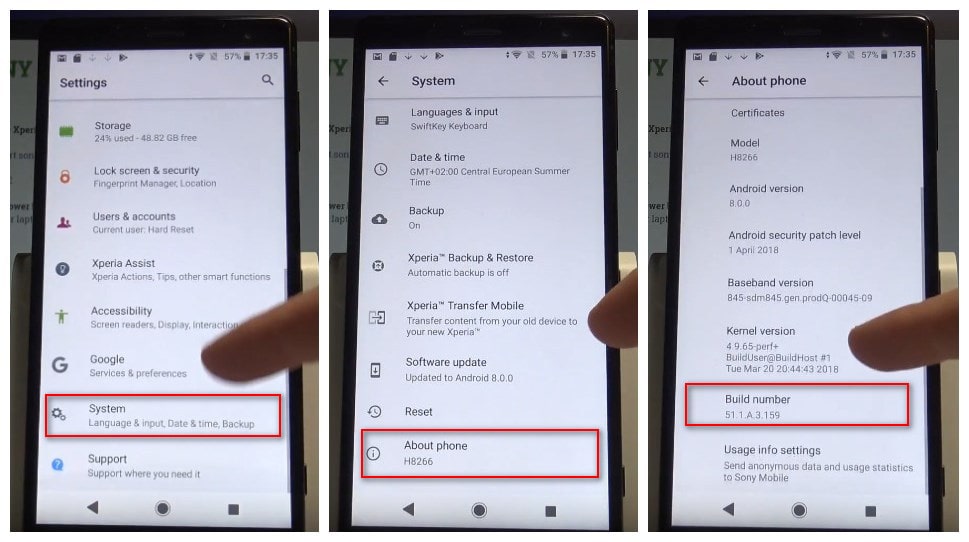
Step 1 : From your Home screen, go to Settings > System.
Step 2 : Under System, scroll down and open About phone.
Step 3 : Under About phone, find Build Number and tap several times on it.
After tapping several times on it, you will get a message on your screen that "you are now a developer". Then you have successfully enabled developer option on your Sony Xperia.
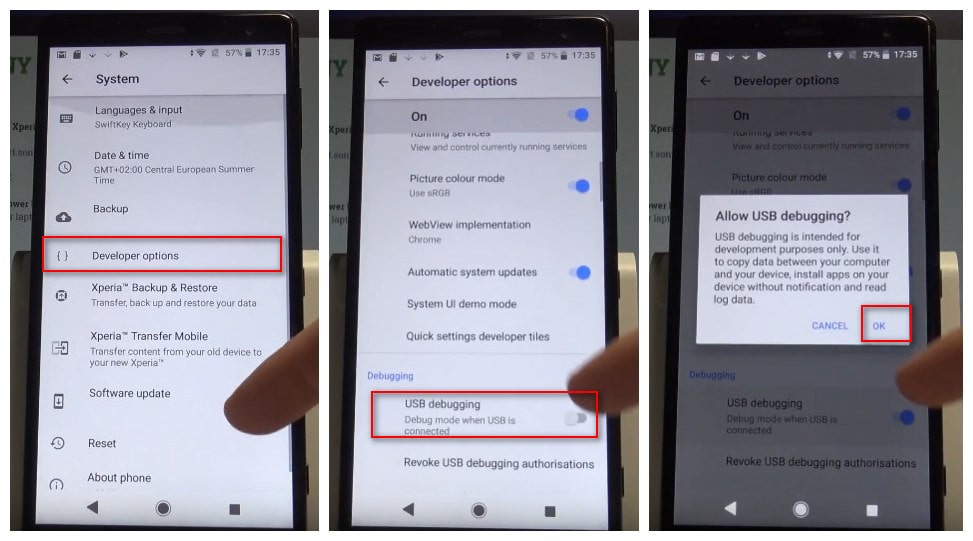
Step 4: Back to Settings, you will see the Developer options menu, and select Developer options.
Step 5: Slide the “USB debugging” to “On” and you’re ready to use your device with developer tools.
Step 6: Click USB debugging, you will see a messages “Allow USB Debugging” for allow a connection, click "OK".
![]() Syncios Data Transfer
Syncios Data Transfer
Syncios Data Transfer is a professional iOS & Android synchronizing tool, which enables you to backup or transfer messages, contacts, call logs, music, video, audio and other files between iOS & Android devices and computer with only few clicks or directly phone-to-phone transfer.

Connect Sony Xperia XZ2 to your computer via an USB cable and launch Syncios Data Transfer program(You can also connect device using WiFi next time). You will see 4 modes on the main interface: Phone to Phone Transfer, Backup and Restore, Restore from iCloud Backup, Restore from iTunes Backup. Click on the Backup to PC button under Backup and Restore module.
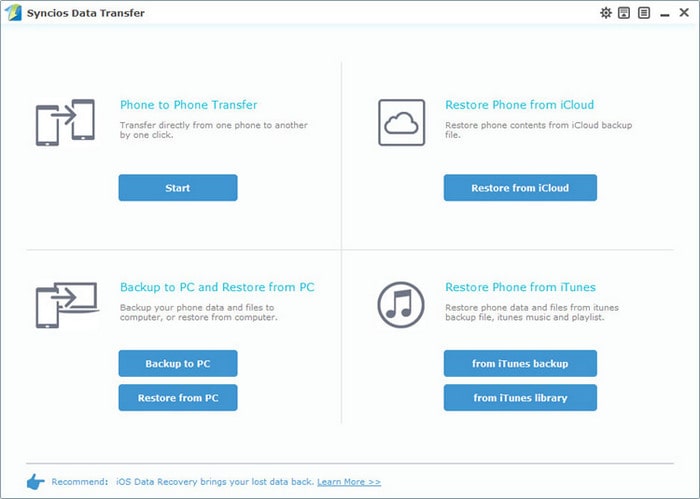
Syncios will listed all supported files on the middle of the panel after your Sony Xperia XZ2 connected to the computer successfully. Any detection problem, please follow this tutorial. Then simply select the contents you'd like to backup to your computer. Press the blue button Start Copy, and after a while, all of the data will be backed up to your computer.
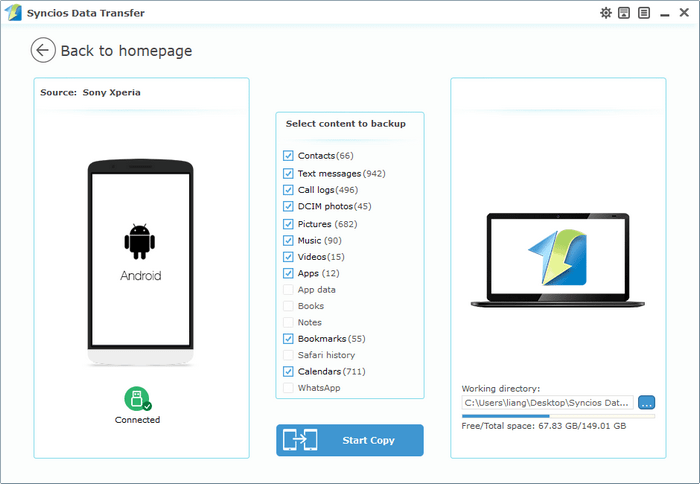
Of course, you are also allowed to restore the backup to your Xperia XZ2 Premium when you needed. Simply click on Restore from PC button this time, and Syncios will list all backup you have made, simply select your desired one and connect your device to restore the backup.