![]() One management tool for all smartphones to transfer files between PC & iOS/Android devices.
One management tool for all smartphones to transfer files between PC & iOS/Android devices.
Xiaomi, the fifth largest smartphone maker worldwide, in particular is ready to lead, not by repeatedly copying the iPhone, but with industrial design that dazzles. The company started down this path last year with the gorgeous bezel-less Mi Mix, and now it's following it up with the Mi Mix 2. Hey, want to know how to backup Mi Mix 2's photos? Let's see how to do.


Step1: Open your Xiaomi 15's WLAN and search Wi-Fi to connect. (Attention: Please make sure your xiaomi and computer are access to the same network.)

Step2: Go to Tools >> Explorer >> Categories >>FTP, click 'Start FTP' and a FTP site will show up, remember the site IP and port number.
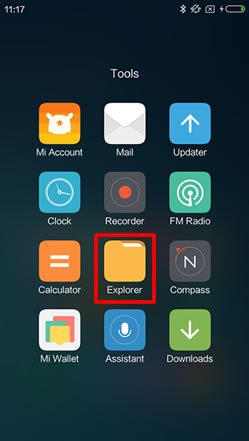
|
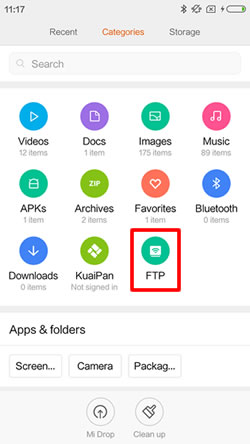
|
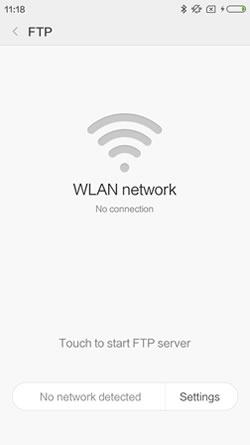
|

Step3: Now you need to create a network location on computer. Open 'Computer' >> Right-click the mouse in the space and select 'Add a network location', click 'Next' >> Select 'Choose a custom network location' and click 'Next' >> Type the Internet or network address, click 'Next' >> Type a name for this network location, click 'Next' >> Click 'Finish' and a network location icon will be generated in your computer! (Attention: Everyone's FTP site is different.)

Step4: Now you can transfer your photos from Xiaomi 15 to computer.
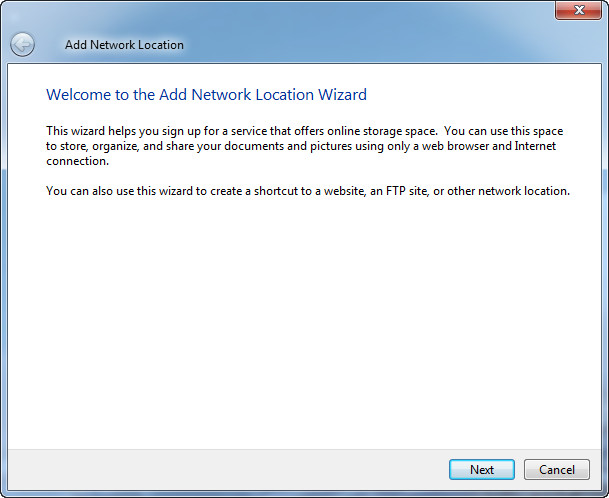
|
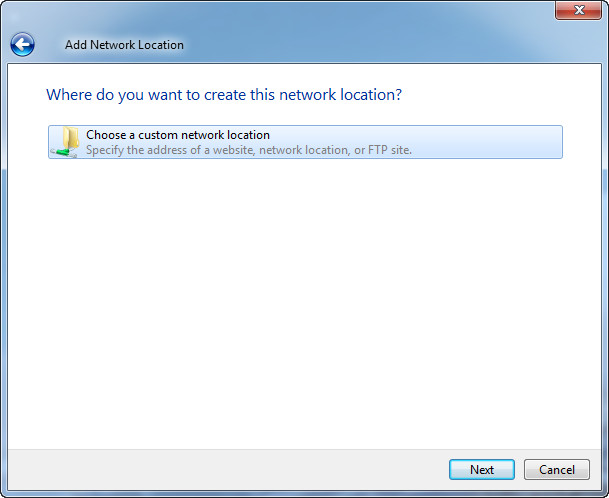
|
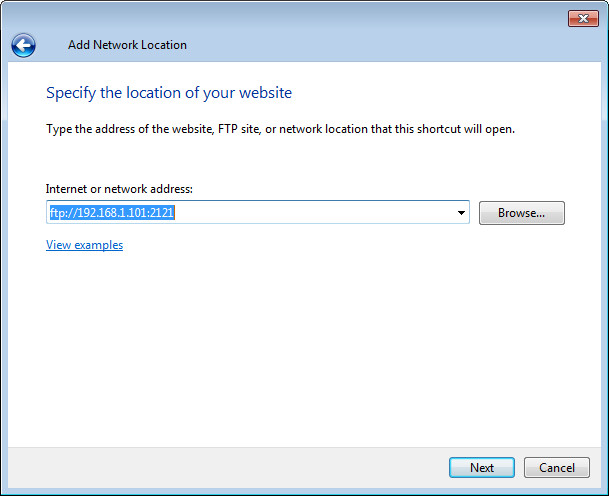
|
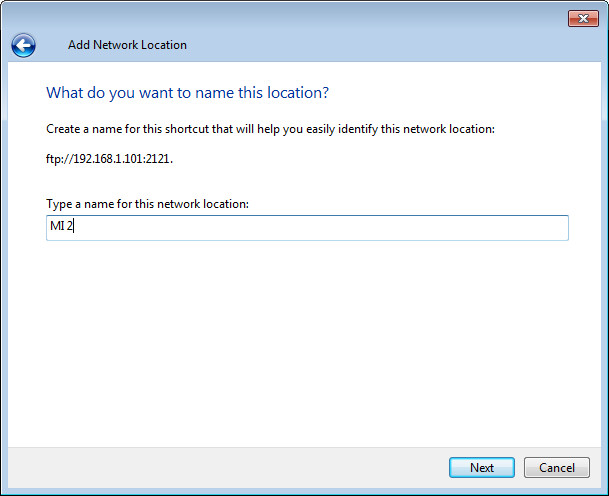
|
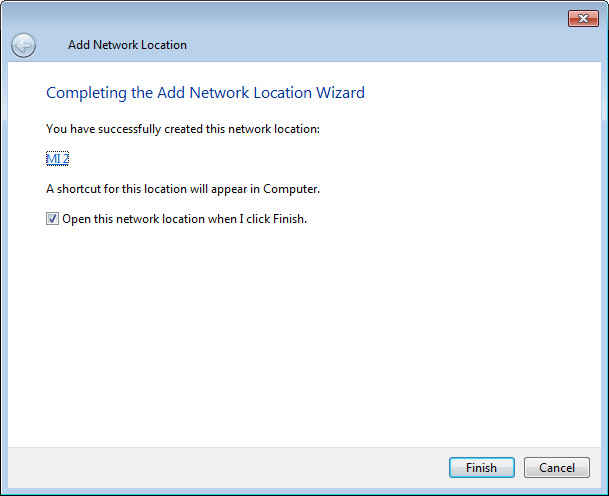
|

|
click photos to see the details. >>>>>
Syncios Data Transfer can also transfer your video effortlessly. What's more, you can not only transfer your video to PC but also back up your phone's data on PC or on other device in one click.
Download
Win Version
Download
Mac Version

In order to backup your photo through Syncios Data Transfer, you need to download and install Syncios Data Transfer both on your Xiaomi 15 and computer. After installed successfully, click 'Backup to PC' and connect Xiaomi 15 to Syncios through USB cable or Wi-Fi.
Tips: Phone and computer must access to the same network when using Wi-Fi. Encounter USB detection problem please check --> Xiaomi problem

After Syncios Data Transfer finished to synchronize Xiaomi 15, all the content which could be backup will display in the middle of the panel. Select 'DCIM photos' and 'Pictures' option, then click 'Start Copy' to launch backup process.
You can select the specific item which you want to backup while using Syncios Manager. Apps, Contacts, SMS, Photos, Music are allowed to backup too.

In order to backup your photo through Syncios Manager, you need to download and install Syncios Manager both on your Xiaomi 15 and computer. After installed successfully, connect Xiaomi 15 to Syncios through USB cable.
Tips: Encounter USB detection problem please check --> Xiaomi problem

Export folder: Click 'Photos' category of the left side. Then choose the certain photo album you want to export. Click 'Export' button which locates in the menu bar and select your saving route.
Export file: Click 'Photos' category of the left side. Double click the certain photo album for selecting the specific pieces picture. Choose the picture you want and click 'Export'.
Samsung |
HTC |
Xiaomi |
Sony |
Oppo |
Lenovo |
Motorola |
Huawei |
Nubia |
Meizu |
Vivo |
LG |
Supported OS: Android 3.0 and above
Supported Files: contacts, messages, apps, music, videos, photos, call logs, bookmarks.