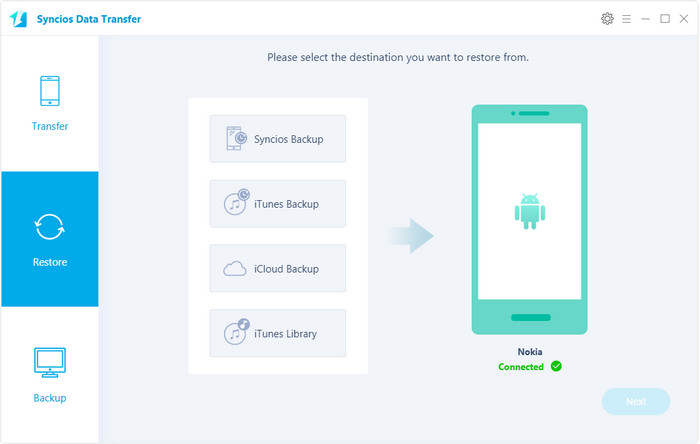![]() One management tool for all smartphones to transfer files between PC & iOS/Android devices.
One management tool for all smartphones to transfer files between PC & iOS/Android devices.
Android Nougat is Google's next phone and tablet operating system update that's been so thoroughly refined that the company is officially more than halfway through the English alphabet, letter 14 of 26.
This new version will come with many new features which can absolutely blow your heart away, such as multitasking support, split screen, direct reply notifications, new quick settings menu, bundled notifications, Doze Mode 2.0 and more other features to be expected. We can almost hear you out there screaming, "when is Android N update coming to my phone?!".
Now, finally you are about to upgrade your Android phone to the latest Android 7.0 Nougat and enjoy the new features. However, there are still some steps you need to follow before the upgrade.

This is pretty basic and you have to ensure that your device is fully charged or at least 75% power charged. Thus, it’s not going to power down on you during the installation process. The download and installation process probably won’t wreck havoc on your battery life but you don’t want to run the risk of having your device die during the installation process. If your phone switched off during update process then you will have a nice brick (dead phone)
When you get Android 7.0 fired up, you will need to have the ID information handy, including your user name and password. A Google ID is necessary when linking your device up to essential services.
Updating to Android Marshmallow OS will delete all data from your phone like – message, contacts, calendar, apps, music , videos, etc. So it is necessary for you to make backup on sd card or on pc or on online backup service before upgrading operating system. There’s always a chance, albeit a small one, that something could get ruined during the transition from Android 6.0 to Android 7.0.
Google permission to store some of your information on its cloud servers. You can find it by pressing Menu and going to Settings > Privacy. Enabling the option will automatically back up your installed applications , your Wi-Fi settings, your wallpaper, people details, and even application data (including game saved and app settings).
All of those data can be synced to Google’s servers with two or three taps in your device settings, and restored when you finished upgrading your device. Please follow these steps:
Limitations: Google does a excellent job while backing up your Android phone. But this isn't an end-all solution, even has some pretty significant limitations. Firstly, Google doesn't actually back up all of your apps, like iTunes, it will only back up apps whose developers have specifically enabled that capability. Secondly, It offers only 5GB for free backup. Google will charges you to backup more than 5GB data. In fact, we normally got more than 5 GB songs or photos on our phone.

There is full of backup solutions on cell phone market place, and Syncios Data Transfer is one of the best. It enable you to back up almost everything, such as applications, messages, videos, music, bookmarks, ebooks, contacts, photos, call logs etc.
That being said, Syncios Android Backup Executor is the most convenient and powerful backup tool for doing android data backup. It backs up all of your phone data to computer on one click, and restore back to your device anytime you want sately, without any quality loss.
Step 1 . Get your phone connected to computer and run Syncios Android Transfer
Download and install Syncios Android Transfer on your computer first before doing the backup and restore job.
Open the USB debugging mode, plug your Android phoen to the computer and then run Syncios.
Click "Backup" button and go to Next.
Download
Win Version
Download
Mac Version
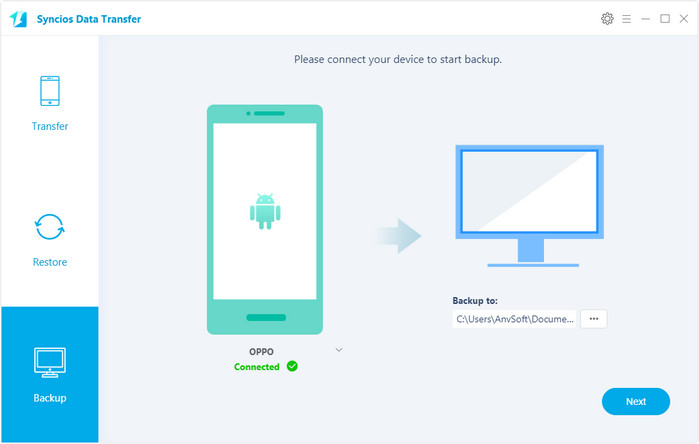
Step 1 . Backup all contents on your Android phone
In the main window, you are allowed to select items you would like to back up onto your computer. On the right panel, you will also have the option to change or choose the location of the backup data.
By default, all contents you can backup are ticked. You can also just tick your desired ones.
Then, click "Next" button to backup your Android content to computer.
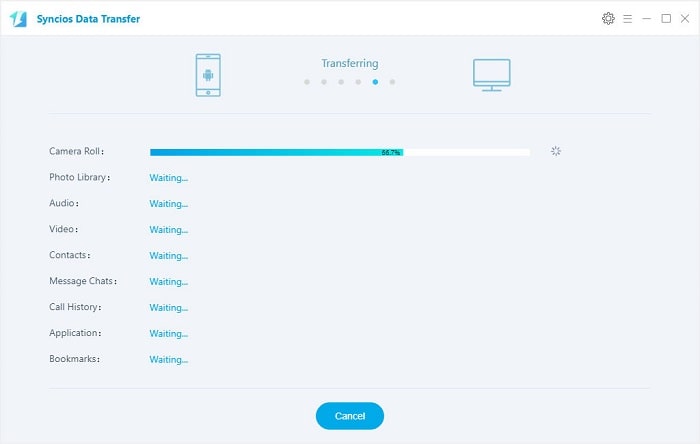
Step 3 . Restore Android videos, contacts, pictures, music and more from backup files
Go to the homepage of Syncios, click "Syncios Backup" beneath "Restore". All backups you have made with Syncios will be displayed on the left panel, just select your previous backup files from it, check data you would like to restore to your Android phone.
Press Next button, all of your selected files will be restored to the target device.
Tips: If your switch to a new phone one day, even an iOS device, Syncios is also capable of restoring your Android backup files to it, or directly transferring other phone data to your Android phone.