How to Backup and Restore Android Bookmarks
Bookmarks are links to websites you stored before. They let you go back to your favorite sites in a fast way. Many people prefer to browse the bookmarks on their Android phones or tablets as they are more convenient to use and easier to bring than computer. For fear that you should lose some important bookmarks by accident, you may want to backup Android bookmarks.

To help you with that, I would like to share a handy application. Syncios Data Transfer, a comprehensive application for mobile devices, you can transfer contents between iOS and iOS, Android and Android, iOS and Android in 1 Click. And can also extract lost data from your iTunes backups, recover mobile contents from your iCloud backups, restore backups created by iPhone/Android to PC Transfer quickly and simply. Download and install this Data Transfer tool to backup and transfer Android bookmarks simply.
Download
Win Version
Download
Mac Version
Backup Android Bookmarks to PC
Step 1. Download and install Syncios Data Transfer on your computer firstly before saving bookmarks to pc.
Step 2. Then launch the program and find Backup to PC on the homepage.
Step 3. Connect your Android device to PC and wait for data loading. All of your data will be listed on the middle box. Tick Bookmarks to transfer after data loading and then click on Start Copy to transfer bookmarks to computer.
Tips: Please keep two phones being connected to the computer normally via USB cable or WiFi while transferring, otherwise the transferring process will stop.
|
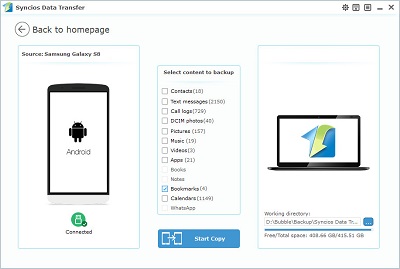
Click on the picture above to enlarge
|
Restore Android Bookmarks from PC
Step 1. Keep your Android device being connected. Then go to homepage of Syncios Data Transfer and find Restore from PC
Step 2. All previous backups on computer will be detected automatically by Syncios and will be listed on the left panel.
Step 3. Choose the backup you just made then the contents of this backup will be displayed on the middle box in category.
Step 4. Tick Bookmarks to and then click on Start Copy to restore bookmarks to Android device.
|
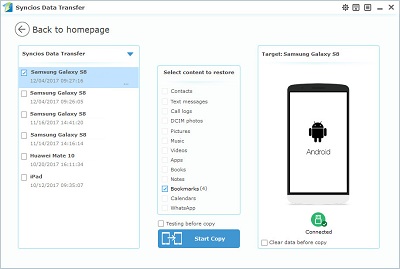
Click on the picture above to enlarge
|
Transfer Android Bookmarks to Another Device
Step 1. Launch Syncios Data Transfer then go to Phone to Phone Transfer. Connect two devices to computer. iOS and Android devices are supported by Syncios.
Step 2. Make sure the source phone is on the left and the target phone is on the right. You can tap on Flip directly to switch the position.
Step 3. The data of source device will be displayed on the middle panel after data loading. Tick Bookmarks and other items you'd like to transfer and then click on Start Copy to transfer them to the target device.
|
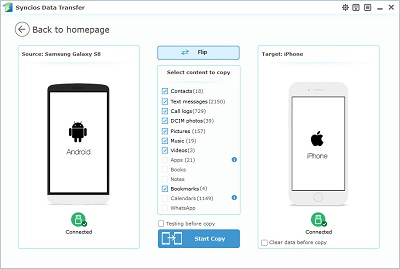
Click on the picture above to enlarge
|
Related Articles:
![]() One management tool for all smartphones to transfer files between PC & iOS/Android devices.
One management tool for all smartphones to transfer files between PC & iOS/Android devices.