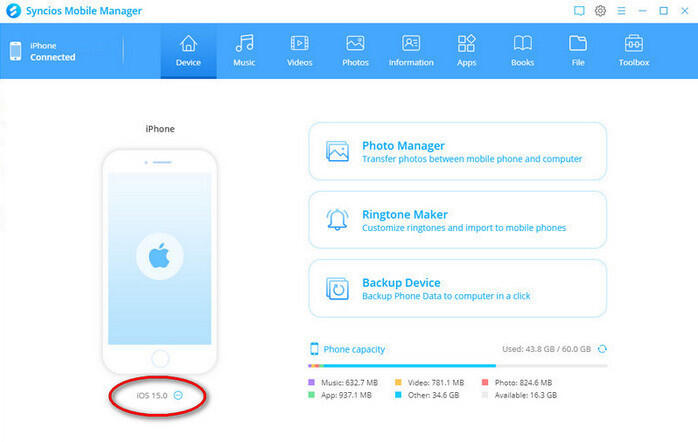![]() One management tool for all smartphones to transfer files between PC & iOS/Android devices.
One management tool for all smartphones to transfer files between PC & iOS/Android devices.
WhatsApp users are in internet connection by sending messages images, audio and video to other numbers. Nowadays almost everyone has a WhatsApp because of features like group chatting, attachment sharing, location tagging, and voice calling. Only a compatible phone and internet connection needed to keep you in touch with your loved ones living anywhere and organize the list of your contacts.
If you have been using WhatsApp for quite a time you will have record of many previous conversation history, including videos, texts, pictures, voice messages, and locations that you might have tagged. Most of the people would be reluctant to lose that history if they need to reset their phones with purpose of speeding up phones.
If you are going to reset your Samsung Galaxy S25 and you need your WhatsApp messages saved properly before erasing everything, you can follow the instructions of three solutions to backup and restore WhatsApp messages on Samsung Galaxy S25 now.
Syncios WhatsApp Transfer is a reliable tool on managing WhatsApp data including backup, restore and transfer. 4 functional modes are clearly designed to facilate the whole management. To backup and restore WhatsApp data on Samsung Galaxy S25, take a look at the following steps:
![]()
Step 1. Enter "WhatsApp Transfer" mode as long as you run Syncios Toolkit on your computer. Following, you will initate the Syncios WhatsApp Transfer program to start. If you have neither of them , tap the download button above according to your computer version---Windows or Mac.
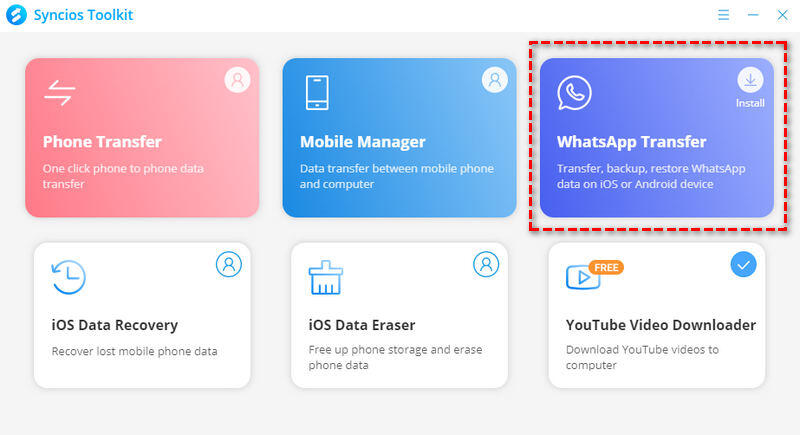
Step 2. On the homepage of Syncios WhatsApp Transfer, we are firstly to backup the WhatsApp data to computer. Click the fisrt mode--- "Backup WhatsApp (to PC)".
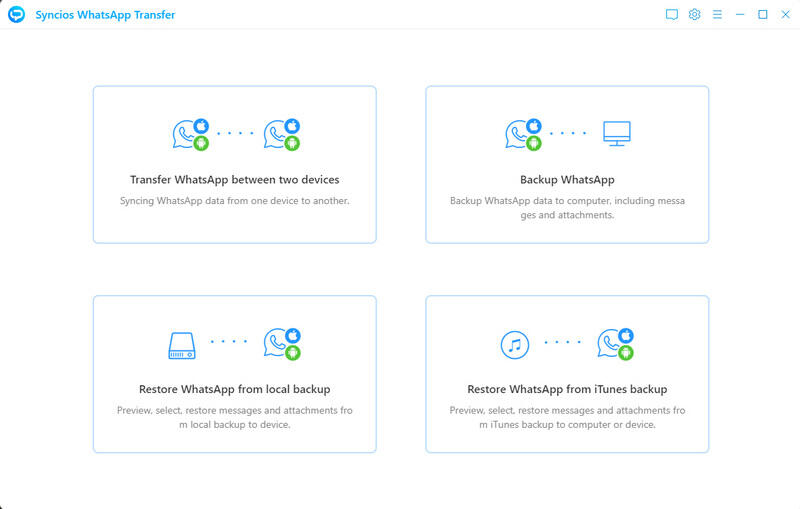
Step 3. Connect your Samsung Galaxy S25 to Syncios via USB cable. Before that, do enable the USB cable on your phone settings. When it successfully connected to Syncios WhatsApp Transfer, the program will automatically start to back up the WhatsApp data on your phone. The rest is to Wait patiently until it completes.
After the backup process, the Samsung Galaxy S25 WhatsApp data files will safely keep in computer. You can restore them to your original phone or other Android and iPhone for later.
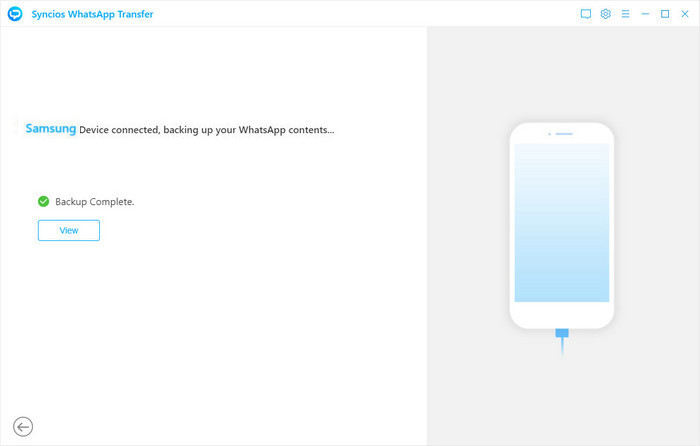
Step 4. To restore the backup, connect to the phone you want to receive the backup. And click into "Restore WhatsApp from local backup" on the homepage.
Step 5. You will be able to see a list of the backup file that you completed before. Choose the one you did from Samsung Galaxy S25 and tap to "Browse" them.
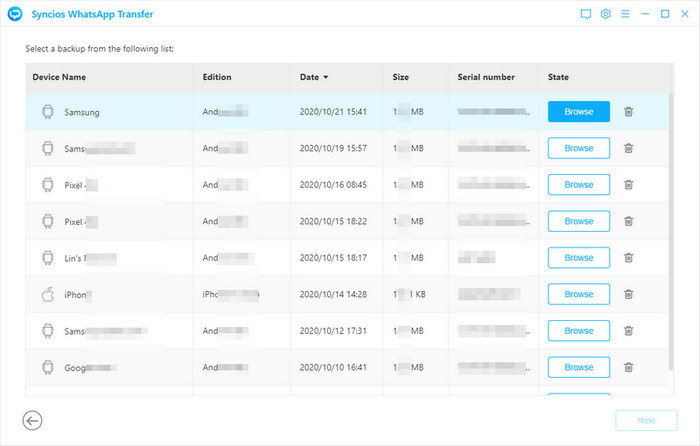
Step 6. Contents in this backup files will display for you to preview and select for a restoration. Selectively choose the WhatsApp conversation as well as the WhatsApp attachment like photos, videos, audio and document.
Step 7. Go ahead, tap to "Recover to device" >> "Recover" to send the backup files to the target phone.
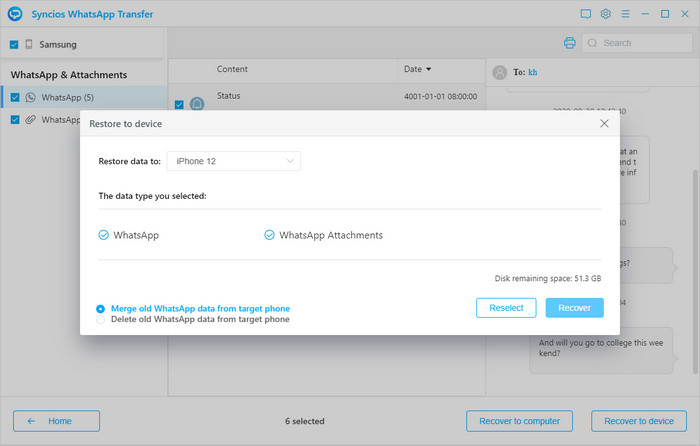
Local backup is the automatic backup of your chat history to your phone's WhatsApp folder that occurs daily every 2AM. The folder is located in your device's internal memory or external SD card. To use local backup to backup and restore WhatsApp messages on Samsung Galaxy S25, follow the steps below:
Step 1. Before resetting Samsung S8, we are going to backup WhatsApp messages. If you've installed and saved WhatsApp on an external SD card, simply take the SD card out of your old phone, and put it in again after resetting to restore WhatsApp.
Step 2. If you've saves data to internal memory, you need to navigate to the internal memory of the device to the folder WhatsApp / Database after connecting Samsung S8 to PC. All the backup files are saved with a date. They will look something like files with .db.crypt. Scroll down and copy the file with the latest creation date (it will have a different name from the automatic backups created) onto your PC in an easy to find location (such as your desktop).
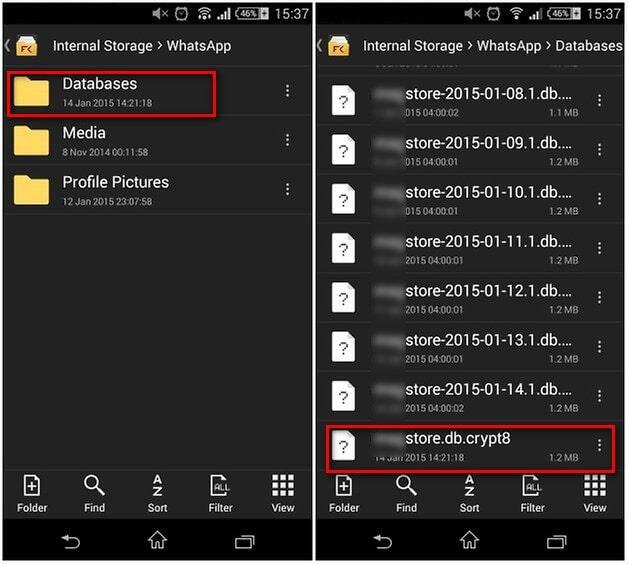
Step 3. After resetting Samsung S8, it's time to restore WhatsApp messages. Install WhatsApp on your new setting Samsung S8 but do not start the app. Then Connect your Samsung S8 to the PC via USB. Because you've already downloaded WhatsApp onto your new setting Samsung S8, the folder WhatsApp / Databases should now exist. If not, you can manually create a new Databases folder in the WhatsApp folder.
Tips: If you need to backup other contents like messages, contacts, music, videos, photos, call logs of your Samsung Galaxy S25 before resetting, follow this tutorial to backup all data of Samsung Galaxy S25.
Step 4. Now copy your WhatsApp conversation backup file into this folder and start WhatsApp on your Samsung S8 and verify your phone number. You would be notified that a message backup was found. Just tap on Restore, and you're done. After a few seconds, all of your messages should have appeared on your Samsung S8.
Note: Please uninstall WhatsApp on Samsung S8 before resetting, then install WhatsApp on your new setting Samsung S8. This is the only way that WhatsApp will restore new messages back up.
Google Drive backup is the saving of your messages and media to your personal Google Drive account. To backup and restore Samsung Galaxy S25 WhatsApp messages by Google Drive can also work well.
Step 1. Before resetting Samsung S8. Launch WhatsApp on your Samsung S8. Navigate to Menu button > Settings > Chats > Chat backup where you can view the backup options under Google Drive settings.
Step 2. Tap Back up to Google Drive and select a backup frequency (Daily, Weekly or Monthly) other than Never to back up WhatsApp automatically to Google Drive. Or you can click on Back Up to back up now. All of your conversations will be backed to WhatsApp cloud server.
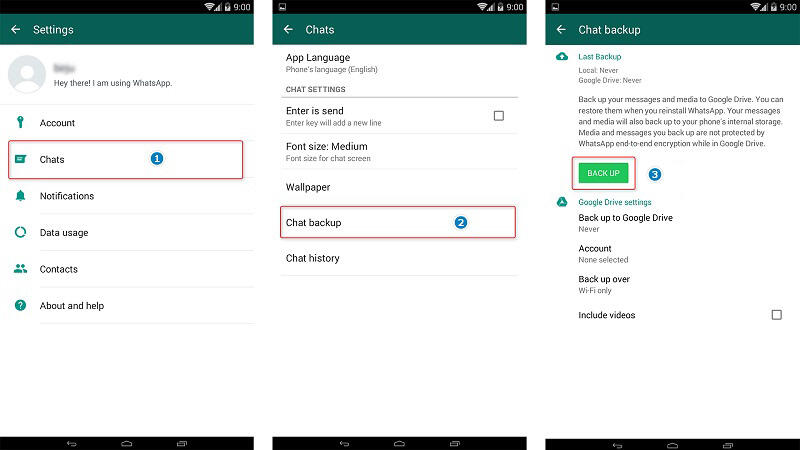
Step 3. After resetting Samsung S8, there is no data on Samsung S8. To restore the Backup to the S8, download WhatsApp on new setting Samsung S8 and after verifying your phone number you will be prompted to restore chats and media from Google Drive. After the restoration process is complete, tap Next and your chats will be displayed once initialization is complete. After restoring your chats, WhatsApp will begin restoring your media files.
Note: If you change your Google account, you will not be able to access your backups that are linked to a different Google account.
![]() Free Syncios Mobile Manager
Free Syncios Mobile Manager
Syncios Mobile Manager is an easy-to-use and powerful iOS & Android Mobile manager, which is well-designed for users who want to manage device contents on PC. It allows you to export contacts, apps, photos, music, ringtone, videos, SMS messages, eBooks and more for free.