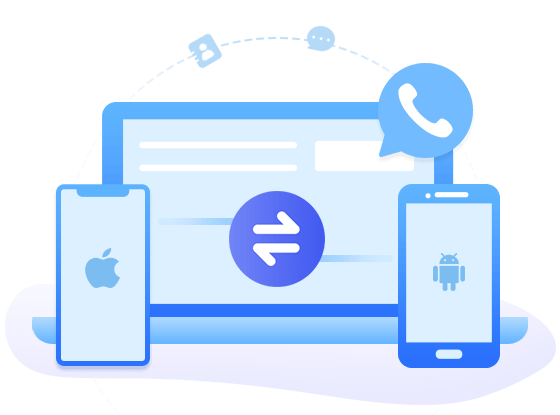![]() One management tool for all smartphones to transfer files between PC & iOS/Android devices.
One management tool for all smartphones to transfer files between PC & iOS/Android devices.
WhatsApp users are in internet connection by sending messages images, audio and video to other numbers. Nowadays almost everyone has a WhatsApp because of features like group chatting, attachment sharing, location tagging, and voice calling. Only a compatible phone and internet connection needed to keep you in touch with your loved ones living anywhere and organize the list of your contacts.
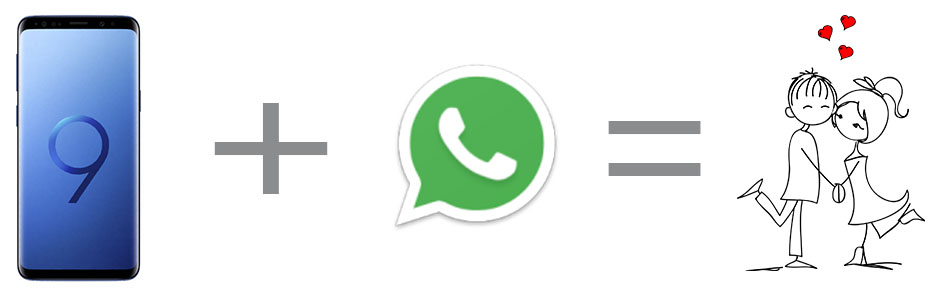
If you have been using WhatsApp for quite a time you will have record of many previous conversation history, including videos, texts, pictures, voice messages, and locations that you might have tagged. Most of the people would be reluctant to lose that history if they need to reset their phones with purpose of speeding up phones.
If you are going to reset your Samsung Galaxy S25 and you need your WhatsApp messages saved properly before erasing everything, you can follow the instructions of two solutions to backup and restore WhatsApp messages on Samsung Galaxy S25 now.
Local backup is the automatic backup of your chat history to your phone's WhatsApp folder that occurs daily every 2AM. The folder is located in your device's internal memory or external SD card. To use local backup to backup and restore WhatsApp messages on Samsung Galaxy S25, follow the steps below:
Step 1. Before resetting Samsung S9, we are going to backup WhatsApp messages. If you've installed and saved WhatsApp on an external SD card, simply take the SD card out of your old phone, and put it in again after resetting to restore WhatsApp.
Step 2. If you've saves data to internal memory, you need to navigate to the internal memory of the device to the folder WhatsApp / Database after connecting Samsung S9 to PC. All the backup files are saved with a date. They will look something like files with .db.crypt. Scroll down and copy the file with the latest creation date (it will have a different name from the automatic backups created) onto your PC in an easy to find location (such as your desktop).
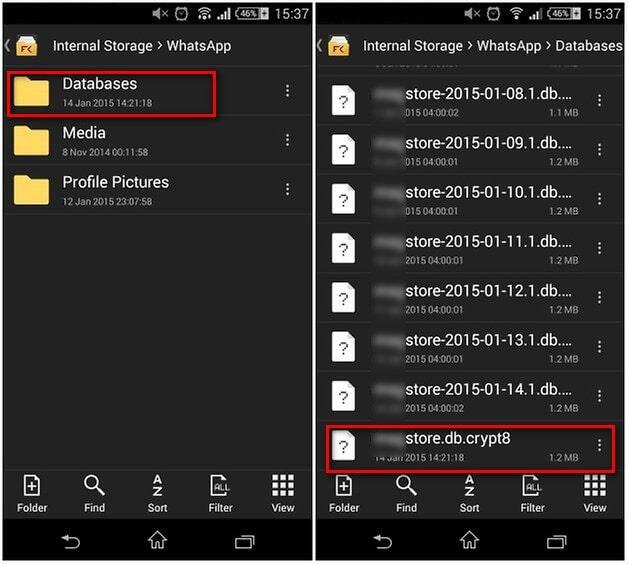
Step 3. After resetting Samsung S9, it's time to restore WhatsApp messages. Install WhatsApp on your new setting Samsung S9 but do not start the app. Then Connect your Samsung S9 to the PC via USB. Because you've already downloaded WhatsApp onto your new setting Samsung S9, the folder WhatsApp / Databases should now exist. If not, you can manually create a new Databases folder in the WhatsApp folder.
Tips: If you need to backup other contents like messages, contacts, music, videos, photos, call logs of your Samsung Galaxy S25 before resetting, follow this tutorial to backup all data of Samsung Galaxy S25.
Step 4. Now copy your WhatsApp conversation backup file into this folder and start WhatsApp on your Samsung S9 and verify your phone number. You would be notified that a message backup was found. Just tap on Restore, and you're done. After a few seconds, all of your messages should have appeared on your Samsung S9.
Note: Please uninstall WhatsApp on Samsung S9 before resetting, then install WhatsApp on your new setting Samsung S9. This is the only way that WhatsApp will restore new messages back up.
In this part, you can gain a safest and most effective way to backup and restore WhatsApp chats history, WhatsApp media like document, pictures, videos, audios and contacts. We ask from help from Syncios WhatsApp Transfer. It has been a new favorite by smart phone users that you can seamlessly backup and restore WhatsApp messages on Android and iOS device without no data overwritten. Whatsever you are Windows or Mac computer, both version are provided along. So let's go to see how it quickly backup and restore WhatsApp data on Samsung Galaxy S25.
Step 1. Download and install Syncios WhatsApp Transfer on your computer (👉Windows 👉MacOS ) from below, and then launch it.
Download
Win Version
Download
Mac Version
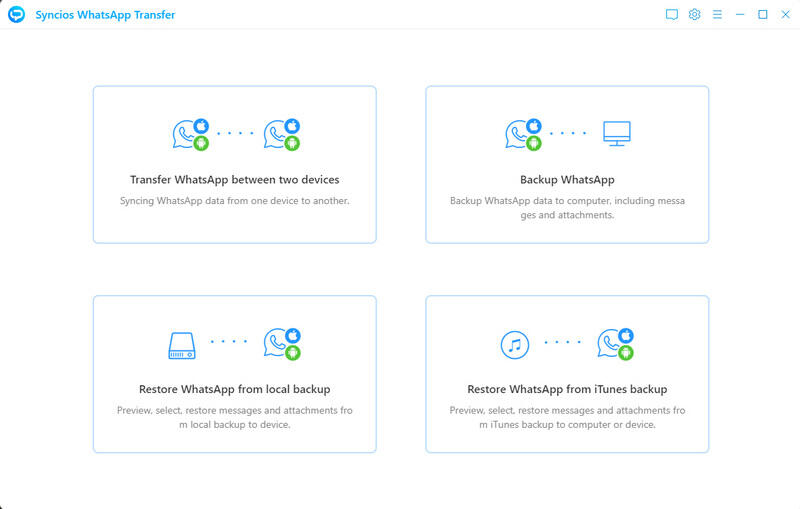
Step 2. On the interface, click into 'Backup WhatsApp' mode and connect Samsung Galaxy S25 to computer with USB cable, enable the debugging mode on Samsung phone settings to let syncios program access to WhatsApp data. Turn back to tap 'Start' to begin the backup process and wail until it completed.
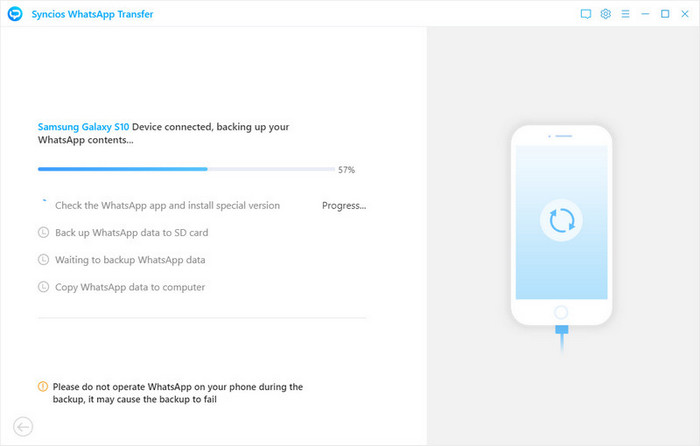
Step 1. All the backup you did before will be safely kept in computer. (Navigate to 'Settings' button upper right interface, you can guide yourself to WhatsApp file path on computer. ) You can restore the backup to original phone or another iOS or Android phone at ease. After connecting phone to Syncios, choose 'Restore WhatsApp from local backup' feature on the hompage of Syncios WhatsApp Transfer.
Step 2. Then Syncios will display the previous backup files automatically and they are listed as options. Select the WhatsApp backups from Samsung Galaxy S25 and tap the 'Browse' to view WhatsApp conversations by contacts.
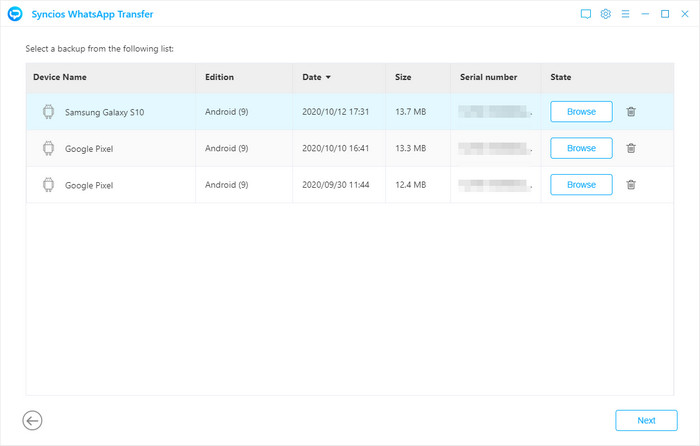
Step 3. Here you can choose to restore all the WhatsApp contents to Samsung Galaxy S25 as original. Plus, the media files attached in WhatsApp history can be found by taping WhatsApp Attachment tab. Finally, tap 'Recover to device (Samsung Galaxy S25). Syncios WhatsApp Transfer also enables you whether to merge old WhatsApp with new WhatsApp from Samsung Galaxy S25 before you start to recover.
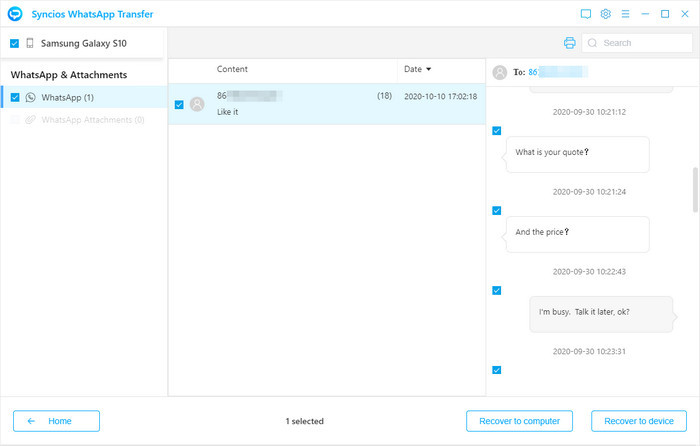
Google Drive backup is the saving of your messages and media to your personal Google Drive account. To backup and restore Samsung Galaxy S25 WhatsApp messages by Google Drive can also work well.
Step 1. Before resetting Samsung S9. Launch WhatsApp on your Samsung S9. Navigate to Menu button > Settings > Chats > Chat backup where you can view the backup options under Google Drive settings.
Step 2. Tap Back up to Google Drive and select a backup frequency (Daily, Weekly or Monthly) other than Never to back up WhatsApp automatically to Google Drive. Or you can click on Back Up to back up now. All of your conversations will be backed to WhatsApp cloud server.
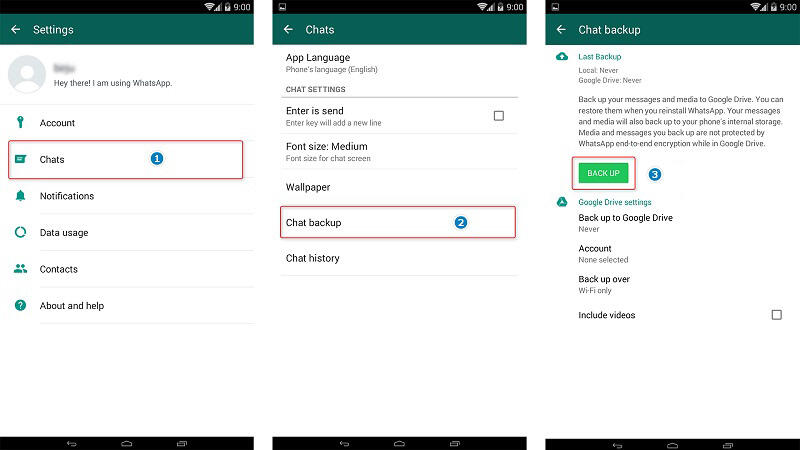
Step 3. After resetting Samsung S9, there is no data on Samsung S9. To restore the Backup to the S9, download WhatsApp on new setting Samsung S9 and after verifying your phone number you will be prompted to restore chats and media from Google Drive. After the restoration process is complete, tap Next and your chats will be displayed once initialization is complete. After restoring your chats, WhatsApp will begin restoring your media files.
Note: If you change your Google account, you will not be able to access your backups that are linked to a different Google account.
![]() Syncios WhatsApp Transfer
Syncios WhatsApp Transfer
Syncios WhatsApp Transfer makes the backup of your WhatsApp history much easier than ever. It allows you backup and restore the iPhone/iPad/Android WhatsApp data in just one click.