![]() One management tool for all smartphones to transfer files between PC & iOS/Android devices.
One management tool for all smartphones to transfer files between PC & iOS/Android devices.
There are too many examples of data loss in life. As an OnePlus phone user, you data and files can be lost due to various reasons, such as mistakenly deletion, accidentally formatted, virus attack, rooting, water damaged and so on. Therefore, more and more users gradually have a sense of protection. They will take the initiative to find ways to back up important information to a place, such as a computer. There are many ways to back up your data, and here we suggest you choose time-saving, simple but effective methods.
If you normally copy your data from OnePlus 13 to computer, you may not be able to do it properly, especially with some kinds of data such as messages, contacts, and apps. In that case, you need a powerful data backup and restore software that can let import, export, transfer all your data properly without damage or data loss. A helpful tool - Syncios iOS & Android Manager can do this job for you for free.
What can you do with Free Syncios Mobile Manager:
Step 1: Get Syncios Mobile Manager installed on your computer for free. After installation, start the program.
Step 2: Turn on the USB debugging mode on your OnePlus 13 (Any detection issue? Click here >>). Connect your OnePlus 13 to the computer via USB cable. Choose "Transfer file" when a pop-up window shows on your OnePlus 13. Keep your phones unlocked and check your phone screen when connecting.
Step 3: After the OnePlus 13 is connected successfully, options under OnePlus 13 device will be Apps, SMS, Contacts, Media (Music, Video) and Photos.
Step 4: Choose any tap and click it, then export files from OnePlus 13 to computer using Export/Backup.
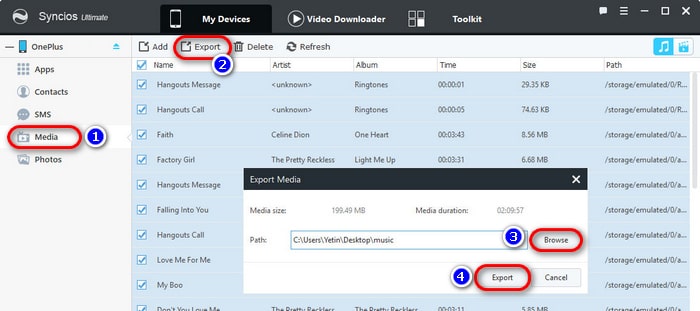
Step 5: When you need to restore data or import files from computer to OnePlus 13, click on Add/Import/Recover.
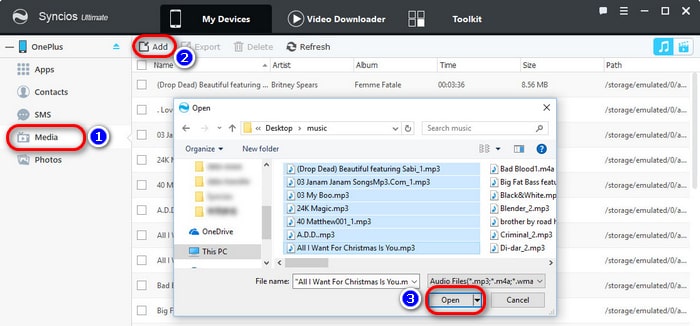
Another direct way will be introduced to backup all data on OnePlus 13 then restore the backup to OnePlus 13 or other devices. It's highly recommended to use Syncios Data Transfer when you need to sync phone data between device and computer, device and device.
What can you do with Syncios Data Transfer:
Step 1: Get Syncios Data Transfer installed on your computer first. Enable USB debugging mode on your OnePlus 13. And connect OnePlus 13 to computer via USB cable. Choose "Transfer file" when a pop-up window appears on your OnePlus 13. Check and unlock your OnePlus 13 when connecting.
Download
Win Version
Download
Mac Version
Step 2: To backup OnePlus 13 data to computer, choose Backup mode from the primary interface. Then click on Next.
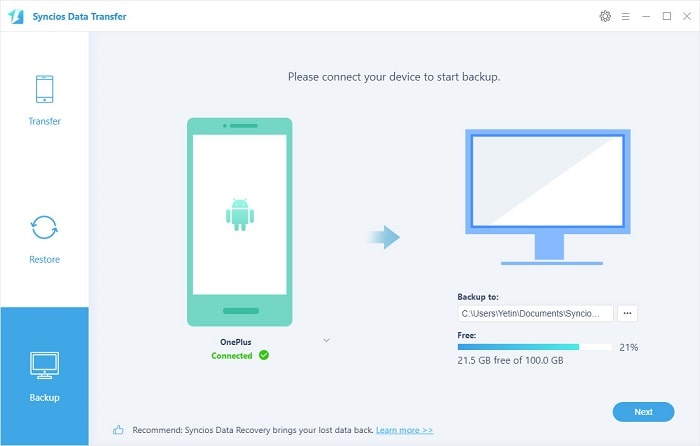
Step 3: Tick off contents you need, then wait for data loading. After that, click on Next to launch the backup process. Wait till the backup process completes. Keep your phone unlocked and check your phone when backing up.
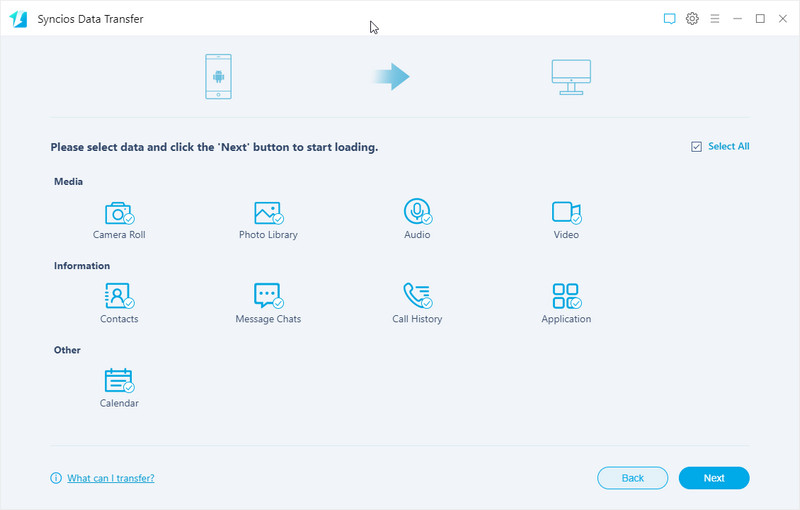
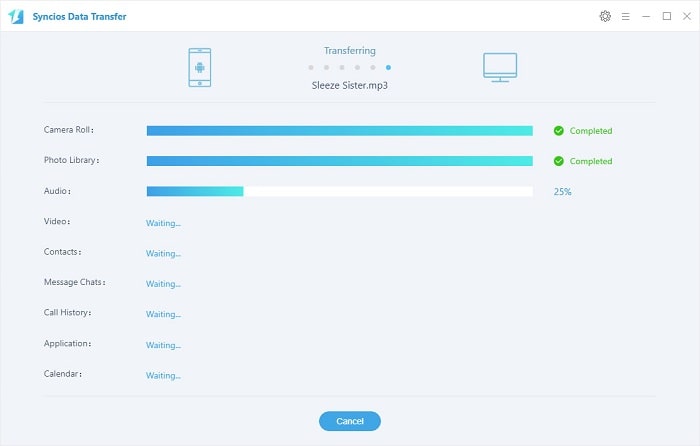
Step 4: To restore Syncios backup to OnePlus 13 or other device. Navigate to Restore > Syncios Backup. Click on Next. Tick off contents you need, then wait for data loading. After that, click on Next to launch the restore process. Wait till the restore process completes. Keep your phone unlocked and check your phone when restoring.
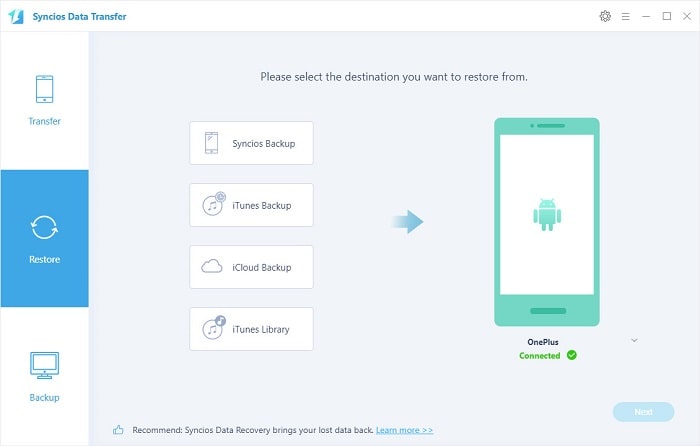
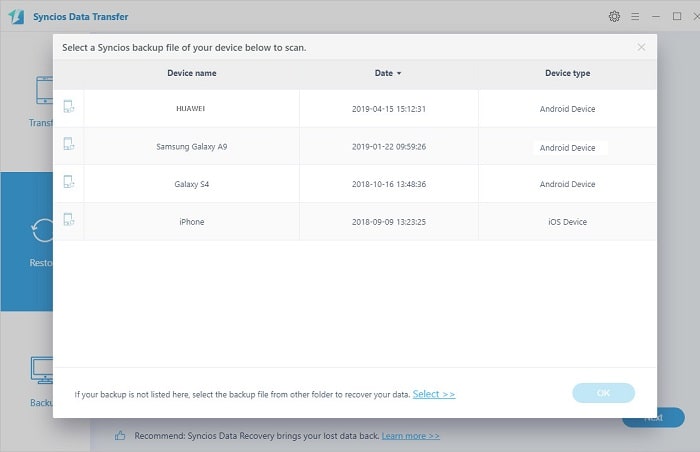
The End: A free phone data management is provided by Syncios iOS & Android Manager and a powerful data transfer solution is supported by Syncios Data Transfer. Which solution do you prefer? Try and find out.