![]() One management tool for all smartphones to transfer files between PC & iOS/Android devices.
One management tool for all smartphones to transfer files between PC & iOS/Android devices.
Apple just unveiled its new iPhone generation to the public. It's the most durable glass ever in a smartphone, front and back. A color matched, aerospace grade aluminum band. New space gray, silver, and gold finishes. Your phones need to be upgraded too, this iPhone 8 can be your good choice. Let's see how to switch your Xiaomi to your new iPhone 8 in three ways showing below.
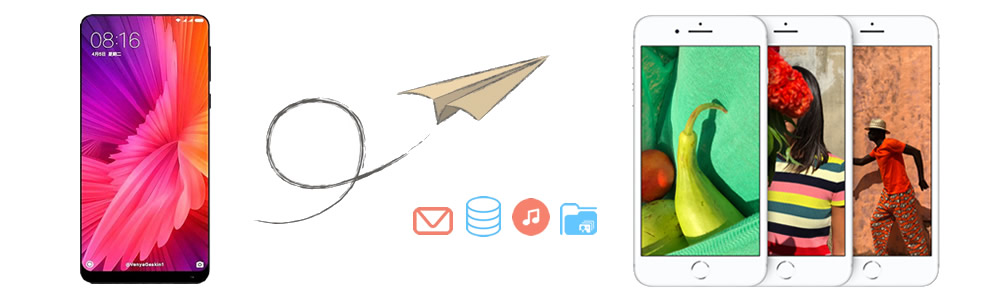
Syncios Data Transfer is a handy assistant for whom want to switch to a new phone or the one who hates wasting their time on manage things. With this useful tool you only need on click operation to complish all the transferring stuff.
Step 1: Download and install Syncios Data Transfer on phones and computer >> Choose 'Phone to Phone Transfer' module >> Connect phones to computer. Encounter detection problem please click here ---> Android / iOS )
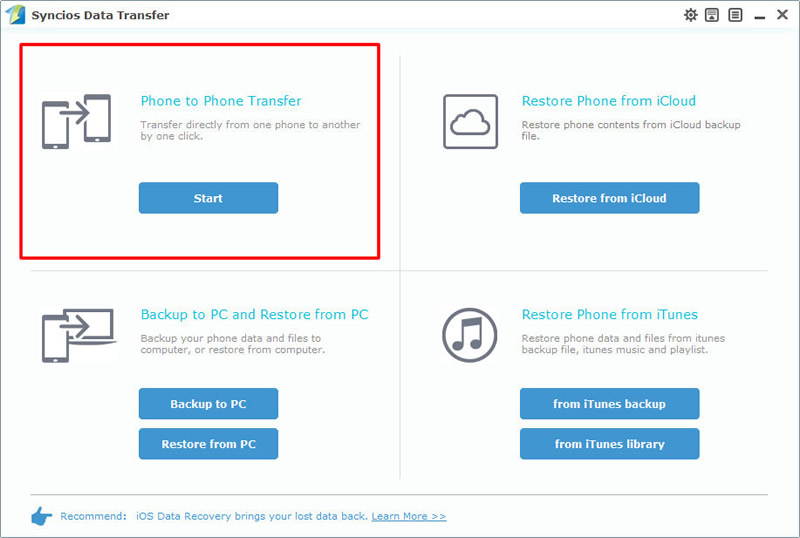
Step 2: Make sure Xiaomi phone is on the left and iPhone is on the right >> Select the contents to transfer >> Click 'Start Copy' to launch the process.
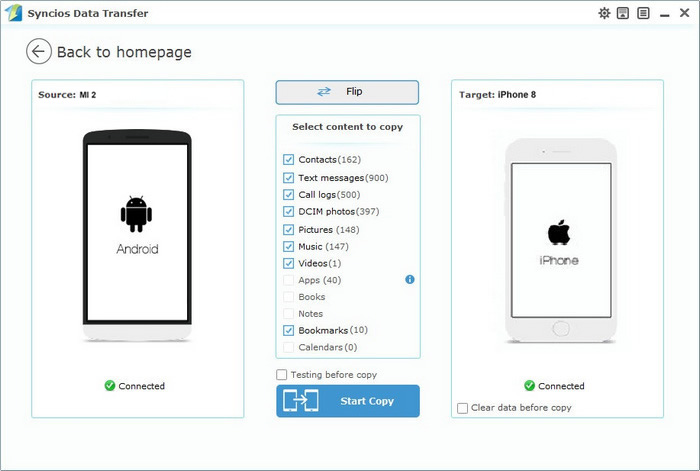
Import data from Syncios Xiaomi Backups:
Choose 'Restore from PC' from the beginning interface >> Connect iPhone 8 to computer >> Select Xiaomi backups you've made before >> Click 'Start Copy'.
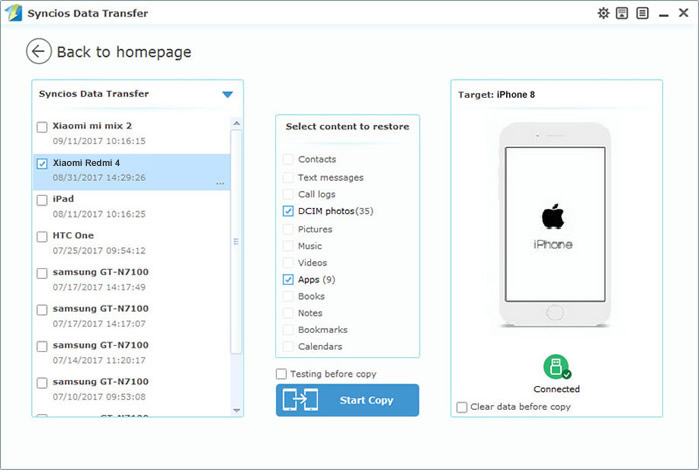
Import data from other backup files:
You can also restore from other forms which are displayed on the screenshot. Syncios backup file, iTunes backup file, iCloud backup file and iTunes library are all supported to restore back to phone by using Syncios Data Transfer.
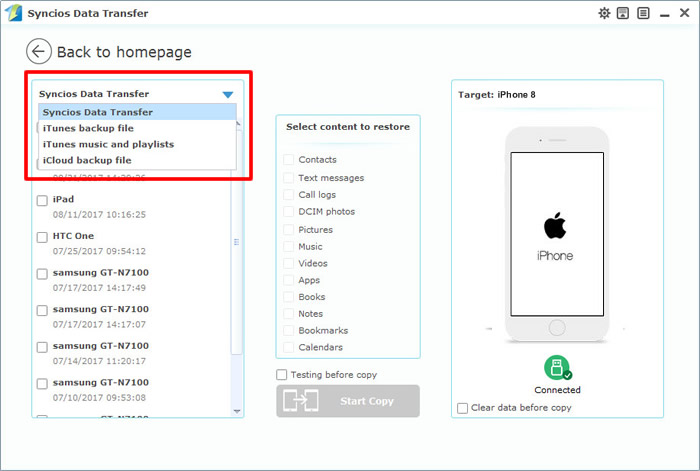
Some Mi fans might be familiar with MIUI transfer but some might not. So now you can learn how to manage your Xiaomi phone by using MIUI. Of course you can also use Syncios to manage your Xiaomi Phone. In this paragraph we will tech you use MIUI to export your Xiaomi data and import back to iPhone 16 by using Syncios Manager.
Use MIUI to export xiaomi data:
Step1: Open your xiaomi phone's WLAN and search Wi-Fi to connect. (Attention: Please make sure your xiaomi and computer are access to the same network.)
Step2: Go to Tools >> Explorer >> Categories >> FTP, click 'Start FTP' and a FTP site will show up, remember the site IP and port number.
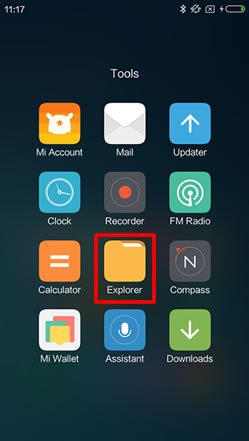
|
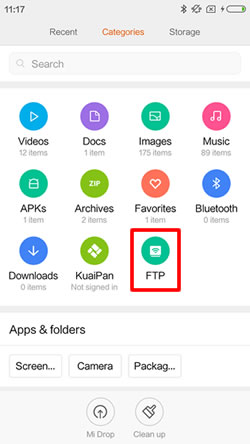
|
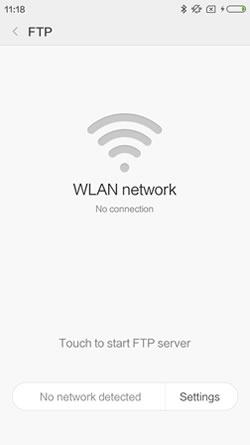
|
Step3: Now you need to create a network location on computer. Open 'Computer' >> Right-click the mouse in the space and select 'Add a network location', click 'Next' >> Select 'Choose a custom network location' and click 'Next' >> Type the Internet or network address, click 'Next' >> Type a name for this network location, click 'Next' >> Click 'Finish' and a network location icon will be generated in your computer!. (Tips: Everyone's FTP site is different.)
Step4: Now you can transfer your data from Xiaomi phone to computer.
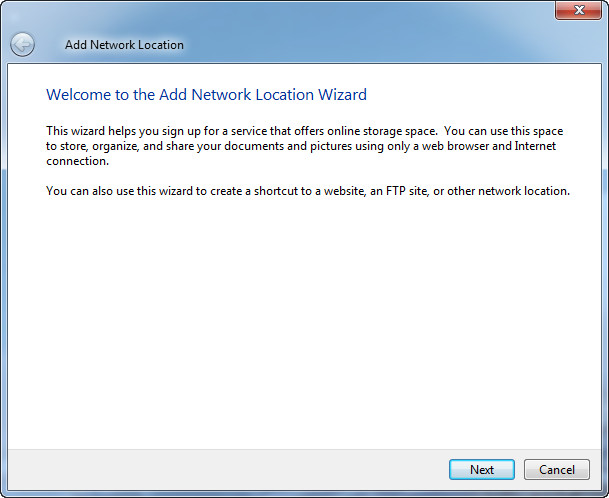
|
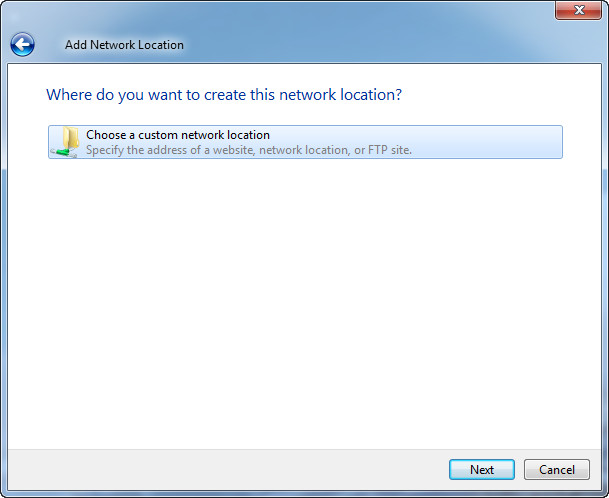
|
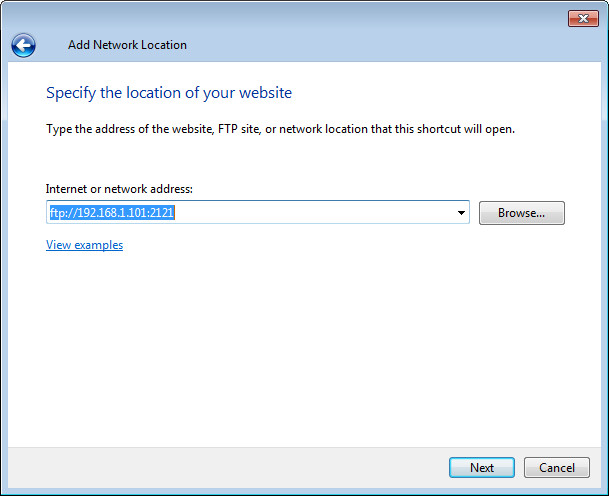
|
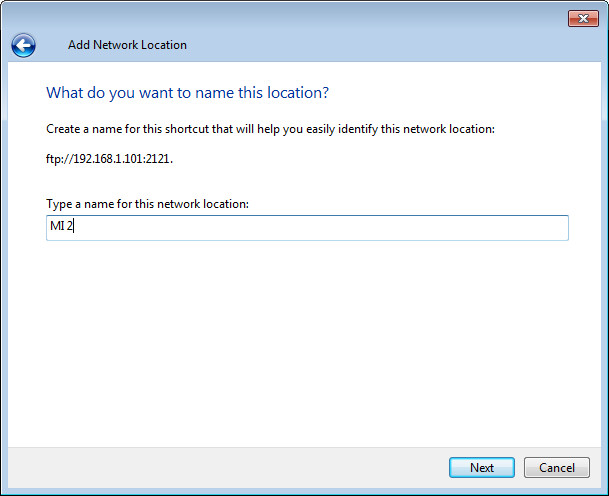
|
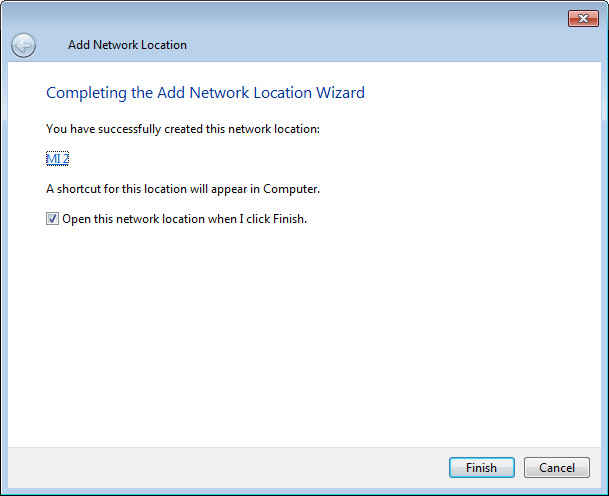
|

|
click photos to see the details. >>>>>
Use Syncios to import data to iPhone 16:
Step1: Connect iPhone 8 to Syncios Manager: Download Syncios Manager on your computer, then connect your iPhone 8 via USB cable. Syncios will automatically detect your phone. (Encounter detection problem please click here ---> iOS detection problem.)
Step2: You can choose Add File or Add Folder as you like: Choose the categories as the program shows in the left panel, then Click 'Add' >> 'Add File'/ 'Add Folder'. Select the file or the whole file that you've imported by MIUI of xiaomi phone before. And sure, the contents you've selected need to correspond to the category you've selected.
Tips: You can also use Syncios Manager to manager your Xiaomi phone which also includes the fully function of Syncios Data Transfer.
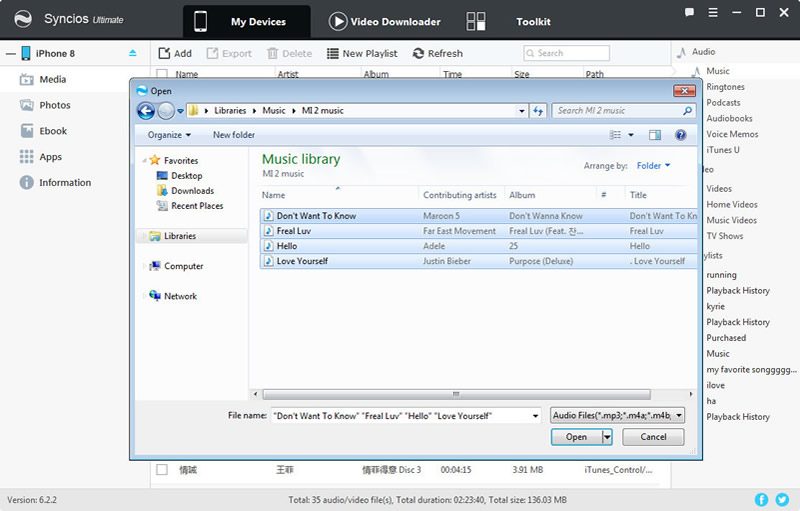
|
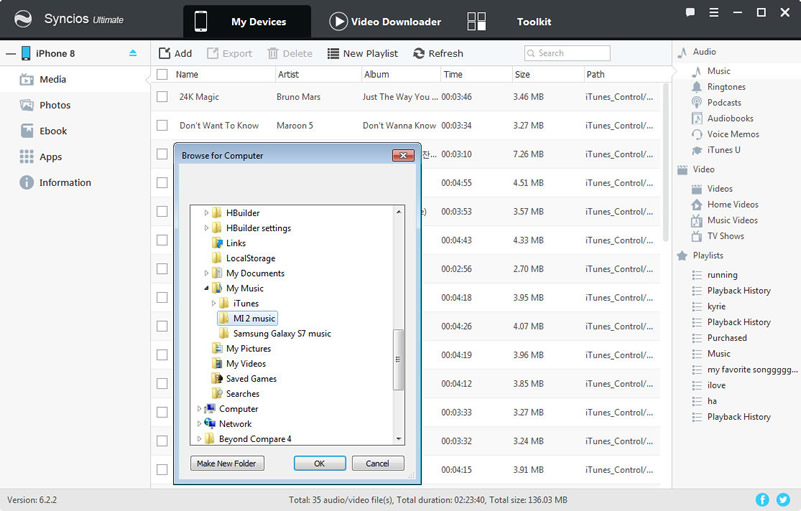
|
Samsung |
HTC |
Xiaomi |
Sony |
Oppo |
Lenovo |
Motorola |
Huawei |
Nubia |
Meizu |
Vivo |
LG |
Supported OS: Android 3.0 and above / iOS 5 and above
Supported Files: contacts, messages, apps, music, videos, photos.