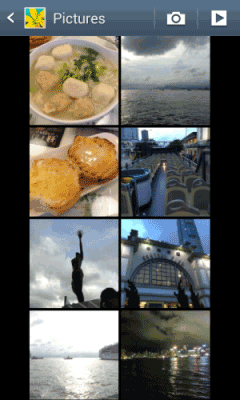Many people have stored a lot of photos on the phone to record the beautiful moments in the life. But if you switch the phone, for example, from an iPhone 4S to Samsung S5/S6 (Edge) or HTC One M8/M9, how about the photos? And what to do if you would like to copy photos from iPhone to your wife's Android phone? Is there an easy way to share photos between devices, especially those running different platforms — say, between the iPhone and an Android phone? If you own both — or are switching over from iPhone to Android — you will eventually need to know how to transfer photos and images from iPhone to Android.
In this case, Syncios iPhone to Android Transfer is what you need. With which you can easily transfer iPhone photos to Android phones in a few clicks. Check this guide showing you 2 ways to transfer your photos, albums, and galleries from your iPhone to Android.
Step 1: Download and Install Syncios iPhone to Android Transfer
Download and install the free Syncios iPhone to Android Transfer tool on your PC. Make sure iTunes has been installed on your PC. Please note that you do not have to run iTunes when using this free iPhone transfer tool.
Step 2: Connect your devices to PC
After installing, run the iPhone to Android Transfer tool meanwhile connect your iPhone and Android devices to computer. Click Start button to start transferring iPhone photos to Android devices.
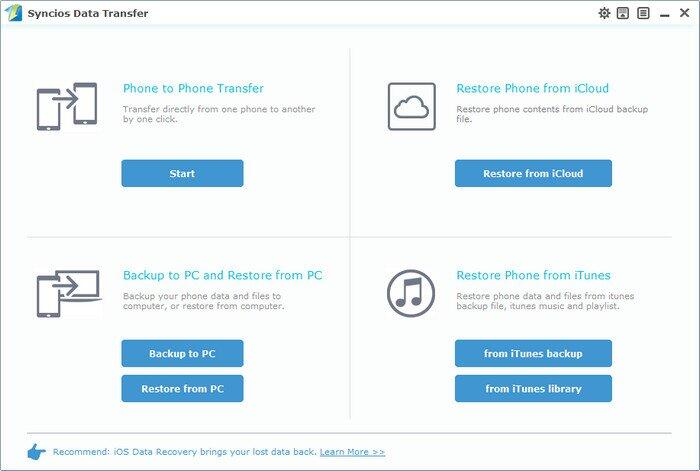
The software will show all files you could transfer from iPhone to Android under the window.
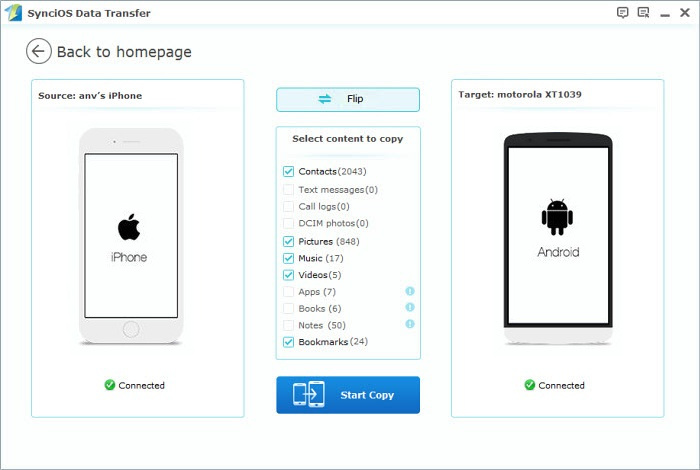
Step 3: Select DCIM/Photo to Transfer
Check items you would like to transfer from iPhone to Android. If you would like to sync photos from iPhone to Android only, just check the DCIM Photos / Pictures item.
Please Note: The DCIM item is all photos and video took by your iPhone camera. And the Pictures are all other photos in your iPhone.
Step 4: Transfer photos from iPhone to Android device.
Hit the Start Copy button. Please do not disconnect neither your iPhone nor Android phone while transferring. Click OK when the process finishs.
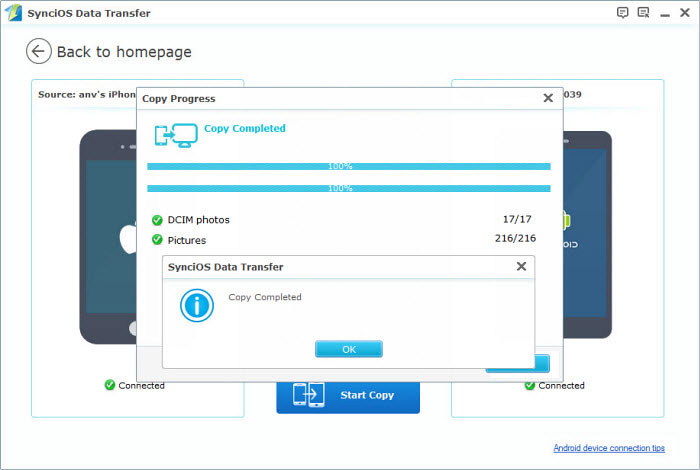
If you just would like to transfer some of the photos from iPhone to Android, please follow this guide.
Step 1: Download and Install Syncios iPhone to Android Transfer
Download and install the free Syncios iPhone to Android Transfer tool on your PC. Make sure iTunes has been installed on your PC. Please note that you do not have to run iTunes when using this free iPhone transfer tool.
Step 2: Connect your devices to PC
After installing, run the iPhone to Android Transfer tool and connect your iPhone and Android devices to PC.
Step 3: Export iPhone photos to PC
Go to the left panel of Syncios, click Photo tab. Go to the album, select photos you would like to transfer from iPhone to Android. Hold down Ctrl/Shift key to select multiple photos.
Click "Export" button and export iPhone photos to PC first.
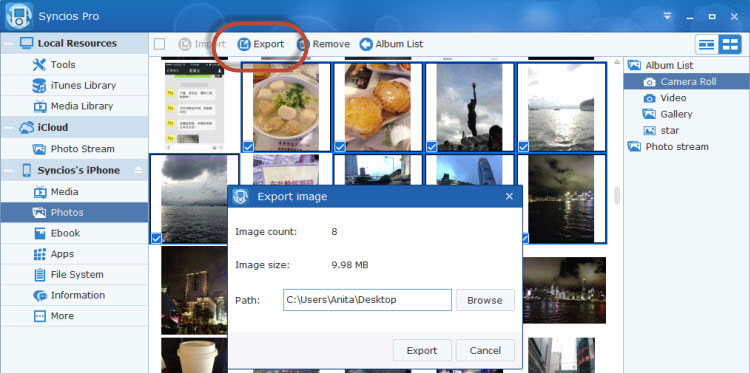
Step 4: Copy photos from PC to Android.
Switch to the computer. Click "Start," then click "Computer" or "My Computer". Double-click the portable drive. Copy and paste the photos exported from PC to picture folder of Android phone. Note that different Android phones use different folder names.
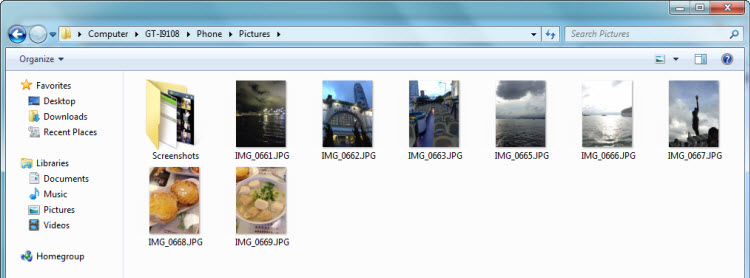
After the Photos transfer successfully, you can check photos on your Android device.