![]() One management tool for all smartphones to transfer files between PC & iOS/Android devices.
One management tool for all smartphones to transfer files between PC & iOS/Android devices.
Steve Jobs, the former Apple's CEO, unveiled the fisrt generation of iPhone to the public on January 9, 2007, at the Macworld 2007 convention in San Francisco. And till now, Apple has released ten generations of iPhone models with ten major iOS operating systems (iOS 11 is on the way). Over the ten years, Apple has changed the way of modern communication, entertainment and our lifestyle, the original iPhone was described as "revolutionary" and a "game-changer" for the mobile phone industry, and the technical electronic devices made Apple one of the world's most valuable publicly traded companies.
So do you know how to get most out of the world's most powerful personal device and the most advanced mobile OS? This article is going to show you everything about your iPhone to help you be a master, including iPhone settings, iPhone data backup, iPhone data recovery, music management, iOS system related issues, iPhone problem fixes, and other tips and tricks for using Siri, Safari, 3D Touch etc. Whatever you are an old Apple addict or a newcomer, I bet this tutorial would inspire you to explore your iPhone. And we will keep updating this tutorial to add the latest iPhone/iOS news and tips. If you are an iPhone user, believe me, bookmark this page, so you won't miss the point.

When get your iPhone, the first thing is to set up your iPhone. Actually, Apple gives an exhaustive guide on how to set up a new iPhone, no matter you are an new comer of Apple or switching from an old iPhone, check out the tutorial to set up your iPhone. Besides, there are some recommendation settings, you can simply check them out and make your own decision according to your preference.
Generally, personnal data on the iPhone is likely to be the most important thing to us, including contacts, imessages, call logs, Notes, photos, calendar, apps, app data, music, video, bookmarks, Emails, voice memos and other files. To avoid data loss due to some unexpected causes, it's recommended to backup your iPhone regularly. To backup your iPhone, there are many methods to make it, iCloud, iTunes, third-party programs, etc. Honestly, iTunes can be the best option to backup iPhone data compared with others, since iTunes is able to backup almost everything on your iPhone seamlessly, and for free.
However, iTunes can be annoying for some reasons, for example, delete and overwrite data, the backup path can't be changed, the program is not that user-friendly, etc. And that's why some iOS users hate iTunes. Thus, some handy third-party iTunes alternatives are popular with iOS users, like Syncios iOS manager, iOS data transfer. These programs have more features and more easy-to-use than iTunes. If you want to backup your iPhone data, those are great options for you, too. You can check the details here. And you should be noted that third-party programs are unable to backup all kinds of data compared with iTunes due to Apple's security settings, as we all know that iOS system is tightly closed.
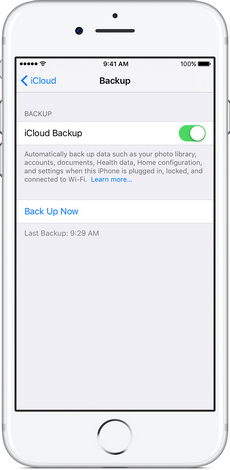

As we know, data loss can be really annoying, hence, a regular backup for our iPhone is necessary and wise. However, what to do if you lost your data when failed to upgrade iPhone system or deleted some data accidentally while haven't backed up your data yet? No worry, first, you should be noted that to increase the success rate of data recovery, please don't overwrite your iPhone with new data, then there are some third-party data recovery programs have your back. iOS data recovery is a recommendation, it provides 3 data recovery mode to help iOS users find their data back. With its trial version, you are allowed to scan your device to locate your lost file, if it did find your desired data, then you can use the program to recover them back after payments. Also, you can check more details here.
When it comes to music, the important part of our entertainment. I recommend this best tool that supports converting the music to you. Actually, after converting the music, you can use the Syncios Manager which mentioned above to import the music to your iPhone with ease.
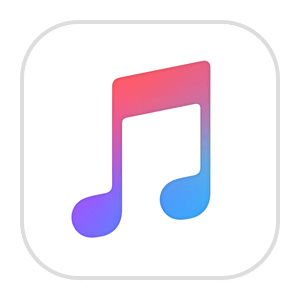
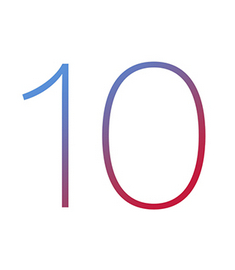
With iOS 10 and above, Apple has improved the security settings of apps and app data, and that's why all third-party programs are not able to backup apps and access app data on iOS 10 and above version. And, now you can uninstall the system apps that you don't need from your iPhone. Of course, not all default apps can be removed from iOS. Some of the undeletable apps including Settings, Messages, Phone, Safari, Clock, Photos, Health, App Store, and Camera. If you don't want those apps, you'll need to hide them in a folder or on another home screen. Besides, if your iPhone is an old model, such as iPhone 16/16 Plus./5s, when upgrading to iOS 10, you may encounter some battery drain issue, and you can find the fix here. For more tips and tricks for iOS 10, you can check this article.
Apple has released several beta version of iOS 11 since WWDC, and the official version would come later in the fall. iOS 11 comes with bunch of great new features, like the customized control center, text with Siri, new WiFi settings, ability to free up storage space, record your iOS device's screen etc. And all these cool features might lead you to upgrade to the iOS 11 beta. Before your upgrade, you should be noted that the beta version is just the developing version which may contains many bugs and battery draining issues, so it's recommended that DO NOT install it on your main device, otherwise it may brick your iPhone. In turn, if you encountered some issues after upgrading to iOS 11, you can simply downgrade your iPhone to iOS 10.
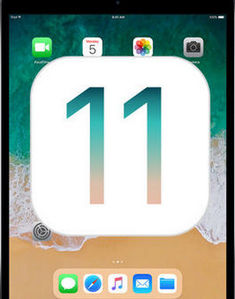
1. Tips and tricks for using Siri
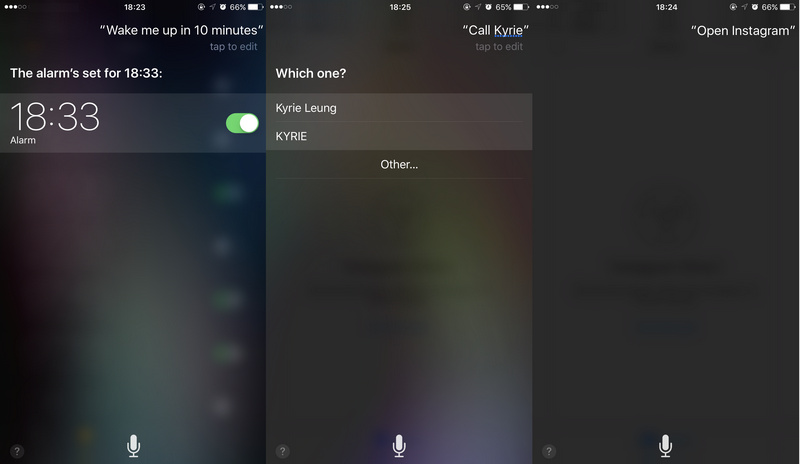
2. Tips and tricks for using Safari
Apple build-in browser Safari has many useful features, if you use other third-party browser you may miss these great options. And let's check out the tips and tricks for Safari.
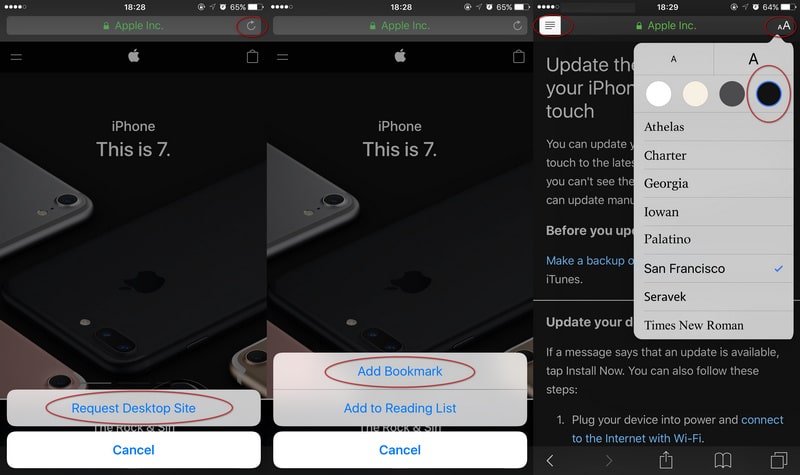
3. Tips and tricks of 3D Touch (iPhone 6s and later)
When 3D Touch is enabled, you can press onthe display using different degrees of pressure to reveal content previews, actions, and contextual menus. And here are some useful tips and tricks of 3D Touch.
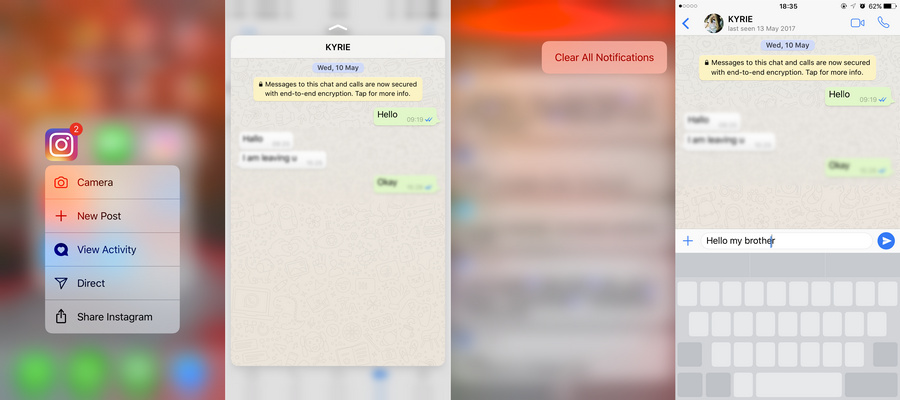
Here are a list of common issues you might encountered when using your iPhone as well as the fixes for them. You can simply check them and find the solutions for yourself according to the issue you are facing. And we will keep updating this list. (Of course, we wish you would never need these solutions)