![]() One management tool for all smartphones to transfer files between PC & iOS/Android devices.
One management tool for all smartphones to transfer files between PC & iOS/Android devices.
You may be entertained a lot with videos and movies on Phone. After getting iPhone X, you may want to transfer videos and movies to iPhone 16 and enjoy them on the go, but you don't want to use iTunes to sync your iPhone X which will erase the original videos on your iPhone. Is there an easy way out to copy videos from computer or other devices to iPhone 16 without iTunes? Of course, there is a way, or there is more than a way. Here We'll talk about 5 different ways to make you enjoy videos or movies on your iPhone X.

Probably most of iOS users will face the limitations on Apple’s part when it comes to transfer videos or other contents to iPhone, iPad or iPod. But actually, since we own such a good experience with the latest iPhone X when watching videos or movies with its amazing video player, we should start to concern about the solutions of how to transfer videos to iPhone 16 without many limitations. Let's check these solutions one by one.
 Method 1. Import videos to iPhone 16 directly from computer
Method 1. Import videos to iPhone 16 directly from computerYou don't want to transfer videos by iTunes for the limitations on Apple's part, then you may need a better alternative like Phone Manager - a free and professional phone data management tool. You are allowed to manage all files including Messages, Notes, Ebooks, Photos, Videos, Music, Apps, Contacts, Podcasts, Call log, and more easily and effectively with the help of this free phone management tool. See more details below. And the downloading entrance is here:
Download
Win Version
Download
Mac Version
Connect your iPhone X to computer after installing Phone Manager program on your computer. Check your iPhone X and click on Trust when a pop-up window comes out on your phone.
Step 2. Preview iPhone X videosYou'll find Media on the sidebar of Phone Manager homepage after your iPhone X being connected. Then you click on Media and find Video on the right panel.
Step 3. Import videos from computer to iPhone 16Now, you are going to import videos by clicking on Add. You can choose to Add file or Add Folder. Then find the videos you'd like to import on computer. Add video one by one by pressing Ctrl or Shift key or add an entire folder by choosing the folder directly. Then click on Open to import videos to iPhone 16.
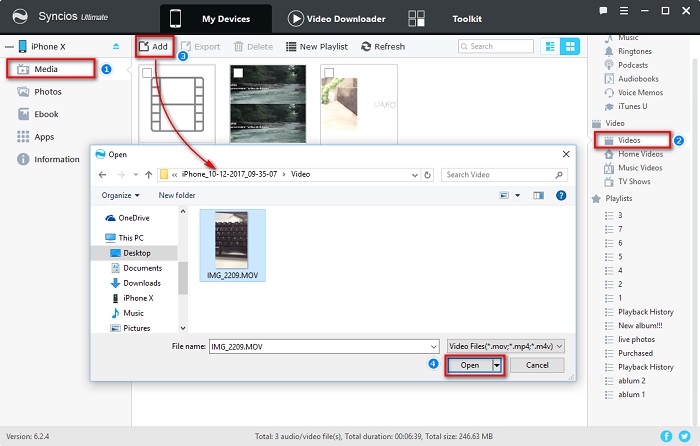
 Method 2. Download online videos to iPhone 16 in simple way
Method 2. Download online videos to iPhone 16 in simple wayPhone Manager is also a free application to download online videos and music to your iPhone X as well as other iOS or Android devices. If the formats of the videos doesn't work on your device, don't worry, it also allows you to convert video formats to the available formats for your smartphone. Simply try out this great handy tool to download videos to your iPhone X.
Download
Win Version
Download
Mac Version
Simply install Phone Manager on your computer and launch it. Connect iPhone X to it via USB cable. Any detection problems, you can follow this tutorial.
Step 2. Open the desired videos on website.Navigate to website to locate videos you'd like to download. Simply copy URL of the video.
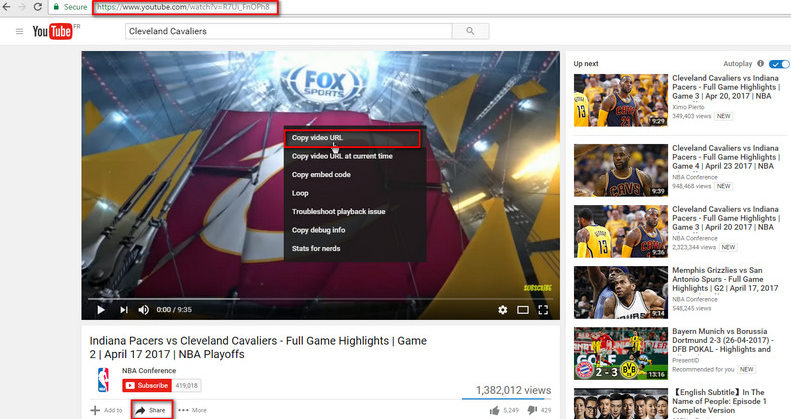
On the homepage of Syncios Manager, select Video Downloader on the top bar. Then simply paste the video URL to the dialog box. Directly dragging and dropping the URL from Firefox, Chrome or other browsers are also supported. And you can download multiple videos at one time, simply press Enter key to input each URL on each line. Then select a preferable download quality for your desired videos.
Step 4. Download videos to iPhone 16With the above steps done, simply click Start Download to launch the downloading process. After a while, the videos would be downloaded (converted) successfully to your iPhone X. You may want to know more details from this article: Free Download and Transfer Videos to iPhone 16
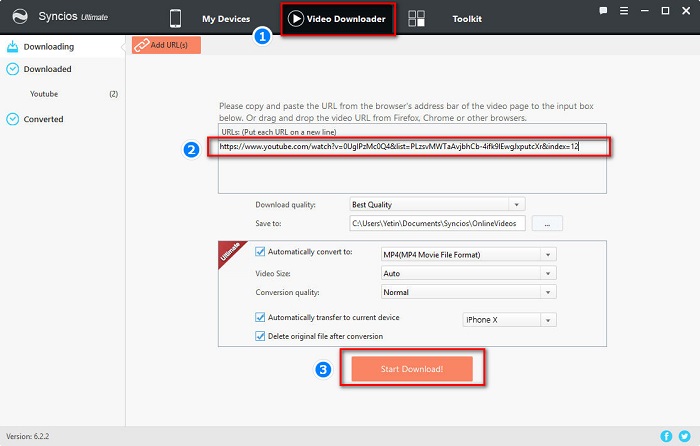
 Method 3. Transfer videos to iPhone 16 from another iOS/Android device
Method 3. Transfer videos to iPhone 16 from another iOS/Android deviceWe all know both iTunes or iCloud can’t allow you to transfer data from iPhone to another iPhone directly, therefore we need some help from phone to phone transfer tool - Syncios Data Transfer, a comprehensive tool that allows you to 1-click transfer data from one phone to another, fast and seamless, cross-platform supported, including transferring contacts, messages, call logs, music, photos, videos, ebooks and more.. Besides, it has more great features including backup and restore phone, restore iTunes playlist and backup to Android phone, etc. Download and install Syncios Data Transfer on your computer firstly. Please check program name to make sure you've downloaded Syncios Data Transfer right.
Download
Win Version
Download
Mac Version
Simply install Syncios Data Transfer on your computer and launch it. Connect both devices (iOS and Android device are available) to it via USB cable. Here we take iPad and iPhone X as an example. Select Transfer mode on the homepage. It doesn't matter which one you connect to computer firstly, because you can click on Flip later if you want to change the positions of two devices. Any detection problems, you can follow this tutorial.
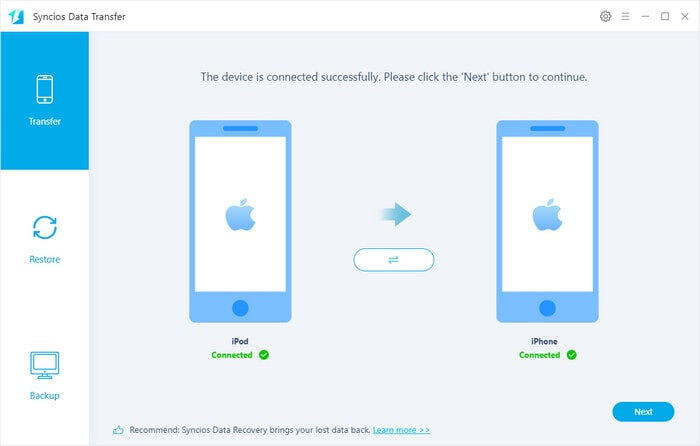
Now, Syncios will detect the data of iPad and display them on the middle box. Choose Videos on the middle checkbox after data loading. Then click Next. Now your videos of iPad has been transferred to iPhone 16 successfully.
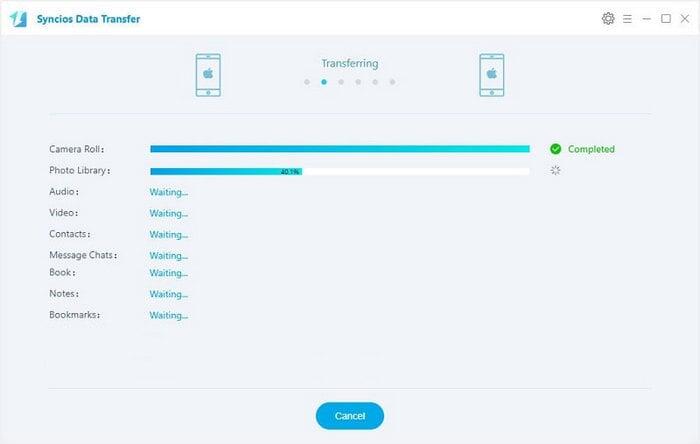
 Method 4. Transfer Videos to iPhone 16 from Computer by using Dropbox
Method 4. Transfer Videos to iPhone 16 from Computer by using DropboxThis open cloud storage of Dropbox is available online for you to store your videos, documents, photos and mails. Dropbox lets you share files within your synchronized devices like iPhone and iPad and your computer. Go through these steps after you’ve installed Dropbox on your computer. Simply download it from here.
Step 1. Launch the Dropbox on your computer.Open the Dropbox on your computer and log into it with your account information. Go to upload, you will see + icon just tap on it.
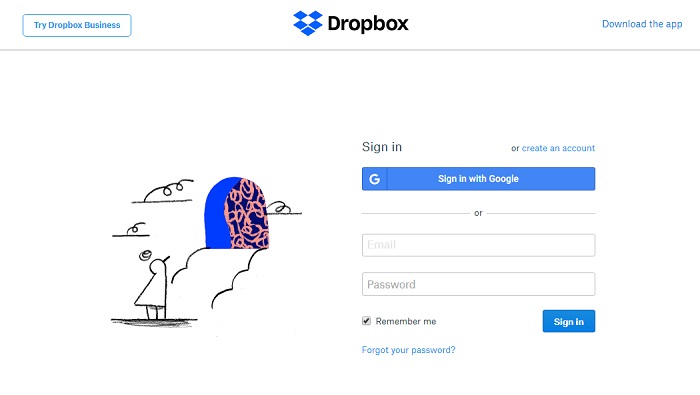
For instance, if you want to transfer videos from iPad to iPhone 16, then what you should do next is to select the videos that will be transferred to iPad. Tap on your Photos > Videos and choose a folder where you will upload them.
Step 3. Upload the videos.Upload the videos after creating a folder. This will store the files in the virtual storage that will enable you download from your iPhone X.
Step 4. Download videos to your iPhone X.Open Dropbox on your iPhone X. Log in with the same account. And then download videos to your iPhone X.
 Method 5. Transfer Videos to iPhone 16 by using Email
Method 5. Transfer Videos to iPhone 16 by using EmailEmail allows one to send electronic messages to get connected with other users. If you don’t have one, you should register online. To be able to share files between your iPhone X and other iOS device ensure that you have installed an email app on both iOS devices.
Step 1. Open email on both devices.We can take iPhone X and iPad as an example from now. Check your mail app on your iPhone X and iPad. Ensure that your email is working.
Step 2. Open the videos to be shared.Tap on Photo app on your iPad. Now tap on the video to be transferred to iPhone 16 and click on the Share button and choose Mail option.
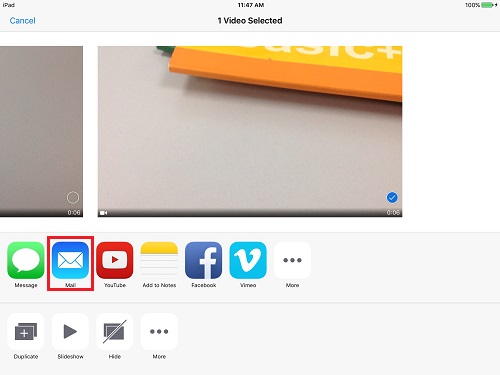
After choosing recipient who is you, write the email address. You can opt to write a message if you’d like to do so. When you done tap on Send.
Step 4. Open the email on your iPhone X and save videos.Your will receive this message on your iPhone X immediately. Open the message and tap on the Send video and save it. However, you can only send videos one by one with this method.