![]() One management tool for all smartphones to transfer files between PC & iOS/Android devices.
One management tool for all smartphones to transfer files between PC & iOS/Android devices.
Many iPad user complained one common issue prevail in forum or online community, their Safari bookmarks have disappeared. Users have also reported that Safari bookmarks do not appear to be syncing properly.
If you’ve suddenly lost your bookmarks, or your bookmarks are not syncing, try closing the Safari app. To do so:
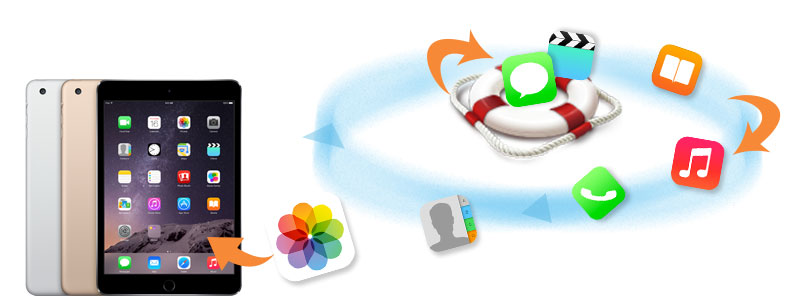
But what if you deleted Safari bookmarks on iPad accidentally? It is known that there is no way to recover deleted data, even safari bookmarks on iphone/ipad/ipod. You might be wondering: " I don't wanna miss some amazing websites. Can i get lost iPhone bookmarks back? Can i recover all of the lost data or bookmarks directly? Because i don't want to resave those bookmarks one by one." Of course, you can retrieve all deleted bookmarks via this amazing iOS data recovery tool: Syncios Data Recovery. Besides bookmarks, it also can help you to find previous SMS, call history, contacts whatsapp messages as well as lost photos and videos and more.
Now, there is no need to feel depressed any more.
You can choose different versions according to your computer’s operation system, just get more detail information from here: Syncios Data Recovery for Windows or Syncios Data Recovery for Mac. Simply download the free version and have a try.
| Supported devices | Data available to recover |
|
|
Please be sure that iTunes is already installed on your computer for running this iPad Bookmarks Recovery tool correctly. But you do not have to run iTunes.
Preventing data from being overwritten will be the priority. Once your iPad data get lost accidently, you should stop adding or deleting data on your phone. For once you updated those data, they will be overwritten and what you’ve lost can never be restored.
Now, let’s follow below tips. There are three recovery modes for your choice.
This easy-to-use iPad bookmarks recovery program allows you to recover bookmarks on iPad from the iTunes backup files, no matter you have your iPad on your hand or just lose it.
If you have synced different iOS devices with iTunes before, more than one backup files will be displayed in the windows after you click Recover from iTunes Backup File. Just choose the one for your iPad and click Start Scan.
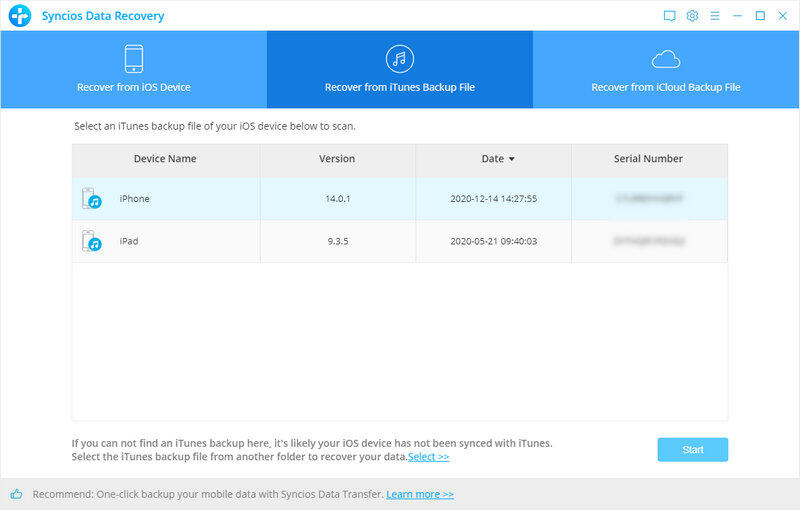
It only take you a few seconds to scan. All contents from the backup file including contacts, messages, call history, notes, photos and videos will be displayed in detail. You can read them right now.
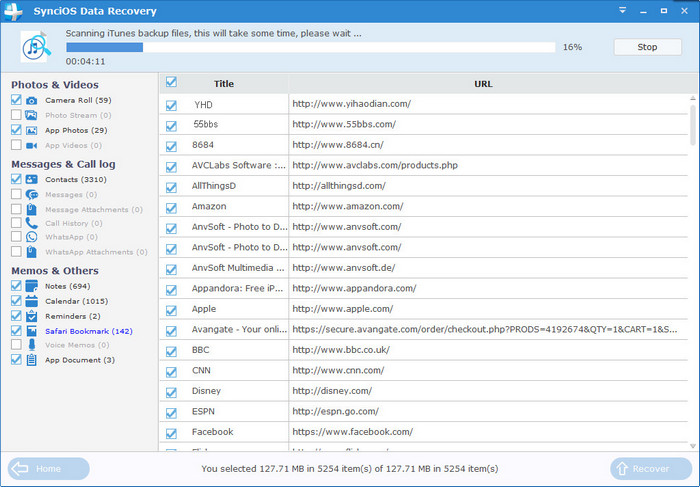
To recover the bookmarks, check the Bookmarks box, then all bookmarks will show up, just choose those bookmarks you would like to recover, and click Recover button.
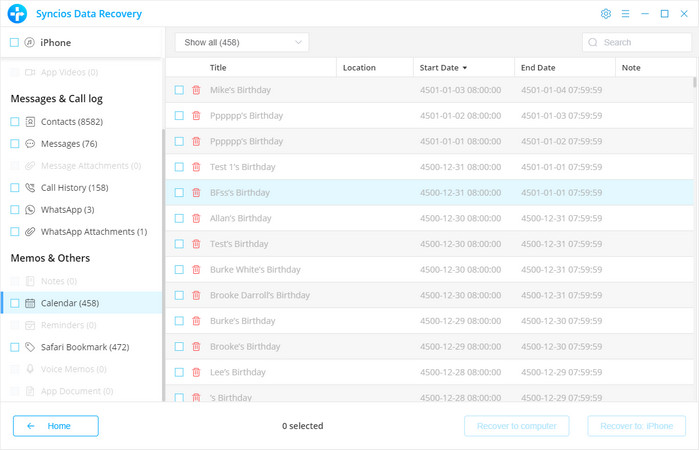
You will get two options, recover to computer and recover to device.
After you click Recover from iTunes Backup File on the top of the primary, you will be prompted to sign in to Cloud. Please sign in iCloud.
Note: please do not connect the device to your computer during the recovery to prevent the iCloud file from being updated or modified.
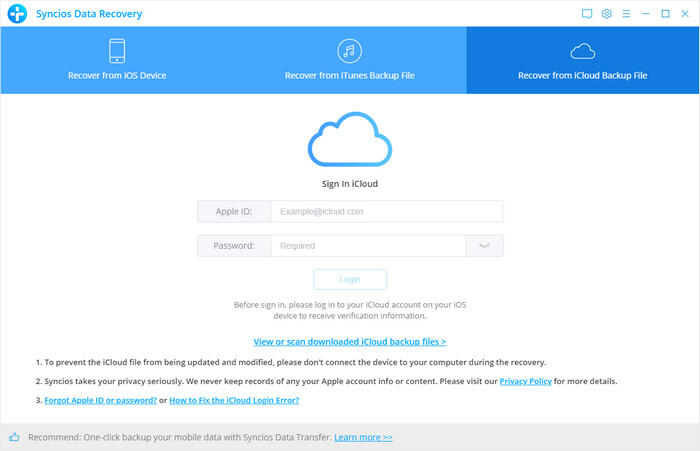
Similarly. if you have synced different iDevices with iCloud before, more than one backup files will show up after you sign in iCloud. Just choose the one for your iPad and click Download button. Then move further.
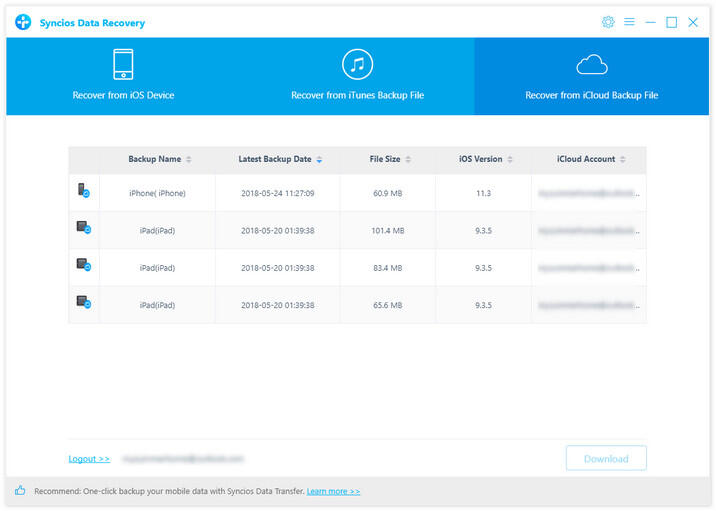
Now a dialog will pop up, all the contents from the iCloud backup file including contacts, notes, calendar, Camera Roll will be displayed in detail. Then you just need to select bookmarks you’d like to recover. Then click next to move further.
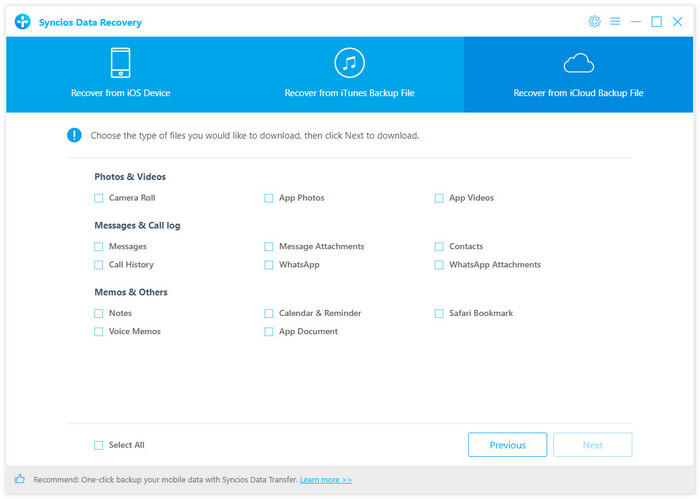
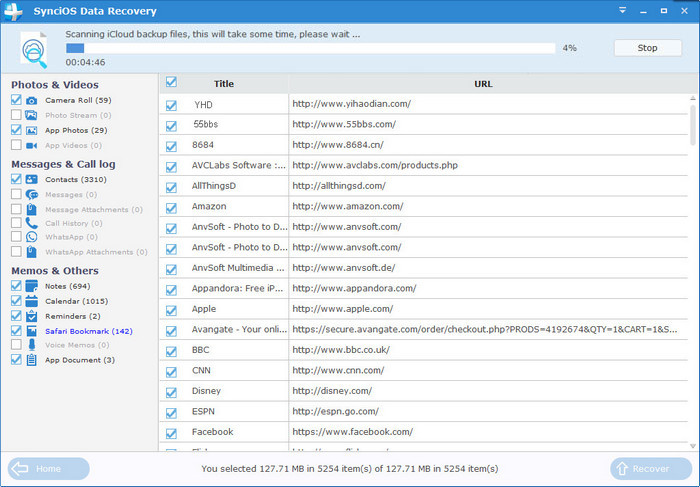
You will get two options, recover to computer and recover to device.
If you didn't backup your iPad, you can use this way to recover your bookmarks. Connect your iPhone and run this iPad bookmarks Recovery program on your computer.
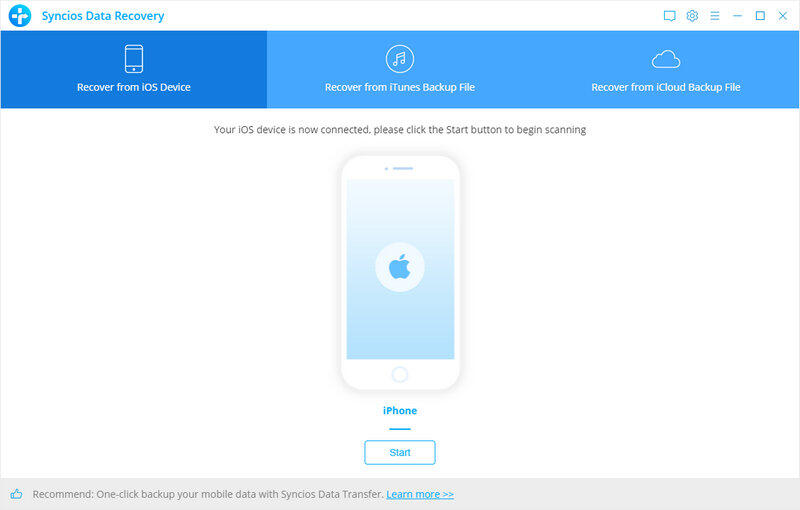
Click Start Scan button, then the program will automatically start scanning your iPad accordingly.
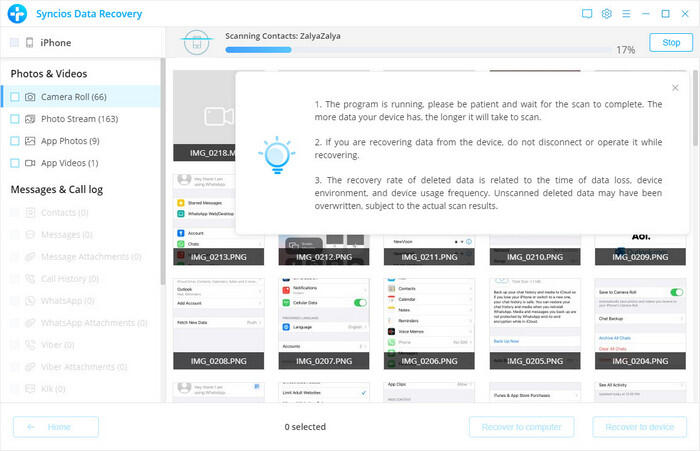
When the scan progress is finished, you can preview all found data before performing recovery. Choose Bookmarks to preview, then click Recover.
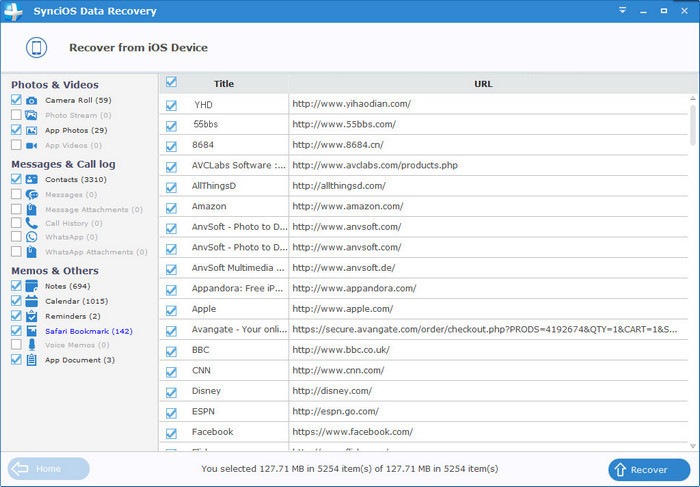
You will get two options, recover to computer and recover to device.
We should have realized how important it is to backup data. As long as you’ve backed up bookmarks somewhere, you can restore it on your iPad and retrieve deleted bookmarks easily.