![]() One management tool for all smartphones to transfer files between PC & iOS/Android devices.
One management tool for all smartphones to transfer files between PC & iOS/Android devices.
A clean slate can do wonders in life, especially when it comes to the numerous gadgets and gizmos we use on a daily basis such as the Apple iPhone. Although performing a factory reset of your smartphone may not sound ideal — it essentially wipes your device of any and all personal settings and data you’ve acquired through the years — it’s occasionally necessary when troubleshooting your device for software errors or when retaining your private information is of the utmost importance, such as during a sales transaction or repair.
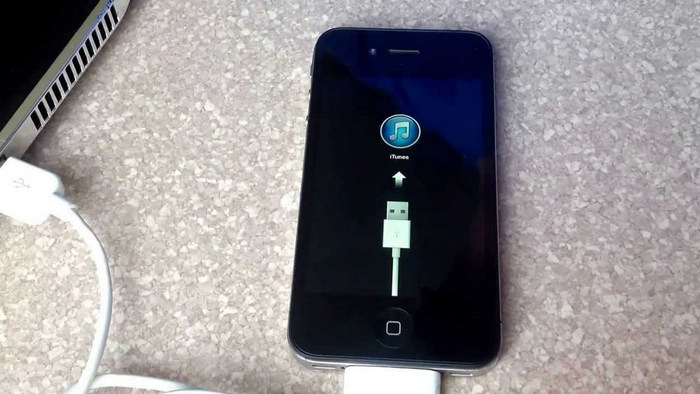
To Factory Reset An iPhone:
If you factory reset your iPhone to fix some errors, then you may need to keep your iPhone data. You can try performing a backup of your iPhone, then go factory setting and restore it. The backup process could be very simply with the help of an third-party app - Syncios Data Transfer , by which you can one-click backup everything on your iPhone 16/15/14, including contacts, messages, music, video, notes, call logs, photos, bookmarks, etc to computer or Mac. Also, restore everything by one mouse click whenever you want.
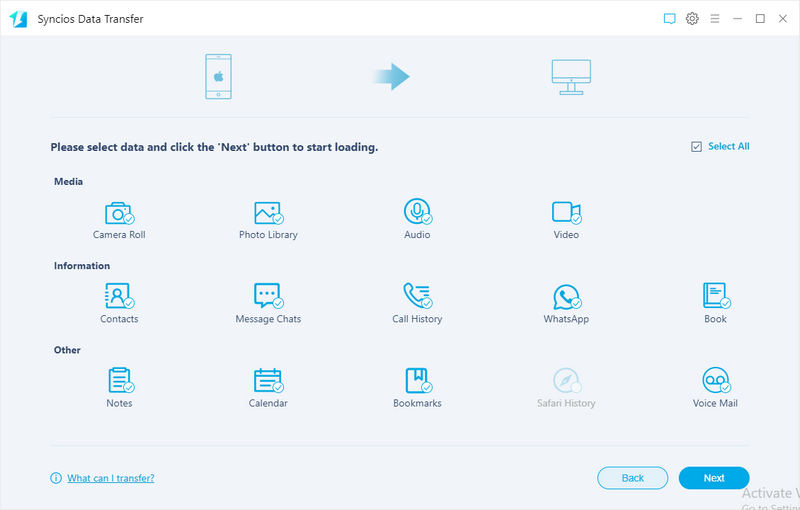
To backup iPhone:
▷ Download and install Syncios Data Transfer on your computer or Mac.
Download
Win Version
Download
Mac Version
▷ Connect your iPhone to computer using USB cable and run the program.
▷ Click "Backup", select data to backup.
▷ Tag on "Next"
Click the iTunes menu located on the left side of the main iTunes toolbar, select Check for Updates from the resulting drop-down menu and ensure you have the latest version of iTunes. If not, download and install the latest version thereof. Afterward, connect your iPhone to your computer via USB. You can also backup your iPhone via click the gray Back Up Now button when viewing the Summary tab for your given device in iTunes.
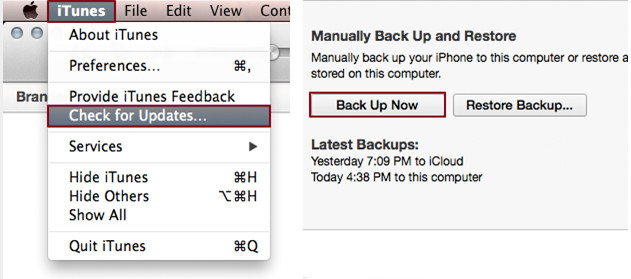
Once the backup is complete, click the gray Restore iPhone button when viewing the Summary tab for your given device in iTunes. Click the Restore button in the resulting pop-up window to confirm your decision, and if prompted, click the Agree button to agree to the software license agreement and begin downloading the necessary iOS software file before restoring.
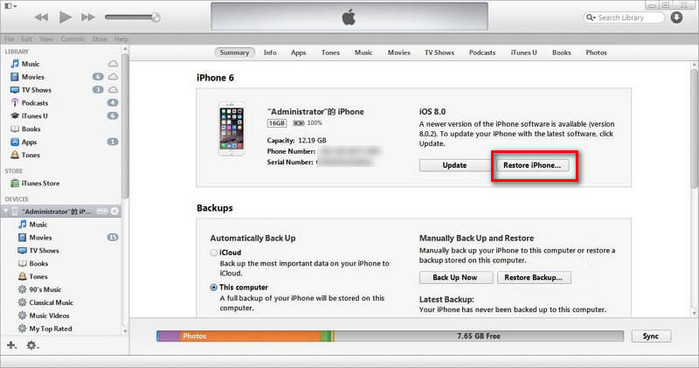
Once the restoration process is complete — a process that may take up to several minutes — check to ensure the phone has been restored to the original factory settings. If done correctly, you’ll once again be presented with the iOS Setup Assistant upon startup, from which you can then restore your phone from backup or continue the process as if setting up a new phone entirely. It’s like it just came off the assembly line at Foxconn all over again.
Tap the main Settings icon when viewing the homescreen, select the General option on the resulting menu and tap the Reset button at the bottom of the next page.
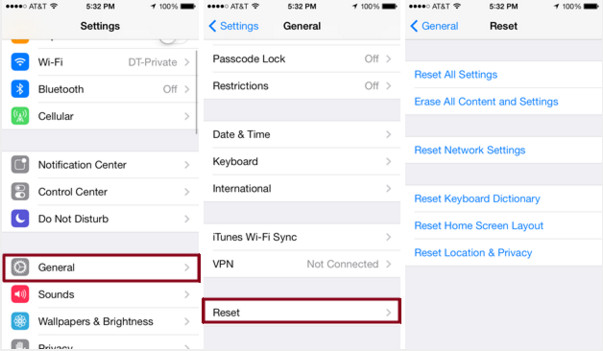
Tap the blue Erase All Content and Settings option second from the top, followed by the red Erase iPhone option in the resulting pop-up window to confirm the decision.
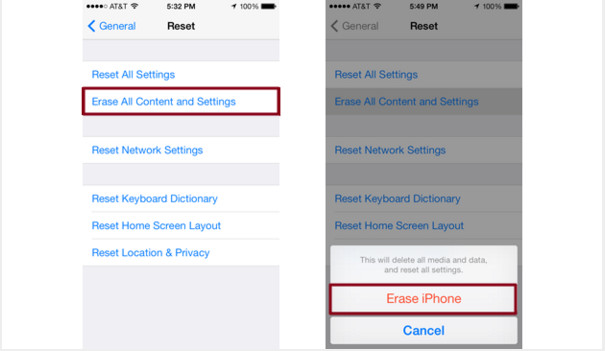
Once the restoration process is complete — a process that may take up to several minutes — check to ensure the phone has been restored to the original factory settings. If done correctly, you’ll once again be presented with the iOS Setup Assistant upon startup, from which you can then restore your phone from backup or continue the process as if setting up a new phone entirely.
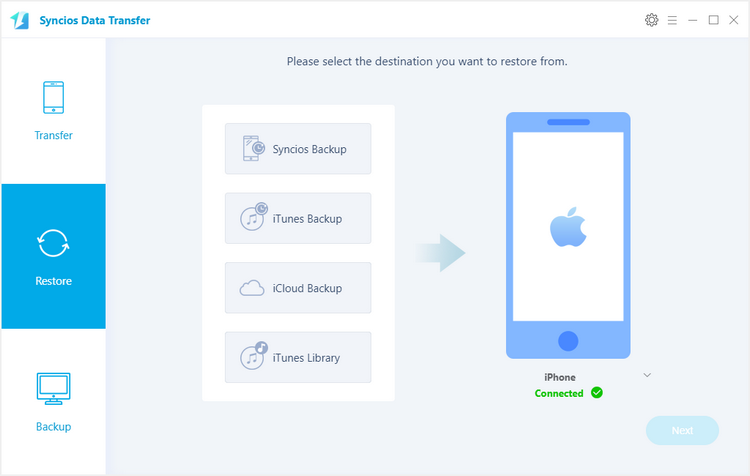
To Restore iPhone:
▷ Launch Syncios Data Transfer, connect your iPhone to computer .
▷ Click "Restore", select previous backup files to restore.
▷ Tag on "Next"
Download
Win Version
Download
Mac Version